Troubleshoot Profile Installation Issues
Overview
If your profile is not reaching your intended devices, here are some troubleshooting steps you can take to determine what the problem could be.
Solution Steps
Has the profile been published?
Scope: No devices are getting this profile.
It is possible to save a profile without actually "publishing" it to devices. This helps to save any work that still needs to be reviewed or completed before it is pushed to devices. When you are ready to apply this profile to devices, it must be "published" or pushed out to applicable devices. You can do this either by editing the profile and choosing "Save & Publish" or by simply choosing "Publish" from the actions button. If "Publish" is an available action for your profile then it has not yet been pushed to devices.
Is your device in the assigned device list?
Scope: Only some devices receive the profile.
When creating profiles, you have a range of criteria that can be used to develop the applicable device list. Keep in mind that devices without this criteria will not have the profile assigned to them. For widely applicable profiles it is best to use "Any" for these options. From the profiles page you can get a quick view of the number of devices your profile is currently assigned to. If the value of assigned device is zero (0) then you should double check the assignment criteria from the General tab for the profile. For more detailed information you can "View Devices" to see the complete assigned device list and individual install statuses. If the device in question is not on this list then you should adjust your assignment criteria to include it. From here you can also identify any devices that are still "Pending Install" for this profile as well as those who may have "Removed" it.
Is the profile "Pending Install"?
Scope: Certain devices are not receiving the profile.
- Pending Install for devices that are powered off, offline, and in some cases locked, Silverback will queue up this profile to be installed as soon as the device is available.
- Refused Requests iPads with a passcode have system level encryption that prevents any changes to the files system while they are locked. In these cases profiles cannot be installed until the next time the device is unlocked. These events will show up as "Requested" or "Refused" in the device Event Log. The next time the device is available the profile will be installed.
Is the device out of compliance?
Scope: Certain devices are not receiving the profile.
Compliance rules can remove and prevent the installation of profiles for devices that meet Admin-defined criteria. If your device is "non-compliant" with one of these policies it may prevent the device from receiving the profile at all, which is the intended effect.
Device network connectivity
Scope: Devices on certain networks (for example in other locations).
In order for devices to receive commands and profiles on-demand they must have proper network connectivity to their platform's cloud messaging system.
- WiFi versus Cellular Networks - The device must be online of course to receive commands. If the device is connected to Wi-Fi it is possible that this network is blocking the messaging ports used for cloud messaging. By switching to a cellular network you can exclude this variable from your testing.
- Network Requirements - For a long term solution your network will need to support device communication based on Installation Guide I: System Requirements
Check connection and services
Scope: No devices are getting any profiles.
Is your APNs certificate expired? Your APNs certificate must be valid in order to communicate with Apple iOS devices. You can check the expiration date of your certificate from the console. If your APNs certificate has expired you will need to renew it before you can continue managing iOS devices.
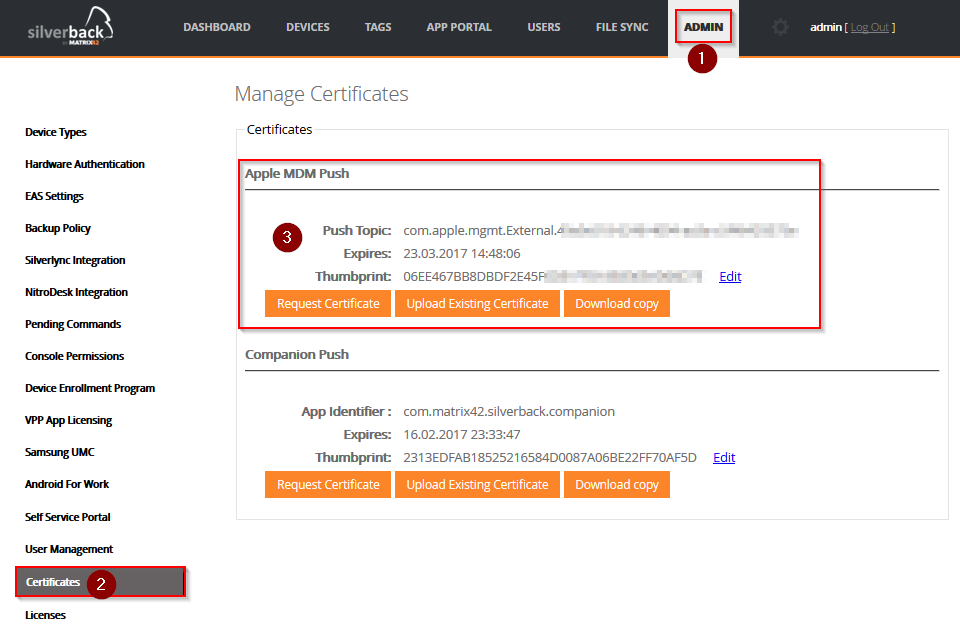
Check if all Silverback services are up and running.
They also handle communication between the MDM server. Sometimes after Windows Updates or a server reboot this service can be stopped. You can check the status of this service from Server Manager. It should be "Started" in order for Silverback to function properly.
Have your Firewall rules changed? As a reminder, your Silverback server must be able to reach the APNs and C2DM servers in order to leverage those systems. If your firewall rules have changes and cut off this communication you will be unable to push profiles.
| Destination | Destination Host | Port |
| Apple APNs Server | gateway.push.apple.com | 2195 |
| Apple APNs Feedback | feedback.push.apple.com | 2196 |
| Android C2DM | android.apis.google.com | 443 |
You can double check these from the Silverback server with the following Telnet commands. From a command line terminal (Run > cmd)
- Telnet gateway.push.apple.com 2195
- Telnet feedback.push.apple.com 2196
- Telnet android.apis.google.com 443
Please find the IP testing tools attached - rename them in .bat and start them on the Silverback server to see which adresses are blocked - written in the created "ping_fail.txt".
GoogleIP Tester
iOSIPTester