Exchange Protection and Windows Remote Management
Exchange Protection and Windows Remote Management
This knowledge base article provides a link connection and additional information that might be useful for the upfront preparation or to review in case of issues with the activation of the Exchange Protection. As usual most of environment setups might differ from the explanation or best practice in the Exchange Protection Guides and might require additional changes or adjustments for the authentication with the Windows Remote Management. To ensure to get the best experience for any troubleshooting scenario, we think it's a good idea to share with you all the relevant links and additional information that we have created and collected based on our experience.
Infrastructure Overview
The following examples provides a high level infrastructure overview of different deployment scenarios with Silverback, Cloud Connector and Exchange.
On-Premise Silverback with on-premise Exchange
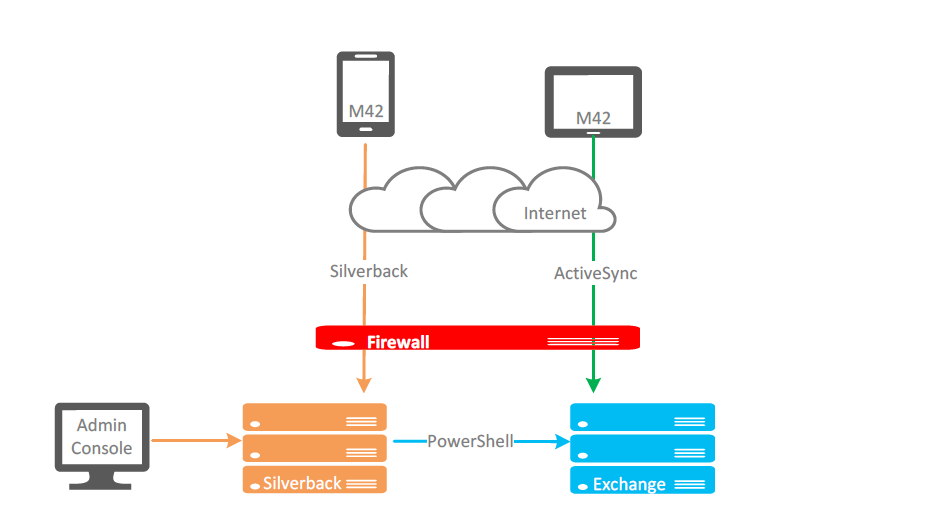
Silverback is connected via Cloud Connector with an on-premise Exchange
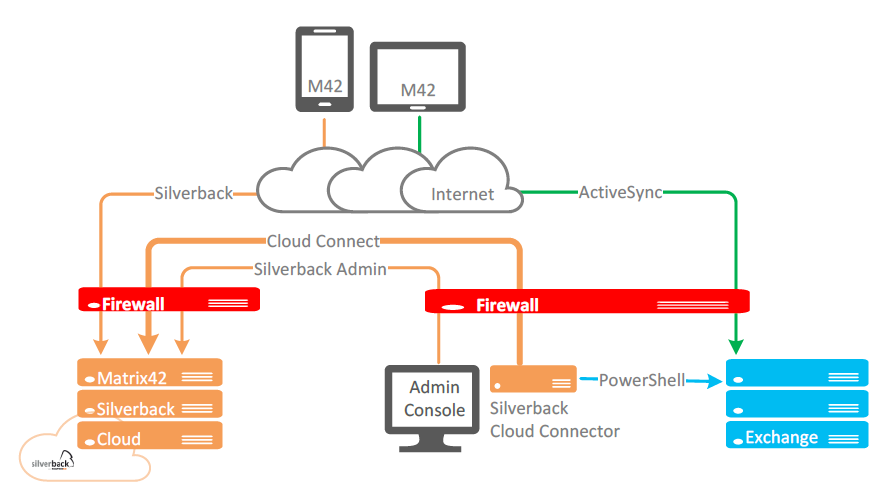
Silverback Options with Exchange Online
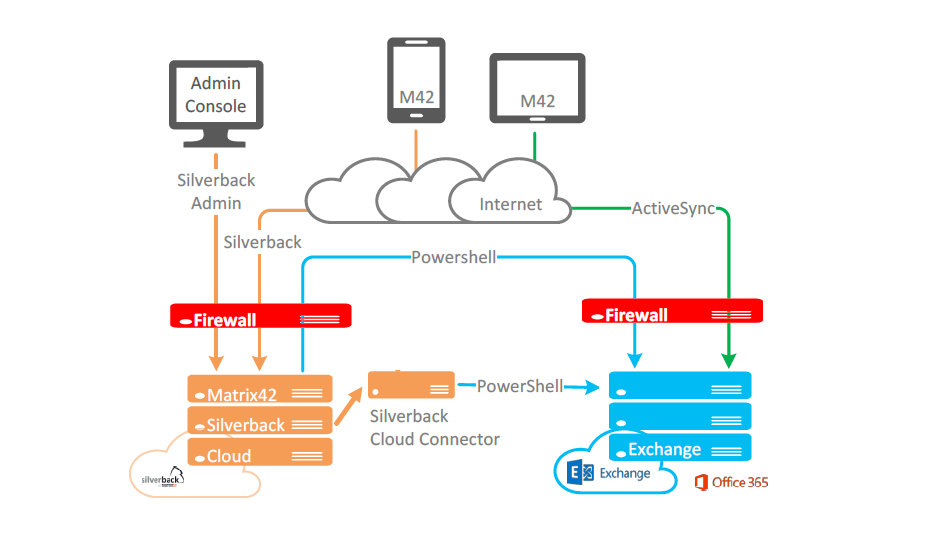
Overview and Troubleshooting
This section provides a link collection to provide an overview of things that are good to know.
Active Sync Quarantine
Exchange Protection Configuration
Windows Remote Management
Troubleshooting Windows Remote Management
- https://www.msxfaq.de/windows/winrm.htm
- https://docs.microsoft.com/en-us/windows-server/administration/windows-commands/winrs
- https://serverfault.com/questions/1005904/connecting-to-exchange-online-with-powershell-winrm
- https://www.codetwo.com/kb/how-to-co...ia-powershell/
- https://www.codetwo.com/kb/troubleshooting-remote-powershell-connections/#verify-connection
- https://devops-collective-inc.gitbook.io/secrets-of-powershell-remoting/diagnostics-and-troubleshooting
- https://www.dtonias.com/enable-powershell-remoting-check-enabled/
- https://docs.microsoft.com/en-us/powershell/module/microsoft.wsman.management/test-wsman?view=powershell-7.1
Commands
This section provides useful and additional commands for Windows Remote Management and Exchange.
Most commonly used commands Windows Remote Management
- Check authentication options: winrm get winrm/config/client/auth
- Check Listeners: winrm enum winrm/config/Listener
- Check if Computer is ready for Remote Management: winrm quickconfig
- Get Trusted hosts: Get-Item WSMan:\localhost\Client\TrustedHosts
- Set Trusted hosts: Set-Item WSMan:\localhost\Client\TrustedHosts -Value "*"
- Check PowerShell Version: $PSVersionTable
- Check if Service is running: Get-Service WinRM
- Tests whether the WinRM service is running on a local or remote computer: Test-WSMan -ComputerName "https://outlook.office365.com/powershell-liveid/" -authentication basic -credential service_exchange@imagoverum.com
Useful additional Exchange Online commands
- Clear All Allowed Device IDs for user: Set-CASMailbox maria.miller@imagoverum.com -ActiveSyncAllowedDeviceIDs $null
- Clear All Blocked Device IDs for users: Set-CASMailbox maria.miller@imagoverum.com -ActiveSyncBlockedDeviceIDs $null
- Remove Mobile Device: Remove-MobileDevice -Identity “maria.miller\ExchangeActiveSyncDevices\Android§androidc1690481276”