Android 12 Enrollment Changes for Android Enterprise
Overview
All major releases of operating systems are containing a set of new features, several improvements and other changes. With Android 12, Google replaced the background provisioning method which will affect slightly the enrollment flows for devices managed as Device Owner or private devices that will receive the Work Profile on Android Enterprise. If you are providing any additional tutorials to your users, ensure to update them to address the upcoming changes. The replacement of the provisioning method affects only the Companion Application, so your users will be automatically downloading the newest Companion version during the Device Owner setup or from the Play Store when starting the enrollment for Work Profiles. An update of Silverback is not required. Please refer first to the Differences between Device Owner and Work Profile if you are unsure, which method you are using. The subsequent chapters will explain and demonstrate the slight changes in the enrollment process.
Differences between Device Owner and Work Profile
Corporate-owned deployments are supported by the device owner mode of operation. A device owner mode can only be activated during the Out-of-the-box experience with the DPC identifier and activated Managed Profile. With the device owner activation all Administrator gains more control over devices. Work Profiles are indented for personal owned devices and can be configured in Silverback inside any Tag. They are designed for "Bring your own device" and "Corporate -Owned, Personally Enabled" scenarios and will create a dedicated corporate workspace on a personal used device.
| Device Owner | Work Profile |
|---|---|
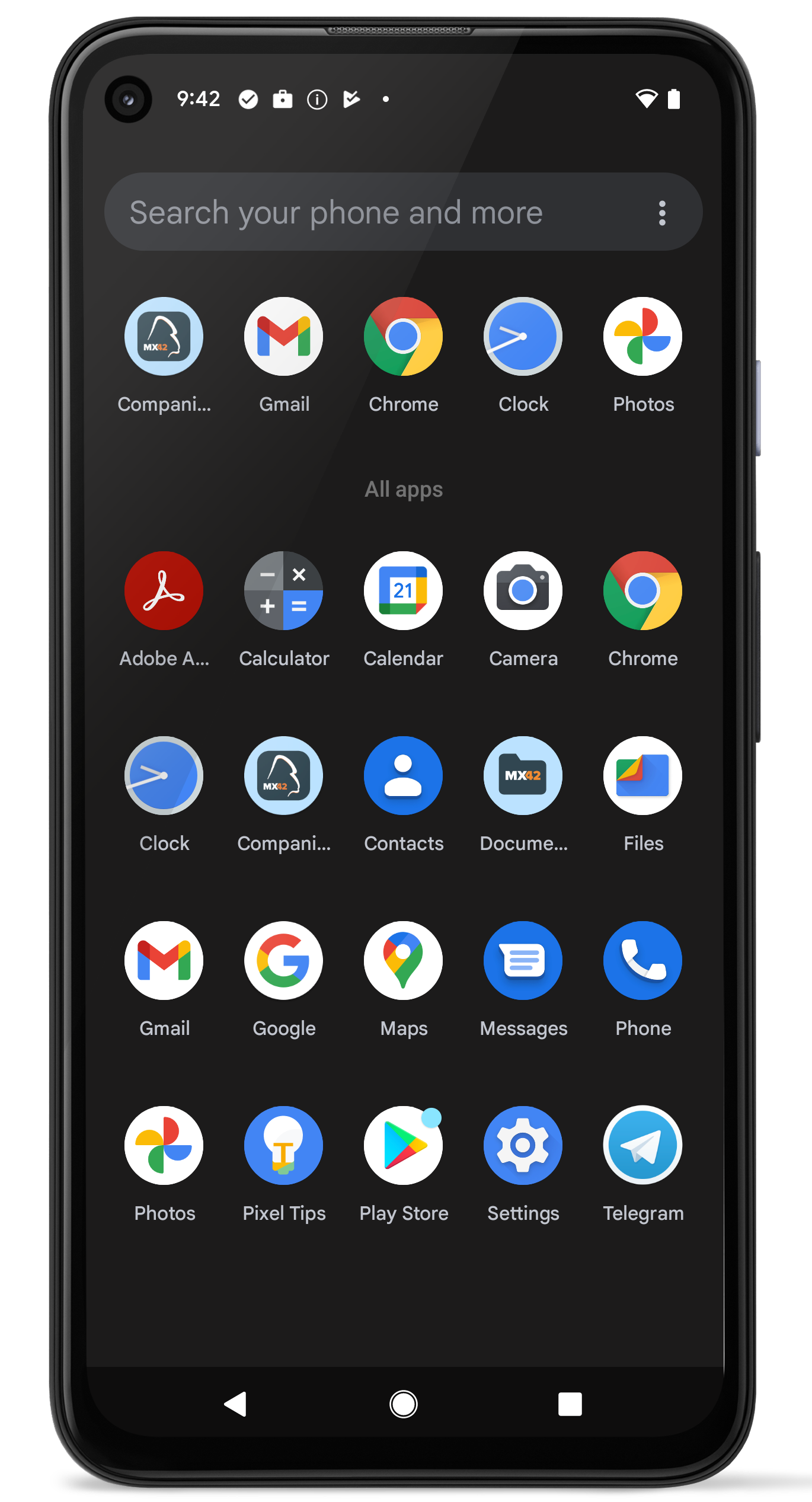 |
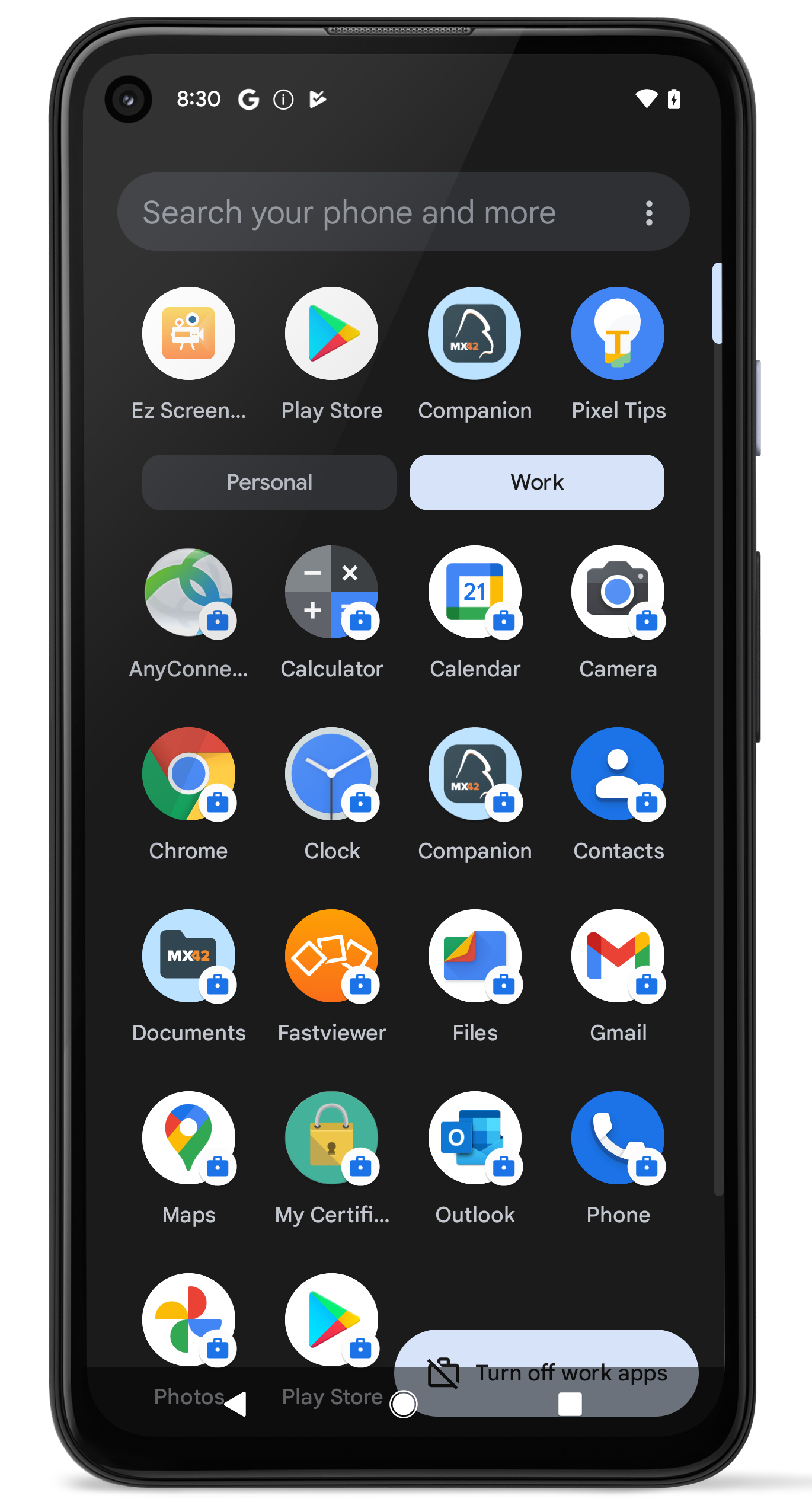 |
New Device Owner Enrollment Process for Android 12
| Description | Demonstration |
|---|---|
|
Enrollment Process:
The major changes are the split between Companion > OOBE > Companion and that the Enroll your device screen is shown in a different way. Previously a screen was shown with the Scan QR Code method on the top and the Enter Manually on the bottom. Now both screens are combined into one. |
.gif?revision=1) |
New Work Profile Enrollment Process for Android 12
| Description | Demonstration |
|---|---|
|
Enrollment Process:
The major changes are that the switch to the Work Profile will not be automatically and the "Provision of work profile was finished" setup screen will not appear anymore. Instead the Companion reappears and the user needs to tab on the system notification or open the Companion inside the Work Profile to finish the Work Profile setup. |
Work Profile Enrollment Android 12.mp4 |