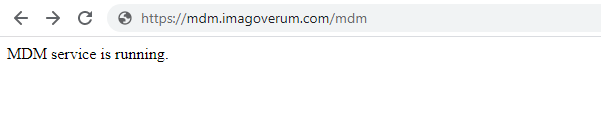Create reverse proxy and load balancing on Windows Server
Silverback Server Farm
Create
- Right Click on Internet Information Services (IIS) Manager on Server Farms
- Select Create Server Farm
- Enter as Server Farm Name a custom name
- e.g. mdm.imagoverum.com
- Click Next
- On the next page, add each of your Silverback server address
- e.g. silverback.imagoverum.com
- Click Finish
- Confirm with Yes to Rewrite URLs
Configure Disk Cache
- Click in the left panel on the created Server Farm
- e.g. mdm.imagoverum.com
- Double click on Caching
- Uncheck Enable disk cache
- Click Apply
Configure Health Test
- Navigate back to the Server Farm
- Double click on Health Test
- Enter as URL e.g. https://mdm.imagoverum.com/mdm
- Change Interval to 5
- Change Time-Out to 30
- Change Acceptable Status Code to 200
- Click Verify URL Test
- As detail you should see as a Result Pass
- Click Close
- Click Apply
Configure Load Balance
- Navigate back to the Server Farm
- Double click on Load Balance
- Configure the Load Balance settings to
- Load balance algorithm: Weighted Round Robin
- Load distribution: Even distribution
- Click Apply
Check Monitoring and Management
- Navigate back to the Server Farm
- Double click on Monitoring and Management
- The health status is based on the output of the Health Test
Configure Proxy
- Navigate back to the Server Farm
- Double click on Proxy
- Configure the Proxy settings to
- HTTP version: Pass through
- Enable Keep alive
- Time-out (seconds): 120
- Click Apply
Configure Routing Rules
- If you are using Exchange 2013 or SSL Re-encryption proceed with the configuration
- Navigate back to the Server Farm
- Double click on Routing Rules
- Uncheck Enable SSL Offloading
- Click Apply
Edit Silverback Server Farm Rule
- Select your Silverback Server Farm Rule
- e.g. ARR_mdm.imagoverum.com_loadbalance_SSL
- Click Edit
- Click Add
- Configure the conditions as following:
- Condition Input: {HTTP_HOST}
- Check if input string: Matches the Pattern
- Pattern: e.g. mdm.imagoverum.com
- Enabled Ignore Case
- Click OK
- Scroll down to Actions
- Ensure that the following values are configured:
- Action Type: Route to Server Farm
- Scheme: https://
- Server Farm: e.g. smg.imagoverum.com
- Path: /{R:0}
- Enabled Stop processing of subsequent rules
- Click Apply
It is possible to create custom URL rewrite rules to block certain admin URL’s from being published. You may want to block users from using this service to access Outlook Web Access, or the Silverback Admin Console.
Check Remote Access
For MDM Endpoint
- You should also be able to navigate to the Siverback Server Farm externally:
- https://mdm.imagoverum.com/mdm
- A response should look like this: