Device Enrollment Program: Token Alerts
Token Alerts
When you are using the Device Enrollment Program and you have enabled the Receive Email Alerts option for your administrative account, you will receive E-Mail Notifications from Silverback based on the Token Alert Email Template in cases Silverback detects an issue with your service connection. This can come, for example, from an expired or rejected token, or from having to confirm new Terms of Use.
If you haven't enabled E-Mail Notifications for your administrative account, this information is present in the Log section of your Silverback Management Console, too. Just click the Log button next to your account name on the top right and navigate to the Device Enrollment Program section and locate e.g., the following entry: The OAuth authentication returned 403 - Forbidden.
E-Mail Notifications for Token Alerts will be sent when the issue appeared for the first time and additionally every night. As the content of the E-Mail Notification is reflecting the original received error messages and codes from Apple it might be difficult to interpret them correctly. To adress this situation, this guide will highlight the most recent example notifications and what you need to do to solve the displayed error to avoid any service interruptions.
| E-Mail Notification | Explanation |
|---|---|
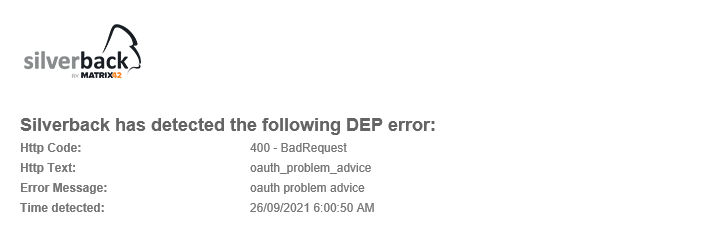 |
The DEP error 400 - BadRequest followed by the Error Message oauth problem advise is in most cases when Apple has rejected your current Device Enrollment Program token, which you need to update. Please review the following articles for further information |
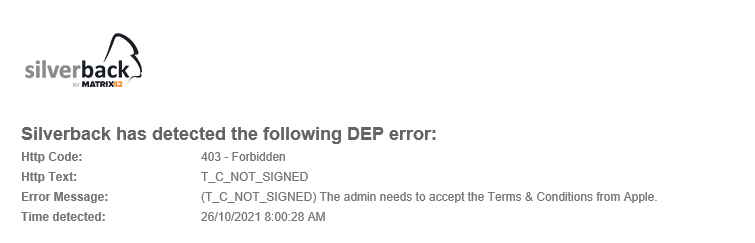 |
The DEP error 403 - Forbidden followed by the Error Message T_C_NOT_SIGNED appears when Apple updates the Software License Agreement, which must be confirmed by you or your Apple Business or Apple School administrator. Usually, your Apple Business or Apple School administrator will receive a notification from Apple in advance. If they missed the announcement and have not yet accepted the terms, an Apple Business or Apple School administrator must log in to Apple Business Manager or Apple School Manager and accept the new terms and conditions. Please review the following Apple articles for further information: |