Cloud Control Panel (Extension)
Overview
The Cloud Control Panel extension provides the following self-service options that can be run and managed on demand:
- Update ESM
- Create SQL Backup
- Clone Database from Production Environment
Prerequisites
The extension is suitable only for Cloud environments and is installed by default.
Release Notes
1.0.424015 release is the initial version of the Cloud Control Panel extension.
Cloud Control Panel
After the extension is installed, you need to add the Cloud Environment widget to any report or dashboard in the application of your choice, for instance:
- Create a new report in the Administration application:
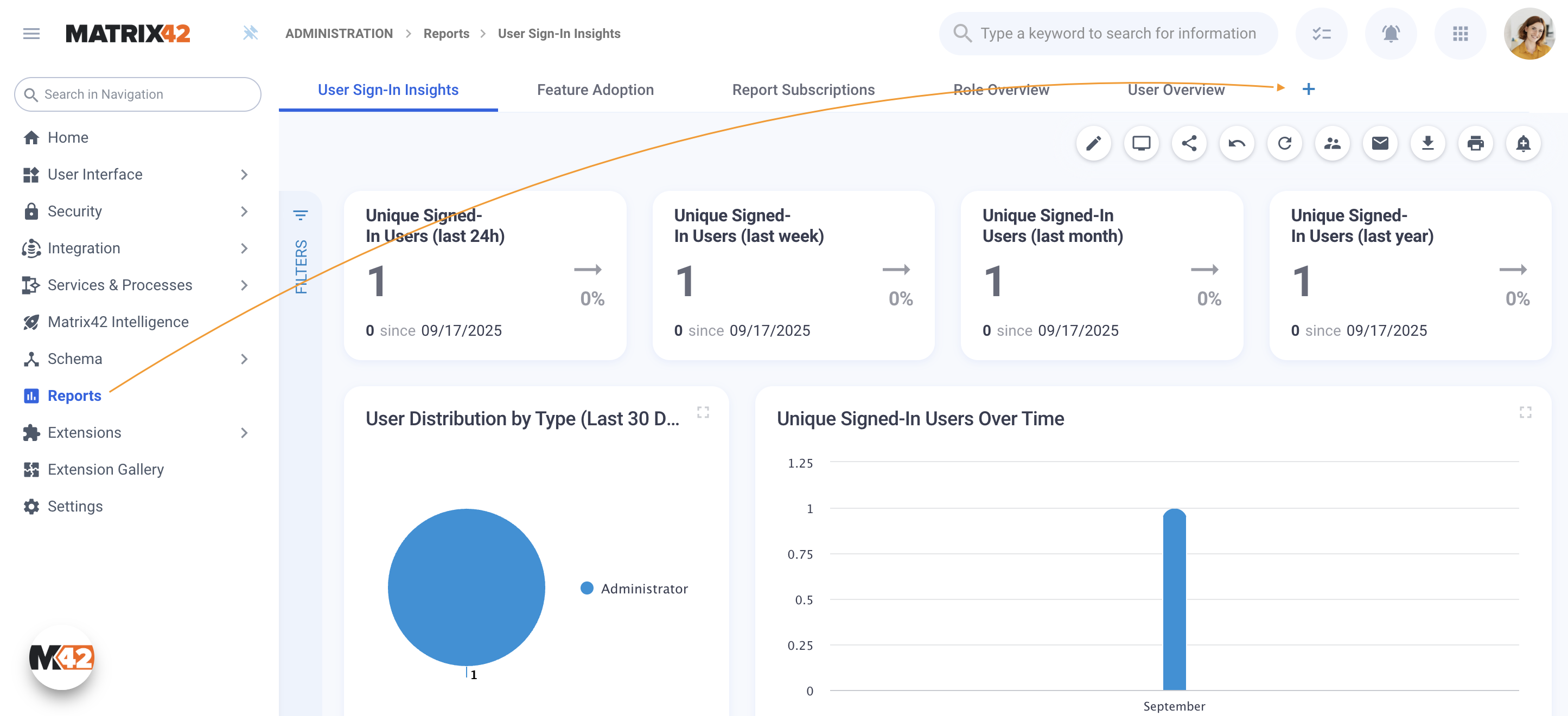
Adding a new Report in Administration Application example - In the title, set Cloud Tenants Control Panel
- In the Dashboard Configuration panel, click + Add New widget action

Add a new Widget to the new Report example - Select the Miscellaneous category
- Choose Cloud Environment widget
- Provide the title for the widget, e.g., Cloud Tenants Control Panel
- Click Save to save the widget settings
- Click Done Editing to save the dashboard:

Adding Cloud Environment Widget to the Report example
Cloud Panel information
The widget displays the following information:
- Details:
- Tenant: the current tenant name
- Type: environment type, e.g., Test
- State: environment state, e.g,. Active
- Next Operation: shows the details of the next scheduled operation or informs that no operations are currently scheduled.
- Expected Downtime: this section appears for operations that activate maintenance mode and indicates the duration during which the system will be unavailable.

Cloud Environment information example
Request Operation
Common Rules
- The Update and Cloning operations can be scheduled only two days in advance.
- Only one scheduled operation is allowed per environment.
- If the requested operation confirmation failed, the next attempt is available in one hour.
- It is not possible to schedule a new operation while another one is waiting for confirmation. The process cannot be started if there are any open Change Requests associated with the environment. All Change Requests must be reviewed and closed in accordance with change management procedures before initiating this operation. For assistance, please get in touch with Support.
To run the action, click on the tenant link in the widget to open the preview and click Request Operation:

Request Operation action
An operation can be requested only by the user who is added as a Customer Contact for the current Cloud Environment. All email notifications are also sent to the Customer Contact's email.
Other users can also add the Cloud Tenants Control Panel widget to any dashboard or report to see the current status or next planned operations. Still, the tenant link is disabled, and no operation can be requested.
A confirmation code is required every time the operation is requested. The code is sent to the Customer Contact email, as shown in the example below:

Security confirmation code email example
The Cloud Tenants Control Panel preview shows the following information:
- General:
- Name: name of the environment
- Status: status of the environment, e.g., Active
- Type: type of the environment, e.g., Test, Productive, Trial, Dev
- Hosting Region
- Link to the environment
- Changes: lists the history of all changes made to the current environment, including those initiated by the Request Operation action. Each record shows the name and the status of the change.
- Software Product: installed software, including extensions, with the product name, version, and status.

Cloud Control Panel preview example
Operations
ESM Update
Allows scheduling the installation of ESM Hotfixes with a build number higher than the current one.
- Limitations: there is no limit to the number of operations you can schedule. As long as a newer build is available for the current version, a new update request can be created. An update to a newer version is not available.
- Particularities: the scheduled Update operation can be rescheduled or cancelled.
Scheduling Update
To request the update, specify the following information:
- Choose Operation: select Update ESM to {version}
- Date: select the day from the suggested options and specify the time within the available time window.
- Leave your comment: a mandatory field where you can specify the reason for the requested operation.

Request Operation: Update
When the task processing is successfully completed, the action initiator receives an email with the following information:

Successful system update email example
Reschedule or Cancel the Update
Once the Update is scheduled, you can
- Open the Cloud Tenants Control Panel preview
- In the Changes section, click the Update action shown in the requested Update operation record:
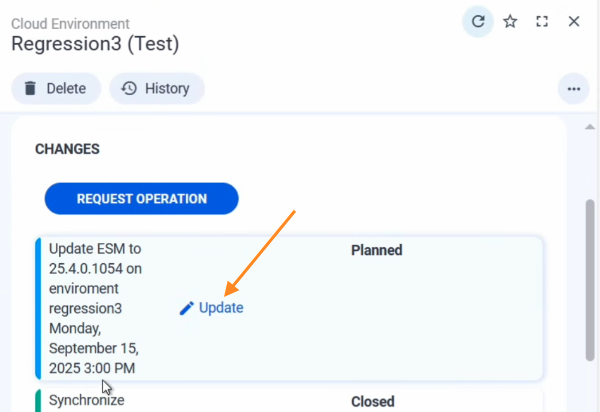
Update Requested Operation example
This option is available until the change status changes to Implementation pending. - Choose from the suggested operations and specify the required details:
- Cancel ESM update
- Reschedule ESM update

Update requested operation: cancel or reschedule update
Cloning
Available only when the Production Environment for the same customer exists with the same version, and the interactive user is a Tenant Representative (Customer Contact) for the Production and the current Test/Dev environment.
- Limitations:
- cloning operation can be executed not earlier than 3 months after the previous successful cloning
- cloning operation is available only for the environments with type Test
- Particularities: the scheduled Cloning operation can be cancelled
When a cloning operation is performed, the test environment will be reset and completely overwritten with data from the production environment, including all user data and login credentials.
To request cloning, specify the following information:
- Choose Operation: select Clone Database from Production Environment '{environment_name}'
- Date: select the day from the suggested options and specify the time within the available time window.
- Leave your comment: a mandatory field where you can specify the reason for the requested operation.

Request Operation: Clone
The Cloud Tenants Control Panel will show the following information:
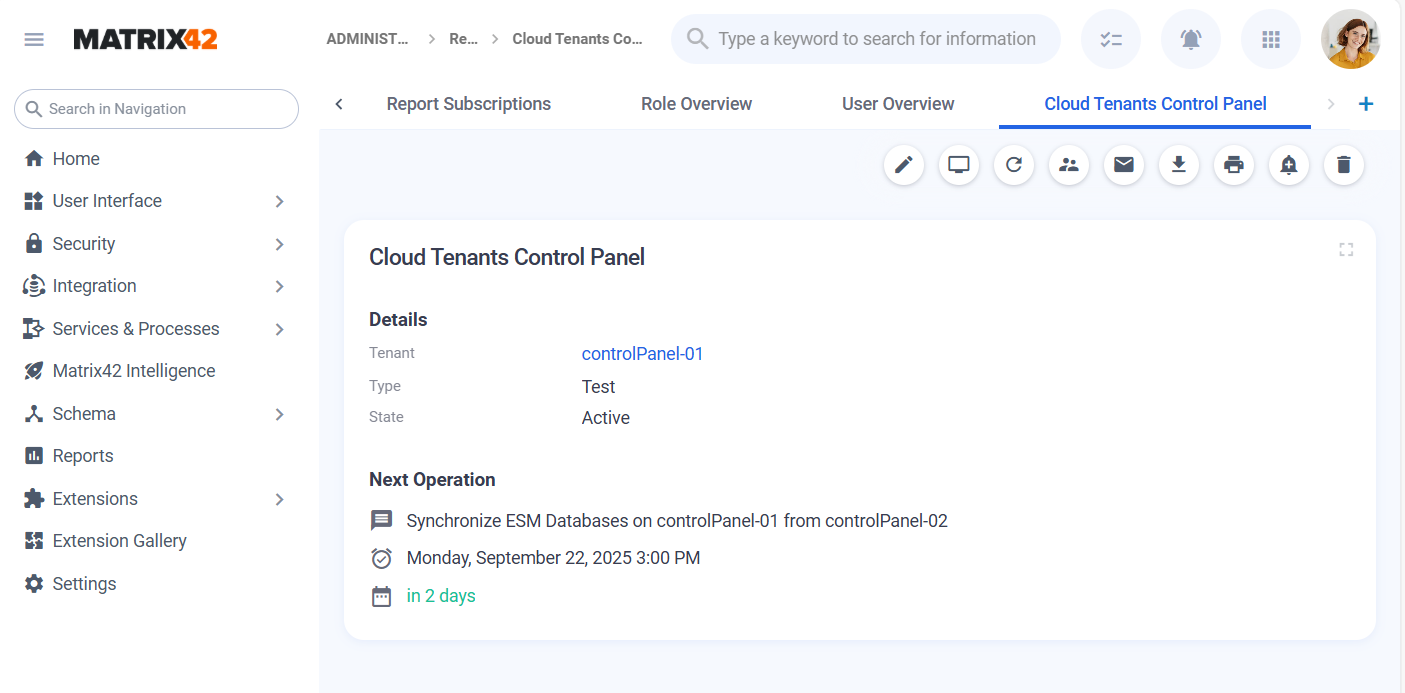
Next planned operation display example
Create SQL Backup
This action executes ESM Database backup.
- Limitations: the operation can be executed only once a month.
To request the operation, specify the following information:
- Choose Operation: select Create SQL Backup.
- Date: the date cannot be scheduled. This operation does not require activation of the Maintenance mode in the system, and therefore, it starts immediately after submitting the Cloud Operation request.
- Leave your comment: a mandatory field where you can specify the reason for the requested operation.
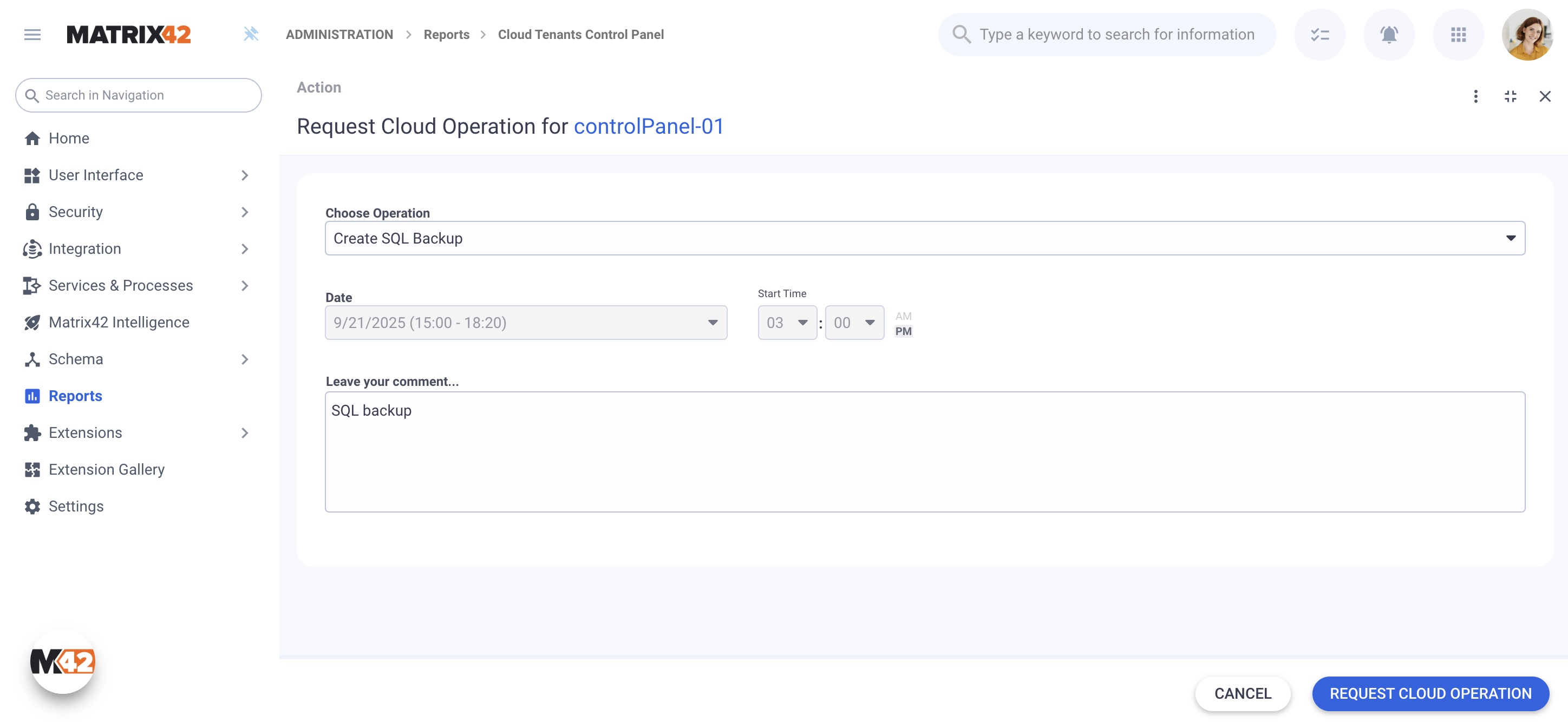
Request Operation: Create SQL Backup
Error message: no operation available
If you see the following message, either you reached the limits for the requested operations, there is already an operation scheduled or running, or the current change request is not validated and closed yet:
There is no available operation you can request for the maintenance of the Cloud Environment. This may be due to one of the following reasons:
- Another maintenance operation is already scheduled for this environment
- You are not authorized to request this type of operation
Please contact Matrix42 Support if you need to initiate a maintenance request.