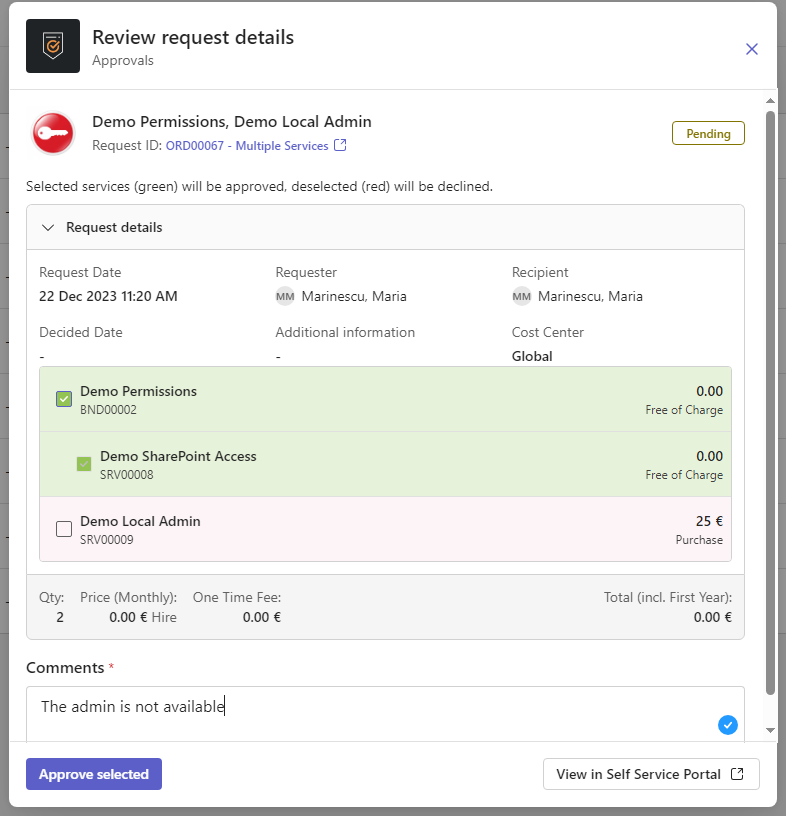Handling orders in the M42 Approvals App
Overview
You can use the M42 Approvals application to view, approve and decline orders that have been submitted via Matrix42 Self Service Portal.
Filters
After you log in to the application, you can see the Orders tab. By default the grid shows all orders in the Pending status. You can also switch to the following filters based on relevant statuses: Provisioned, Declined and All.
Views
View options include the list view and the card view. You can select the view option by using the corresponding button.
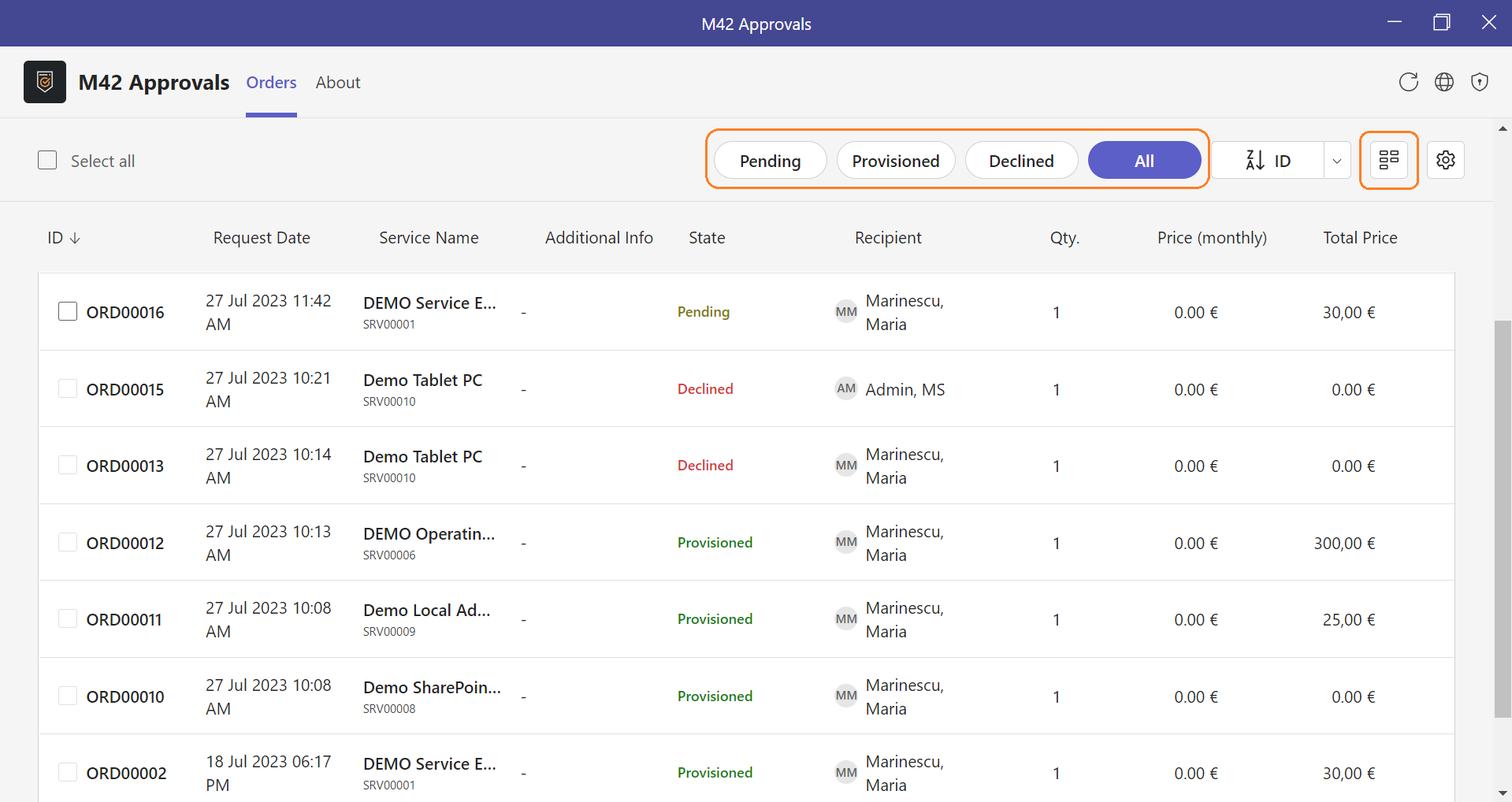
On smaller screens, orders are displayed in the card view only.
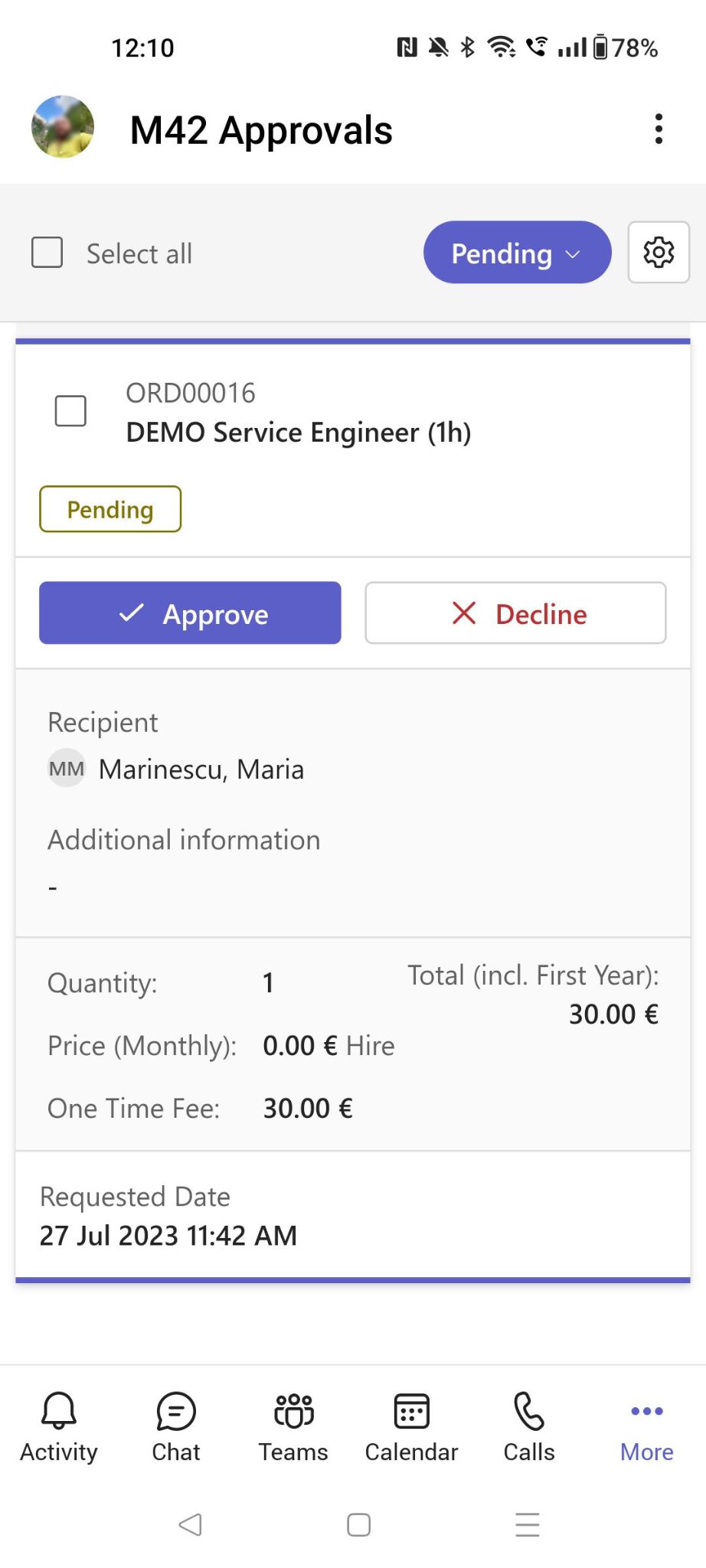
Approving and declining orders
There are three options to approve or decline an order:
- When you hover over an order record in the grid, three buttons are displayed for this order: Approve, Decline and Open in Self Service Portal. If you choose one of them to approve or decline an order, the action will be executed immediately, and a generic comment will be added to the journal.
Journal comments are only visible in the Service Catalog application of Matrix42 Enterprise Service Management.
- When you click an order record and in the grid the modal window opens, you are required to enter a specific comment and then you can use either Approve or Decline button.
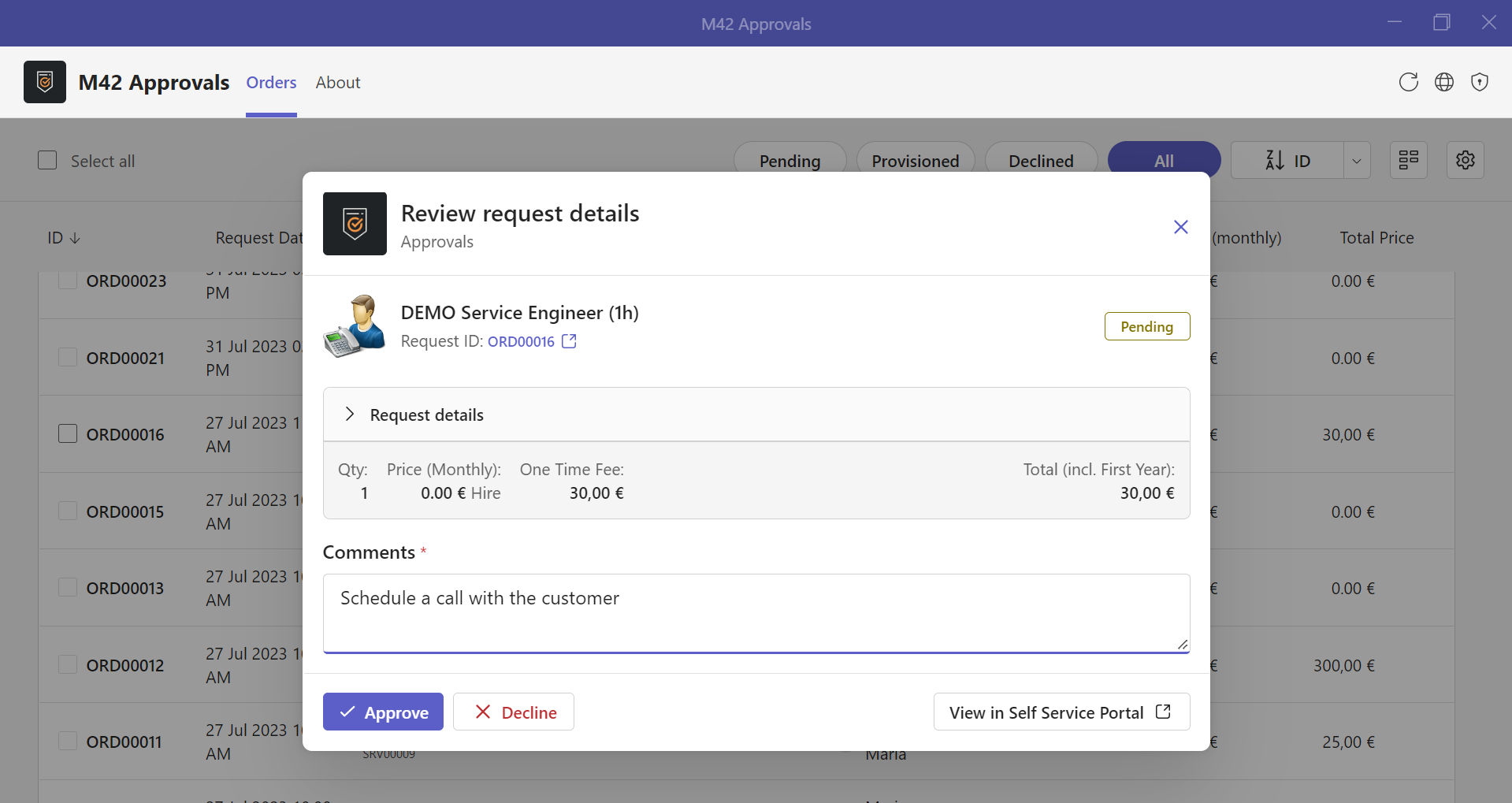
- The Approve or Decline buttons are displayed in the top bar when you select an order from the grid or use the Select all checkbox. This way you can approve and decline several orders at a time.
Using the Select all checkbox selects pending orders only.
4. For Complex orders in the Modal view you will have the option to select the items you want to approve.
Similar to the Self Service Portal, items highlighted 'green' will be approved while red ones will be declined.