Installation and Configuration of M42 Teams Approval App Extension
Prerequisites
There are three prerequisites for using the application:
- Either ITSM Advanced or ITSM Enterprise license is required for the Matrix42 Enterprise Service Management solution.
- The Matrix42 Enterprise Service Management version needs to be 12.0 or higher.
- A valid SSL certificate for the Matrix42 Enterprise Service Management solution needs to be in place.
- Install the Microsoft Teams Approval App Extension in Matrix42 Enterprise Service Management from Extension Gallery,
- The Notifications into Teams Activity feed feature will be available only for Azure Active Directory/Microsoft Entra ID user that were imported into Enterprise Service Management (ESM) and configured with approvals role into ESM
As a prerequisite for full functionality of the M42 Approvals teams application, make sure that your organization's AAD users have been imported by the Azure Active Directory / Office 365 data provider. Without this, users that have designated an Approval role will still be able to use the application but no Teams Activity feed notification will be received.
CONFIGURING THE Microsoft Teams Approval App EXTENSION SETTINGS
After you install the Microsoft Teams Approval App extension from Extension Gallery, you should go to the Integration > Teams Approval navigation item in the Administration application of ESM.
On the page that opens click the Configure button to access the configuration wizard.
- On the Push Notification page of the wizard, make sure to Enable the checkbox. This step will allow Microsoft Teams users with Approvals Role in ESM to receive notifications into Teams Activity Feed every time a new request was addressed.
- Click Service Connections to proceed to the next page:
- Here you need to enter Matrix42 Services in the Matrix42 Account Service Connection field. For more information about this service connection, refer to Matrix42 Service Connection.
- Then specify Microsoft 365 (Azure Active Directory (Delegated)) in the Microsoft 365 Service Connection field. This is the connection created for the Azure Active Directory / Office 365 data provider. For more information, please refer to Add a new Azure Active Directory / Office 365 connection.
- Click the Configure Teams Approval button to finish the wizard.
In the Connection Status line, you can immediately see if the connection has been established.
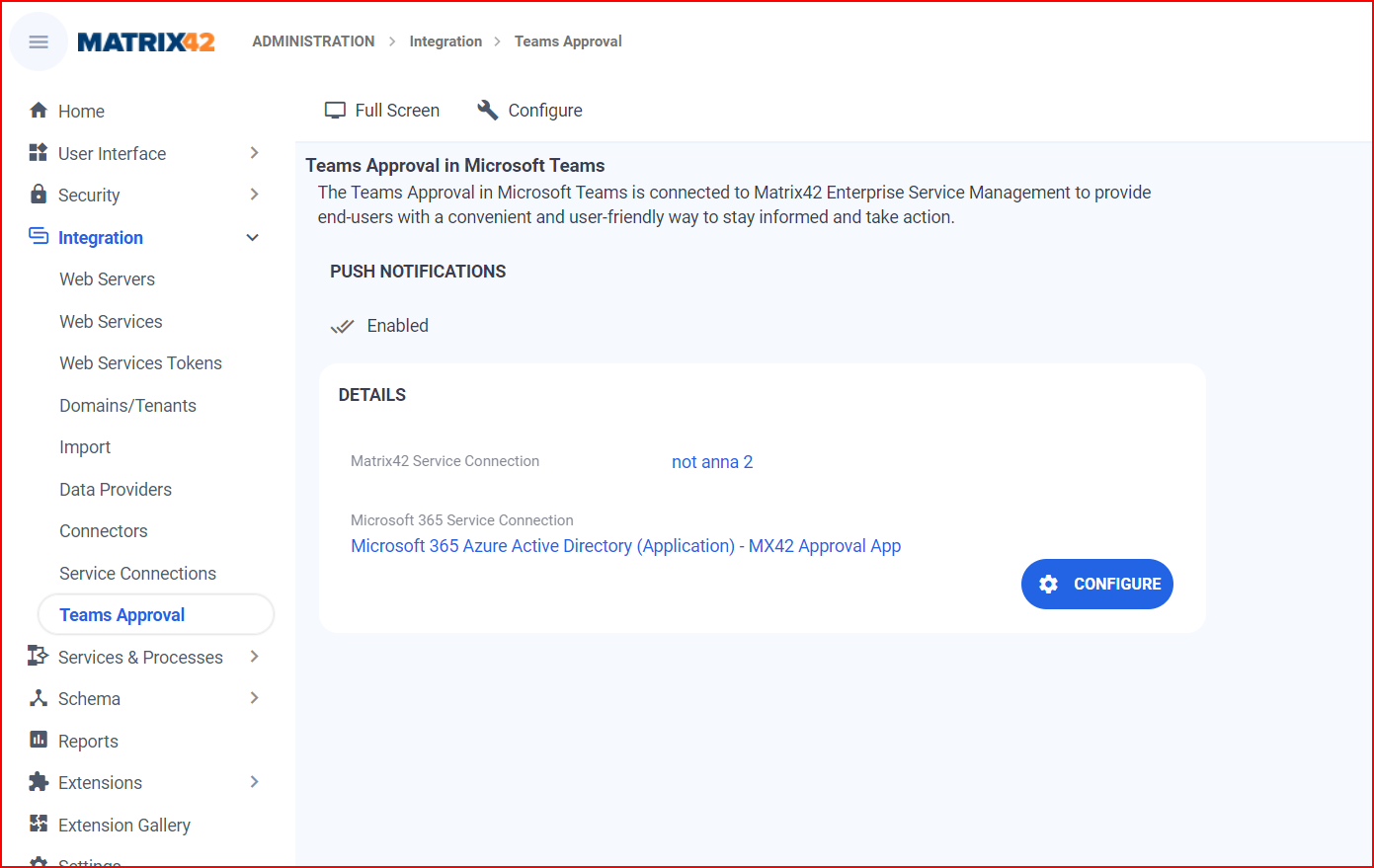
RECONFIGURE THE Teams Approval
ESM Administrators don't need to start from scratch every time they want to change something. The "Configure" option lets them tweak their current setup and save it again, making sure the M42 Approvals teams app keeps working with little interruption.
Install and Configure M42 Approvals App IN MS TEAMS
After configuring the settings for Microsoft Teams Approvals App Extension in Enterprise Service Management, you need to follow the steps from the next page.