Ordering the installation of Intune applications
What objects are created by the Intune Provisioning data provider
As a result of running the data provider, the following objects are created in Enterprise Service Management:
- Intune applications (available for selection in an Intune service dialog)
- Intune groups (available for selection in an Intune service dialog)
- Services for all Intune applications (if the Enable Service Creation checkbox is selected in the Intune Provisioning data provider configuration)
- Service forms for above mentioned services
Configuring services for Intune applications
If the Enable Service Creation checkbox is selected in the Intune Provisioning data provider configuration, the data provider automatically creates services for Intune applications. If the checkbox is cleared, you need to create and configure such services manually.
Configuring a service for installing an Intune application
- In the Service Catalog application under Service Portfolio, create a new service if necessary.
For detailed guidelines on configuring a service, please see Simple Services configuration properties.
- Navigate to the Provisioning tab of the service and make sure the following fields are filled in correctly:
- If you have created the service manually, enter the Intune Provisioning - Service Provisioning workflow in the Provisioning Workflow field.
- Select the By Service Desk Staff and Self Service value in the Repair Mode and Uninstallation Mode fields if you want to be able to uninstall this service.
- In the Application field, select the relevant application that must be installed.
- Select Required in the Intent dropdown field. This value means that the application will be installed automatically.
- Select Enable Group Creation if you wish that the data provider creates a dedicated group for installation of this application on the Intune portal.
As usual, installation and uninstallation groups should be configured in Intune and then you can just select the relevant group in Enterprise Service Management. However, if the checkbox is selected, Intune will create a new group.
- In the Required Group field (Available Group if the intent is available), you need to choose the Intune group that is configured for installing this application.
- Use the Uninstall Group field to set the Intune group that is configured for uninstalling this application.
- If you have created the service manually, enter Microsoft 365 (Azure Active Directory (Delegated)) in the Service Connection field.
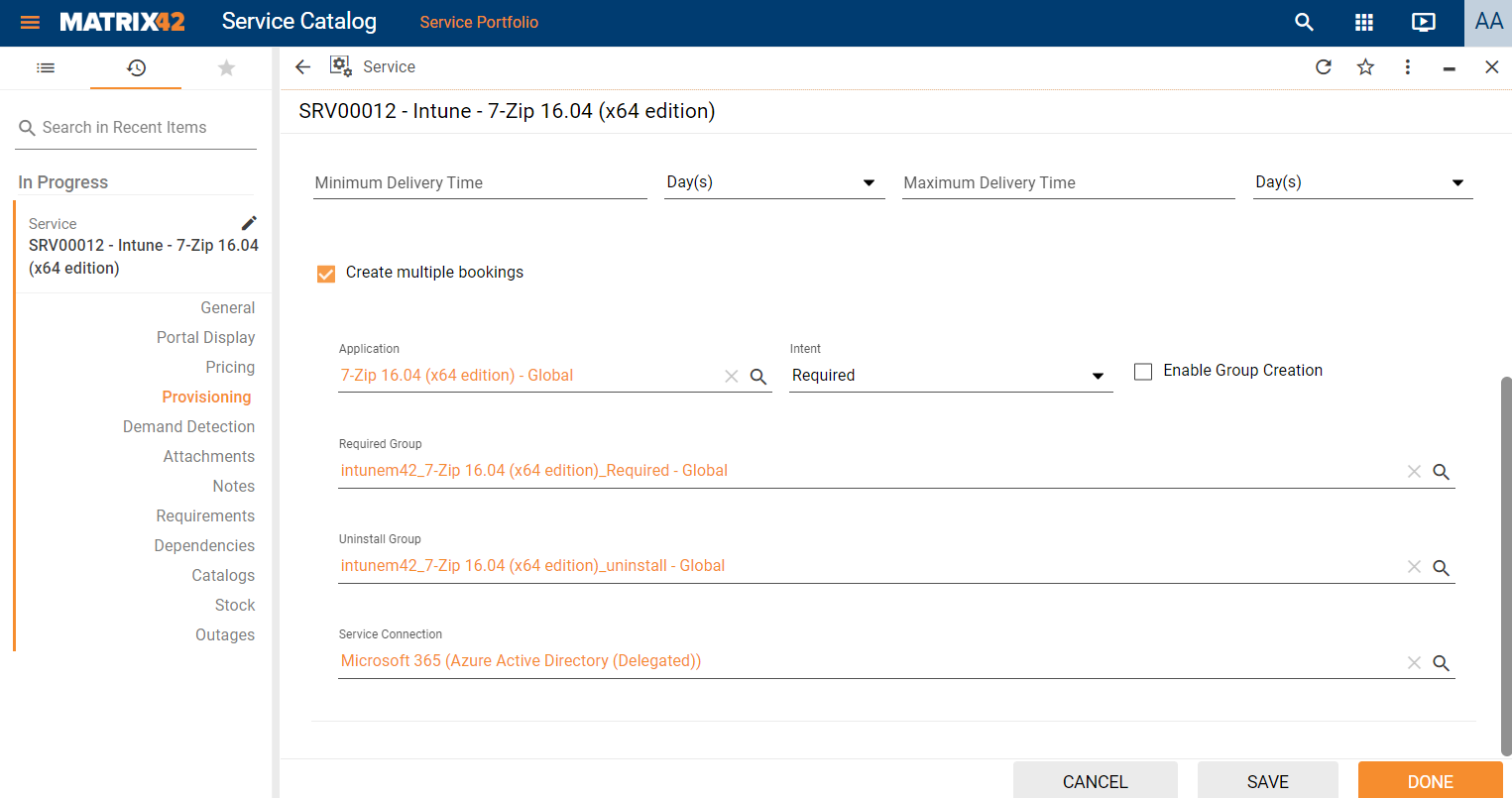
- Save the service.
Ordering Intune related services
You can install Intune applications by following the standard process of assigning services in Service Catalog and ordering services in Self Service Portal.
Once the booking is created, the Intune Provisioning - Service Provisioning workflow starts. It passes the relevant data to Intune. Based on the platform type configured for the application, Intune checks if the user has matching devices. If matching devices were found, the application is installed.
The Intune Provisioning - Service Provisioning workflow does not check if the installation is successful or not. All results should be verified on the Intune portal.