Configuring the Intune Provisioning data provider
Setting up the configuration
To configure the data provider:
- In the Administration application go to Integration > Data Providers and open the Intune Provisioning data provider for editing.
- Add a configuration in the Configurations grid.
- For the new configuration:
- Make sure the Enabled checkbox is selected.
- Select the Microsoft 365 (Azure Active Directory (Delegated)) service connection in the Service Connection field.
- In the Organizational Unit field select the OU to which imported services will be assigned.
- Select Enable Service Creation checkbox to import services from Intune.
- Select Enable Group Creation checkbox to create a dedicated group for each imported service.
- Use the Service New State and Service Deleted State dropdown fields to select the statuses that will be assigned to newly created services and services that are no longer delivered from Intune respectfully.
- The Management Type field is technical and marks that imported services will be assigned to the Intune Provisioning - Service Provisioning workflow.
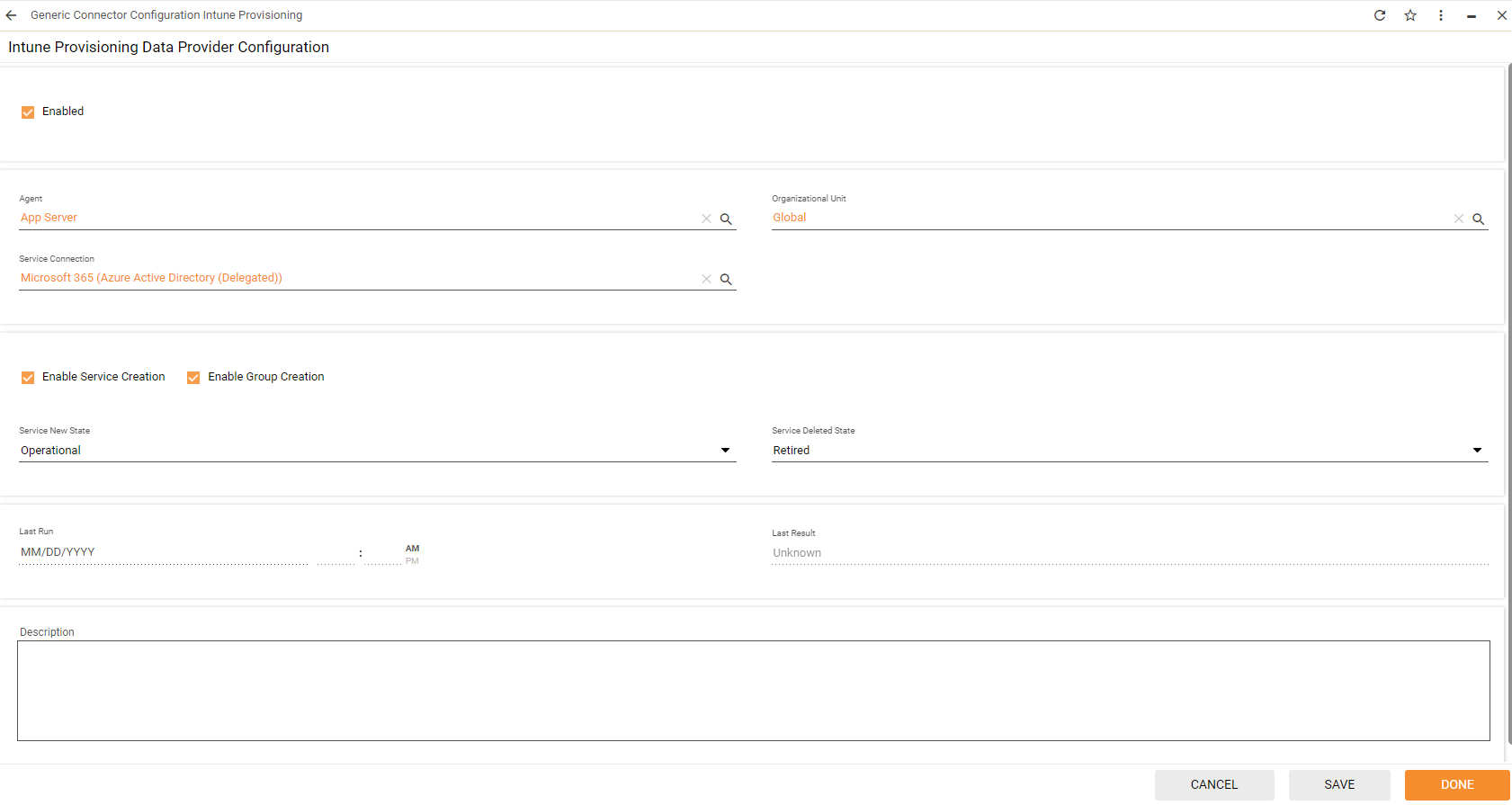
- Save the configuration.
- Run the Enable and Activate actions for the data provider.
Checking the import results
Click the configuration of the Intune Provisioning data provider to open its preview.
At the bottom of the preview you can see if the import was successful or not.
You can also see the last run results in the configuration dialog.