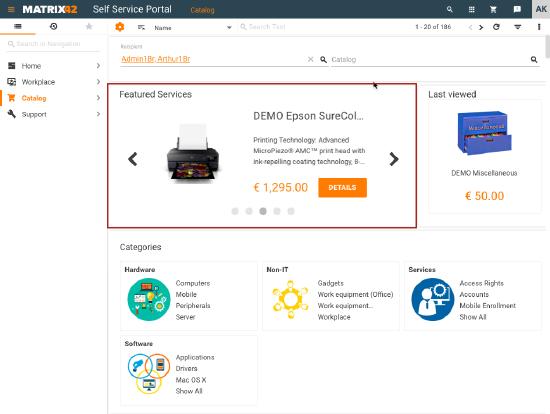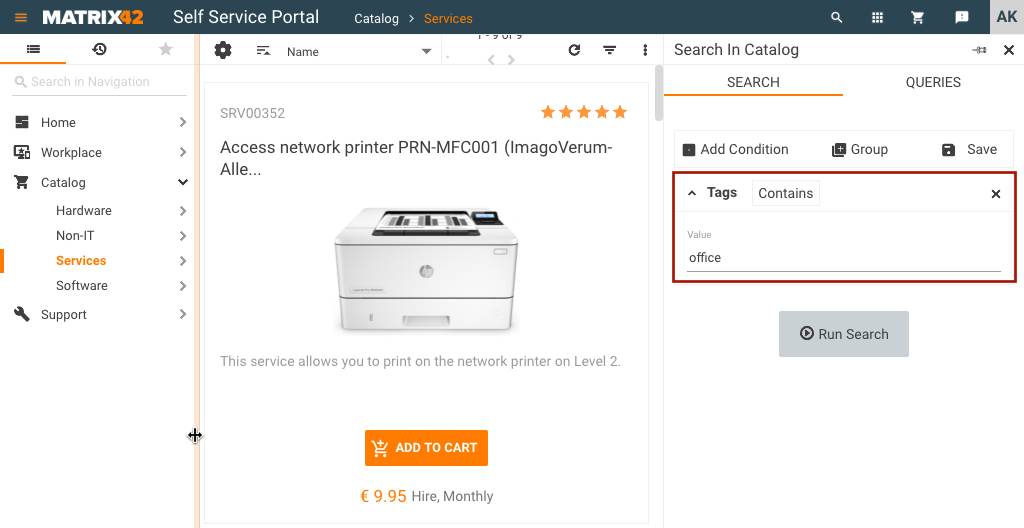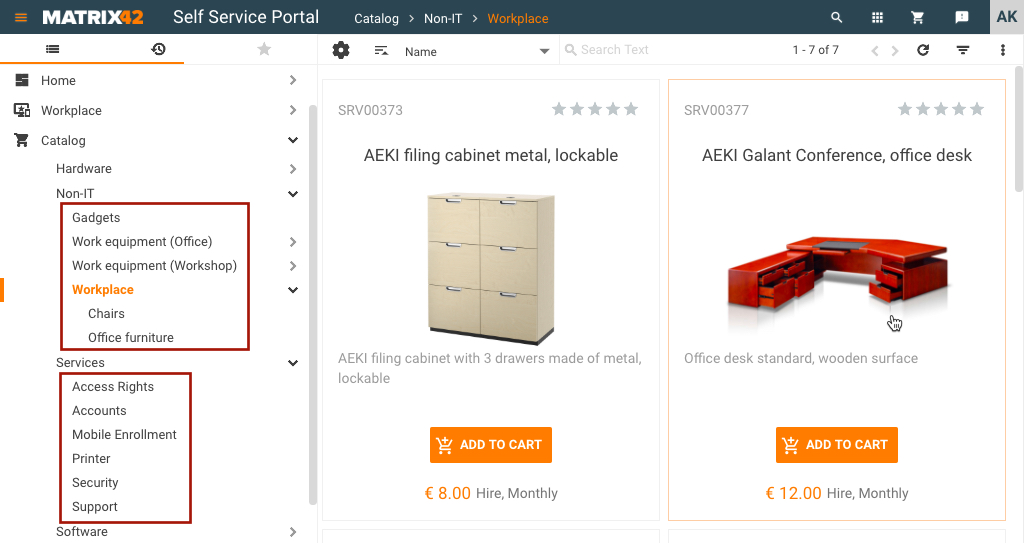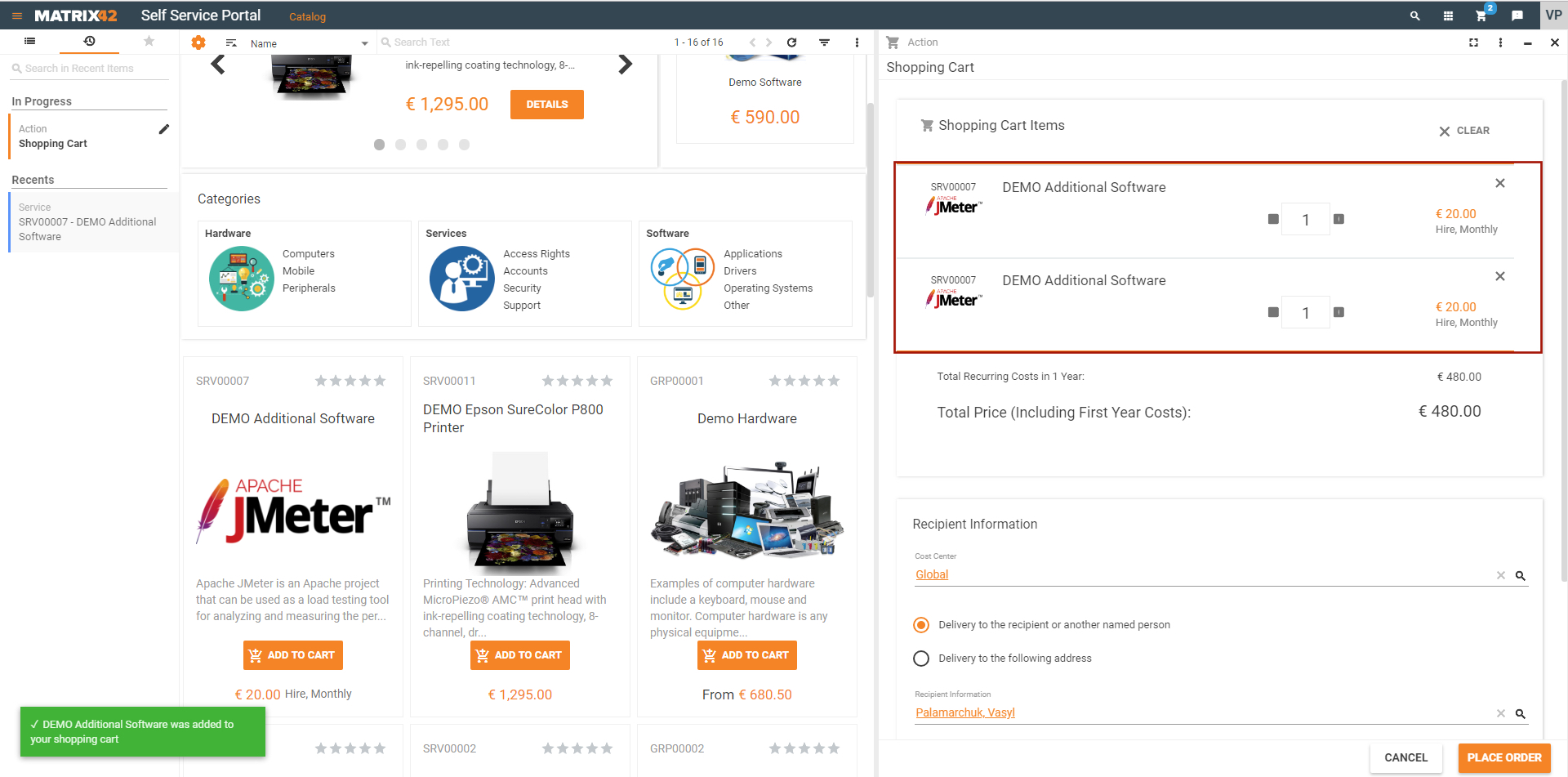Configuration and properties of simple services
Details
Simple Service is a type of service that includes a single product item that can be potentially offered to the Self Service Portal users.
Simple Services are configured in the Service Catalog and include a number of specific properties which are described below.
To create a new simple Service go to Service Catalog application → Service Catalog menu → Services → Add Service action:
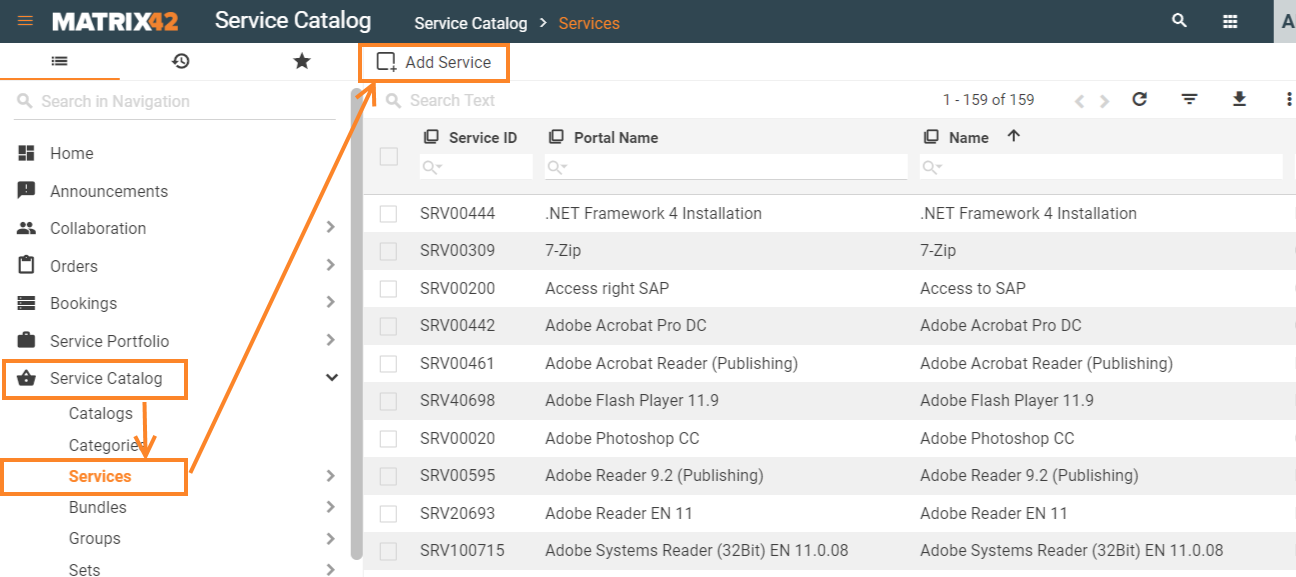
For a general overview of simple and combined services manual configuration and their properties comparison please check Service Catalog overview page.
Simple Service has the following configurable properties grouped by tabs:
General
The General tab contains general internal service-related information, such as the name of the service, its status, approval workflow, etc.
| Field | Description |
|---|---|
|
Name |
The internal name of the service. |
|
Service Type |
Category under which the service falls, e.g. Hardware, Software, Network, Hosting, Office Furniture, etc. |
|
Status |
Current status of the service. Statuses available for selection here are described in the Service Lifecycle article.
In the Service Catalog application in Service Catalog navigation item, you can find only the Services, Bundles, Groups, and Sets with the Released and Operational statuses. |
|
Service Classification |
Classifies the service as a Business Service, Operational Service, or Supporting Service. According to ITIL:
|
|
Business Impact |
Impact on operations in case of an incident. Specify whether the incident impacts only the User, Workgroup, or whether the impact is Company wide. |
|
Operational From/Operational Until |
Date from/until which the service can be ordered in the Matrix42 Self Service Portal:
The from and until date will be ignored, if the status of the service is already set to 'Operational'. |
|
Contact |
Employee of your company who is responsible for identifying compliance, assessing the resulting action options, and coordinating the corresponding measures. |
|
Technical Owner |
Employee of your company who is professionally responsible for the service and can be used for approval in approval workflows. |
|
Support Contracts |
Agreement(s) under which the service is offered. |
|
Approval Workflow |
Select a specific approval workflow for the service which will be started after the general approval workflow if it is defined in Service Catalog Settings. In Matrix42 Service Catalog, workflows are used to perform multistage business processes. The workflows control the various process steps and monitor the overall progress of the process. The workflows are initiated in the Matrix42 Self Service Portal when services are ordered. The approval workflow covers the approval process in which one or more deciders have to approve or decline the services that are ordered. If the approval is granted, the provisioning workflow which controls the actual delivery of the service is initiated. |
|
Allow uninstallation without approval |
|
|
Allow repair without approval |
|
|
Show Service as featured in Self Service Portal |
Select the checkbox to show the service as featured in the Self Service Portal: There are only five spots on the Featured Services list. Featured services appear in alphabetical order. |
|
Include Service in Service Availability Center (Simple Services only) |
Introduced in v. 25.4, this option defines whether the service is displayed in the Service Availability Center of the Self Service Portal. Possible options:
|
|
Description |
An additional internal description of the service. |
Portal Display
The Portal Display configuration tab contains a set of portal display related settings that determine the look and feel of the service in the Matrix42 Self Service Portal.
| Field | Description |
|---|---|
|
Portal Name |
Name of the service displayed to the end-users in the Matrix42 Self Service Portal. |
|
Service Description in Business Context |
Description of the service which is displayed in the Matrix42 Self Service Portal. |
|
Tags |
Keywords which you can use to easily locate the service via search: |
|
Image (URL) |
Upload an image for the service. This image will be displayed in the Matrix42 Self Service Portal (see the image of the access network printer in the above screenshot). |
|
Portal Categories |
Assigns categories under which the service is listed in the Matrix42 Self Service Portal. Examples of portal categories include Gadgets, Work equipment, Workplace, Access Rights, Accounts, etc.: For more information about Portal Categories, see the Service Catalog page. |
|
Assigned instances of this service are visible to their consumers in Self Service Portal |
Checkbox options:
|
Pricing
The Pricing dialog page contains service costs related to controls. Keep in mind that some of the controls may be disabled (grayed out) depending on the options you select in other controls.
| Field | Description | |
|---|---|---|
Service charge |
||
|
Payment Method |
Type of payment for the service: Purchase, Hire, or Free of Charge. | |
|
Payment Cycle |
The field is enabled only when the Hire option is selected in the Payment Method drop-down and determines how often the payments for the service are due: Monthly, Quarterly, Semi-Annually, or Annually. | |
|
Unit |
Quantity unit for the service, such as a Piece, Device, License, User, Terabyte, Gigabyte, Megabyte, Day, Hour, and Minute. | |
|
Day/Month/Year |
Date when the payment is due. | |
|
Amount |
Amount of the payment due in the selected currency. | |
Installation/Repair/Uninstallation Charge |
||
|
Included |
No additional fees are incurred for repair or (un)installation of the service. | |
|
Additional Charge |
Additional amount of repair or (un)installation costs. | |
|
Additional Service |
Additional service that is required for repair or (un)installation. Useful if, for example, a monitor has to be installed by a service engineer. An additional fee can also be defined here for the selected additional service. | |
|
Total repair charge/Total (un)installation charge |
Total amount of repair or (un)installation costs for the service. | |
|
Ignore installation/uninstallation charge for rebooking |
Select the checkbox for the installation/uninstallation charge to be ignored for rebooking the service in the Self Service Portal. | |
Settings for 'Amount' must not be changed to allow changing the currency as this is not supported by the service catalog business logic. Using different currencies is only supported by adding additional catalogs.
Provisioning
The Provisioning dialog page allows you to set up the Provisioning workflow, which controls the actual delivery of the service, and other provisioning related settings. Fields that are shown on this dialog page depend on the selected provisioning workflow.
| Field | Description |
|---|---|
|
Provisioning Workflow |
Provisioning workflow that will be run after the service is ordered and the order is approved. The provisioning workflow controls the actual delivery of the service. Provisioning can be automatic (by using the integration framework of Matrix42 Service and Software Asset Management) or manual (by a support employee). For more information about provisioning workflows, see Provisioning Process. |
|
Type of the required Technical Target, such as an AD Account, Computer, or AAD Account indicating the target where the service should be provisioned (installed). The control determines whether the end-user should specify an installation target for the service when ordering the service. Required: appropriate Technical Target is selected by the end-user on the Self Service Portal when ordering service. According to the target type, specified in the service provisioning settings, the system suggests available for the end-user targets. To order the service the end-user must enter a target into this field. For more information on the technical target settings and use cases, see Using Services as Technical Targets page. |
|
|
Allow Multiple Allocation |
Determines whether the service is allowed to be allocated only once or multiple times for one and the same target (e.g. a Computer or Mobile Device). Possible values:
|
Defines from where, if at all, it is possible to perform the Repair action.
|
|
Defines from where, if at all, it is possible to uninstall services.
|
|
|
Self Service Portal Form |
A service form that is additionally displayed for ordering of this service in the Matrix42 Self Service Portal and, if specified, should be mandatorily filled in by the customer. In case a provisioning process (Provisioning Workflow) requires additional information, it could be done by means of the Self Service Portal Form. Any CI that has a Dialog can be defined as a Self Service Portal Form. The data from the Form can later be used in the Provisioning Workflow. |
|
Instance Type |
If you want to use this service as a technical target when assigning the service or ordering it in the Matrix42 Self Service Portal, select the type of instance that is provided by the provisioning workflow, e.g., a computer. This selection also depends on the choice that you make in the Target Type field. For more information, see Using Services as Technical Targets page. |
|
Minimum/Maximum Delivery Time |
Minimum/maximum time that remains until the service is delivered to the customer. This value depends on whether the service is available in stock and is shown in the Matrix42 Self Service Portal for each approved service both in the catalog and in the service booking details. |
|
Select this checkbox if a separate booking should be created in the order (as shown in the screenshot below). Click to clear the checkbox to create one booking and have the Order Amount changed instead. This way you can avoid duplicate bookings in the order. Instead of the two identical DEMO Additional Software bookings shown in the above screenshot, you will have only one DEMO Additional Software booking with the Order Amount set to "2". |
Demand Detection
On the Demand Detection dialog page, you can configure the attributes for manual and automatic detection of services. The missing service bookings or uninstallation bookings can be generated by the system after detection. For more information, see Service Demand Detection.
| Field | Description |
|---|---|
|
Demand Detection Mode |
List of possible service detection modes for finding and creating missing service bookings.
|
|
Apply Cost Center from |
List of the applied cost centers for the creation of missing service bookings.
|
|
Accounting Status |
Accounting status for the creation of missing service bookings. Possible values are:
|
|
Ignore installation charge for creation of missing service bookings |
Select this option to ignore the (additional) installation charge for the creation of missing service bookings. |
|
Default Detection (Depends on Provisioning) |
The default detection mode is only possible (automatically selected) if one of the following standard provisioning workflows is selected as a provisioning workflow on the Provisioning dialog page:
|
|
Custom Detection Rule |
This rule is automatically checked for all other provisioning workflows and you can add your own ASQL statements to find missing service bookings.
|
|
Notify service recipients after the creation of new bookings |
Select this checkbox to send a notification mail to the service recipients after the creation of new bookings. |
|
Notify cost center decision makers of service recipients after the creation of new bookings |
Select this checkbox to send a notification mail to the cost center decision-maker after the creation of new bookings for their employees. |
|
Automatically create uninstallation booking if the condition does not apply |
Select this checkbox to allow automatic creation of the uninstallation bookings if the demand is no longer valid. You can create such uninstallation bookings if, for example, a user account was deleted, group membership no longer exists, or software was uninstalled. As a result, first the system checks if all created service bookings (without uninstallation booking) from this demand detection are already valid, and if not, the system creates an uninstallation booking. After that, the system searches for new demand. |
|
Ignore uninstallation charge for creation of uninstallation bookings |
Select this checkbox to skip the uninstallation charge when uninstallation bookings are created. |
|
Notify service recipients after creation of uninstallation bookings |
Select this checkbox to send a notification mail to the service recipients after the creation of uninstallation bookings. |
|
Notify cost center decision makers of service recipients after the creation of uninstallation bookings |
Select this checkbox to send a notification mail to the cost center manager of service recipients after creation of uninstallation bookings. |
Example:
The AD Account service with the Create Task provisioning workflow for manual creation of new AD accounts. Demand detection determines which active AD account is assigned to which person in the system and creates the corresponding service booking if it is not available yet.
- Demand Detection Mode: Manual
- Apply Cost Center from: Recipient
- Accounting Status: Pending
- Custom Detection Rule
- ASQL Filter Statement: T(SPSAccountClassBase).Owner is not null and T(SPSAccountClassBase).UsedInTypeSPSAccountTypeAD is not null
- ASQL Instance Statement: T(SPSAccountClassBase)
- ASQL Booking Consumer Statement: T(SPSAccountClassBase).Owner
- ASQL Custom Comment Statement: 'This booking was generated from Account’ T(SPSAccountClassBase).AccountName
Attachments
For this service, copies of digital documents can be saved and later reopened. These attachments are shown in the Matrix42 Self Service Portal.
Notes
Comments and notes of a general nature. You can edit these entries later. They are not shown in the Matrix42 Self Service Portal.
Requirements
Services that the customer should already have (Required Services) or should not have (Excluded Services) to be able to order this service. In the Matrix42 Self Service Portal, the requirements are displayed and checked for fulfillment. Missing services are automatically added to the order (see outlined in red in the screenshot below).
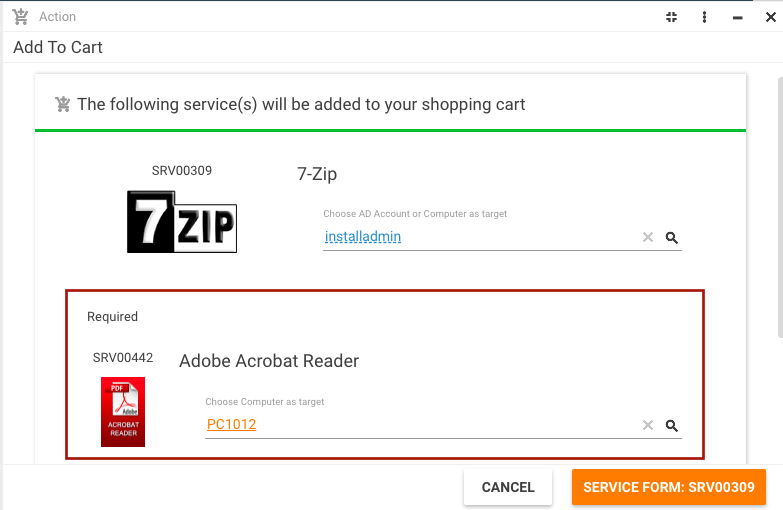
End-users can't order the service if an Excluded Service is already installed. The confirmation will be shown with a link to the Workplace. End users can manually Return the Excluded Service.
- Consider service target for requirements: if the checkbox is selected, the required and excluded services are considered (as Required and Excluded) only for the current service's technical target. If the checkbox is deselected, the required and excluded services are considered regardless of their technical targets, if there any.
Dependencies
The Dependencies dialog page contains the assigned services, computers, and peripherals on which the service depends.
The Availability panel located at the bottom of the Dependencies dialog page allows you to specify the current and committed availability of the service, as well as its performance for tracking and reporting purposes.
|
Health Status (former Current Availability)
|
Use this control to define the availability of the service via the selection list. Starting with version 25.4, the property and possible options were renamed as follows:
The health status can be assigned when the service is an affected service of an Incident that is raised to a Major Incident, and can also be displayed in the Service Availability Center. |
|
Committed Availability |
Here you can specify the committed availability in percent, e.g., 85. |
|
Performance |
Here you can specify the performance in percent, e.g., 90. |
After you create a service and define dependencies, you can have them graphically displayed by clicking the Show Dependencies action in the toolbar of the Service Preview.
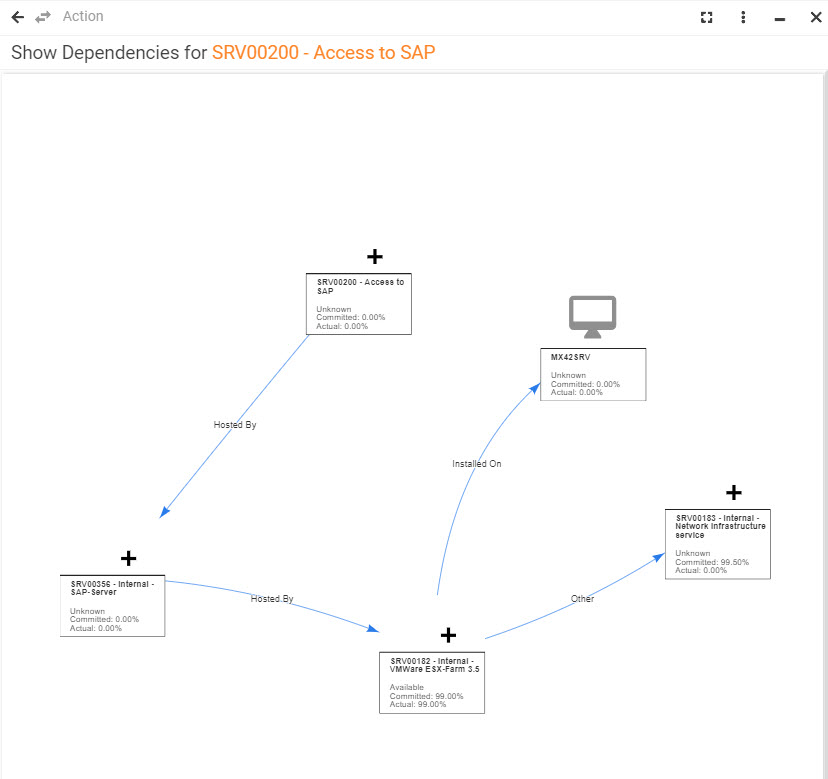
Catalogs
The Catalogs dialog page lists all the catalogs that contain this service. Catalogs are used to manage the visibility of services. Only services that are added to Catalog are visible in the Portal. With the help of the Catalog Audience, it is possible to restrict the visibility of services to specific Users, Locations, Roles, etc. On the Catalogs dialog page, here you can do the following:
- Relate the service (if necessary, with different prices) to one or several catalogs by clicking Add.
- Remove the service from catalogs by selecting these catalogs and clicking Remove.
Stock
The Stock dialog page (available only for services) links the service with a Stock Keeping Unit or Software. Depending on the selection, this lists either the assets of this stock keeping unit that are physically available or the licenses that are still available.
- Supplier: Shows the supplier that is specified in the master contract.
- Master Contract: Shows the master agreement that is valid for the service.
Outages
The Outages dialog page displays a calendar that can be set by Day, Week, and Month. The default setting is Week. It shows all the changes where this service is included as a related service.