Service portfolio
Overview
A service portfolio contains all (IT) deliverables such as Services, Bundles, Groups, and Sets, including the defined scope and cost, which are offered in the Matrix42 Self Service Portal in a catalog and can be ordered by the end customer accordingly.
Under the Service Portfolio tab in the Service Catalog section, you can view all Services, Bundles, Groups and Sets from a:
- technical perspective: every service (simple or combined) is initially configured in the Service Portfolio and only then is added to the Service Catalog. This guarantees that the end-users of the Self Service Portal are provided with the most up-to-date information about the currently available for their organization services and don't have to browse through a complete list of all possible services that are no longer relevant for them.
- historical perspective: Service Portfolio keeps records of all services that were previously used in the organization and are currently retired.
Service Portfolio serves as a repository for all services of the organization, including retired, currently offered operational services and services with other statuses that can be configured and offered in the future.
The main difference between a Service Portfolio and a Service Catalog is that the Service Catalog lists all services that are currently offered on the Self Service Portal, while Service Portfolio serves as a repository for all services of the organization.
Service Portfolio
Service Portfolio is available only in the Service Catalog application and displays all types of services (Services, Bundles, Groups, and Sets) on any of the available in the system status of the service:
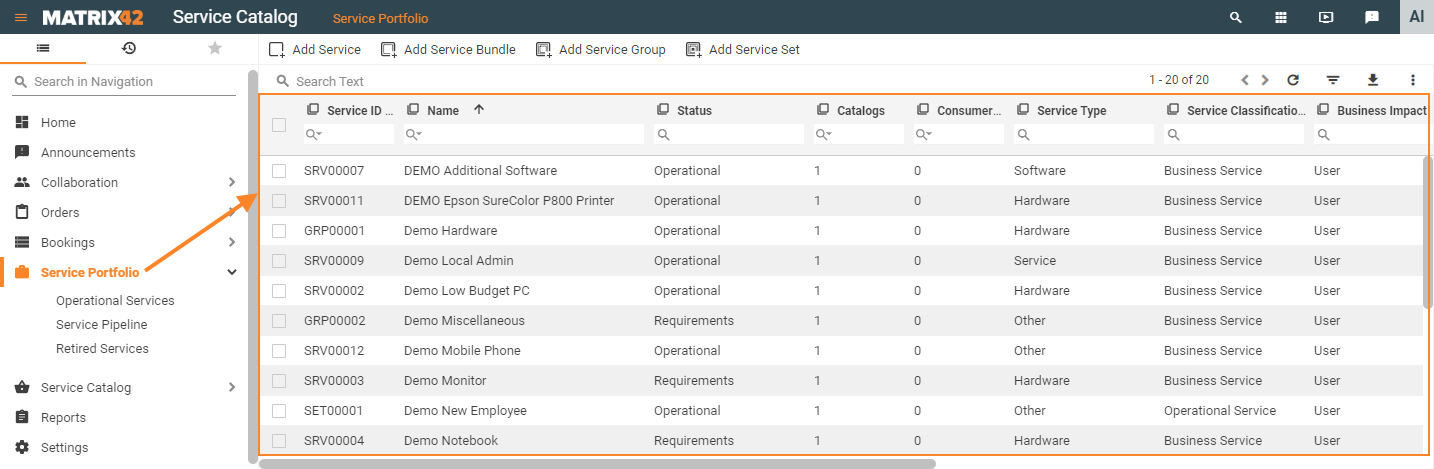
Default Filters
The following Service Portfolio filters are provided by default:
- Operational Services: includes all objects that have been assigned the Released, Operational and Blocked status.
- Service Pipeline: displays all objects with other statuses that are not included in Operational Services filter and Retired Services filter. In other words, all services that have not been Released, Blocked, Retired but are not Operational yet.
- Retired Services: shows all objects with the Retired status.
Service information
The table layout of the Service Portfolio navigation item provides the following information:
- Service ID: an automatically generated ID of the service, set, bundle, or group;
- Name: the name of the service, set, bundle, or group;
- Status: the current status of the service, set, bundle, or group;
- Catalogs: number of catalogs that include this service, set, bundle, or group;
- Consumers: number of users that use this service, set, bundle, or group;
- Service Type: category of the service, set, bundle, or group.
- Service Classification: classification of the service, set, bundle, or group by Business Service, Operational Service, or Support Service.
- Impact: impact on current operations.
- Contact: employee of your company who is responsible for identifying compliance, assessing the resulting action options, and coordinating the corresponding measures. The employees' information is managed under Master Data → Users → Persons.
- Technical Owner: employee of your company who is professionally responsible for the group and can be used for approval in approval workflows.
- Operational From: date from which this service, set, bundle, or group becomes active and can be ordered accordingly.
- Operational Until: date until which this service, set, bundle, or group is valid.
Adding new items
To create a new simple service or a combined service from the Service Portfolio page, click the corresponding action and fill out necessary fields:
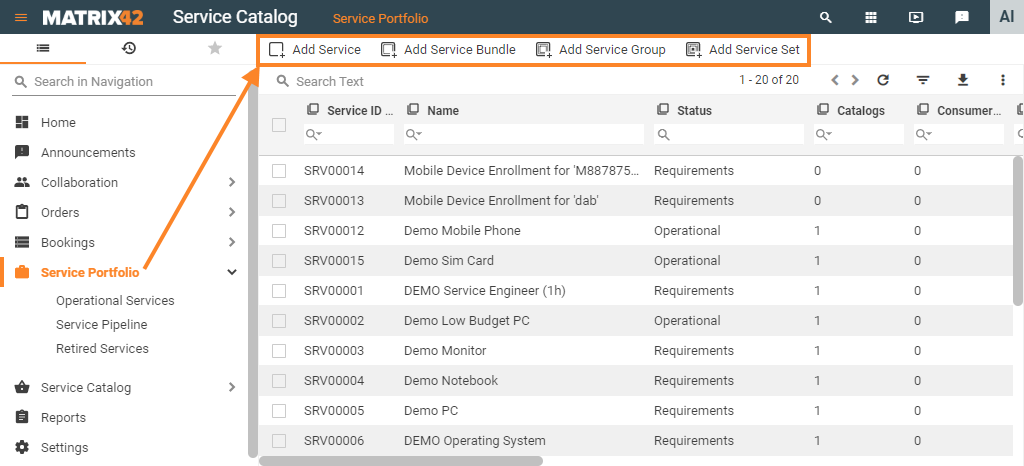
New services are managed in the same way as from the Service Catalog. For more information see:
- Simple Services configuration properties page;
- Combined Services configuration properties: managing service sets, bundles, and groups.
Service Preview
To preview the service, bundle, group or set information and have access to actions click on the service item on the Service Portfolio page: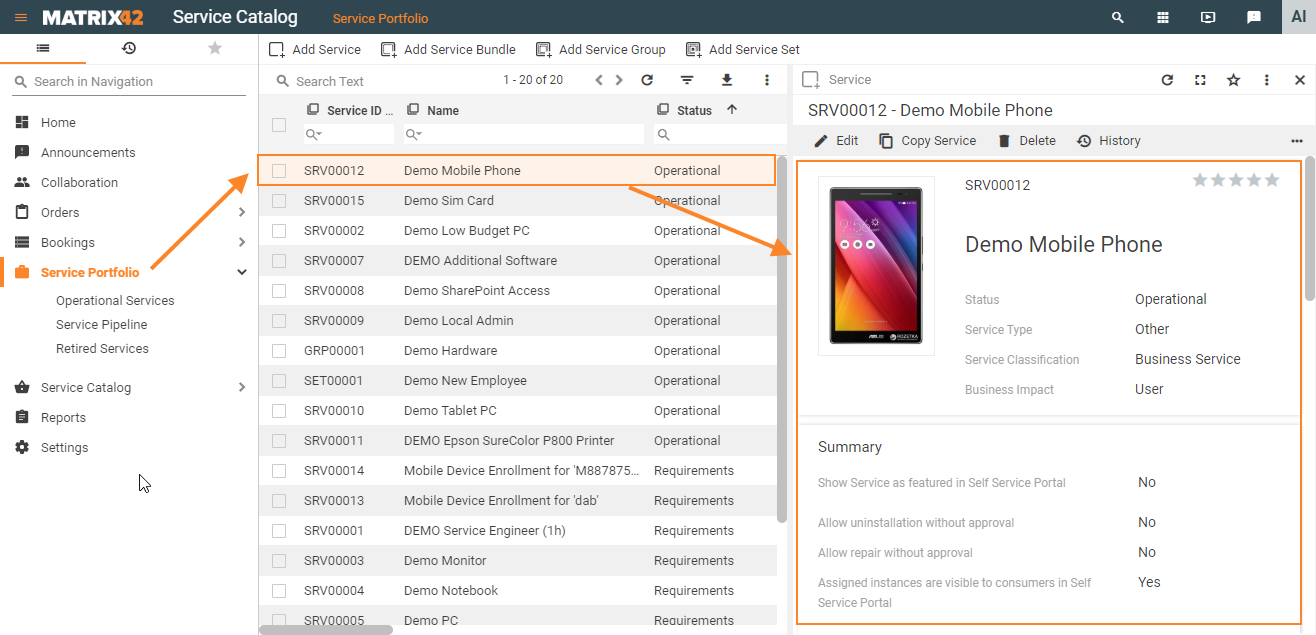
The preview displays the key data of the configured service:
- General information: service ID, image, status, type, classification, and business impact;
- Summary: service display settings, uninstallation, repair mode;
- Pricing: selected payment method, the amount in specified currency, payment cycle and units;
- Related Objects: other configuration items that are related to this configuration item. You can access these items directly from the preview by using the displayed hyperlink. This section can have the following links:
- Catalogs: number of catalogs that are related to the service. Click the link to open the Catalogs dialog page of the service.
- Categories: a list of categories the service currently belongs to. Click the link to open the Category dialog page of the service.
- Provisioning: service provisioning settings;
- Demand detection: demand detection mode and settings;
- Attachments: number of attachments that are related to the service. Click the link to see a complete list of the service attachments.
Actions
In the action panel, you can access the actions that are available for services:
- Edit: open the service, set, bundle, or group for editing;
- Copy Service: copy this service and use it as a basis for a new service;
- Delete: deletes the object and all related items;
- History: view the history of all the service, set, bundle, or group related transactions;
- Add to Catalogs: add the service to one or several catalogs and define custom prices, if it is necessary;
- Show Dependencies: show defined dependencies in an interactive chart;
- Export: export the service, set, bundle, or group data to a file;
- Detect Demand: this action collects information about the overall actual demand for the service. The users can then select for which instances they want to create missing service bookings. While creating new service bookings, this action considers the catalog audiences, catalog ranking, and eventual catalog-specific prices of the service. Besides, this action can automatically create uninstallation bookings if the demand is no longer valid. See also Demand Detection page.
- Assign Service: assign a service from Matrix42 Service Catalog;
- Unassign Service: withdraw the previously assigned service from Matrix42 Service Catalog;
- Repair Service: repair or reinstall a service from Matrix42 Service Catalog;
- Revenue/Loss Analysis: this action collects information about all current service bookings for the previously selected service. In addition, the system will collect information about the actual demand from the services detection mode. The results will be presented in a report, showing the revenue of correctly booked demand vs. the loss of net booked actual demand. The report also presents a list with missing service bookings.