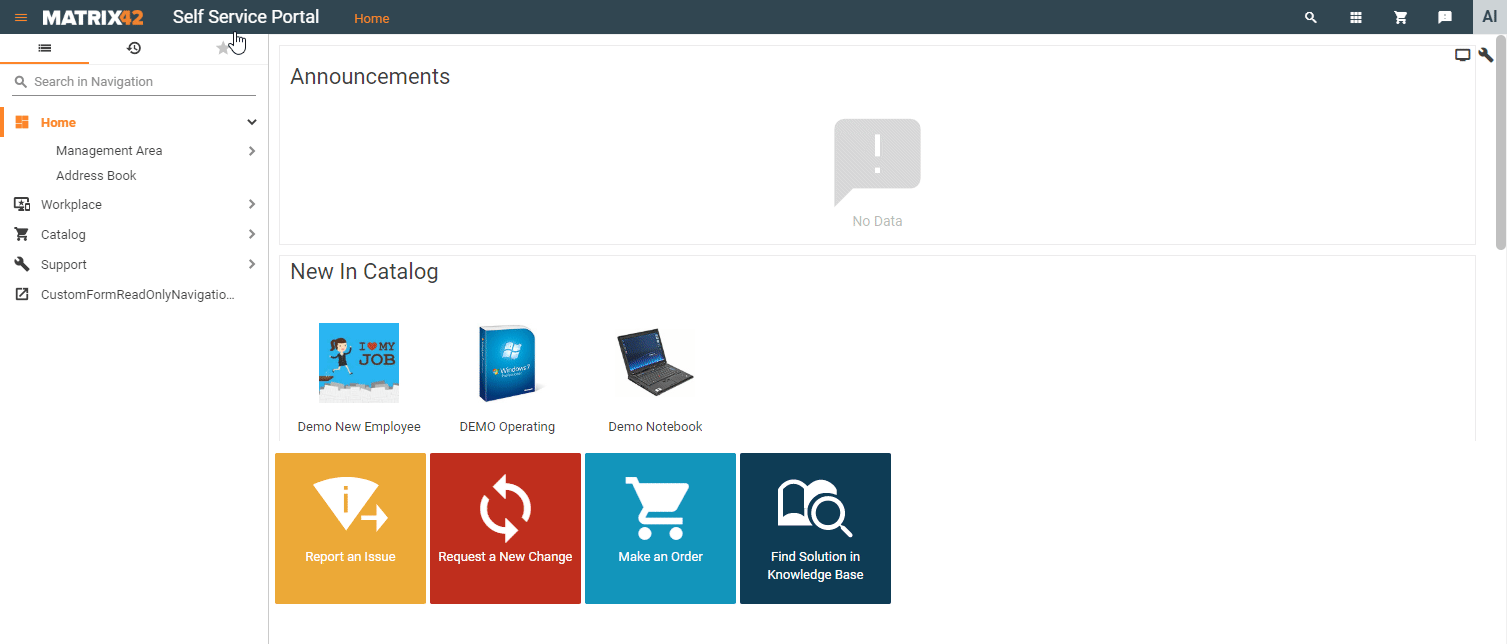Using services as technical targets
Overview
It is possible to select other services as technical targets when ordering services in the Matrix42 Self Service Portal or assigning them in Matrix42 Service Catalog. The following table describes how selections in the Target Type and Instance Type fields on the Provisioning dialog page of the service settings depend on each other.
The provided by default functionality of the Matrix42 Software Asset & Service Management solution allows several scenarios of the service target assignment:
- Existing or previously ordered services: a simple service, a combined service or its service element of a newly placed order requires a technical target, that can be selected among already available for the user services or assets.
- Placing an order: several simple services are added to the shopping cart and one of them is used as a technical target of another.
Technical target or a service target is a context in which the service run. The following examples demonstrate the service and its target dependencies:
- a software service can require a hardware service as a target where it can be installed and run;
- a set of user permissions can be provided to an Active Directory account of the user.
Service targets are used in:
- The shopping cart of the Self Service Portal;
- Assign Service action in the Service Catalog;
- Assign Service action in the Service Desk.
Target types
The target type is configured in the Provisioning section of the service settings:

The target type is an optional setting of the service. By default, the service has Target Type field property set to No Target Required.
Existing or previously ordered services
To choose existing or previously ordered services or assets as the target type for the newly ordered service make the settings for the service as described below. The steps and approach is the same for all available types of technical targets.
Refer to Target filtering for individual services for more information on filters that can be used when configuring a target type for the service.
AD Account
Using an AD account as a technical target:
- Service Catalog
- In the Service Catalog navigation item, search for the service and click Edit.
- In the Provisioning dialog, set Target Type field to AD Account.
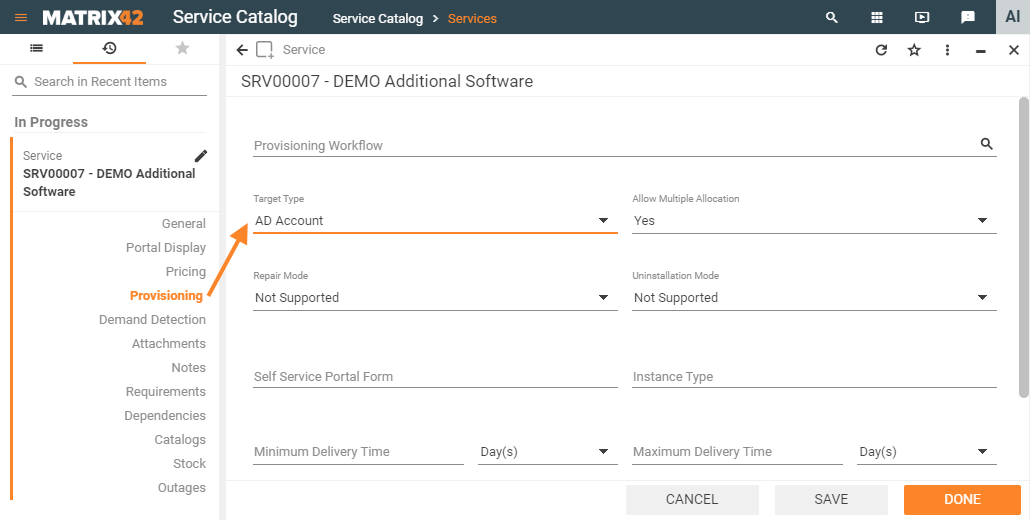
- Self Service Portal
When ordering the service, you will be prompted to enter a technical target. Click the search icon in the Choose AD Account as target field and select the required AD account.
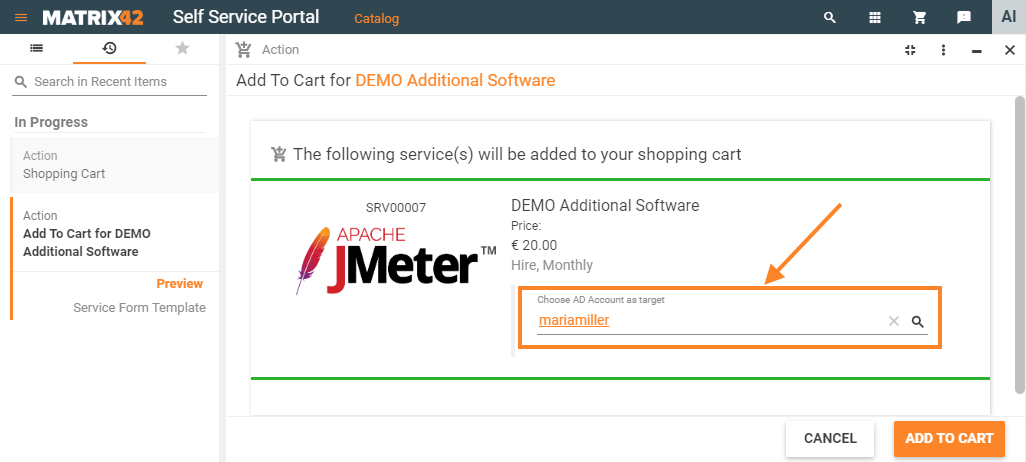
- Service Catalog
The same as in the Self Service Portal, when Assigning Services enter a technical target.
If the target type is AD Account, the service can be assigned and ordered only for an account that belongs to either Internal or Active Directory (on-premise) domain.
AAD Account
To use an AAD account as a technical target:
- In the Service Catalog navigation item, search for the service and click Edit;
- In the Provisioning dialog, set Target Type field to AAD Account.
If the AAD Account is a target type of a service, you can assign and order this service only for an account that belongs to an Azure Active Directory / Office 365 domain.
Computer
Similarly to the previous example of the technical target, to use a computer as a technical target of the service make the following changes in the Service Catalog application:
- In the Service Catalog navigation item, search for the service and click Edit;
- In the Provisioning dialog, set Target Type field to Computer.
AD Account or Computer
To use an AD account or computer or as a technical target:
- In the Service Catalog navigation item, search for the service and click Edit;
- In the Provisioning dialog, set Target Type field to AD Account or Computer.
When ordering or assigning services, you will be prompted to enter a technical target from the list of available for the user Computers and AD Accounts.
Shopping cart
This section explains how to use one of the services added to the shopping cart as a target for another service. In this case, the services should be added to the shopping cart in a specific order and the technical target is assigned before the actual order is placed.
The examples that are described below are applicable to the simple services configuration only and, according to the default-provided provisioning workflows of the system, can be used for the Mobile Device (only relevant for versions up to 9.1.3) and Computer target types.
To use this functionality with other types of technical targets the custom workflows should be configured additionally. For instance, the target type has AD Account option, there is a corresponding Account (SPSAccountTypeAD) instance type, but the default version of the application does not provide the Provisioning Workflow that can handle these properties, while the available by default Provisioning - Assign AD group workflow processes the AD Group data respectively.
Using a Computer as a Technical Target
Service settings in the Service Catalog
In the Service Catalog, configure Service #1 that can be used as a technical target, for example, a Demo Notebook:
- In the Service Catalog navigation item, search for the service and click Edit;
- In the Provisioning dialog, define:
- Provisioning Workflow for the edited service, for example, use the default-provided Provisioning - Assign Asset from Stock workflow.
- Instance Type set to Computer (SPSComputerType):
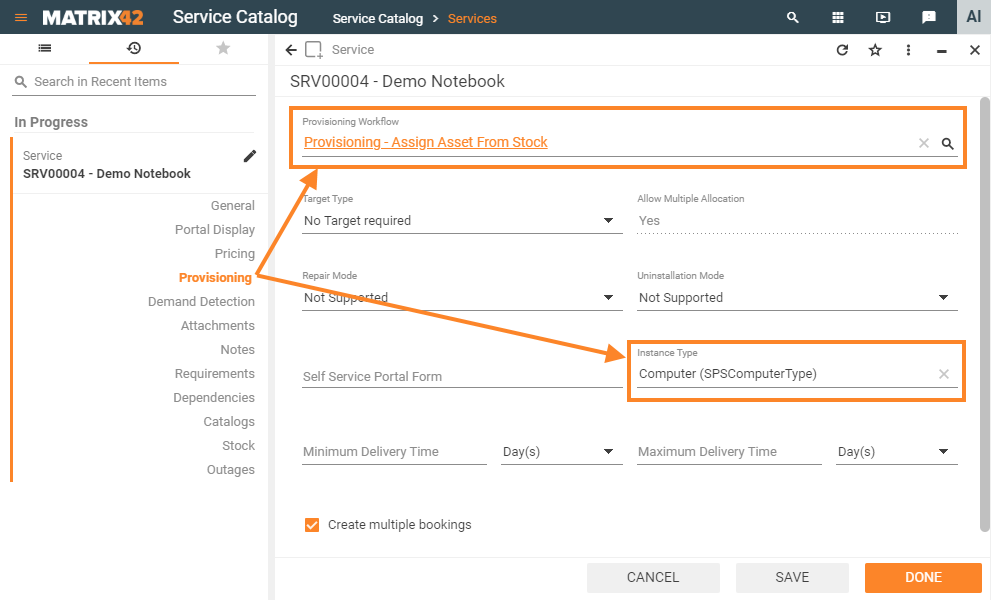
Configure Service #2 that requires a Computer as a technical target:
- In the Service Catalog navigation item, search for the service and click Edit;
- In the Provisioning dialog, set Target Type field to Computer:

Optionally, define the appropriate for the service provisioning workflow.
Leave the instance type field blank.
The configured in this way services act in the shopping cart of the Self Service Portal as described below.
Ordering services in the Self Service Portal
To use one of the services as a technical target for another:
- Add services to the shopping cart in the following sequence:
- A service that will be used as a target, for example, Demo Notebook;
- A service that requires a technical target, for example, Demo Operating System.
- Choose a technical target from the suggested services.
As a result, Demo Notebook is used as a technical target for the Demo operating System: