Orders and bookings
Overview
Services that are ordered through the Matrix42 Self Service Portal are created in the Matrix42 Service Catalog as orders. An order contains one or more service bookings. Each booking corresponds to an order item (a service). Bookings, just like orders, are processed based on the process shown in the Order/Booking Progress diagram in the Order/Booking Preview explained in detail in the sections that follow.
Orders
All orders are listed in the Service Catalog → Orders dataset view. This page lists all orders that are available in the system and were created:
- from Matrix42 Self Service Portal by the end-users;
- with Assign Service action;
- Unassign Service action;
- Rebook action;
- Change Ownership action (if Rebook assigned services checkbox was selected when applying action);
- Manage Principle User action (if Rebook assigned services checkbox was selected when applying action);
- Service Bookings import.
By default, the Orders page shows the current Orders available in the system:

Starting with Enterprise Service Management v.12.1.2, the Orders page can also show the Archived Orders if the Archived toggle is enabled.
Archived Orders are available if the Archiving was enabled by the Administrator in the Order Configuration Item. By default, if the archiving is available, and the default expression was not modified, the page will show all orders where the order status has not changed for more than 2 years and the order status is Canceled, Declined, Fulfilled, Provisioning Failed, or Withdrawn.
The Order Preview accessible from Service Catalog → Orders allows you to view the detailed order information:
- order progress diagram
- contained services
- delivery information
- order bookings
- order approvals
Order Progress
The Order Progress diagram shows the current state of the order in the order process. If a magnifying glass is shown, you can click it to view the corresponding process step in detail, as shown in the screenshot below. Learn more about Order Lifecycle in Matrix42.
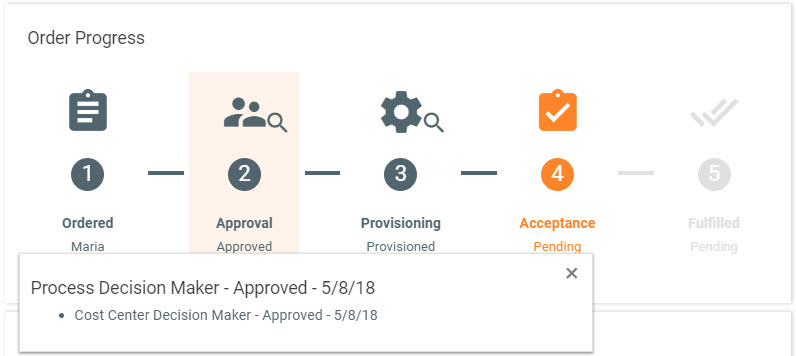
Details
The Details section of the Order Preview allows you to view the following data:
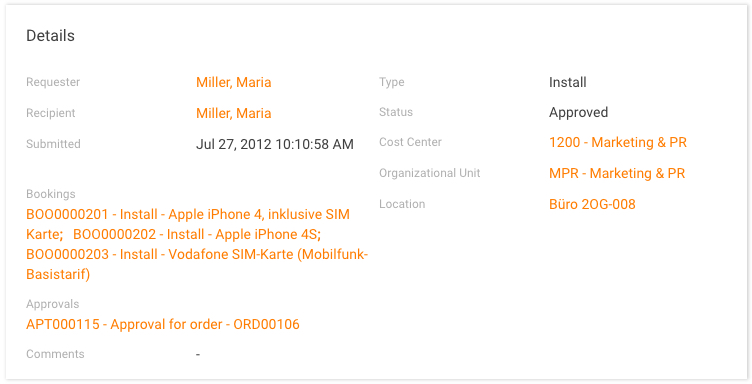
- Requester: Person who ordered the service.
- Recipient: Person to whom the service should be delivered.
- Submitted: Date and time of the order submission.
- Type: Type of the ordered service (Installation, Repair, Uninstallation, or Rebooking).
- Status: Current status of the ordered service.
- Cost Center: Cost center to which the service is booked.
- Approvals: Approval(s) that are required for this order. Approvals are created by the system. Click a service approval to open it and decide upon (approve) the order or forward a pending approval to a role and/or person of your choice. You can also delete the approval from here.
- Bookings: Service bookings contained in the order.
- Comments: Comments from the order.
Contained Services
Services contained in the order are listed here with all the details, as well as the total one-time and recurring costs. If you ordered a set, bundle, or group of services, all included service elements will be shown here.
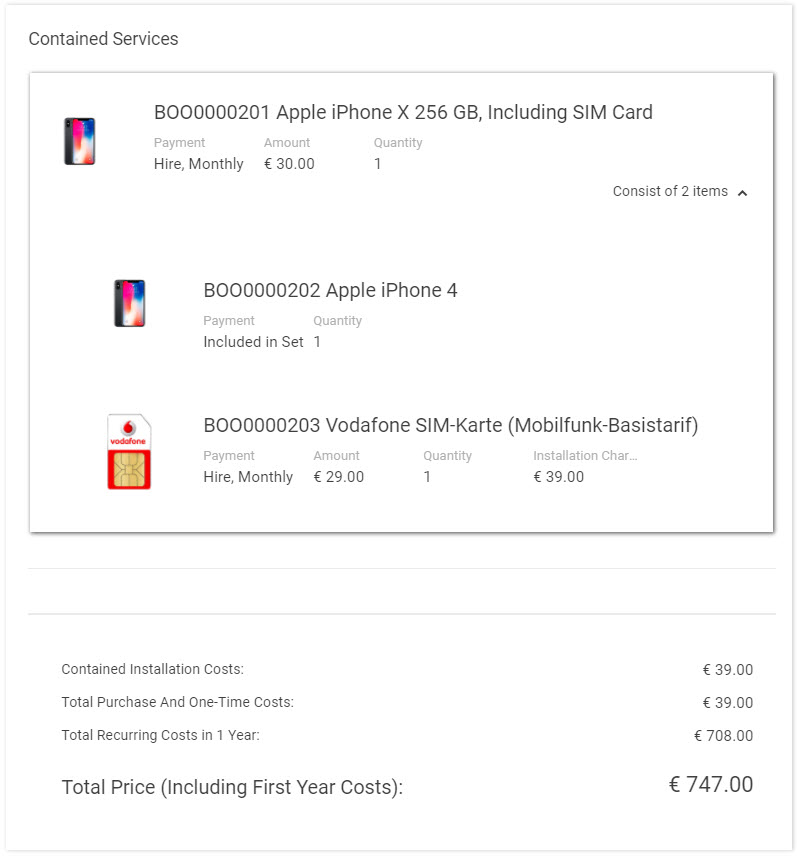
Delivery Information
The Delivery Information section shows the name of the delivery recipient, delivery location and country.
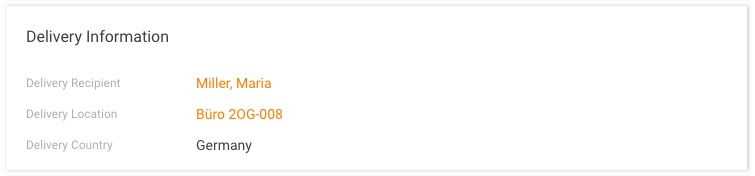
Actions
In the action pane of the Order Preview, you can access actions that are available for orders:
- Finish Approval: Finish all pending approvals of this order manually.
- Finish Provisioning: If automatic provisioning of a service via the workflow fails, order status can later be set to Provisioned.
- Cancel: If an order is canceled, all open tasks and changes are closed with the reason Retired. All related service bookings, approvals, workflow instances and the actual order get the Canceled status. Such order will not be processed further.
- Delete: Delete the order and all the related items, such as order requests, approvals, and additional required services.
- Export: Export the order data into a file.
- History: View the history of all the order related transactions. You can filter the transactions by date, attribute, user and/or transaction type.
Bookings
The Booking Preview accessible from Service Catalog → Bookings allows you to view the detailed information pertaining to the booking: booking progress diagram, summary, related objects, costs, delivery information, and other details.
By default, the Bookings page shows the current Bookings available in the system. Starting with Enterprise Service Management v.12.1.2, the Bookings page can also show the Archived Bookings if the Archived toggle is enabled:

Archived Bookings are available if the Archiving was enabled by the Administrator in the Booking Configuration Item. By default, if the archiving is available, and the default expression was not modified, the page will show all Bookings that have type Uninstall and all related Installation Bookings are uninstalled and Provisioning Date of Uninstalled bookings (for both) is more than 2 years and another condition to move bookings to archived is status Provisioning Cancelled or Provisioning Failed and Approved Date is more than 1 year.
Booking Progress
The Booking Progress diagram shows the current state (highlighted) of the booking in the booking process. If a magnifying glass is shown, you can click it to view the corresponding process step in detail, as shown in the screenshot below. The Booking Progress diagram is a visual representation of the Booking Lifecycle.
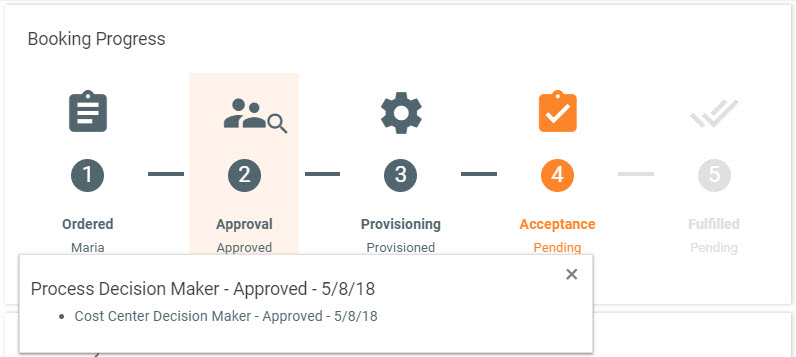
Summary
The Summary section of the Booking Preview allows you to view the following booking-related details:
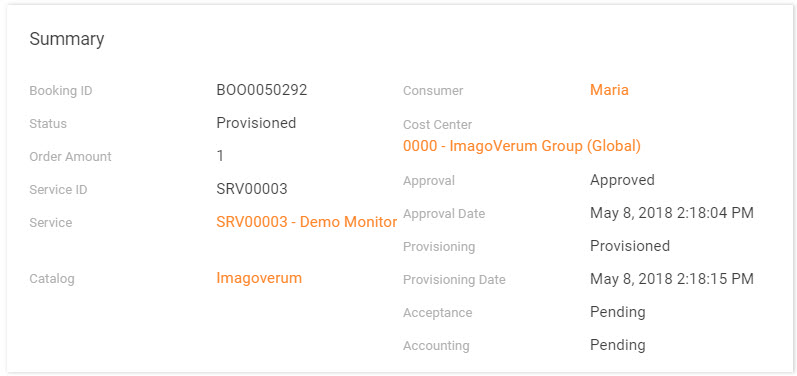
- Booking ID: ID of the booking, autonumbering.
- Status: Current status of the booking.
- Order Amount: Amount specified in the order.
- Service ID: ID of the booked service.
- Service: Relation to the booked service.
- Catalog: Catalog from which the service is booked.
- Consumer: Person who ordered the service.
- Cost Center: Cost center to which the service is booked.
- Approval: Current status of the booking in the approval process.
- Approval Date: Date of approval.
- Provisioning: Status of provisioning.
- Provisioning Date: Date when provisioning was performed.
- Acceptance: Status of acceptance.
- Acceptance Date: Date when acceptance was performed .
- Accounting: Status of accounting.
- Accounting Date: Date on which the accounting was done.
Service Details
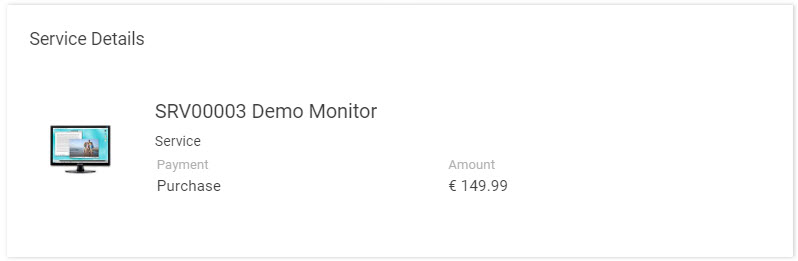
The Service Details section displays the name of the service and payment data.
Costs and Related Objects
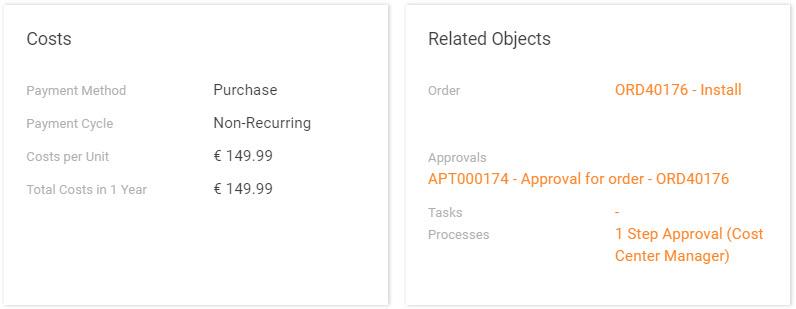
Costs
- Payment Method: Method of paying for the booked service.
- Payment Cycle: Amount of time, if any, between the established payment days.
- Costs per Unit: Costs for the booked service in the currency of the corresponding catalog.
- Total Costs in 1 Year: Total costs for the booked service in a year in the currency of the corresponding catalog.
Related Objects
- Order: Corresponding order.
- Approvals: Approval(s) that are required for this service booking. The approvals are created by the system. Click an approval to open it and decide upon (approve) the booking or forward the pending approval to a role and/or person of your choice. You can also delete the approval from here.
- Tasks: Related tasks, if any.
- Processes: Assigned workflow process instance.
Actions
-
Accounting: Define the accounting status of the service manually. Click the Accounting action to choose how you want to process the accounting for the selected bookings:
- Service bookings have been accounted: Set the accounting status of the selected bookings to Accounted.
- Service bookings do not need to be accounted: Set the accounting status of the selected bookings to Dropped.
- Accounting of bookings is pending or unclear: Set the accounting status of the selected bookings to Pending.
- Finish Provisioning: If automatic provisioning of a service via the workflow fails, order status can later be set to Provisioned.
- Rebook Services: Rebook a service booking to another cost center or consumer. The action creates an uninstallation booking for the old cost center or consumer and an installation booking for the new cost center or consumer. During the action, you can select if approval is required for the uninstallation booking and/or the installation booking.
- Create Incident: Create a new incident that is related to the service booking. The User, Service, and Asset attributes will be pre-filled with the values from the service booking.
- Import: Import the list of service bookings from MS Excel. The import wizard provides an appropriate template.
- Cancel: If a booking is canceled, all open tasks and changes are closed with the reason Retired. All related service bookings, approvals, workflow instances and the actual order get the Canceled status. If the related order contains only bookings with the Canceled status, it will also get the Canceled status and will not be processed further.
- Delete: Delete the booking and related items.
- Export: Export the booking data into a file.
- History: View the history of all the booking related transactions. You can filter the transactions by date, attribute, user and/or transaction type.
Service Bookings Import
You can edit service bookings in MS Excel and import them to Matrix42 Service Catalog by using a wizard.
- Start Matrix42 Workspace Management and click the Service Catalog workspace.
- In the navigation area, click Bookings.
- In the action pane, click Import to open the input wizard.
- Decide if you want to Create new import definition or Use existing import definition.
For more information about import definitions, see the Importing Data section of the Matrix42 Workspace Management user manual.
- Matrix42 Service Catalog provides the import template for service bookings. You can download it directly from the wizard by clicking the Download Template link.
- Open the downloaded template and enter information about your service bookings. If you already used this template (e.g., exported the existing service bookings before), then make all necessary changes to the service bookings.
- After you make the changes, upload the Excel file back to Matrix42 Service Catalog. Click the selection button next to the Upload field, select your Excel file, and then click Finish.
Explanation of the Import Template
|
Field Name |
Explanation |
|---|---|
|
Order |
Unique number of the order. Example: ORD00001 |
|
Order Type |
Type of the order. Available options:
The currently available in the system Order types are stored in the Order Type (SPSSelfServiceOrderPickupType) Data Definition Pickup. |
|
Recipient |
Person to whom the service should be delivered. According to the pre-configured mapping rules, use the following data template:
|
|
Cost Center |
ID of the cost center to which the service is booked. Example: CC00001 |
|
Service ID |
Unique number of the booked service. Example: SRV00001 |
|
Service Name |
Name of the booked service. |
|
Installation Booking |
Relation to the installation booking, if the service booking is for uninstallation. Example: BOO00001 |
|
Service |
Relation to the booked service. |
|
Service Form |
Relation to the service form that was used when ordering the service. |
|
Catalog |
Relation to the catalog from which the service is booked. Specify the Catalog ID of the booked service. Example: CTG00001 |
| Instance | Relation to the affected instance. |
|
Order Amount |
Quantity of the ordered services. |
|
Target |
Relation to the AD account or computer: the ID of the technical target where the service was installed. |
|
Costs |
Costs for the booked Service in the currency of the corresponding catalog. Example: 100.00 EUR |
|
Payment Method |
Method of paying for the booked service. Available options:
|
|
Payment Cycle |
Amount of time between the established payment days for the service. Must be specified for the service with the payment method "Hire". Available options:
For other payment methods, the Non-Recurring option is assigned by default. The currently available in the system Payment Cycles are stored in the Article Payment Periods (SVCServicePickupPaymentCycle) Data Definition Pickup. |
|
Approval |
Optional status of approval. If necessary, set one of the possible options:
The currently available in the system Approval statuses are stored in the Service Booking Approval Status (SVCServiceBookingPickupApprovalStatus) Data Definition Pickup. |
|
Approval Date |
Date of approval. |
|
Provisioning |
Optional status of provisioning. If necessary, set one of the possible options:
The currently available in the system Provisioning statuses are stored in the Service Booking Provisioning Status (SVCServiceBookingPickupProvisioningStatus) Data Definition Pickup. |
|
Provisioning Date |
Date of provisioning. |
|
Acceptance |
Optional status of acceptance. If necessary, set one of the possible options:
The currently available in the system Provisioning statuses are stored in the Service Booking Acceptance Status (SVCServiceBookingPickupAcceptanceStatus) Data Definition Pickup. |
|
Acceptance Date |
Date of acceptance. |
|
Accounting |
Optional status of accounting. If necessary, set one of the possible options:
The currently available in the system Provisioning statuses are stored in the Service Booking Accounting Status (SVCServiceBookingPickupAccountingStatus) Data Definition Pickup. |
|
Accounting Date |
Date of accounting. |