Service Catalog settings
Overview
The article provides an overview of the Settings that allow configuring the behavior of the Matrix42 Service Catalog.
For other application settings see also:
All the Service Catalog Settings are located in the Service Catalog application, under Settings, which you can access from the navigation area.
Service Catalog settings
- Start Matrix42 Enterprise Service Management and open the Service Catalog.
- Click Settings in the navigation area. The Service Catalog Settings are displayed in Preview.
- Click Edit in the toolbar located at the top of Preview to make changes to the Service Catalog Settings.
General
- Show prices in Self Service Portal: this checkbox defines whether prices should be shown in Self Service Portal.
- Use currency code (EUR) for prices instead of the currency sign (€): select the checkbox to display a currency code in all currency fields. Otherwise, the system uses currency signs.
- Announcement Ticker is Visible in Portal: hide or show the Announcements area at the top of the Homepage of the Matrix42 Self Service Portal.
- The following environments are restricted: Computers in one of these environments are not shown in the selection lists, such as the technical target selection list in the Matrix42 Self Service Portal.
- Show computer inventory details: if this checkbox is selected, the Matrix42 Self Service Portal users are allowed to see the inventory details for their computer or the computers of their cost centers.
- Show software usage information: if this checkbox is selected, the Matrix42 Self Service Portal users are allowed to view usage information on their software or the software of their cost centers
- Disable order rating: if this checkbox is selected, the service rating is deactivated for the Matrix42 Self Service Portal. As a result, users will not be able to rate service when accepting it at the portal.
- Use New Reports in Self Service Portal: if this checkbox is selected, the Self Service Portal Reports page is shown in the updated New Look design with configurable widgets.
- Activate Service Availability Center (v. 25.4 and higher): by default, the Service Availability Center (SAC) for tracking the availability of all services is not shown. Select the checkbox to activate the SAC dashboard in the Self Service Portal. See also, Major Incident and Service Availability Center (SAC).
User
- Users may withdraw incidents: if this checkbox is selected, the Matrix42 Self Service Portal users are allowed to withdraw incidents that have not been approved. The Withdraw button is then active in the toolbar of Incident Preview.
- Allow Users to Withdraw Orders or Bookings: if this checkbox is selected, Self Service Portal users are allowed to withdraw Orders and bookings that have not been approved. The Withdraw button is then active in the toolbar of the corresponding Preview.
- Allow Users to Remind Decision Makers: if this checkbox is selected, the Matrix42 Self Service Portal users are permitted to remind current decision-makers about required approvals. The Remind button is then available in the toolbar of the order/booking Preview.
- Ask for delivery information during checkout: if this checkbox is selected, the Matrix42 Self Service Portal users are asked for delivery information when ordering services.
- Inform requesters about unordered Services in their Shopping Cart: starting with ESM v.12.1.3, if a user adds services to the shopping cart but does not complete the order, they will receive an email reminder.
This option is enabled by default for the new installations; for existing systems, the property can be enabled manually after the update. - Allow Selection of Cost Center by User: if this checkbox is selected, Matrix42 Self Service Portal users are allowed to select a different cost center when ordering services.
- Allow Selection of Catalogs By User: specify whether the user can select all available catalogs, only catalogs that are assigned to this user, or no catalogs in the Service Recipient area of the checkout page in the Matrix42 Self Service Portal. Select No if users are not allowed to select catalogs. In this case, the Catalog field will not be available in the Service Recipient area and the visibility of catalog items in the portal will depend exclusively on audience restrictions and the given catalog priority.
Approvals
- General Approval Workflow: general approval workflow to be used for all orders in the Matrix42 Self Service Portal. The approval workflow covers the approval process in which one or more deciders have to approve or reject the services that are ordered.
A specific approval workflow for a service is started after the general approval workflow has finished provided the specific approval workflow is defined in the Approval Workflow field on the General dialog page of the Service dialog. If the general and specific approvals are granted (provided they are defined), the provisioning workflow which controls the actual delivery of the service is initiated. For more information about approval workflows, see Workflow Definitions.
- Decision Maker Role for Workflow: 1 Step Approval - Default Role: The standard 1 Step Approval (Default Role) approval workflow uses the role that you select here as the only approval step.
- Rebooking Approval Workflow: approval workflow to be used for rebooking services to another user or cost center.
- Custom Order Form: an additional form that should be filled out on the Self Service Portal when placing any order. Start typing the name of the Configuration Item for suggestions. Selected Configuration Item dialog is retrieved to the cart check-out and requires all mandatory fields to be filled out, otherwise, the "Place Order" button will remain disabled.
- Ask for approval reason: if this checkbox is selected, users will be asked for approval reason.
- Skip Duplicate Approvals: if this checkbox is selected, unnecessary duplicate approvals for orders are skipped. For example, if the same decider has granted approval in a previous step, or if the recipient and the decider is the same person.
- Show only related services to Decision Maker in SSP (ESM v.12.1.2 and higher): defines which service approvals are shown to the Decision Maker in the Self Service Portal. Checkbox options:
- enabled (default): the decider can see only the services that he/she can approve in the "Decide" section, and the toggle for "My Approvals/Show All" isn't displayed. If a user is a recipient and at the same time a decider, in the decide section he/she will see only the services he/she can approve, and in "My orders" the whole order is shown.
- disabled: the decider can see all the services from the order, not only those that are waiting for his/her approval.
- Start Provisioning process before all Approved (ESM v.12.1.2 and higher): defines when the order provisioning starts. Checkbox options:
- enabled (default): order can partially proceed from Approval to the Provisioning step, which means Provisioning will be started right away for Bookings that are approved and don't have any dependencies on other bookings, regardless if there are still Bookings in order with approval pending
-
Cases when approved bookings can be provisioned before all other bookings are approved:
-
Booking for a single service, which has no required or additional services
-
If the Booking has required service or additional service, it will be provisioned only when required/additional service is approved and vice versa, so both, main and required/additional services are waiting for each other
-
Booking for root parent service, if configuration Decline Booking If all Child Bookings Declined is not set, otherwise waiting for any child services to be approved
-
Booking for child service will be provisioned only when all top-hierarchy "parent" services are approved
-
Bookings, that don't have an Approval Workflow assigned while configuring the service in the catalog.
-
-
- disabled: the order can proceed to the Provisioning step only if all services that are Pending for Approval are processed.
- enabled (default): order can partially proceed from Approval to the Provisioning step, which means Provisioning will be started right away for Bookings that are approved and don't have any dependencies on other bookings, regardless if there are still Bookings in order with approval pending
Recipient
- Allow ordering for Multi Recipients: During the ordering process in Self Service Portal, the user can select Recipients for whom they want to order services. See also, Ordering services for a group of users page.
- Allow the role manager to order services for the members of the managed role
By checking this option the available Recipient list is extended with the Users that are the members of any Role that is managed by the current User who makes an order. See also, Ordering services for a group of users page. - Allow the administrator to order services for all users: starting with ESM v.12.1.3, when enabled, allows users in the Administrator role to act on behalf of any user when placing service requests, regardless of role or organizational assignment.
This option is enabled by default for the new installations; for existing systems, the property can be enabled manually after the update. - Allow the manager to order services for the subordinates: starting with ESM v.12.1.3, users listed as managers (via the Manager field in Master Data) can now request services on behalf of their direct reports without requiring complex role or group configurations. This setting supports integration with external systems like Azure AD, simplifying synchronization and maintenance. Works automatically if the Manager field is maintained.
This option is enabled by default for the new installations; for existing systems, the property can be enabled manually after the update. - Allow the location principal or delegate to order services for the members of the managed location, including its child locations
By checking this option the available Recipient list is extended with the Users that belong to any Location, for which the current user is a principal or a valid delegate , including child Locations. See also, Ordering services for a group of users page. - Allow the organizational unit manager or their delegate to order services for the members of the managed organizational unit, including its child organizational units
By checking this option the available Recipient list is extended with the Users that belong to any Organizational Unit, that is managed by the current User who makes an order, including child Organizational Units (or for which the current user is a valid delegate). See also, Ordering services for a group of users page. - Allow the cost center decision-maker or delegate to order services for the members of the managed cost center, including its child cost centers
By checking this option the available Recipient list is extended with the Users that belong to any Cost Center, for which the current user is a decision maker or a valid delegate. See also, Ordering services for a group of users page. - This option allows specifying an A-SQL expression based on the SpsUserClassBase data definition which will be used to filter Users.
For example, a user wants to allow selection only to users from the same Location as the User that orders the services (Logged in User). In this case, next expression can be used:T(SpsCommonClassBase).Location = SUBQUERY(SpsUserClassBase as person, person.T(SpsCommonClassBase).Location.ID, person.ID = CurrentUserId()) - Attributes that must contain the same values for recipients selected simultaneously (ESM v.12.1.2 and higher): enter comma-separated attributes from SPSUserClassBase. When an order is placed for several Recipients from the Self Service Portal, this condition is checked, and if all the selected Recipients have the same values in the specified here attributes, e.g. the same department and cost center, it is possible to proceed with ordering services for multiple order Recipients at the same time.
Configuration example:- Single attribute check:
T(SPSCommonClassBase).OU\ - Several attributes check:
Department, T(SPSCommonClassBase).CostCenter
When the checked attributes are different, configure the shown error message with the "The reason why persons cannot be selected as recipients simultaneously" property, described below.
- Single attribute check:
- The reason why persons cannot be selected as recipients simultaneously (ESM v.12.1.2 and higher): a text message that is shown when the user selects multiple Recipients when placing an order, and the selected Recipients do not have the same values in the attributes checked by the previously configured "Attributes that must contain the same values for recipients selected simultaneously" property. For a message displaying example, see Ordering services for a group of users page.

The user check and the displayed message configuration example. - Hide users from recipients if they have one of the following states
This option allows filtering available Order Recipients in Self Service Porta by Status. Users with specified Statuses cannot be defined as Recipients for a new Orders in Self Service Portal.
For example, with the next configuration Users with statuses Deleted, Inactive, To Be Deleted can't be selected as a Recipient of the Order.

The settings are used only for restricting the users from placing new orders, and are not used in any other Person selection in the Self Service Portal.
The following options add the available Recipient users according to the criteria of the selected options including also a current User (the resulting set of available Recipients is a sum of all selected options except the users with the states defined in the list above):
The described options are applied immediately after saving the Settings dialog and refreshing Self Service Portal Catalog page.
In case of changed Master Data (changed manager/delegate for Organizational Unit, Location, Cost Center or Role, or other changes) the actual state could be reflected in the Recipient list after some period of time due to caching of the pre-generated filters for each User.
Technical Target
Setups additional filtering conditions applied in Self Service Portal Catalog for Technical Targets. Some services which user can order in Self Service Portal may require a Technical Target, such as a Computer, AD Account or AAD Account.
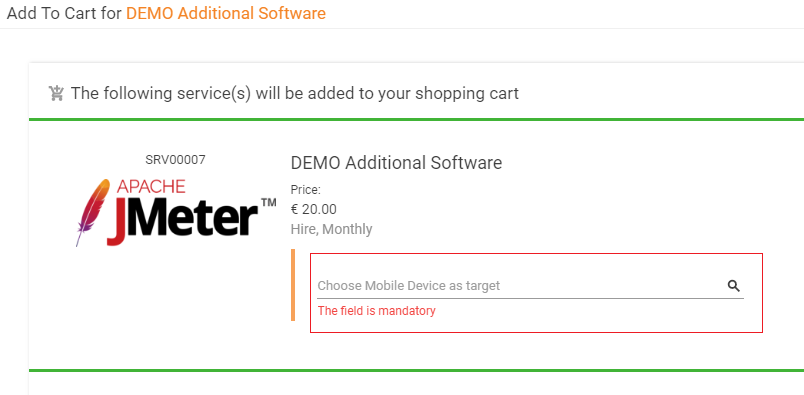
- Allow Selection of All Technical Targets By User: if this checkbox is selected, users are allowed to select all technical targets for ordering services in the Matrix42 Self Service Portal. If the checkbox is cleared, the recipient of a service that is ordered for a technical target must be a principal user of this technical target.
To filter allowed Targets, additional filtering options or A-SQL expressions based on SPSTargetingClassTarget Data Definition can be used. A-SQL expressions also support placeholders {recipient}, {service} (see examples below).
- Hide computers from technical targets if they have one of the following states
This option allows filtering Computers (if service requires Computer as Target ) by Status.
For example, with next configuration Computers with statuses Disposed, Discharged, Missing, Outbound, Inbound can't be selected as a Target for the Service.

- Hide accounts from technical targets if they have one of the following states
This option allows filtering Accounts (if service requires Account as Target ) by Status.
For example, with next configuration Accounts with statuses Inactive, Locked, Deleted can't be selected as a Target for the Service.

- Technical Target Filtering expression for Accounts
This option allows specifying an A-SQL expression to filter technical targets for Service which requires Account as Target.
For example, to allow selecting only Order recipient's Account, next expression can be used:T(SPSAccountClassBase).Owner = '{recipient}'
{recipient}- placeholder which represents Id of the User who is selected as an Order Recipient (SpsUserClassBase.ID). - Technical Target Filtering expression for Computers
This option allows specifying an A-SQL expression to filter technical targets for Service which requires Computer as Target.
For example, if the user wants to allow selecting only Computers managed by Empirum the expression will be like this:T(SpsAssetClassBase).ManagementType = 3 - Technical Target Filtering expression for All Computers
This A-SQL filtering expression will be used only if option "Allow Selection Of All Technical Targets By User" is allowed and service requires Computer as Target.
When finished, click Save & Close at the bottom of the editing dialog to save the changes.