Creating blackout and maintenance windows
Overview
Blackout windows specify time periods when changes should not be scheduled while maintenance windows are time slots designated for implementing changes. Blackout windows can for ex. be used for scheduling freeze times at the end of the year.
Both blackout and maintenance windows are created based on service time profiles and later assigned to assets and services.
Once a change is planned and all assets and services are assigned, the system checks the chosen period of time against available blackout and maintenance windows. Recalculation is done if there is any change in asset/service assignment or time.
Creating a maintenance window
After the installation of the add-on, open the Service Desk application and go to Configurations > Maintenance Windows.
Run the Add Maintenance Window Configuration action and fill in the following fields in the dialog that opens:
- Provide the meaningful title for the maintenance window.
- Select the service time profile. This selection will allow to schedule changes taking into account the time zones.
- Choose the type of window: maintenance or blackout.
- In the Status drop-down, choose either Active or Inactive. Only active windows are taken into account when planning changes.
- Use the Start, End and Recurrency fields to specify the duration and frequency of the maintenance window. Set the date and time when the window should become invalid in the Recurrence End field.
For example, you can specify 8 p.m. on June 10, 2022 as the start time and 8 p.m. June 12, 2022 as the end time while choosing Weekly as the recurrency interval. As a result, the maintenance window will be valid during the weekend each week until the date specified in the Recurrence End field.
- Use the Assets tab to add assets that are permitted to be affected during the validity of the maintenance window.
- Use the Services tab to add services that are permitted to be affected during the validity of the maintenance window.
You can also edit the Maintenance Windows tab in the asset and service dialogs to link already existing maintenance and blackout windows to assets and services respectively.
- Click Done to save your changes.
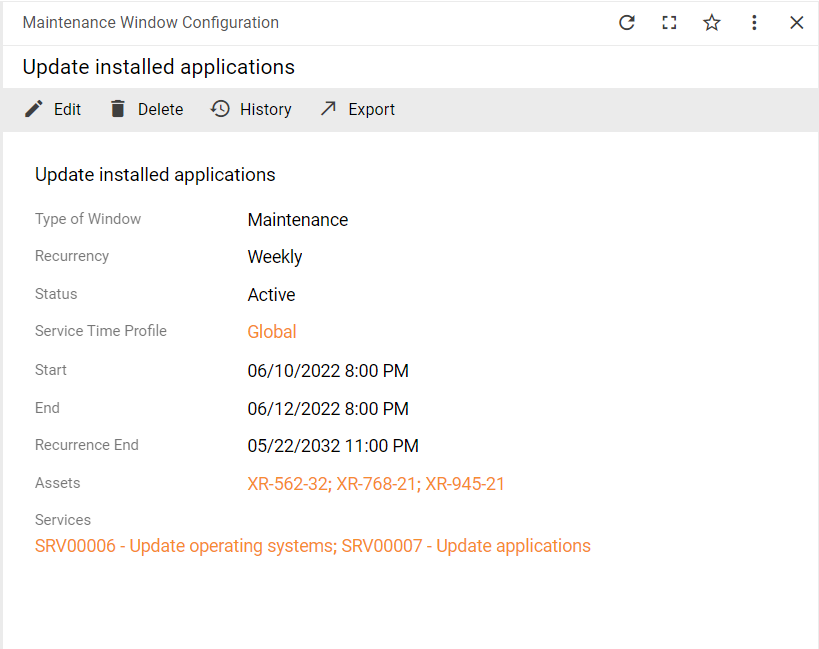
Using maintenance and blackout windows to improve change schedules
In order to benefit from the introduction of maintenance and blackout windows, keep in mind the following when creating a new change request:
- You need to select a service time profile for a change request.
- You need to specify assets and services that will be affected by the change.
How to use maintenance and blackout windows
- Create a new change request.
- Set and edit the timing of the change in the Timeline section of the Resource Planning tab.
- Assign assets and services that will be affected by this change on the Assets and Services tabs respectively.
- Save the dialog.
If the selected timeline is within the range of maintenance windows for included assets and services and outside the range of the blackout windows, no message will appear and you can be sure to implement the change during the chosen time.
However, a warning message will be displayed n case the planned time does not fit into maintenance windows of all affected services and assets. A warning message will also be displayed if the planned time overlaps with a blackout window period.
As you can also add service groups and service bundles on the Services tab, keep in mind that all included services will be checked by the system.
It might be the case that a change both does not fit into the maintenance window and overlaps with the blackout window. Two warning messages will be shown then. You can see additional messages by clicking the arrow button in the message panel.
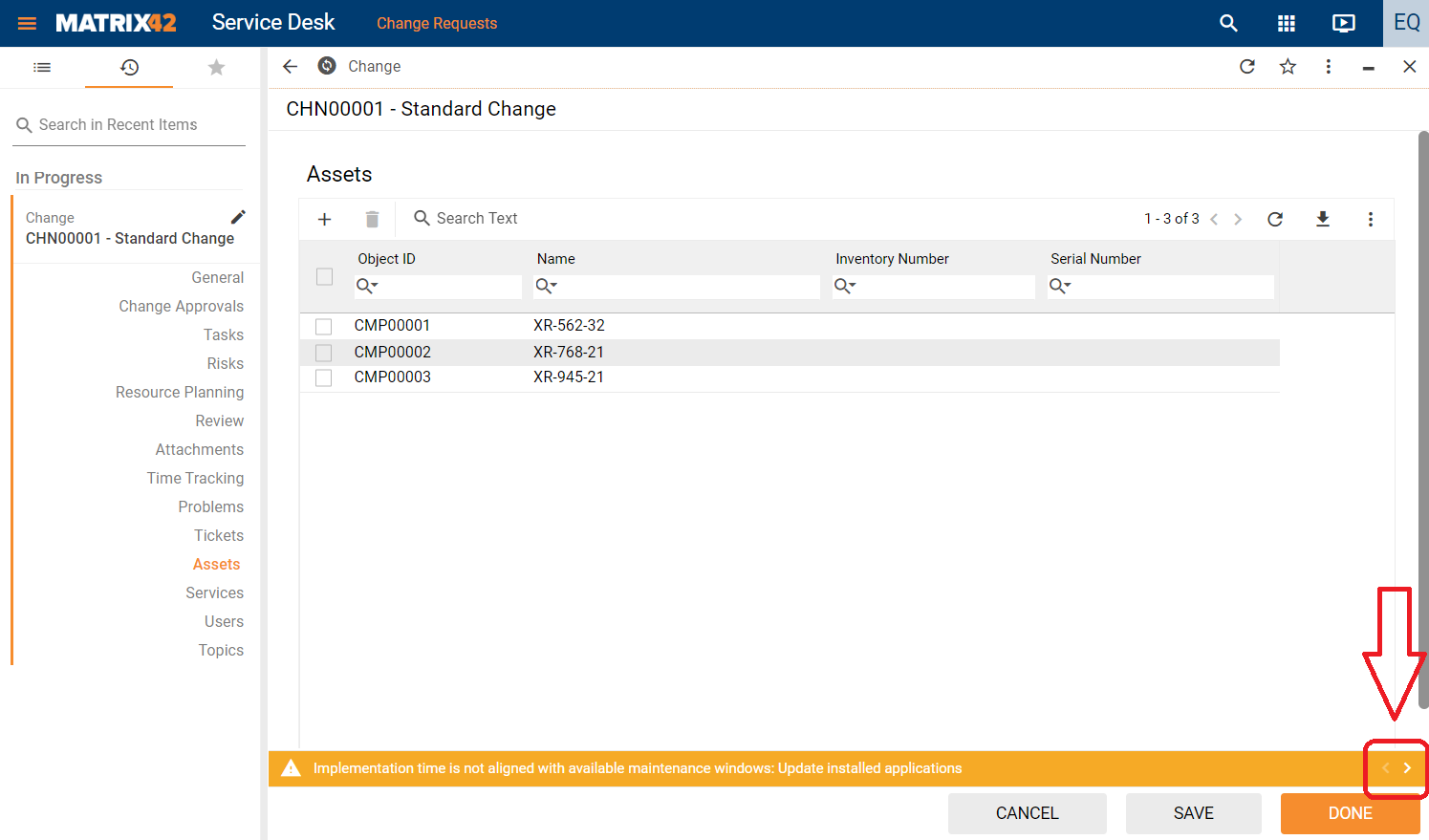
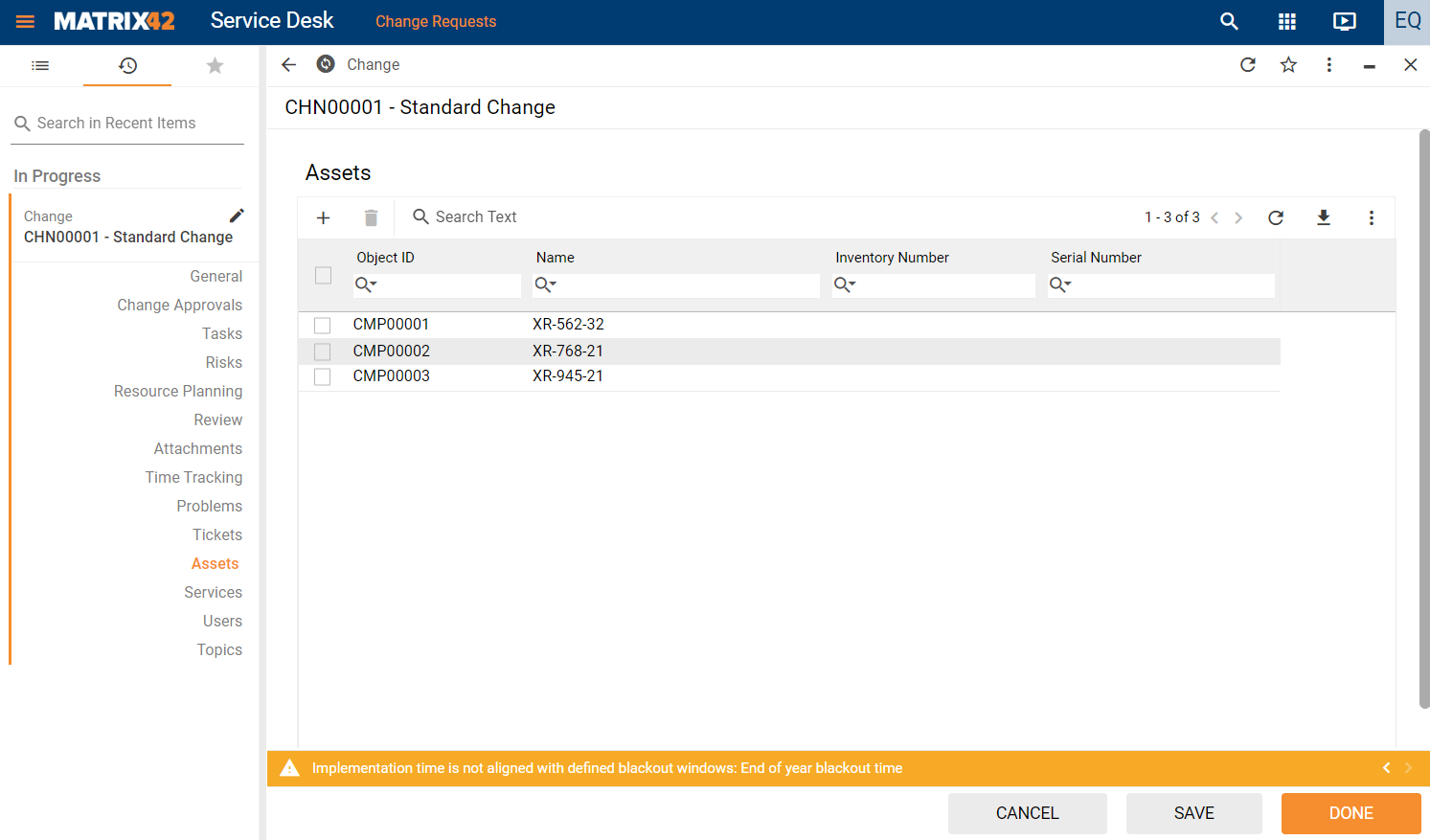
You can still save the change request with the chosen timeline.
The system checks the timing of change only for those assets and services that belong to at least one maintenance windows. If an asset or service does not belong to any maintenance windows, it will not be considered for validating the scheduled time of change.