Setting up the Microsoft Teams client
Install Matrix42 Approval App
The approvals app is available from the Microsoft Teams app store. Once opened search for 'MX42 Approvals'
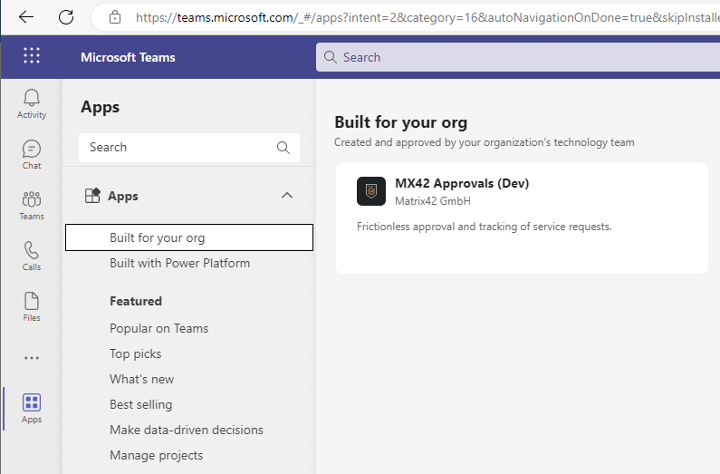
and add the app to your client.
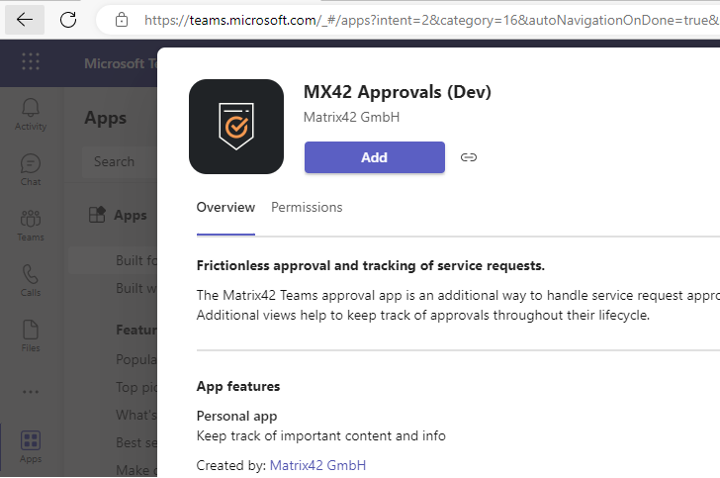
Pin app for fast access
In order to get quick access to the app, make sure to pin it.
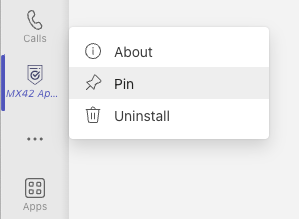
First-time login
As soon as the app is installed and all necessary administration tasks have been fulfilled, it needs to be connected to the Matrix42 Enterprise Service Management solution by providing the Self Service Portal URL.
If you operate multiple ESM systems but only have one Microsoft/Teams tenant, the correct system for the user can be identified by the URL.
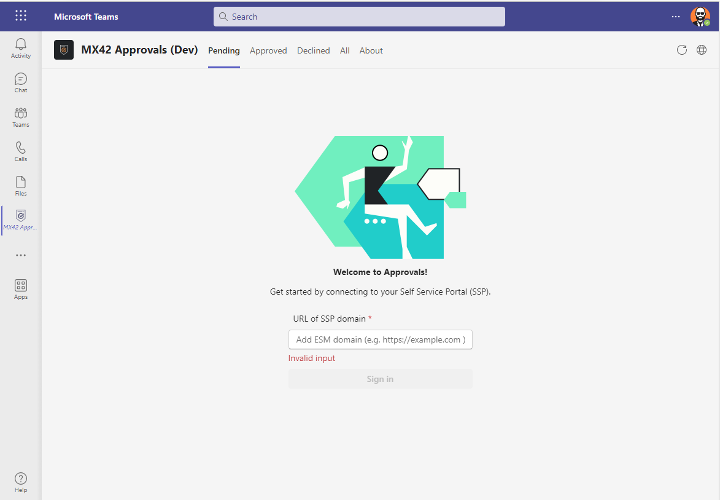
Log in to the app is possible using credentials from either AD or AAD, as long as the Teams users belong to the same login context.
* The Microsoft Teams Approval app is designed to use Single Sign On (SSO). In case SSO is not available, valid logon credentials to the Matrix42 Enterprise Service Management solution need to be provided.