Starting the change process from the Dependency Graph
Overview
Running the Show Dependency Map action opens the Dependency Graph where you can see all relations of the selected object. You can set up the system in a way that it is possible to create a change request from the Dependency Graph. You can configure the system so that the change request can be created from any asset, ticket or service object. In this article we use creating a change request from a printer preview as an example.
Starting the change process from the printer preview
Prerequisites
To enable the system to create change requests from a preview of an asset, you need to adjust the Create Change action and the Change Request dialog.
To adjust the Create Change action:
- Go to the Administration application and navigate to User Interface > Actions.
- Find the open the Create Change action (Technical Name: UUX.Incident.CreateChange).
- Go to the Appearance section and add the Assets value in the Applications field. As a result, this action will be available in the Assets application.
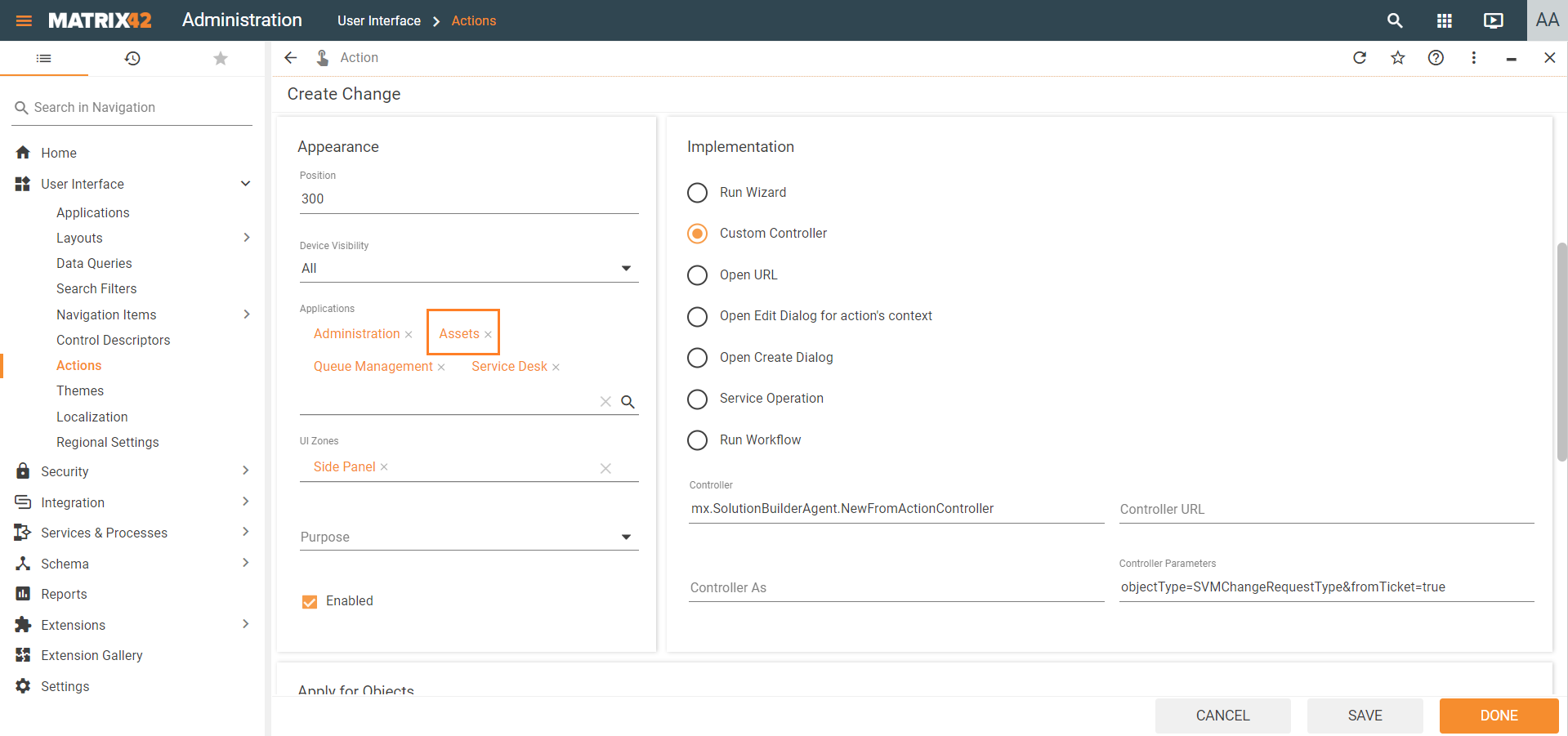
- Go to the Apply for Objects section and add the Printer value in the Configuration Items field. If you want to start the change process from previews of other objects, you need to add the corresponding configuration items in this field. As a result, this action will be available from a printer preview in any application.
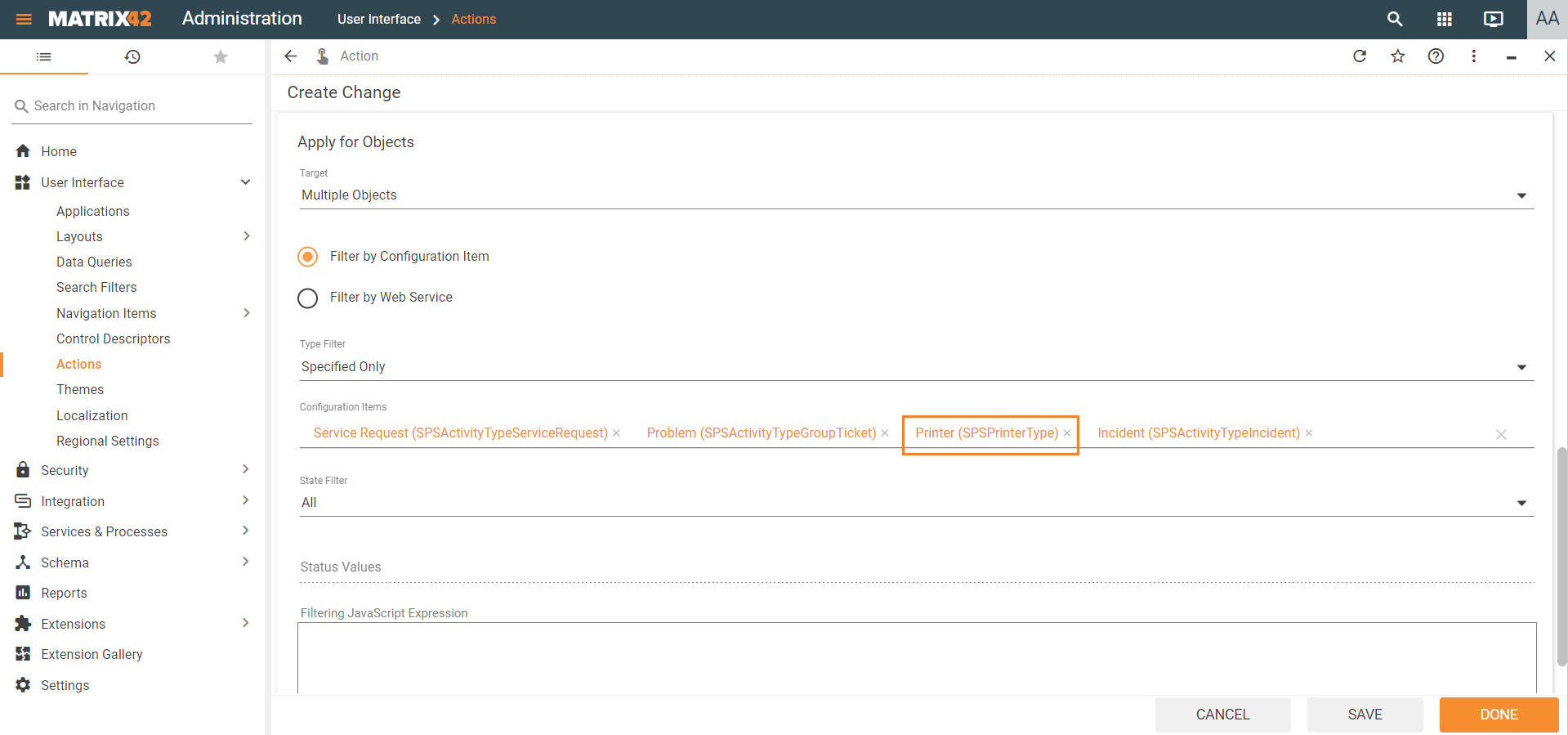 To adjust the Change Request dialog:
To adjust the Change Request dialog:
- Go to the Administration application and navigate to User Interface > Layouts > Dialogs.
- Find the open the Change Request dialog (the generic one).
- Go to the Appearance section and add the Assets value in the Applications field. As a result, this dialog will be available in the Assets application.
Now you will be able to create a change request from a printer preview.
Creating a change request from the Dependency Graph view
To create a change request from the Dependency Graph:
- Run the Show Dependency Map action for an object. In this example, it is a computer.
- Find the printer item on the Dependency Graph.
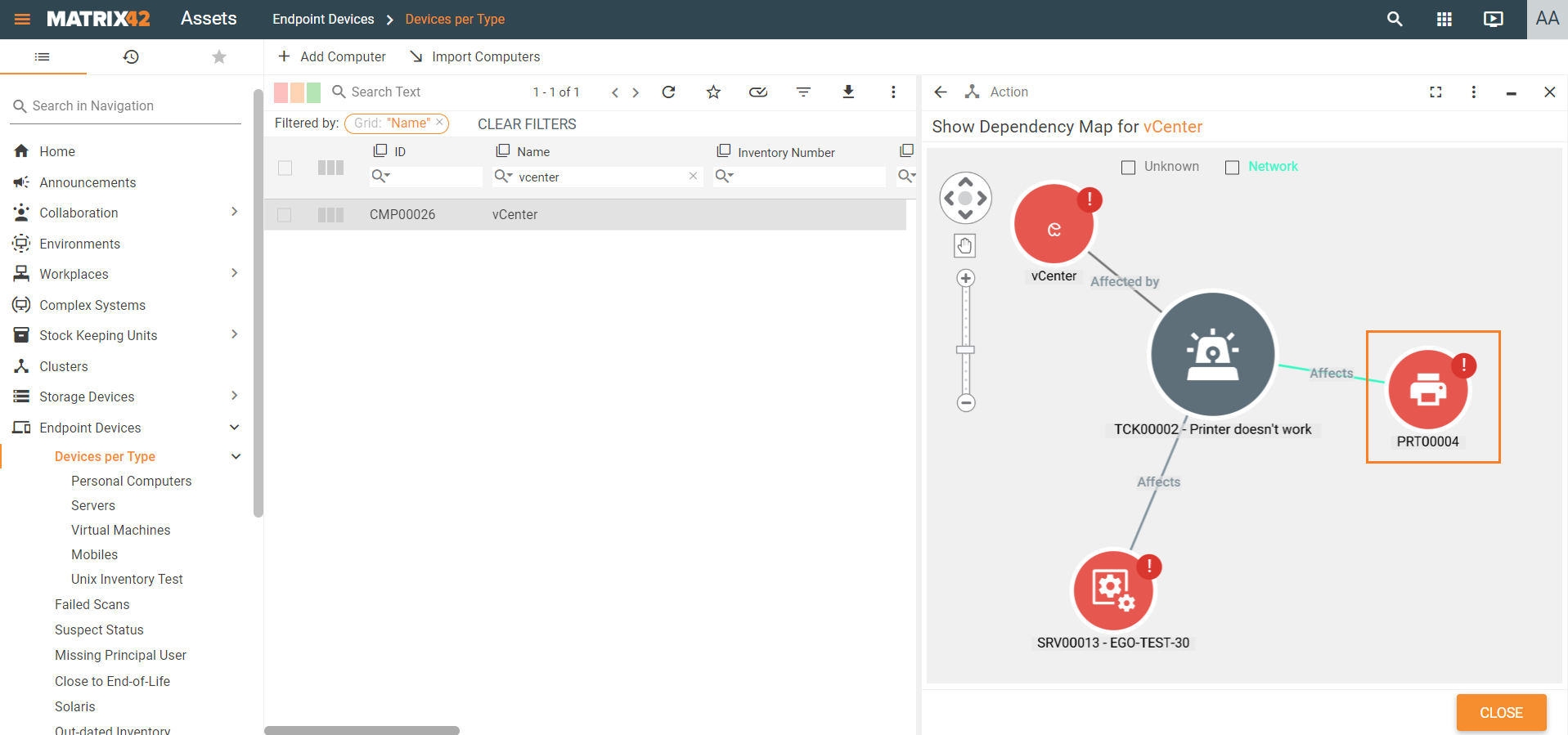
- Right-click on the printer item and select Show Details.
- A printer preview will open where you can run the Create Change action.