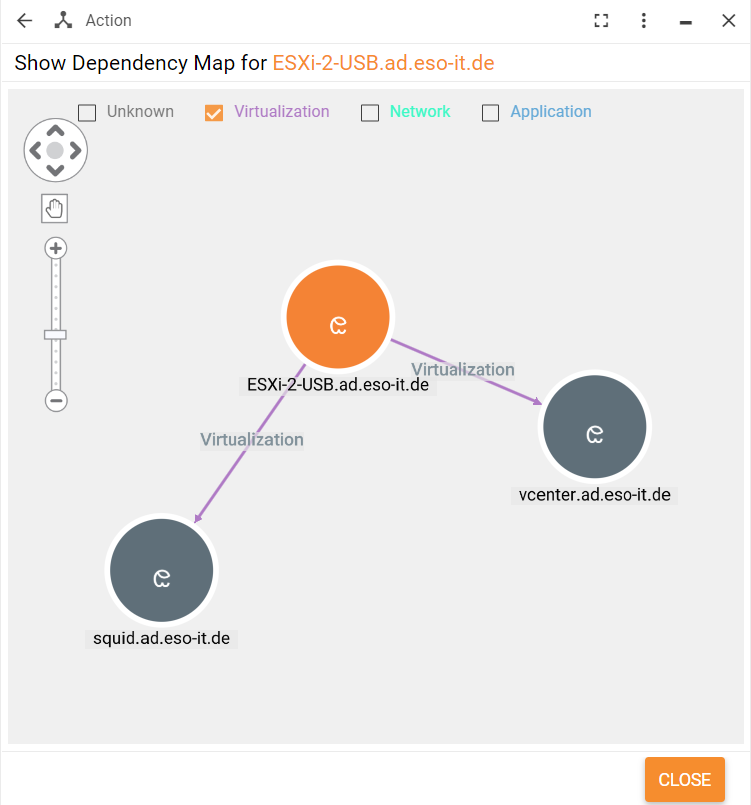Working with data imported to Enterprise Service Management
Overview
By default, the SDDM Import data provider imports objects from FireScope into the SDDM Staging Area navigation items in the Assets application.
If the Enable import checkboxes are selected on the CI Settings, Service Groups Settings and Dependencies Settings pages of the data provider configuration, corresponding ESM objects are created as well.
Working with devices imported from FireScope
The system creates endpoint devices, printers and network devices based on corresponding objects from FireScope.
Endpoint devices are linked to SKUs that are created based on the imported model and manufacturer.
If SDDM import delivers several devices with the same serial number, Matrix42 Enterprise Service Management creates 1 asset with multiple network cards corresponding to FireScope devices.
Using the Set Configuration Item action
The Set Configuration Item action is available for objects in the SDDM Staging Area > SDDM CIs navigation item. It allows creating an ESM device, printer or network device from a FireScope configuration item. You can execute this action for one or several items in the grid.
When you run the Set Configuration Item action, a wizard opens:
- In the Configuration Item drop-down field, select which type of the object should be created: endpoint device (computer), printer or network device.
- Select the Run Import checkbox if you want to activate the data provider immediately and receive the newest data.
- Click Set Configuration Item to execute the action.
Using the dependency maps
To view dependencies imported from FireScope for devices and services, you need to install the Dependency Graph add-on from the Matrix42 Extension Gallery.
After the installation, go to User Interface > Actions in the Administration application and enable the Show Dependency Map action.
As a result, this action will become available for services and assets. When you run it for objects created from the FireScope data, you will see FireScope dependencies.