Starting a chat with end users in MS Teams
Overview
After you have installed the extension, the Start Teams Chat action becomes available for any ticket, incident or service request in the Service Desk application. The action is available from the grid and in the preview. It can be run for a ticket in any status.
How to start a Teams chat with end users
To contact end users via MS Teams:
- Select the required ticket, incident or service request in the grid and click the Start Teams Chat action.
- A wizard opens:
- The Group Chat Name field is pre-filled with the object ID and summary of the ticket. This will be the title of the chat in MS Teams. You can adjust it if necessary.
- The Group Chat Participants grid contains the user selected as an initiator of the ticket as well as all related users. You can deselect any of the users, but at least one must remain selected. One chat with all selected users will be created as a result of running this action.
Due to a MS Teams limitation, 1:1 chats will not feature a conversation title which is available for group chats.
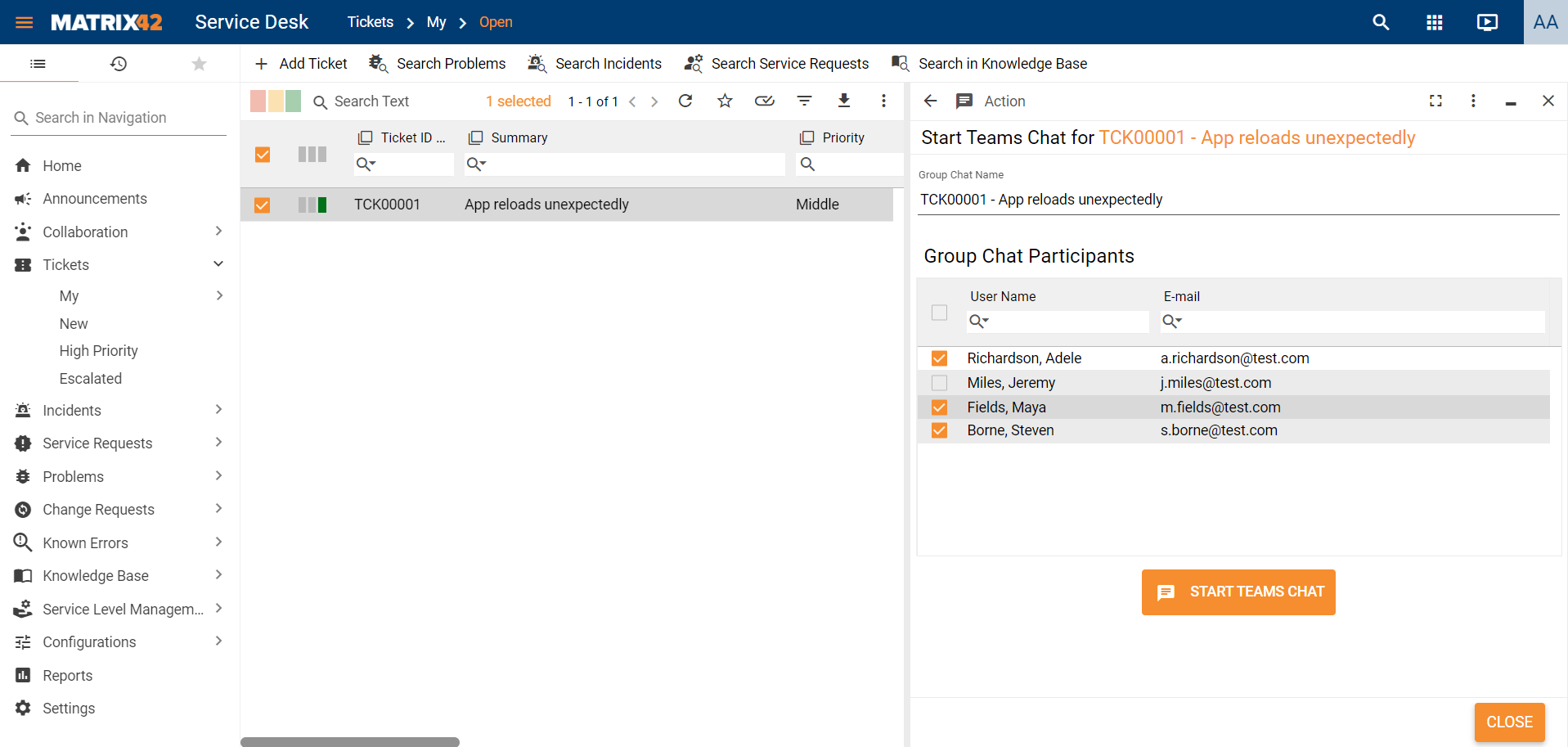
- Click the Start Teams Chat button.
You will be redirected to open the MS Teams link to the chat created on the data above. Email addresses of the selected users will be used to identify corresponding MS Teams users.