Clusters
Overview
Clusters are mainly created by running a Load Balancer Discovery Job on an A10, Citrix NetScaler, F5, or most other load balancer that supports SNMP tables. You can also create them manually, with a little more up-front work. Once new Clusters are found during a Load Balancer Discovery Job, they will be created in a Pending state, awaiting approval by a Configuration Administrator or FireScope Administrator.
Cluster List
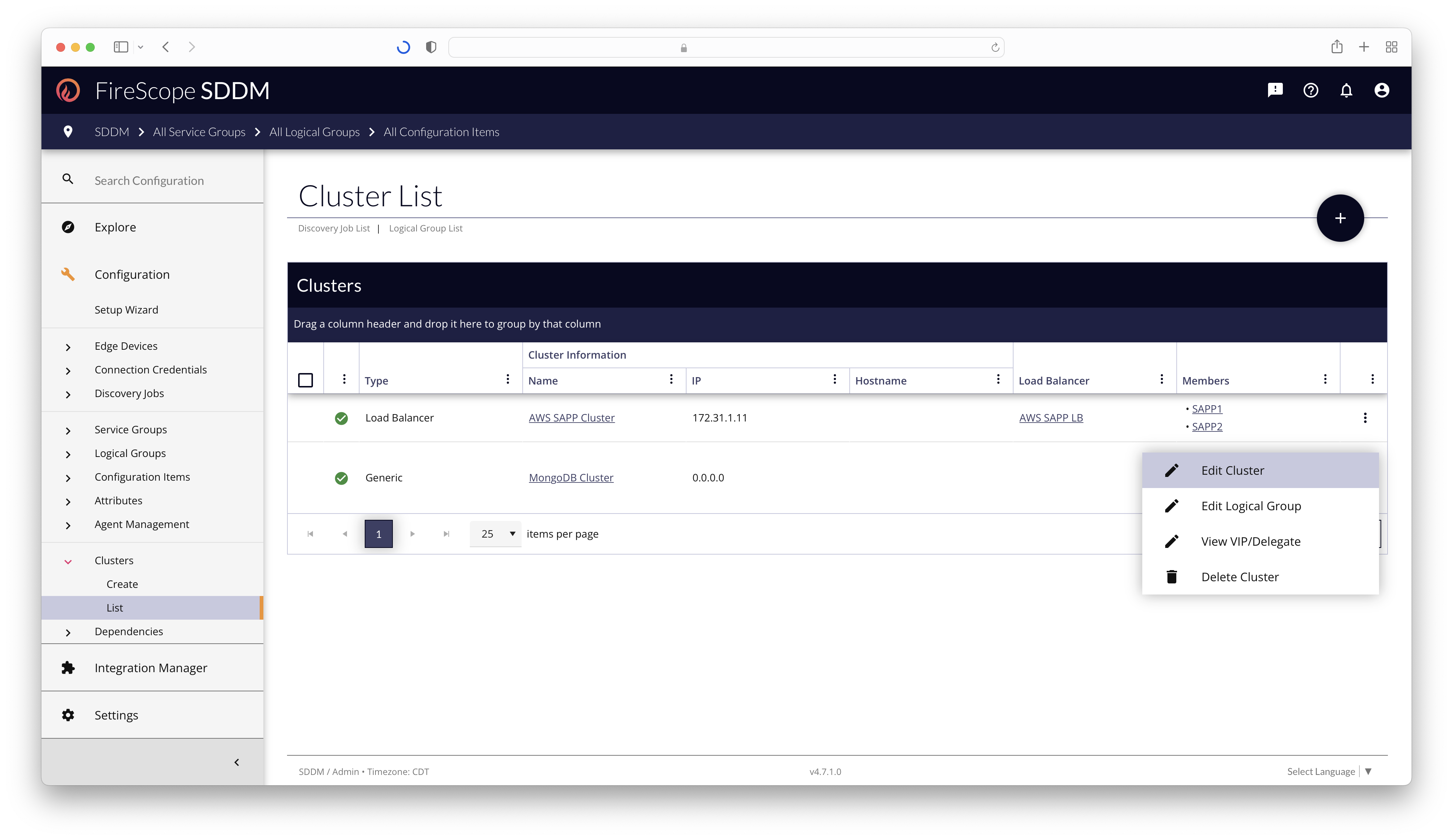
To view, manage, and edit Clusters, as a Configuration Administrator or FireScope Administrator visit the Configuration > Clusters > List page via the left navigation.
To create a new Cluster manually, click the "Add" (+) button in the top right corner of the list page, or visit Configuration > Clusters > Create page in the left navigation.
Cluster List Change Actions
To approve a Cluster in a Pending state, locate it in the Cluster List, and click the 3-dot button in the far-right column to reveal the context menu. Then click Approve Cluster from the context menu items.
To approve multiple Clusters in Pending state, mark their checkboxes in the Cluster List, and a button will appear in the top-right of the table with any available Change Actions. Click the Approve button, and follow any modals or prompts to completion.
Cluster Edit Form
The easiest, most effective, way to create Load Balancer Clusters is through a Load Balancer Discovery Job. "Generic" and "High Availability" Clusters can only be created manually.
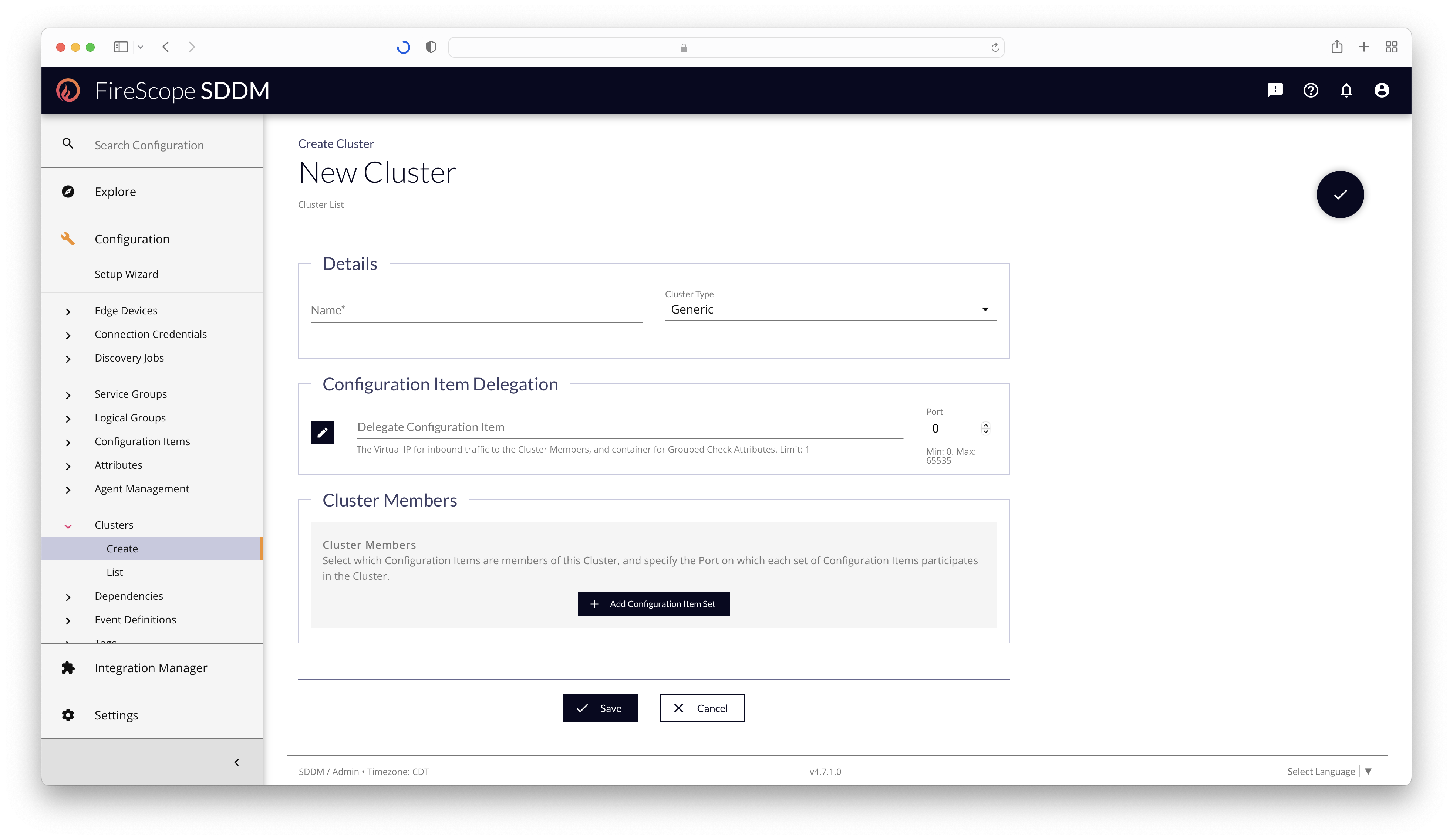
Details Section
| Field Name | Description | Required? |
|---|---|---|
| Name | Enter a short, descriptive name for the Cluster. | Yes |
| Cluster Type | Choose the type of Cluster to be created. | Yes |
Cluster Types
- Generic & High Availability
- Basic types of Clusters used to group CIs as Cluster Members into a Logical Group with a Cluster Delegate CI to contain the "Grouped Check Attributes."
- Load Balancer
- Created manually, or by scanning the load balancer device with a Load Balancer Discovery Job.
When done manually, you must first create (or already have) a pair of CIs that will be reused as the Load Balancer IP & the Cluster Delegate. Upon creation, a Logical Group will be created (and named to match the Cluster's name) which will contain the Cluster Members. The Cluster Delegate CI will then be used to contain "Grouped Check Attributes."
Load Balancer Section
Cluster Creation Field

- Choose an existing CI that represents Load Balancer device in the application, if any.
- Alternatively, create a new one if one does not exist by clicking the New Configuration Item button.
- Once the new CI is created, come back to this form, and pick it from the CI Drawer by clicking the Edit (pencil) button
Cluster Edit Field

If the Cluster was created by a Load Balancer Discovery Job, or previously saved with a Load Balancer CI selected, it cannot be changed to a different CI. But the existing CI can be edited by clicking the Edit button.
Configuration Item Delegation Section
Cluster Creation Field

- Choose an existing CI to represent the Inbound Network Address (or Virtual IP / VIP) that traffic hits before being routed to the Cluster Members.
- Set the Inbound Port Number for that traffic to hit in order to get to these members.
- Once saved, a Logical Group will be created and associated with this Delegate CI. It will also be the container for any Grouped Check Attributes.
Cluster Edit Field
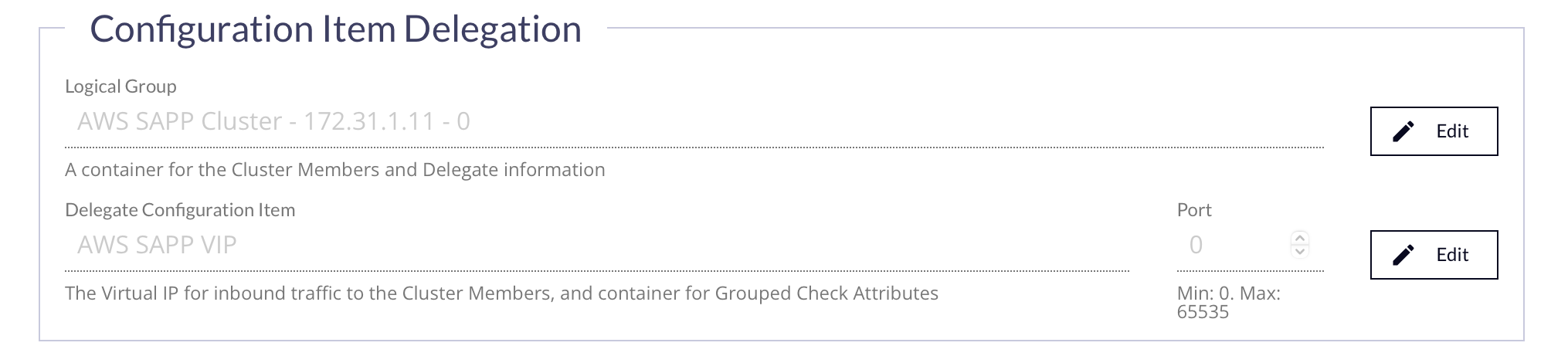
Existing Clusters will show the name of the Logical Group that was created to contain the Cluster Members, and a link to the Delegate CI that represents the VIP for inbound traffic to the members.
Cluster Members Section
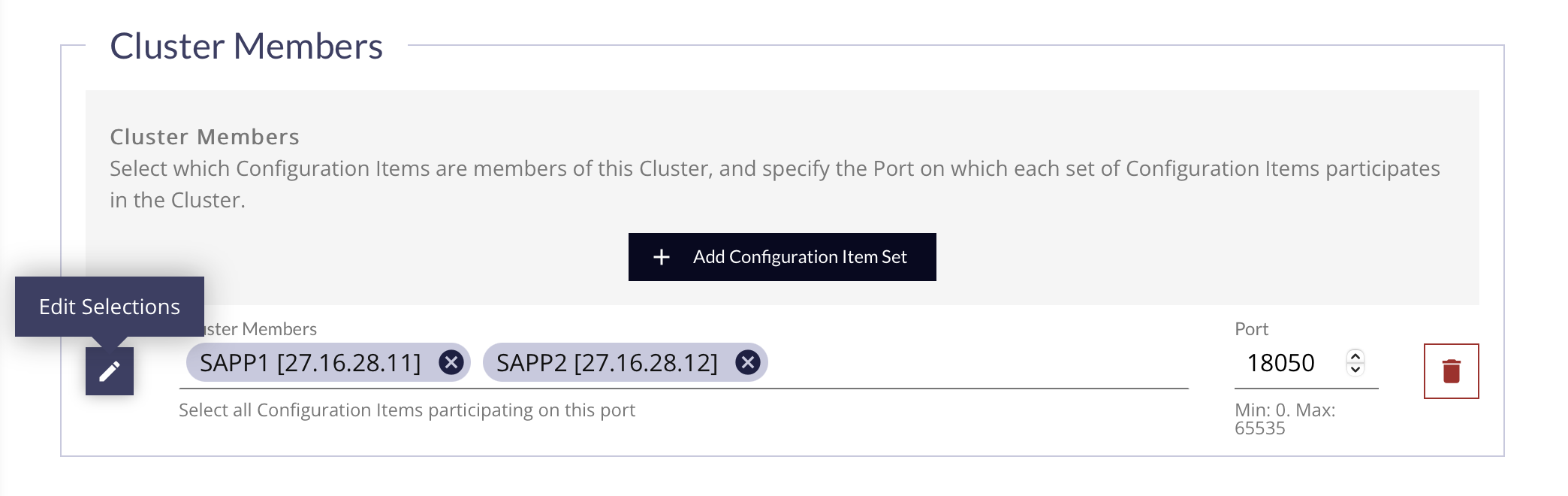
Cluster Members are grouped by their target ports to reduce the number of rows required to input. To add a set of CIs on a port:
- Click the Add Configuration Item Set button to get a new row
- Click the Edit Selections button to add CIs to the list
- Enter the port number these CIs are listening on for the purpose of this Cluster
You can click the Delete (trash can) button to remove a row. A Cluster is required to have at least one (1) Configuration Item Set.
Deleting Clusters
You can delete a Cluster from the List using the 3-dot button in the far-right column of the row for the Cluster you wish to delete. You may also delete Clusters from their Edit form using the Delete (trash can) button at the bottom of the page.
In either case, deleting a Cluster will remove the Cluster, the Delegate CI, and the Logical Group. Cluster Members and any Load Balancer CI will remain.