Manage Linked Blueprints
Overview
The Manage Linked Blueprints feature is the most comprehensive way to link and resynchronize Blueprints and associated Configuration Items (CIs).
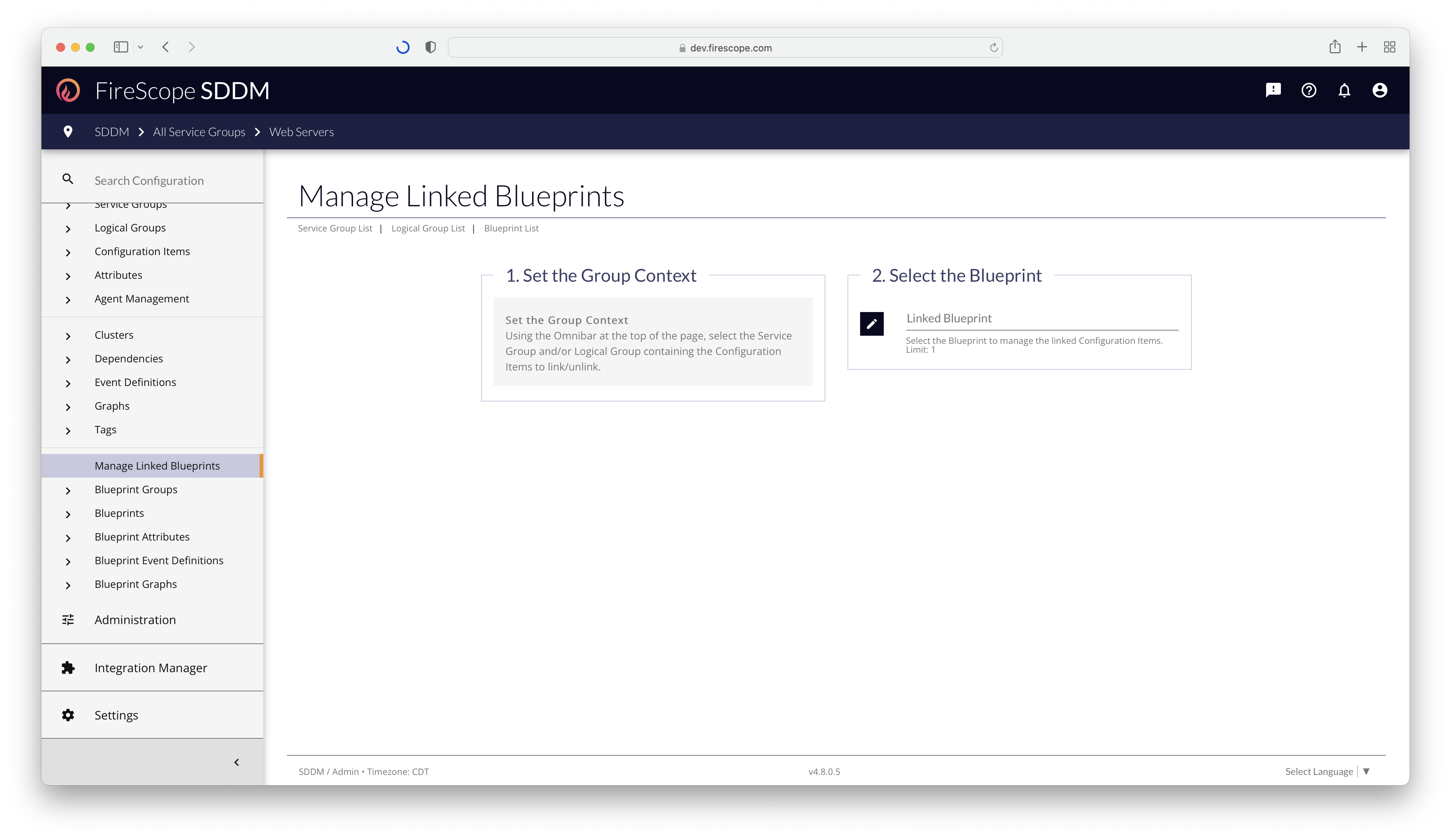
As a FireScope Configuration Administrator or higher, navigate to Configuration > Manage Linked Blueprints to get started.
Step 1: Set the Group Context
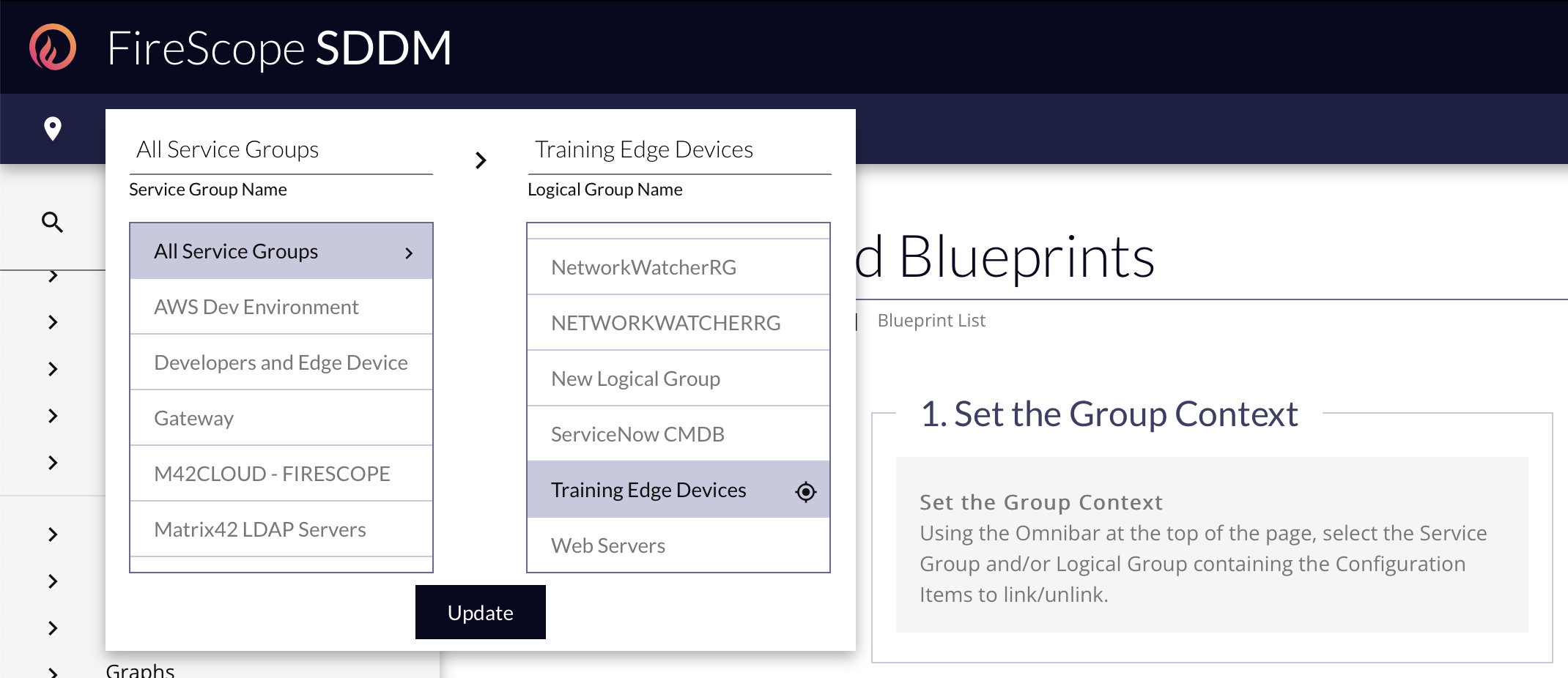
The first step in the process is to choose the Service Group & Logical Group context for the CIs you want to link, unlink, or resynchronize.
If you choose a specific Logical Group, a batch change action will become available to act on all CIs in the selected Logical Group.
Step 2: Select the Blueprint
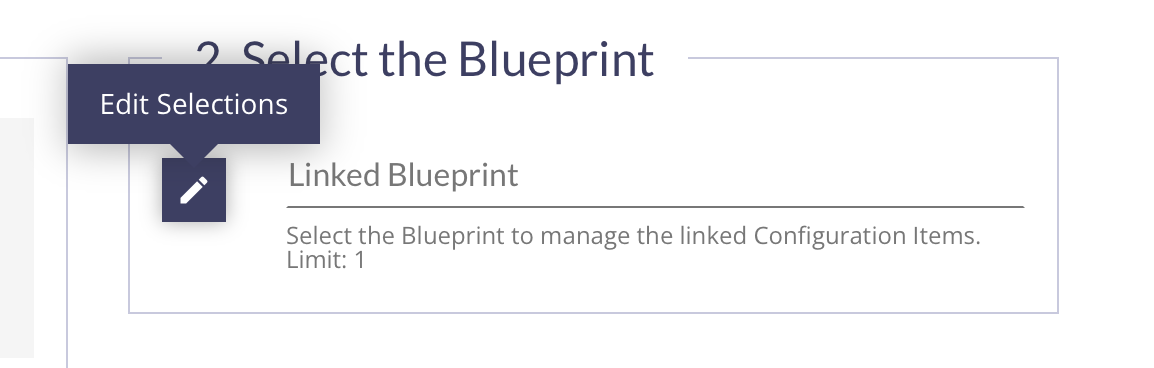
Then choose which Blueprint to work with.
- Click the Edit Selections button to reveal the Blueprint Picker Drawer
- Mark the Blueprint to use.
- A filtered list of CIs from the selected Service Group/Logical Group context will be displayed.
Step 3: Manage the Linked CIs
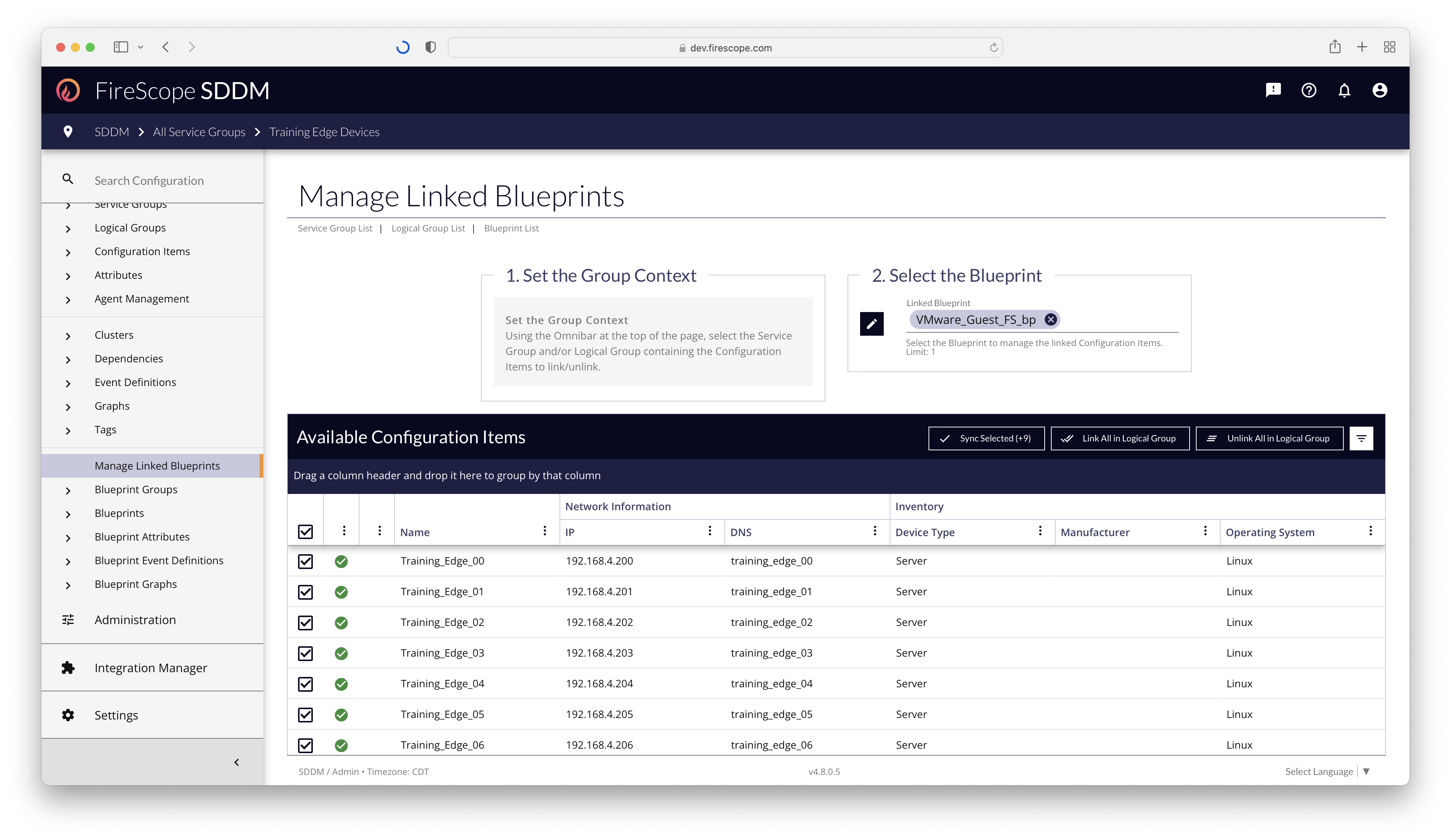
List Contents
When a Blueprint is selected, a list of CIs in the Service Group / Logical Group context will be displayed automatically. Any CIs that are already linked to the Blueprint will already be checked, and will be pushed to the top of the list to easily access them for removal.
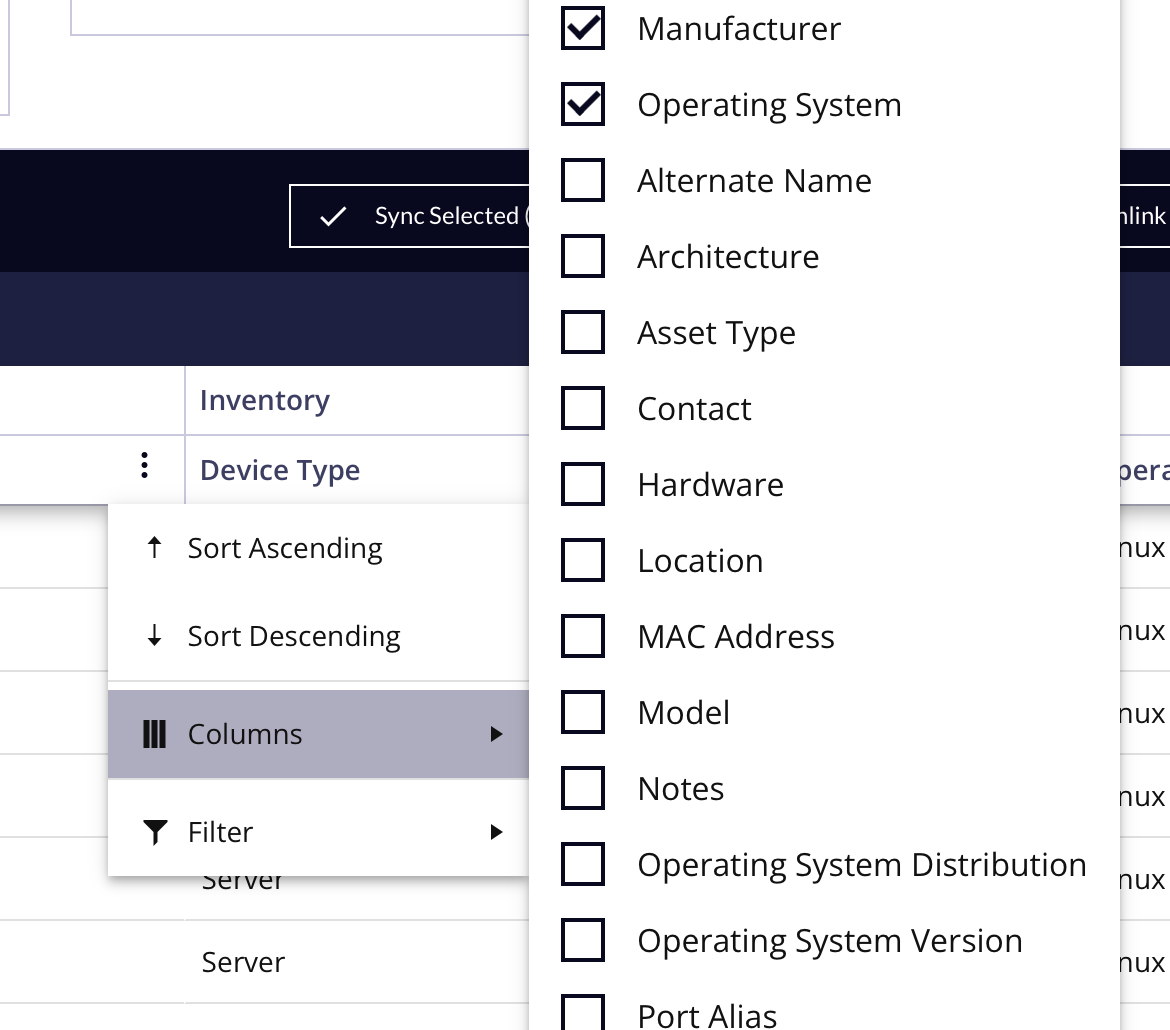
The List also contains all of the standard CI Inventory Fields available for the CIs to help filter them further.
Batch Change Actions
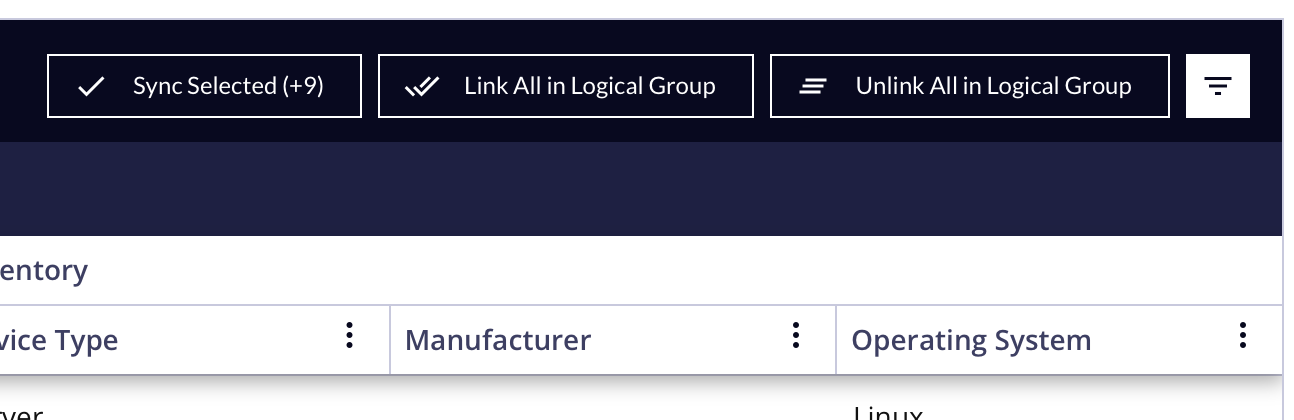
At the top-right of the list a series of buttons may appear, depending on the marked checkboxes, Logical Group selection, and CIs in the list.
- Sync Selected (+X/-Y)
- Display Criteria: There are checkboxes marked in the list. A count of CIs to link/resync (
+X) and a count of CIs that will be unlinked (-Y) will be shown. - When Clicked: A Blueprint Sync Job will trigger to link/resync the new/existing CIs, if
+Xis non-zero. A Blueprint Sync Job will trigger to unlink any deselected CIs if-Yis non-zero.
- Display Criteria: There are checkboxes marked in the list. A count of CIs to link/resync (
Unlinking Blueprints will have a cascading delete effect to remove any Attributes created by the Blueprint and corresponding Blueprint Attributes. This triggers their removal from Blueprint Event Definitions, Blueprint Graphs, Event Definitions, and Graphs. This will also delete their Attribute History from the system. This process cannot be undone. Relinking the Blueprint will not restore the original Blueprint Attributes, Attributes, or their usage in Graphs, Event Definitions, Blueprint Graphs, or Blueprint Event Definitions.
- Link All in Logical Group
- Display Criteria: When a Logical Group is selected, this button will be shown automatically.
- When Clicked: A Blueprint Sync Job will trigger to link/resync all CIs in the list, from all pages of the list, in a single action.
- Unlink All in Logical Group
- Display Criteria: When a Logical Group is selected, this button will be shown automatically.
- When Clicked: A Blueprint Sync Job will trigger to unlink any currently linked CIs in the Logical Group.