Blueprints
Overview
Blueprints are a way to propagate objects to multiple Configuration Items (CIs) with shared configuration that can be edited in a single place. Typically, during implementation an initial set of Blueprints will be preloaded that may be appropriate for your environment, which can then be adjusted to meet the exact needs of our organization. Of course, users can also create custom of Blueprints.
CIs can be linked with multiple Blueprints to help segment profile-specific Attributes, Event Definitions, and Graphs. For example, you may have a basic availability Blueprint that performs ping checks and analyzes for basic failure conditions, which you may apply globally to every CI. Then, you may have a Linux blueprint which you assign just to your Linux servers.
Changes made to any Blueprint object are then reapplied to every linked CI.
While linking a Blueprint to a CI will propagate changes to the CI, Attributes, Event Definitions, and Graphs the same is true in the opposite for unlinking and objects created by the Blueprint.
Unlinking a Blueprint will delete the Attributes created by the Blueprint. This will cause the Event Definitions and Graphs to lose reference to this deleted Attribute, and will put the Event Definition in an Error Criteria state, while the Graph will have 1 fewer Attribute plotted (or may be removed completely if no Attributes remain to be plotted).
List View
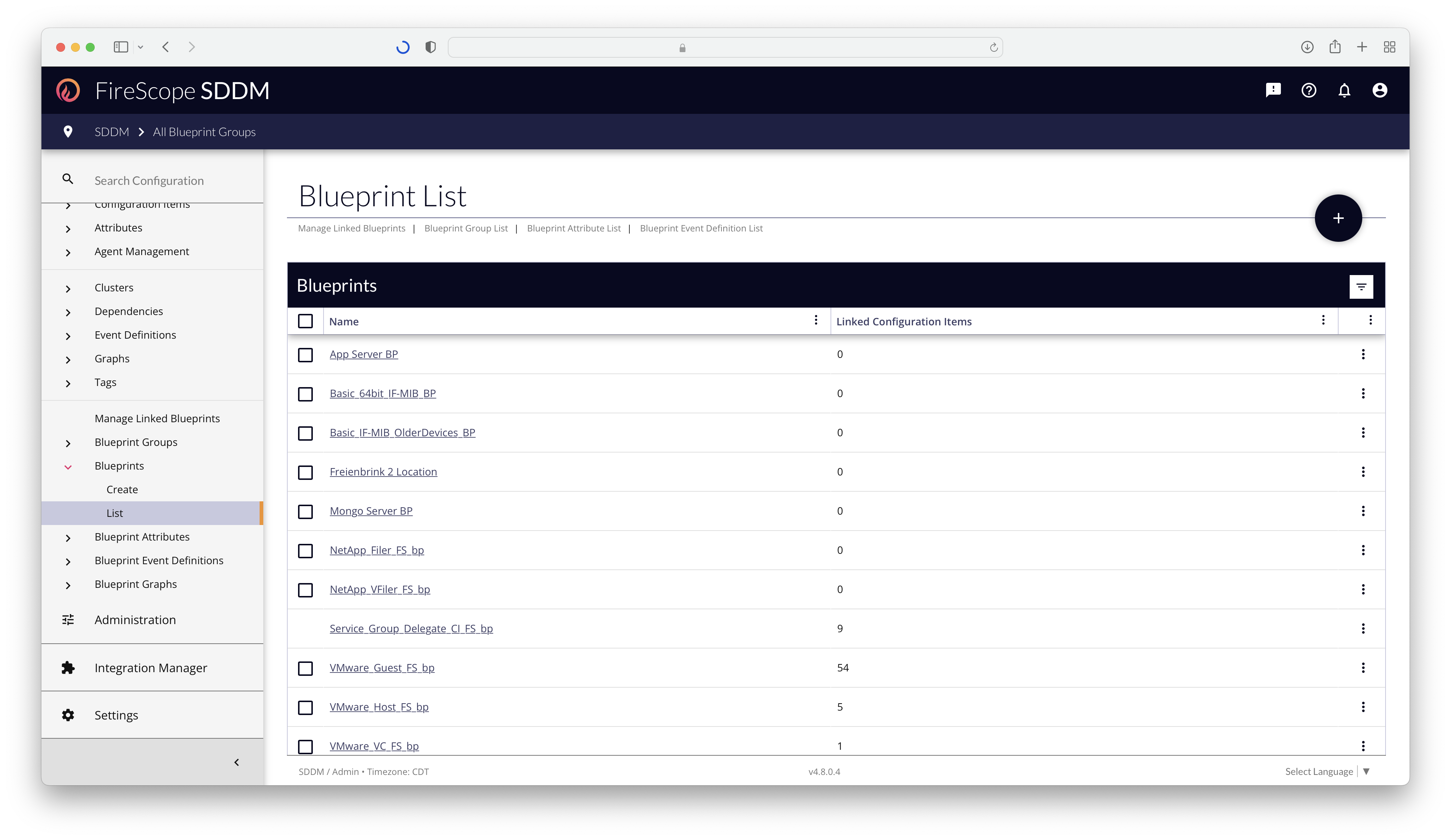
FireScope Configuration Administrators and above and create and modify most Blueprints on the Configuration > Blueprint > List page.
Some Blueprints are system-generated and not available for modification.
List Context Menus
|
In the List view, there is a context menu on every row with available actions that can be taken:
|
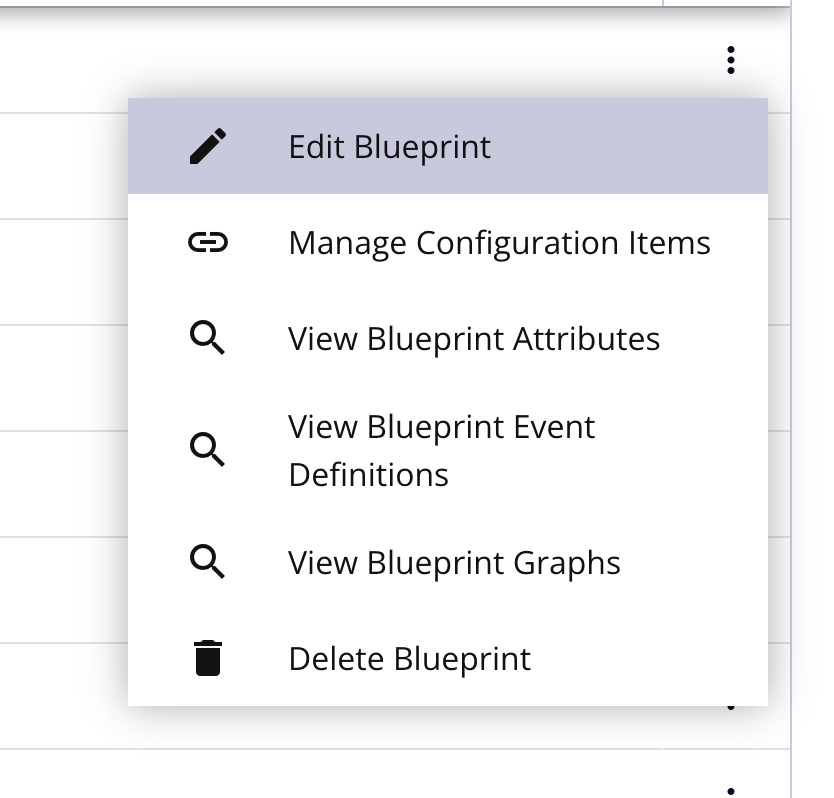 |
Edit Form
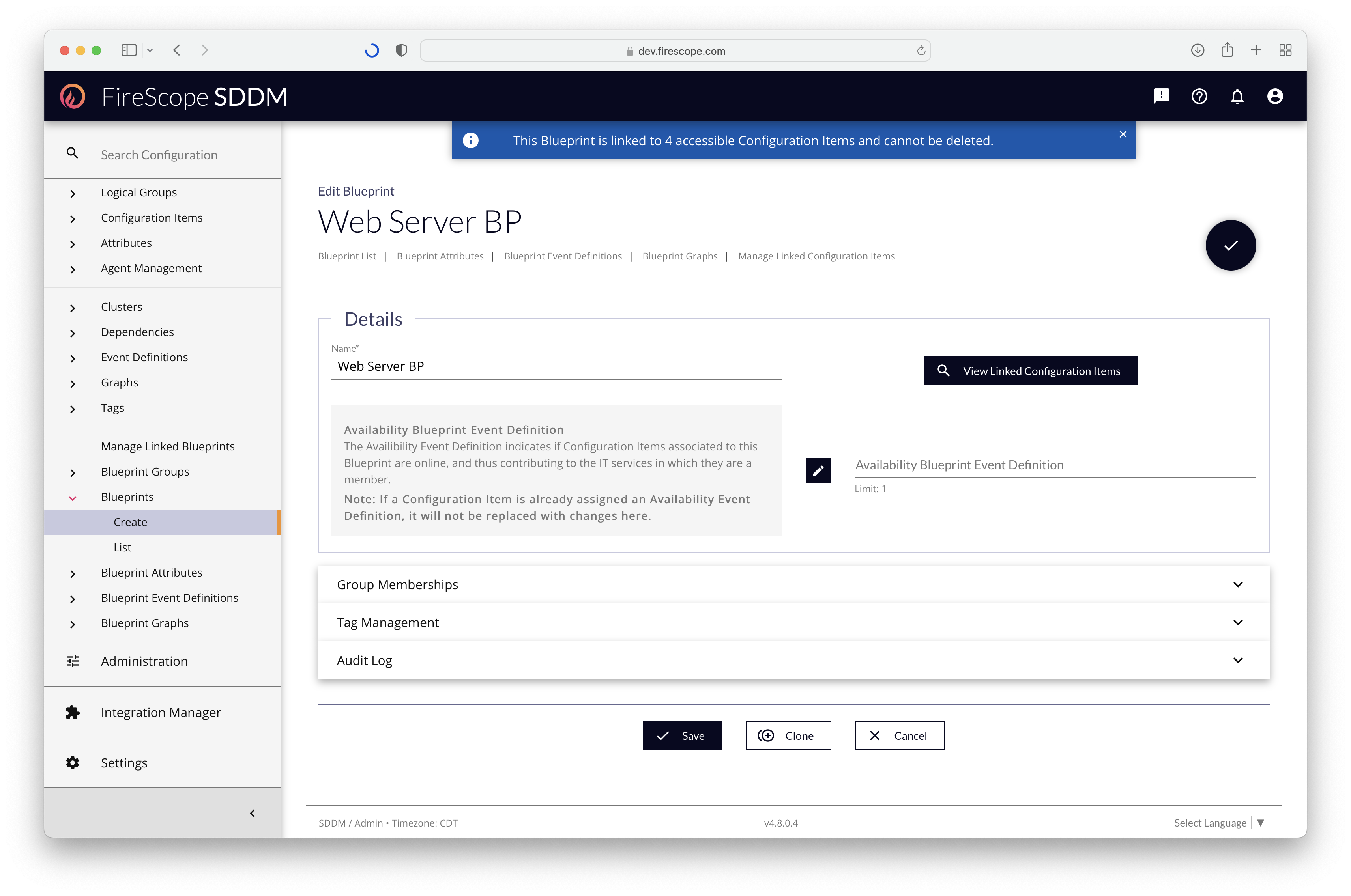
Details Section
| Form Field/Control | Description | Is Required? |
|---|---|---|
| Name | Enter the Blueprint's Name. Must be unique throughout the Account. | Yes |
| View Linked Configuration Items | Opens a Drawer to the right, listing all the Configuration Items linked to the Blueprint | - |
| Availability Blueprint Event Definition |
Opens a Drawer to select the Blueprint Event Definition that represents an Availability Failure for CIs that are linked to the Blueprint. Once set, any Blueprint that has defines the Availability Event Definition for a CI will not overwrite the existing selection on the target CIs. |
No |
Group Memberships Panel

| Form Field/Control | Description | Is Required? |
|---|---|---|
| Blueprint Groups | Click the Edit Button to open a Drawer and select the Blueprint Groups that should contain this Blueprint for organization. | No |
Tag Management Panel
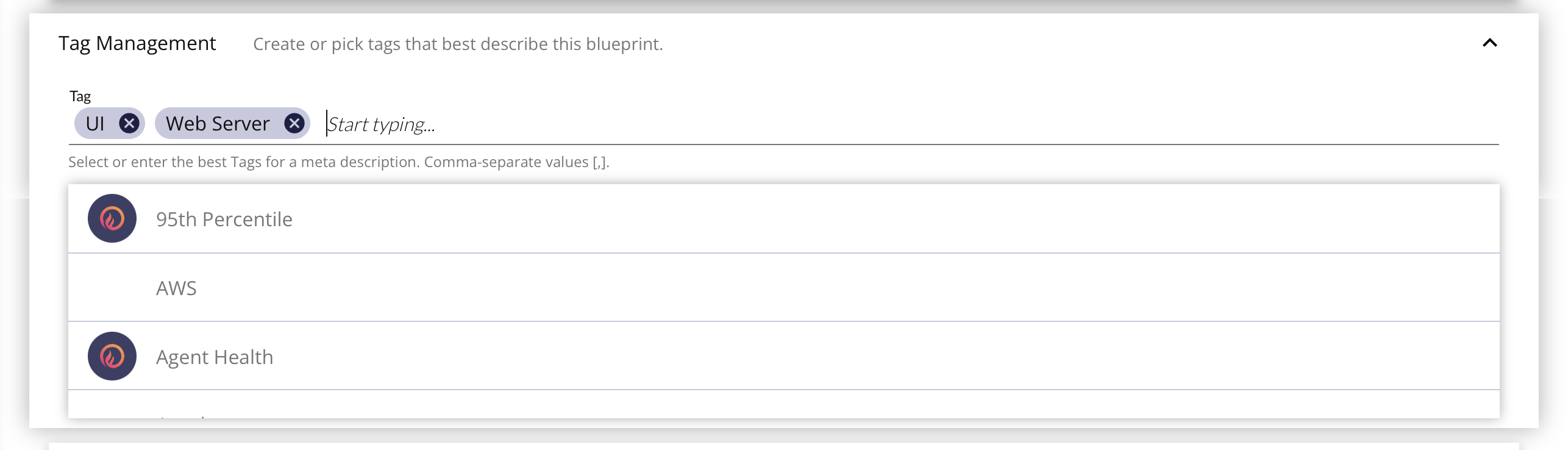
Add Tags to the Blueprint to easily filter to it in the Blueprints List and to describe similar Blueprints in a metadata fashion. Enter the Tag name and select it from the list, or use the comma (,) or tab keys to add a new one to the list.
Deleting
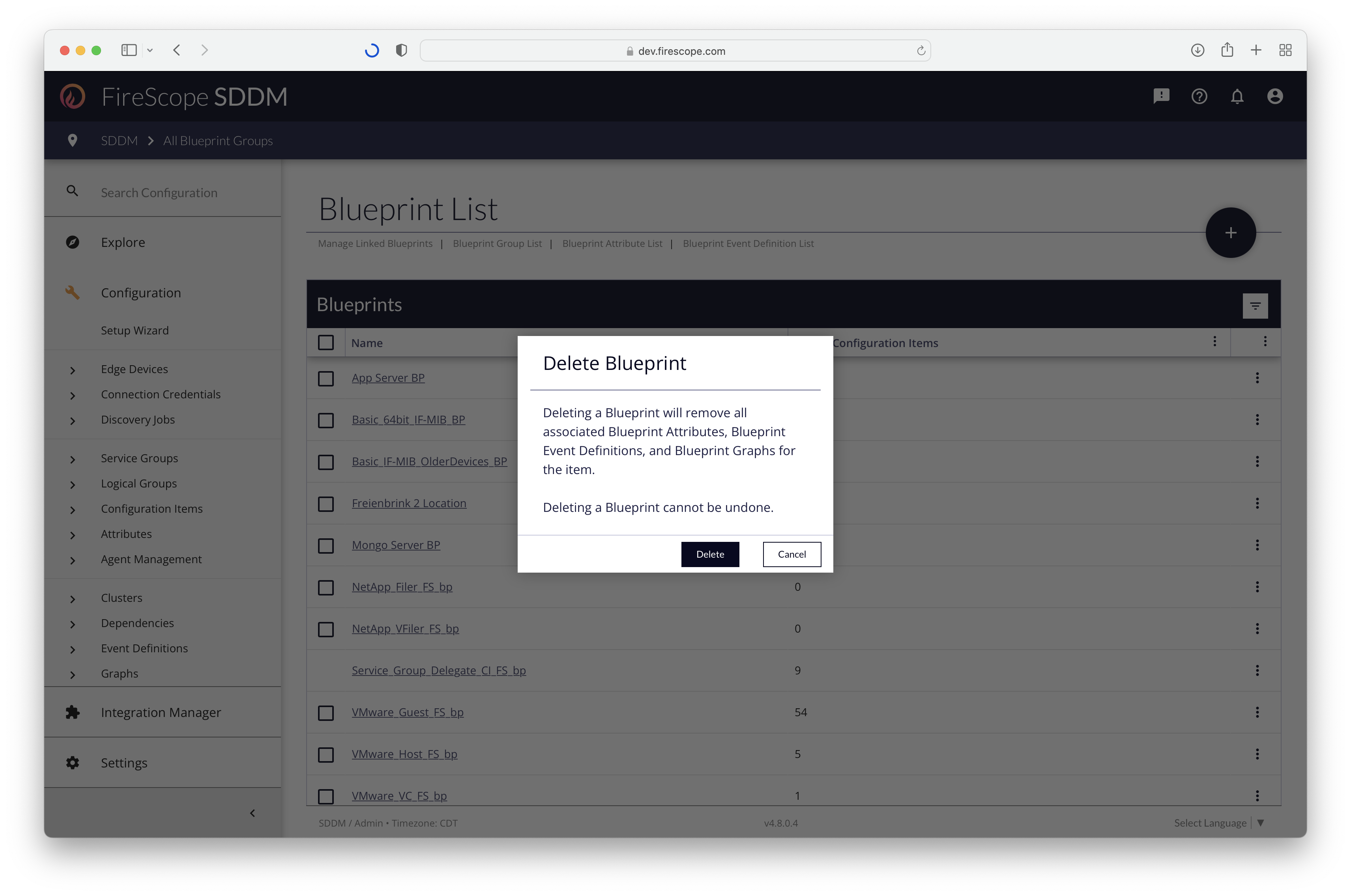
Removing a Blueprint can be done from the List view, the Edit Form of existing Blueprints, and in the context menu by FireScope Configuration Administrators or higher.
A Blueprint cannot be deleted if it is still linked to any Configuration Items. See Manage Linked Blueprints to remove them in bulk.
Deleting a Blueprint will remove:
- Blueprint Attributes
- Regular Attributes created by those Blueprint Attributes
- Blueprint Event Definitions using those Blueprint Attributes
- Regular Event Definitions created by those Blueprint Event Definitions
- Blueprint Graphs using those Blueprint Attributes
- Regular Graphs created by those Blueprint Graphs.
From the List view, ther are 2 methods for deletion: individually or in bulk.
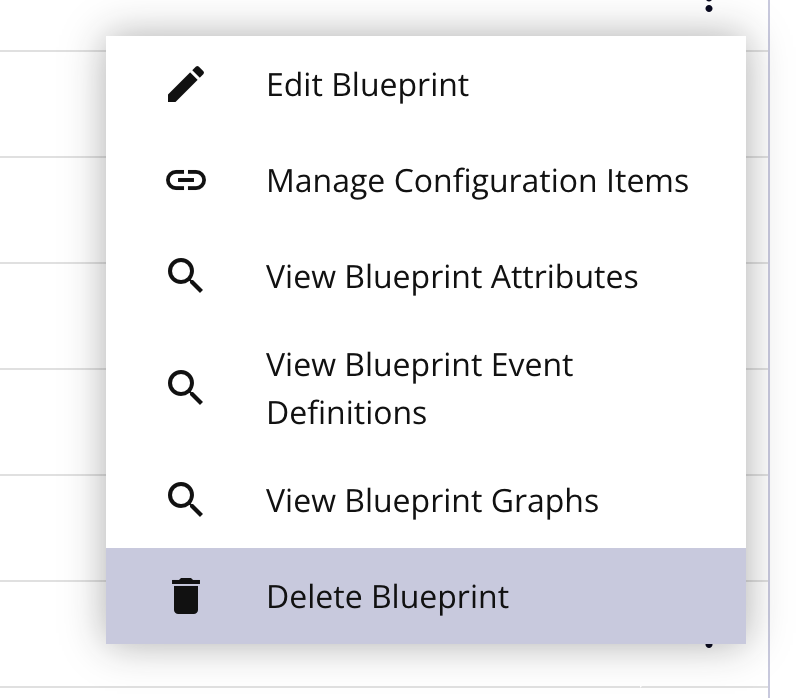 |
To individually delete Blueprints:
|
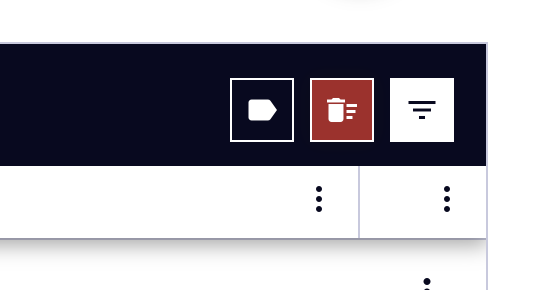 |
To bulk-delete Blueprints:
|
Exporting & Importing Blueprints
One drawback of the method mentioned above is that you cannot test Attributes prior to applying the Blueprint to one or more CIs. The following outlines an alternative method whereby we create a normal CI that can be tested and then convert it into a Blueprint.
Attributes that use WMI, filesystems or SNMP may include paths that are unique to a specific system and may not be able to collect data when applied to a different system.
Step 1: Create a CI & Secondary Components
Start by creating a normal Configuration Item, with all the Attributes, Event Definitions, and Graphs it should have. Test that all values collect, trigger, and display correctly.
To generate a Blueprint from an existing CI, the Event Definitions, and Graphs must only use Attributes from the source CI, and not other CIs.
Step 2: Configuration Item Export
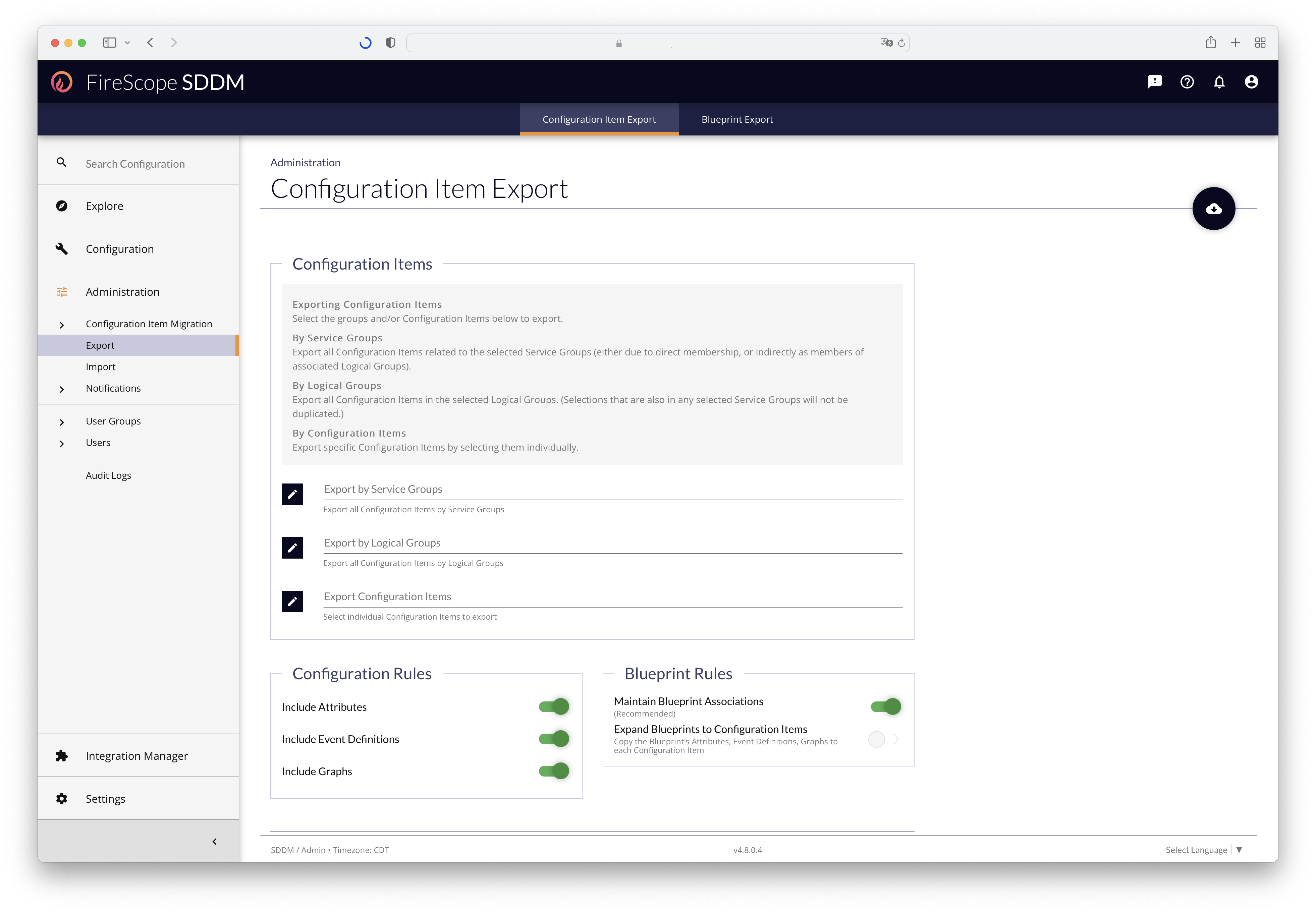
As a FireScope Administrator, go to Administration > Configuration Item Migration > Export and click the "Configuration Item Export" tab at the top of the page (if not selected).
- Select the Configuration Item(s) to export.
- Toggle ON the Include Attributes, Include Event Definitions, and Include Graphs.
- Toggle OFF the "Maintain Blueprint Associations" (as this is will become a Blueprint soon, and cannot have other Blueprint associations).
- Click the Run Export button.
Step 3: Edit the XML File
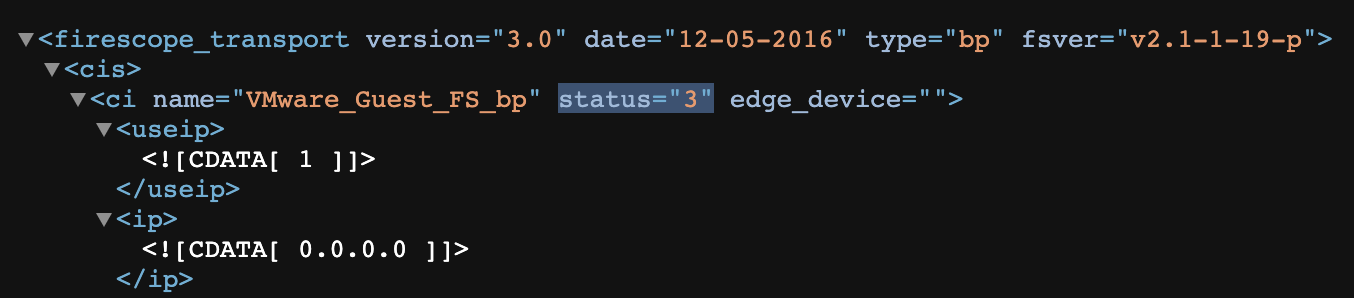
Open the XML file in a text editor and for each of the <ci> elements:
- Change their
nameattribute to something meaningful as a Blueprint. - Change their
statusattribute to3
Then save the file.
If exporting a Group of CIs, remove any <ci> elements that are not being turned into Blueprints. Leaving other CI Elements in the file will cause them to be created/updated on the Default Edge Device selected in the Import process.
Step 4: Import the XML
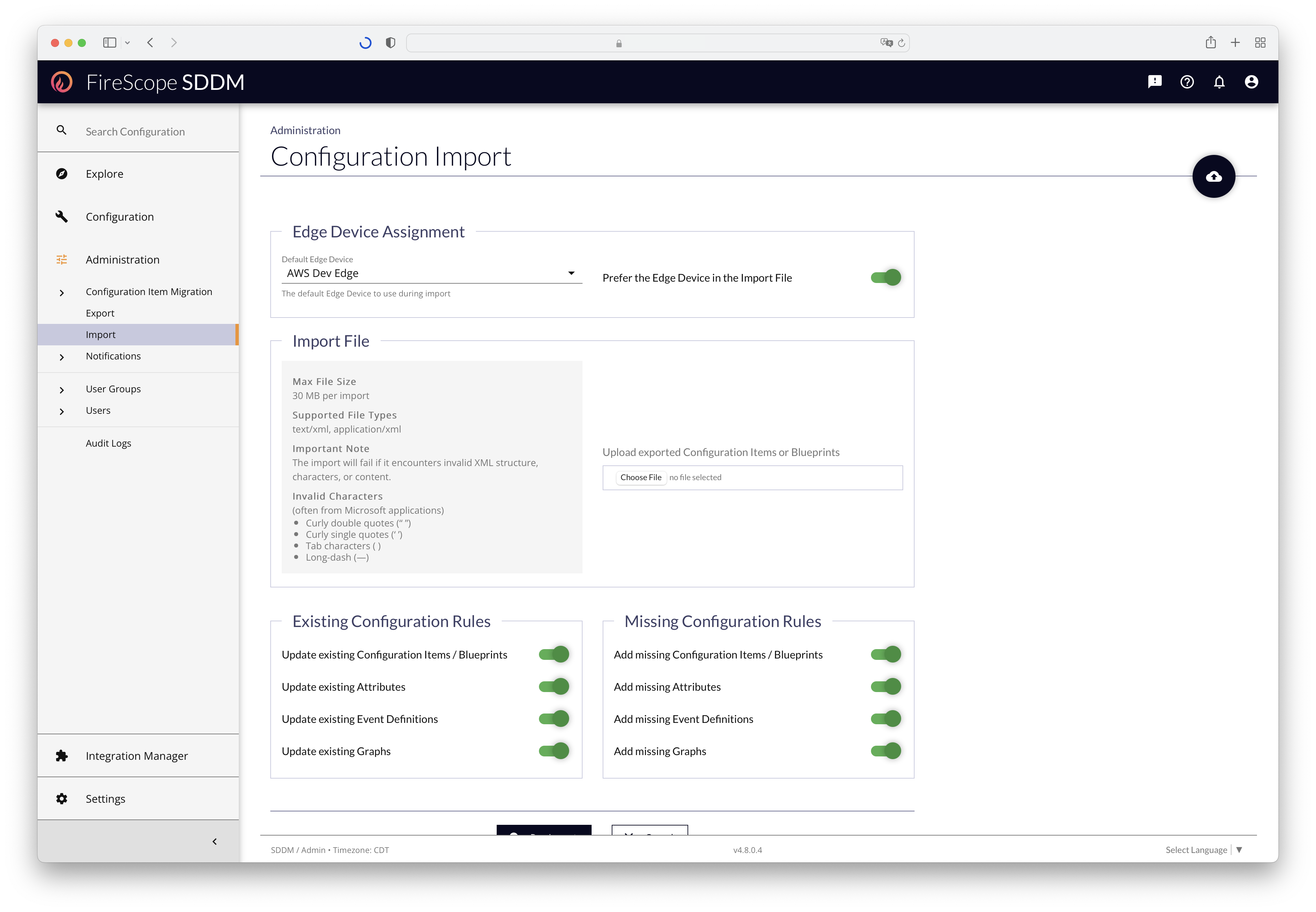
As a FireScope Administrator, go to Administration > Configuration Item Migration > Import.
- Select the Default Edge Device (if importing regular CIs as well as the Blueprint).
- Locate the XML File on Disk to upload.
- Toggle On everything to do creates/updates, or just the Missing Configuration Rules if you only want creates.
- Click Run Import button to start the upload & import.
Blueprint Downloads
To download the default blueprints, right-click on any of the below links and click "Save Link As".
| Default Blueprints | CI Profile Blueprints |
|---|---|