Blueprint Attributes
Overview
Blueprint Attributes allow a user to easily propagate data collection methods to multiple Configuration Items through Blueprint assignments. A user can configure the Blueprint Attribute's operation, parameters, value type, collection interval, and many other settings in a single location, and have it synchronized to all Attributes created from the Blueprint Attribute.
List View
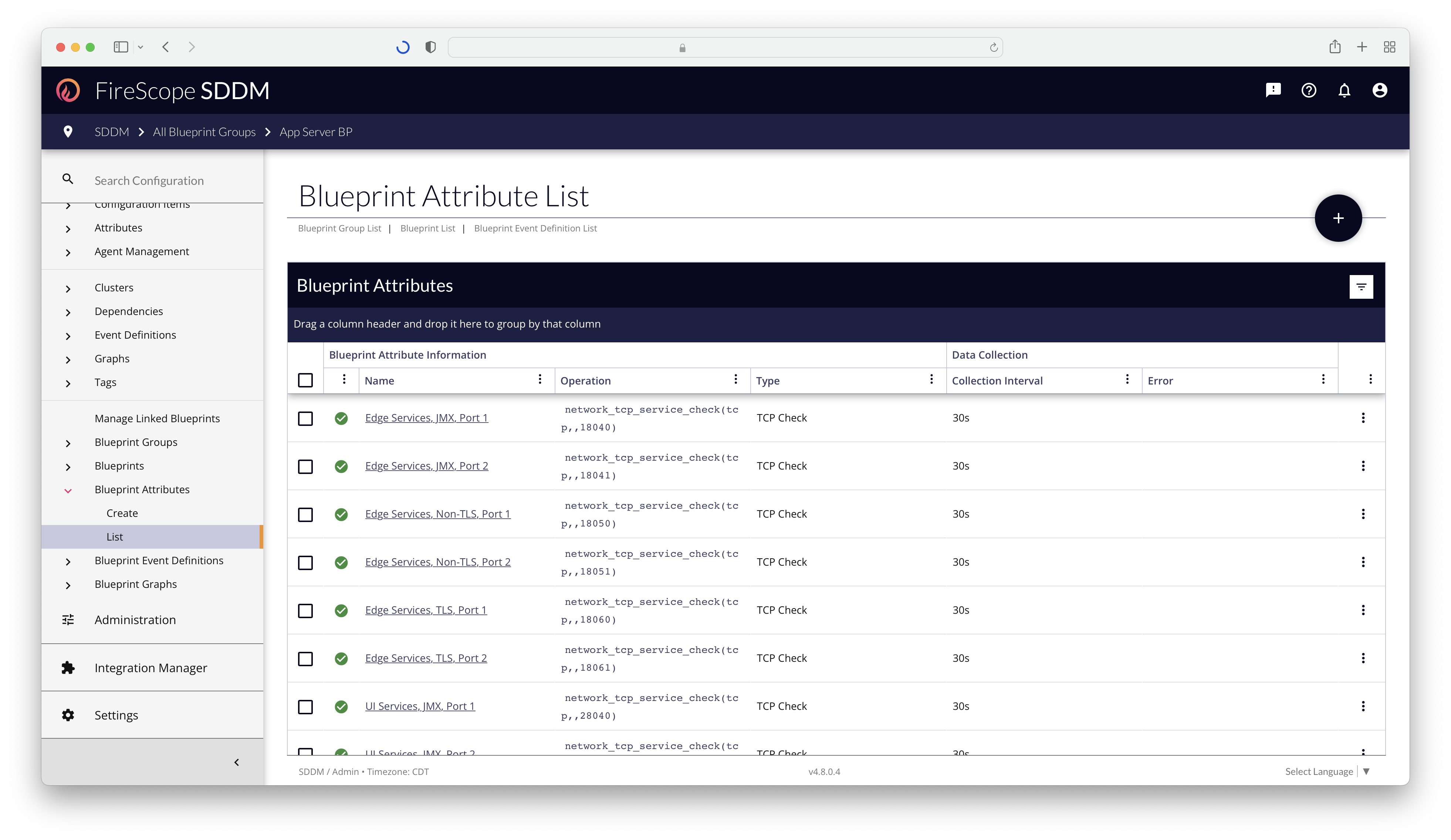
A FireScope Configuration Administrator and higher can create an modify Blueprint Attributes on the Configuration > Blueprint Attribute > List page.
Some Blueprint Attributes are system-generated and not available for modification.
List Context Menus
|
In the far-right column of the List view, there is a context menu for each Blueprint Attribute with the following items:
If a Blueprint Attribute cannot be modified, a context menu may not be offered. |
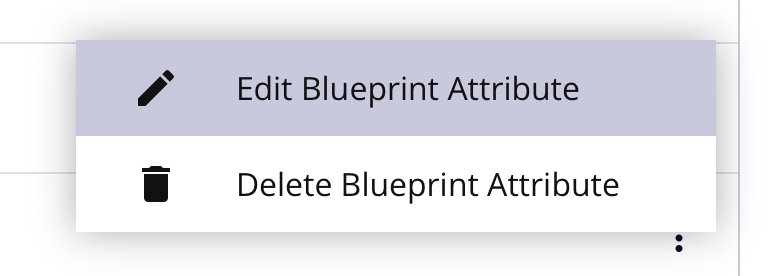 |
Edit Form
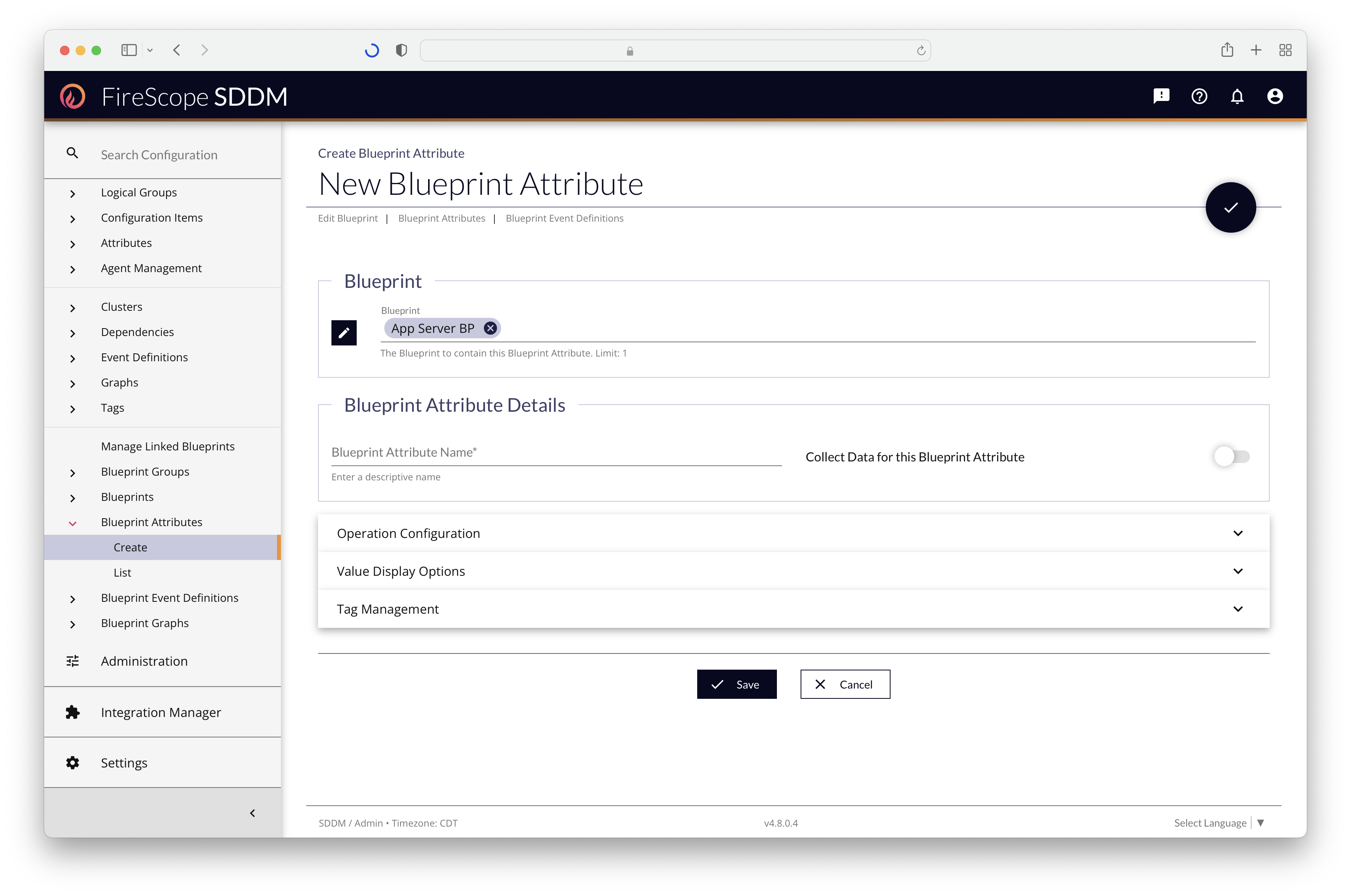
Blueprint Section
| Form Field/Control | Description | Is Required? |
|---|---|---|
| Blueprint | Click the Edit button to reveal the Blueprint Picker Drawer to select the Blueprint this Blueprint Attribute will be associated with. | Yes |
Blueprint Attribute Details Section
| Form Field/Control | Description | Is Required? |
|---|---|---|
| Blueprint Attribute Name |
Enter a name for this Blueprint Attribute. It must be unique for the Blueprint. |
Yes |
| Collect Data for this Blueprint Attribute | When this Blueprint Attribute generates regular Attributes, should they be created as Enabled or Disabled? Toggle ON for "enabled". | - |
Operation Configuration Panel
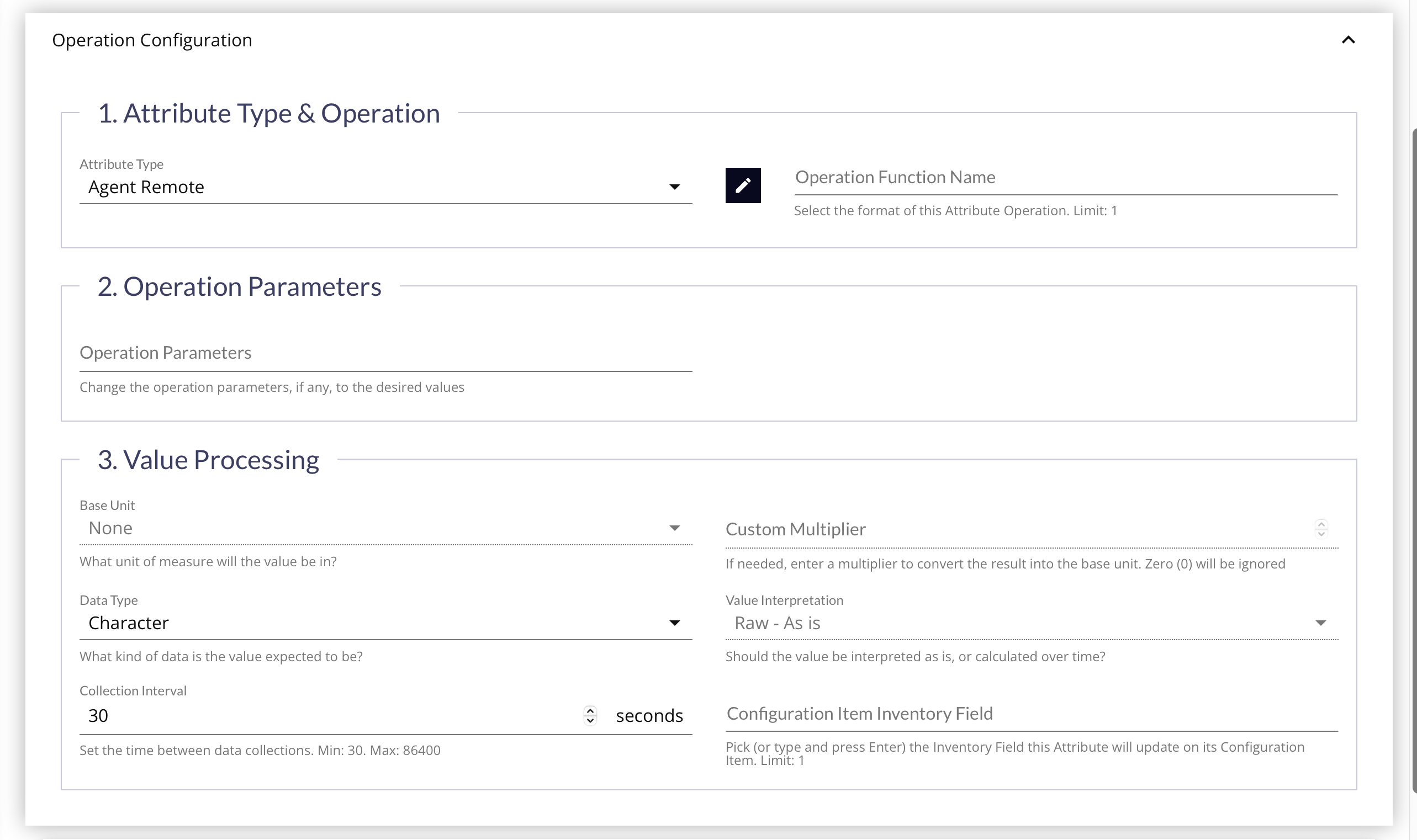
Depending on the selections made in this panel, it may look or operate differently.
Attribute Type & Operation Subsection
| Form Field/Control | Description | Is Required? |
|---|---|---|
| Attribute Type |
Choose the type of Attribute that will be created. This selection will inform the Operation Function Name picker about the operations to offer. Based on the selections made here, the entire Operation Configuration Panel may change. |
Yes |
| Operation Function Name |
Click the Edit button to reveal the Attribute Operation Picker Drawer, and find the operation that matches the data collection method or value to use for this Attribute. Some Attribute Types will allow manual input of freeform Attribute Operations, however most Attribute Types require specific Attribute Operations, and this Picker is there to offer a template operation to modify. |
Depends on the Attribute Type |
Operation Parameters Subsection
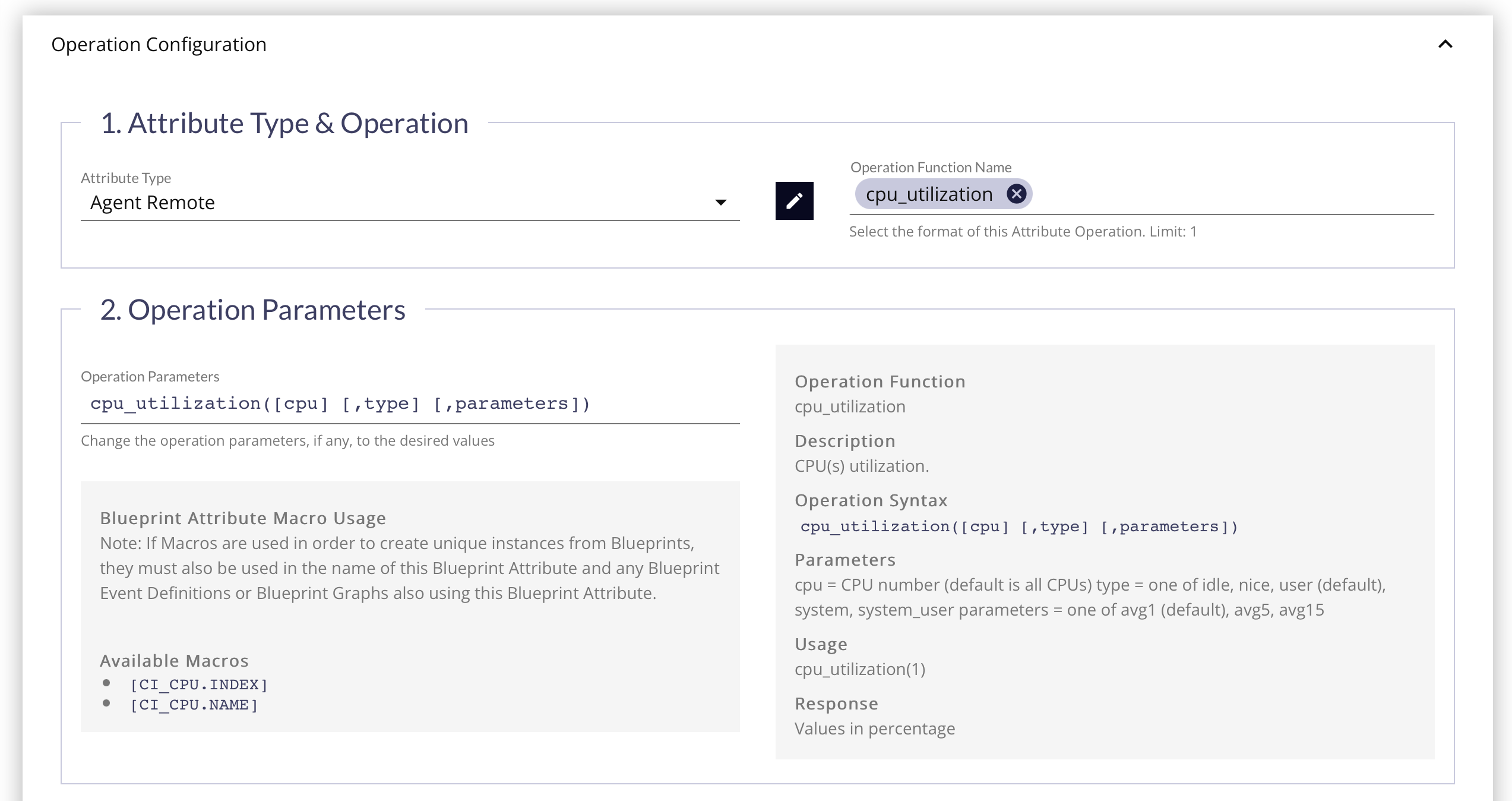
| Form Field/Control | Description | Is Required? |
|---|---|---|
| Operation Parameters |
When choosing an Operation Function Name, this field will be populated with the function declaration, and places to enter the appropriate values to fill out the syntax. Some Attribute Types will allow manual input of freeform Attribute Operations, however most Attribute Types require specific Attribute Operations, and this Picker is there to offer a template operation to modify. |
Yes |
| Blueprint Attribute Macro Usage | If an Attribute Operation has Macros it can populate, they will be revealed below the Operation Parameters field. If any of these Macros were used in the Blueprint, they must also be used in the name of this Blueprint Attribute and any Blueprint Event Definitions or Blueprint Graphs also using this Blueprint Attribute to populate the Macro. | - |
| Operation Function Help | To the right of the Operation Parameters field is all the information for how to use the operation function, the parameter requirements, and what value will be returned. Usually there will be at least 1 example of a populated function as well. | - |
Calculated Attributes
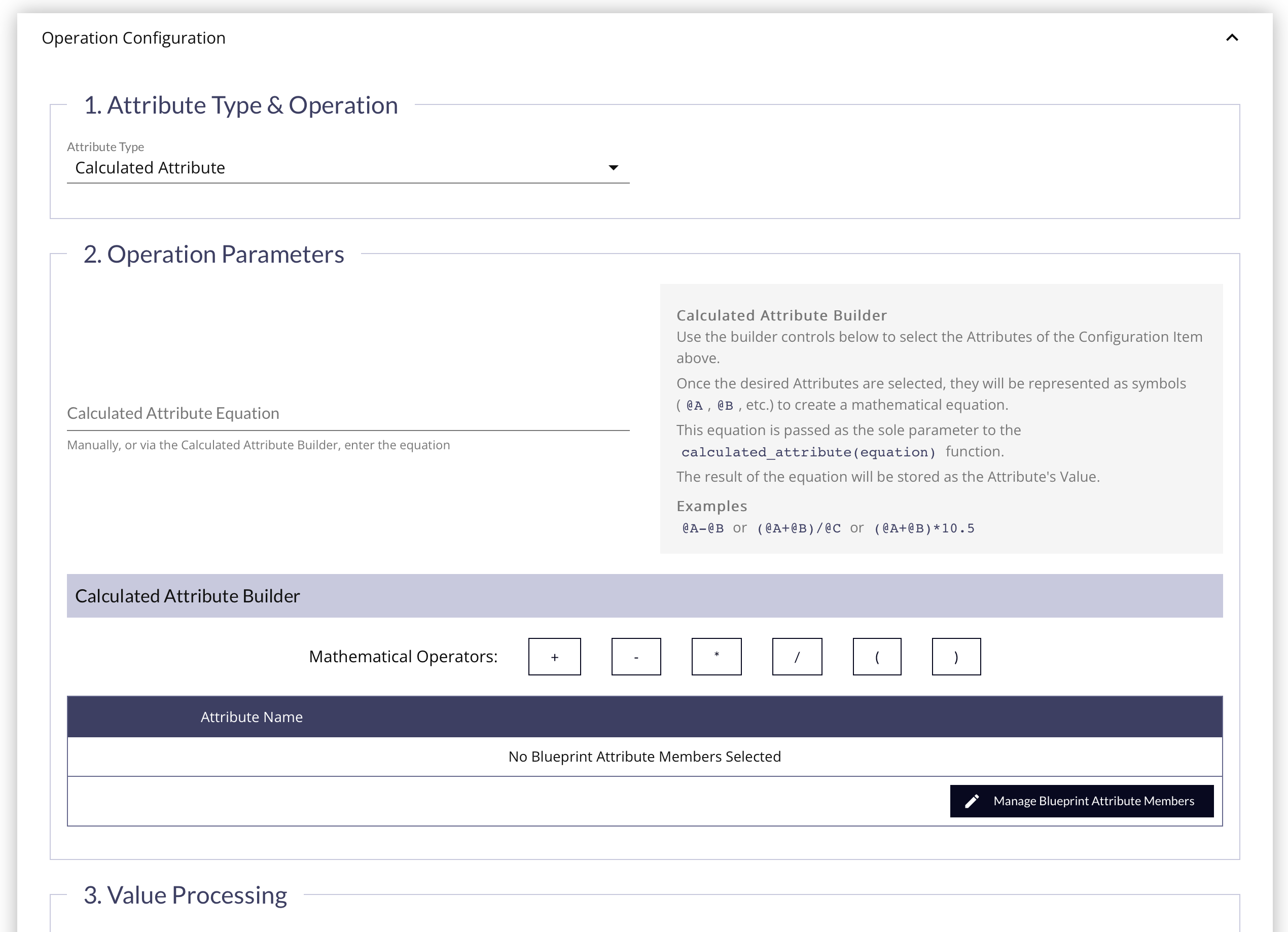
If Calculated Attribute is chosen as the Attribute Type, the subsections for Attribute Type & Operation and Operation Parameters change completely, and replaced with a Calculated Attribute Builder.
| Form Field/Control | Description | Is Required? |
|---|---|---|
| Calculated Attribute Equation | This is where the equation will be written using symbols and basic arithmetic on the chosen Blueprint Attributes' values to derive a value that will be stored as the calculated Blueprint Attribute's value. | Yes |
| Mathematical Operator Buttons | These are helper buttons to inject the available symbols to use in the equation wherever the text cursor is currently located (or at the end). | - |
| Manage Blueprint Attribute Members Button | Click the button to add Blueprint Attributes to use in the calculation. At least 1 Blueprint Attribute Member is required. | Yes |
Example Calculated Attribute
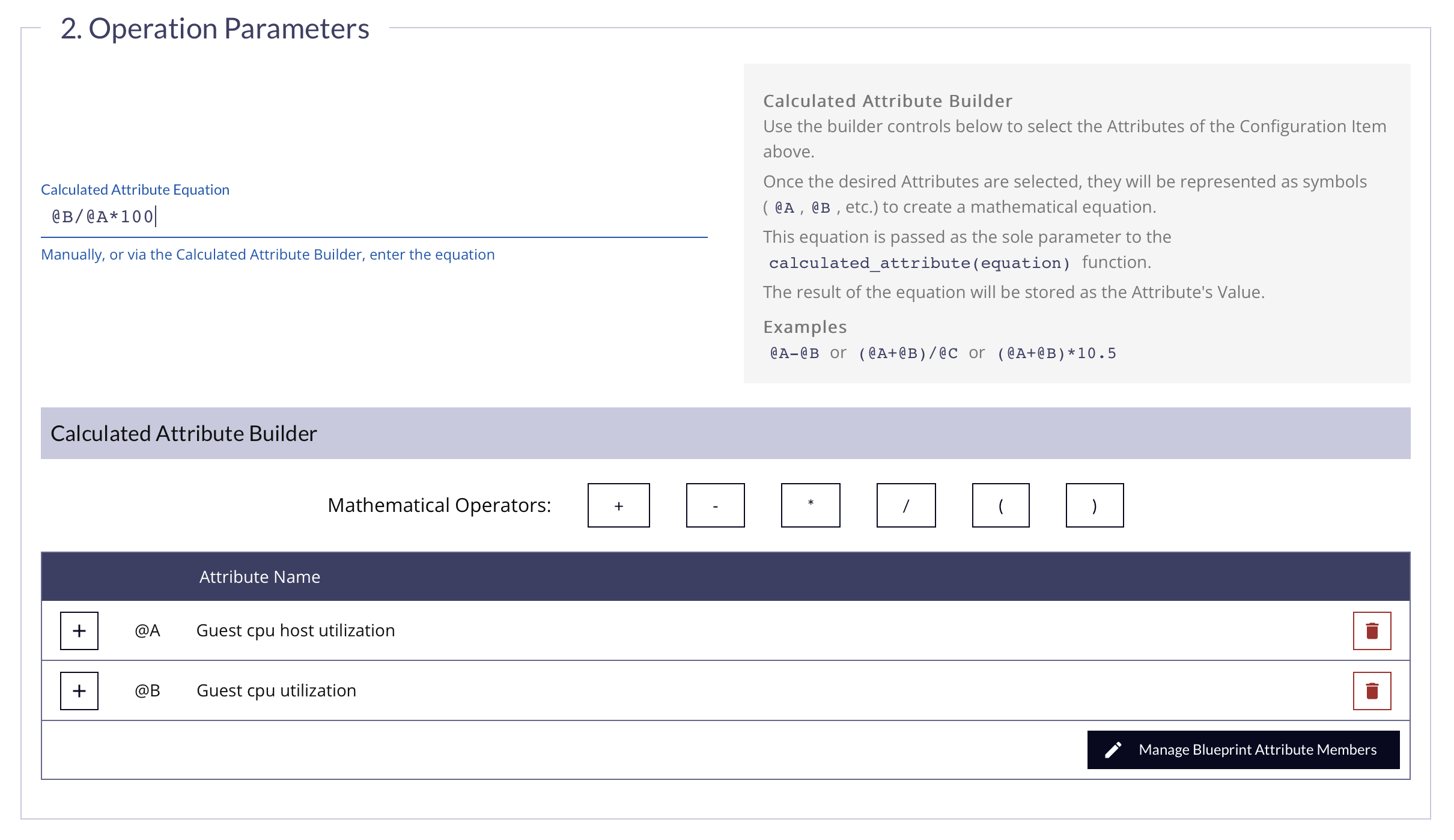
- Click the Manage Blueprint Attribute Members button to reveal the Blueprint Attribute Picker Drawer for your chosen Blueprint.
- Click the checkboxes for the Blueprint Attributes required in the calculation.
- Click the
+button for the Blueprint Attribute Row to easily insert its symbol into the equation (or type the@-symbolmanually). - Click the Mathematical Operators buttons to easily insert the math symbol into the equation (or type them manually).
- Ensure that any use of parenthesis in equation (if provided real numeric values) will return the expected result by using a calculator or search engine.
Value Processing Subsection
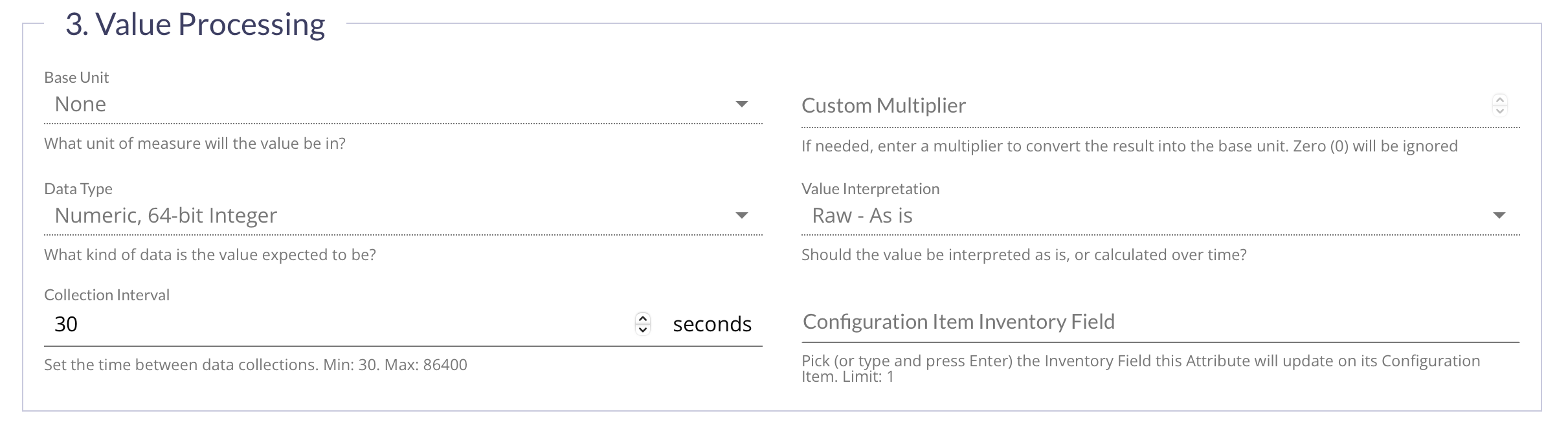
| Form Field/Control | Description | Is Required? |
|---|---|---|
| Base Unit | Depending on the Value Type returned by the Operation Function Name, you may select the Base Units to use for the value when displayed. | No |
| Custom Multiplier | When the returned value is not exactly the Base Unit (e.g. base unit of seconds, but values is returned as milliseconds), enter a number to multiply with the returned Value to bring it to the base units (e.g. 0.001 for milliseconds to seconds). A 0 value will be ignored. |
No |
| Data Type | When the returned value type could be "anything", choose the expected use of the value, so it can be stored and trended correctly. In most cases, the data type will be chosen by the selected Operation Function Name. | If enabled |
| Value Interpretation | Most Attribute Values are collected and stored as-is. However, for numeric Values, they can be collected and calculated as a "Delta" (i.e. speed or change-over-time), or as a Rate of Change (i.e. acceleration or rate of change-over-time). | No |
| Collection Interval | How frequently should the Attribute Value be collected (in seconds). Minimum is 30 seconds. Maximum is 24 hours (86400). | Yes |
| Configuration Item Inventory Field | If desired, the returned value can be stored directly into the CI's Inventory Field. Enter the name of a Custom CI Inventory Field, or pick from the existing ones offered in the list. | No |
Value Display Options Panel

| Form Field/Control | Description | Is Required? |
|---|---|---|
| Value Translation | If the value returned by the Attribute is some type of enumeration (e.g. off/on as 0/1), select the appropriate Value Translation to use during display in the application. |
No, but recommended if applicable. |
Tag Management Panel
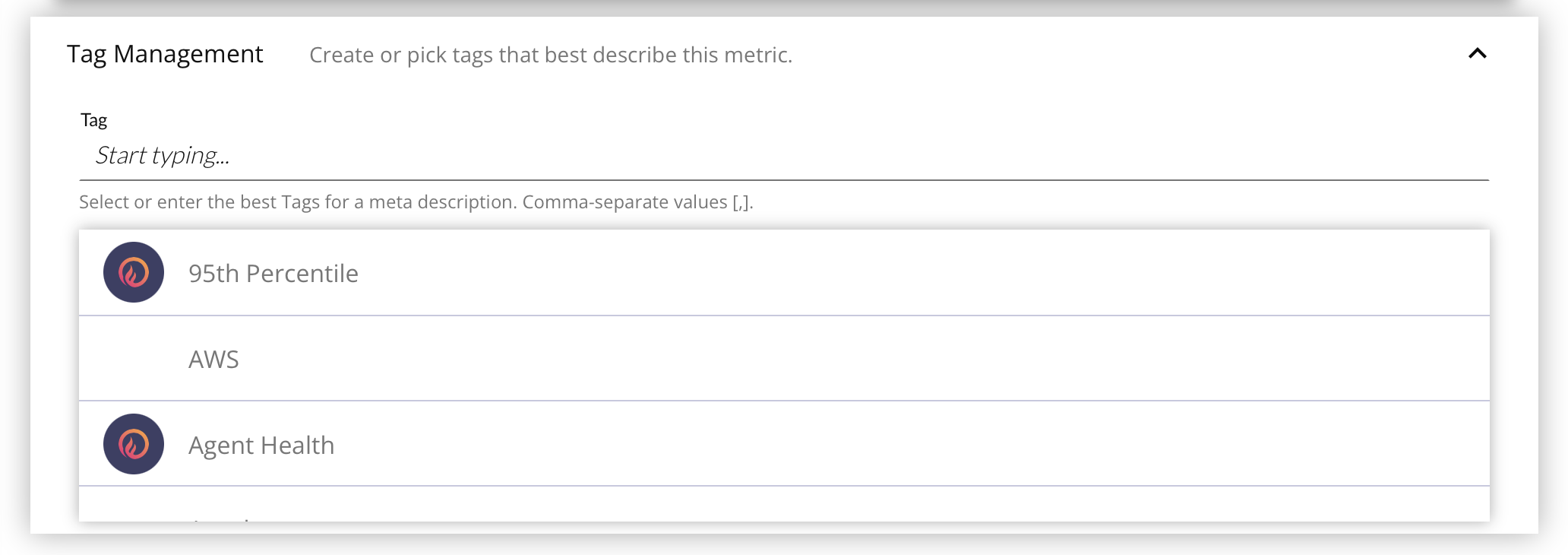
Add Tags to the Blueprint Attribute to easily filter to it in the Blueprint Attribute List and to describe similar Blueprint Attributes in a metadata fashion. Enter the Tag name and select it from the list, or use the comma (,) or tab keys to add a new one to the list.
Dynamic Blueprints & Macros
Macros provide the ability to dynamically expand Blueprint Attributes based upon inventory information on each CI, like the number of CPUs or SNMP data. They are commonly used in Blueprint Attributes for file systems, network interfaces, and MIBs. The macro strings are replaced with the corresponding value when the Blueprint is linked to a CI and the blueprinted object generate actual objects.
CI Inventory should exist for any Blueprint Attribute Macros to be populated.
If you insert a Macro into the Attribute Operation, a corresponding Macro must be inserted into the Attribute Name, as shown in the example below.
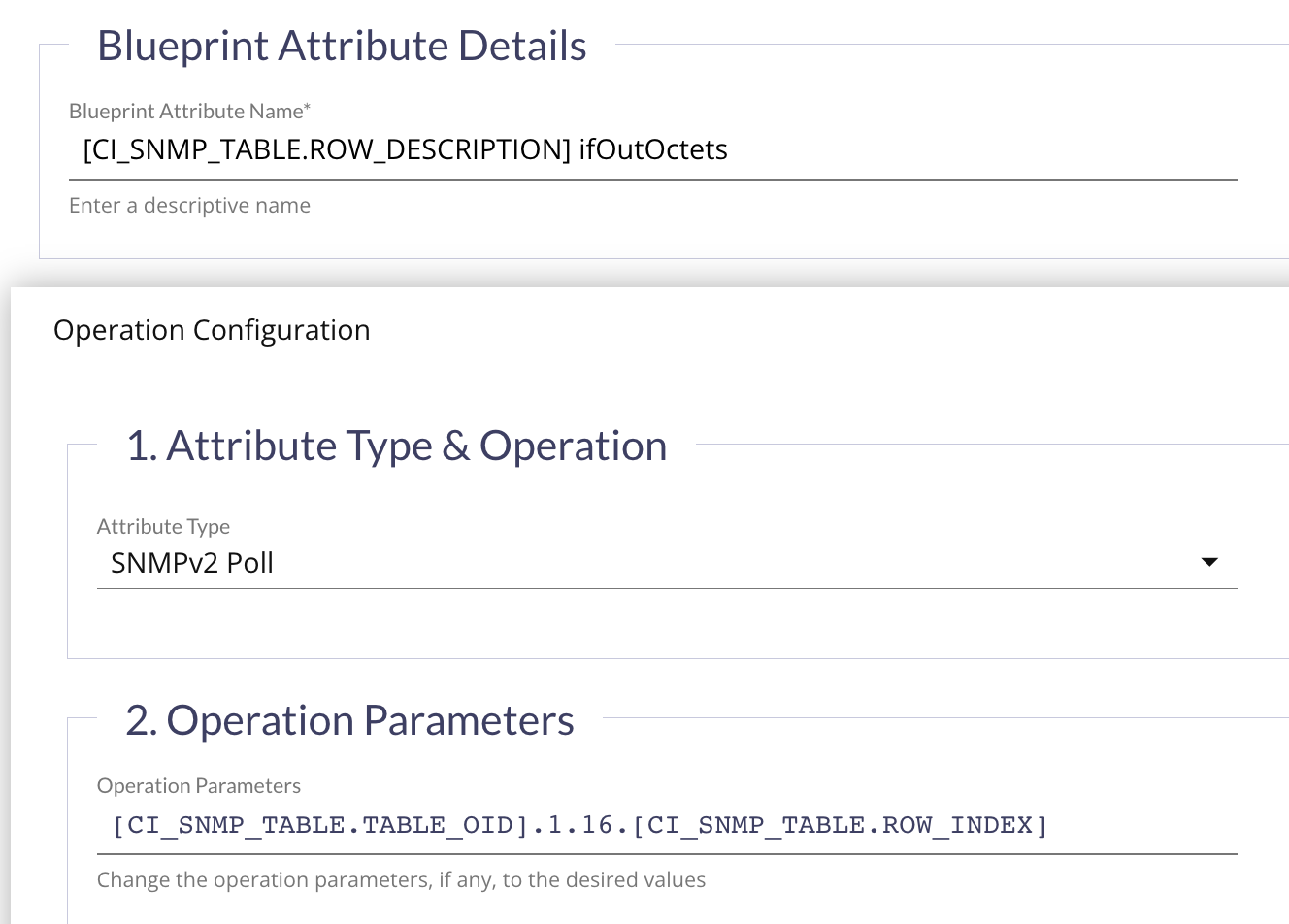
SNMP Poller Attributes & Macros
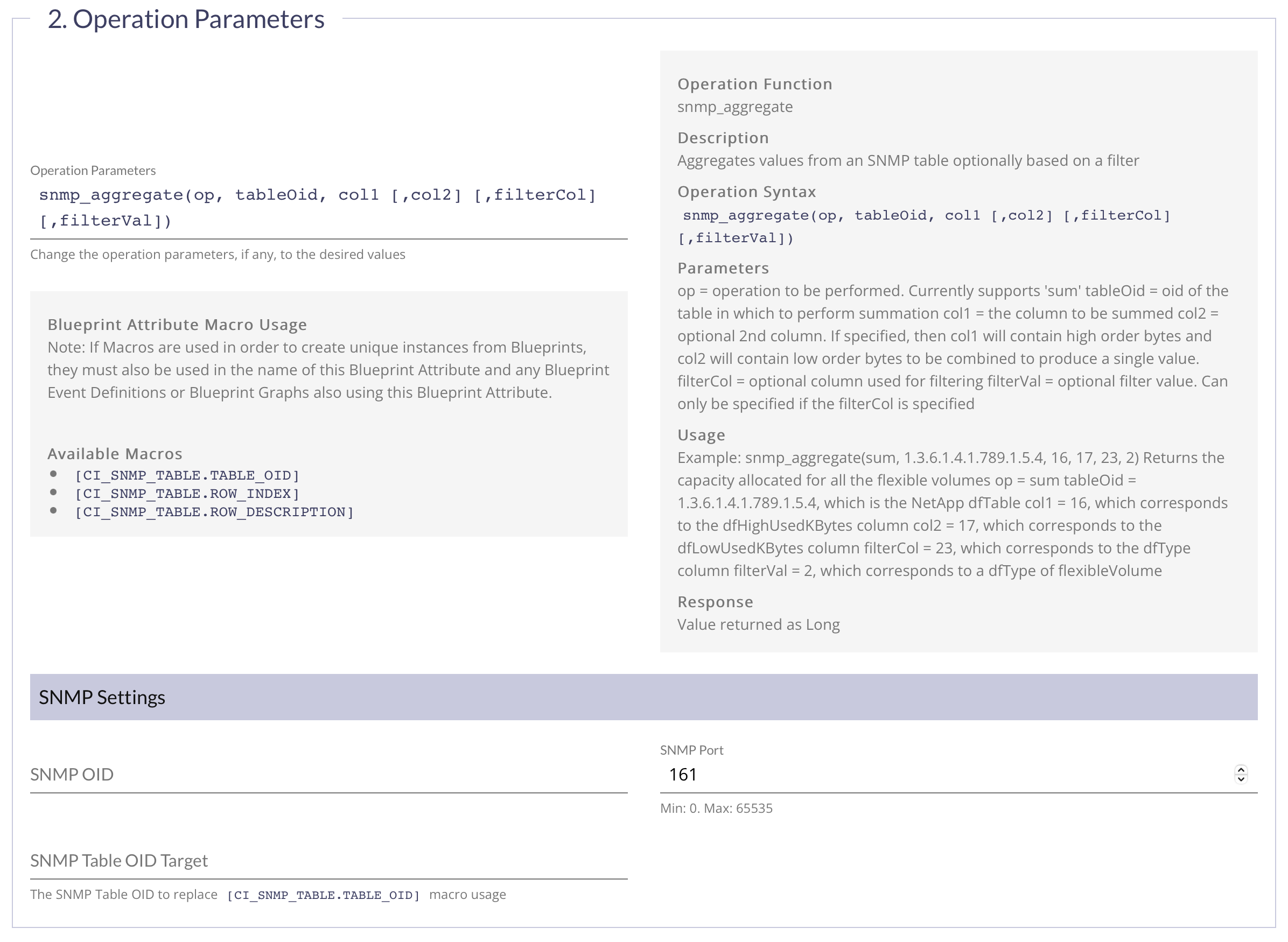
For Network & Load Balancer Discovery Jobs, a user can specify a Blueprint that contains Blueprint Attributes with specific macros which expand when applied to a specific SNMP Table based on the number of rows found. This is where those Blueprint Attributes get created.
Macros
[CI_SNMP_TABLE.TABLE_OID]– When a Blueprint Attribute is created for each row in the table, this macro will be replaced with the SNMP Table OID.[CI_SNMP_TABLE.ROW_INDEX]– When a Blueprint Attribute is created for each row in the table, this macro will be replaced with the row index of that row.[CI_SNMP_TABLE.ROW_DESCRIPTION]– When a Blueprint Attribute is created for each row in the table, this macro will be replaced with the actual value in the row/column of the table.
Example SNMP Walk
The following is a walk against a Liebert device in an office at IP Address 10.0.2.12, which targets the ifTable. The data of interest is in bold.
[root@vmcol23 ~]# snmpwalk -v 2c -c fspublic -Of -On 10.0.2.12 1.3.6.1.2.1.2.2 .1.3.6.1.2.1.2.2.1.1.1 = INTEGER: 1 .1.3.6.1.2.1.2.2.1.1.2 = INTEGER: 2 .1.3.6.1.2.1.2.2.1.2.1 = STRING: foo .1.3.6.1.2.1.2.2.1.2.2 = STRING: bar .1.3.6.1.2.1.2.2.1.3.1 = INTEGER: ethernetCsmacd(6) .1.3.6.1.2.1.2.2.1.3.2 = INTEGER: softwareLoopback(24) .1.3.6.1.2.1.2.2.1.4.1 = INTEGER: 1500 .1.3.6.1.2.1.2.2.1.4.2 = INTEGER: 65535 .1.3.6.1.2.1.2.2.1.5.1 = Gauge32: 0 .1.3.6.1.2.1.2.2.1.5.2 = Gauge32: 0 .1.3.6.1.2.1.2.2.1.6.1 = STRING: 0:0:68:16:21:ad .1.3.6.1.2.1.2.2.1.6.2 = STRING: .1.3.6.1.2.1.2.2.1.7.1 = INTEGER: up(1) .1.3.6.1.2.1.2.2.1.7.2 = INTEGER: up(1) .1.3.6.1.2.1.2.2.1.8.1 = INTEGER: up(1) .1.3.6.1.2.1.2.2.1.8.2 = INTEGER: up(1) .1.3.6.1.2.1.2.2.1.9.1 = Timeticks: (0) 0:00:00.00 .1.3.6.1.2.1.2.2.1.9.2 = Timeticks: (0) 0:00:00.00 .1.3.6.1.2.1.2.2.1.10.1 = Counter32: 2380387288 .1.3.6.1.2.1.2.2.1.10.2 = Counter32: 0 .1.3.6.1.2.1.2.2.1.11.1 = Counter32: 21411374 .1.3.6.1.2.1.2.2.1.11.2 = Counter32: 0 .1.3.6.1.2.1.2.2.1.12.1 = Counter32: 76120178 .1.3.6.1.2.1.2.2.1.12.2 = Counter32: 0 .1.3.6.1.2.1.2.2.1.13.1 = Counter32: 0 .1.3.6.1.2.1.2.2.1.13.2 = Counter32: 0 .1.3.6.1.2.1.2.2.1.14.1 = Counter32: 0 .1.3.6.1.2.1.2.2.1.14.2 = Counter32: 0 .1.3.6.1.2.1.2.2.1.15.1 = Counter32: 0 .1.3.6.1.2.1.2.2.1.15.2 = Counter32: 0 .1.3.6.1.2.1.2.2.1.16.1 = Counter32: 1571495108 .1.3.6.1.2.1.2.2.1.16.2 = Counter32: 0 .1.3.6.1.2.1.2.2.1.17.1 = Counter32: 17288348 .1.3.6.1.2.1.2.2.1.17.2 = Counter32: 0 .1.3.6.1.2.1.2.2.1.18.1 = Counter32: 15 .1.3.6.1.2.1.2.2.1.18.2 = Counter32: 0 .1.3.6.1.2.1.2.2.1.19.1 = Counter32: 0 .1.3.6.1.2.1.2.2.1.19.2 = Counter32: 0 .1.3.6.1.2.1.2.2.1.20.1 = Counter32: 0 .1.3.6.1.2.1.2.2.1.20.2 = Counter32: 0 .1.3.6.1.2.1.2.2.1.21.1 = Gauge32: 0 .1.3.6.1.2.1.2.2.1.21.2 = Gauge32: 0 .1.3.6.1.2.1.2.2.1.22.1 = OID: .0.0 .1.3.6.1.2.1.2.2.1.22.2 = OID: .0.0
Based on this data, to pull the descriptive name, the Discovery job would look like this:
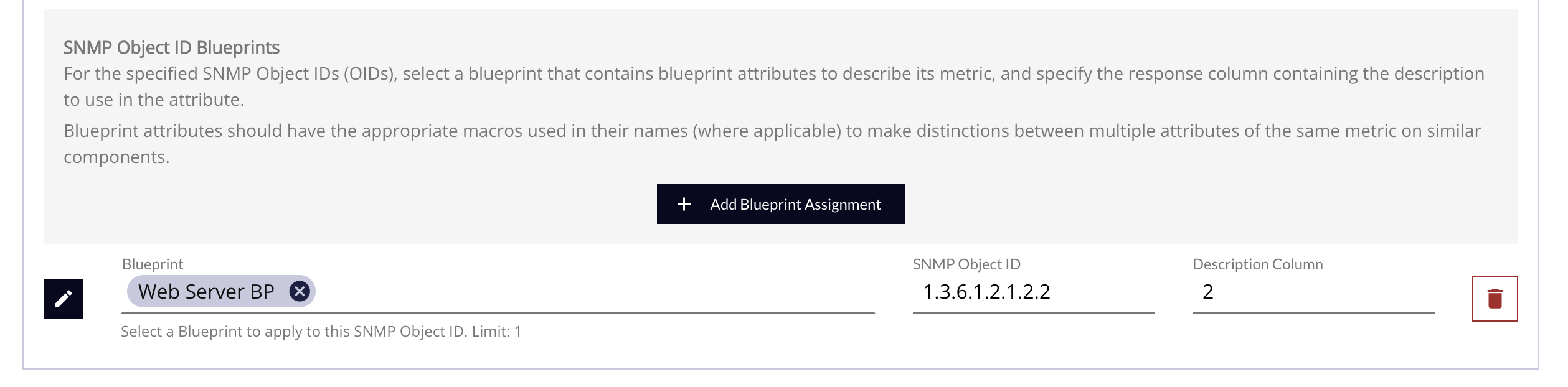
- SNMP Table OID:
1.3.6.1.2.1.2.2 - Description Column:
2- Derived from the format
[table oid].1.[column].[row index] - Using the example data above:
.[1.3.6.1.2.1.2.2].1.[2].[1]and.[1.3.6.1.2.1.2.2].1.[2].[2]
- Derived from the format
Example: ifInOctets
To pull the ifInOctets, specify the following as an Blueprint Attribute:
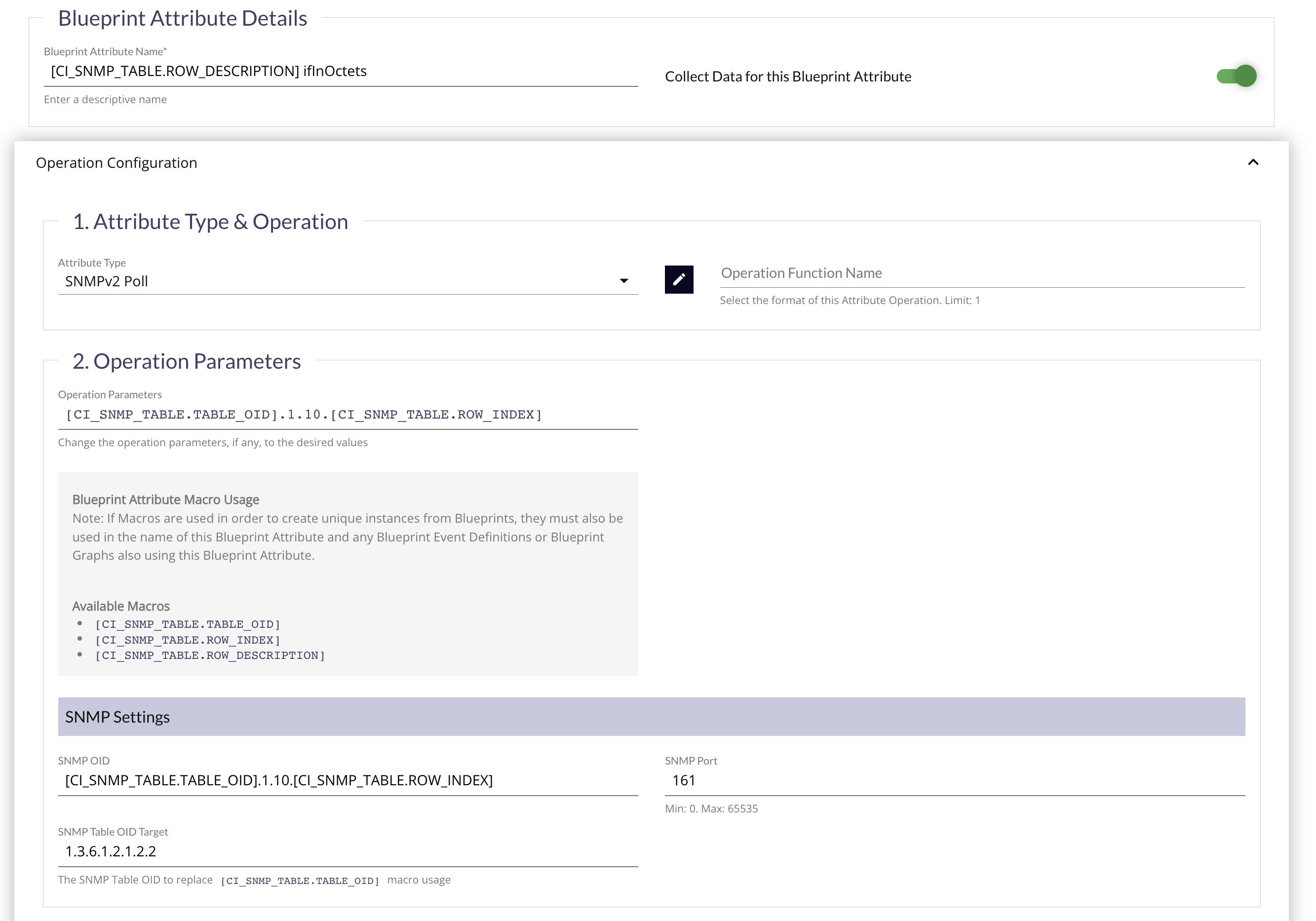
- Attribute Description:
[CI_SNMP_TABLE.ROW_DESCRIPTION] ifInOctets - SNMP OID/Operation:
[CI_SNMP_TABLE.TABLE_OID].1.10.[CI_SNMP_TABLE.ROW_INDEX]
Based on the example data, this would generate 2 Attributes (one for each "row index", macro-substituted values are underlined italics below):
- Attribute Description:
foo ifInOctets- SNMP OID/Operation:
1.3.6.1.2.1.2.2.1.10.1
- SNMP OID/Operation:
- Attribute Description:
bar ifInOctets- SNMP OID/Operation:
1.3.6.1.2.1.2.2.1.10.2
- SNMP OID/Operation:
Example: ifOutOctets
To pull the ifOutOctets specify the following as a Blueprint Attribute:
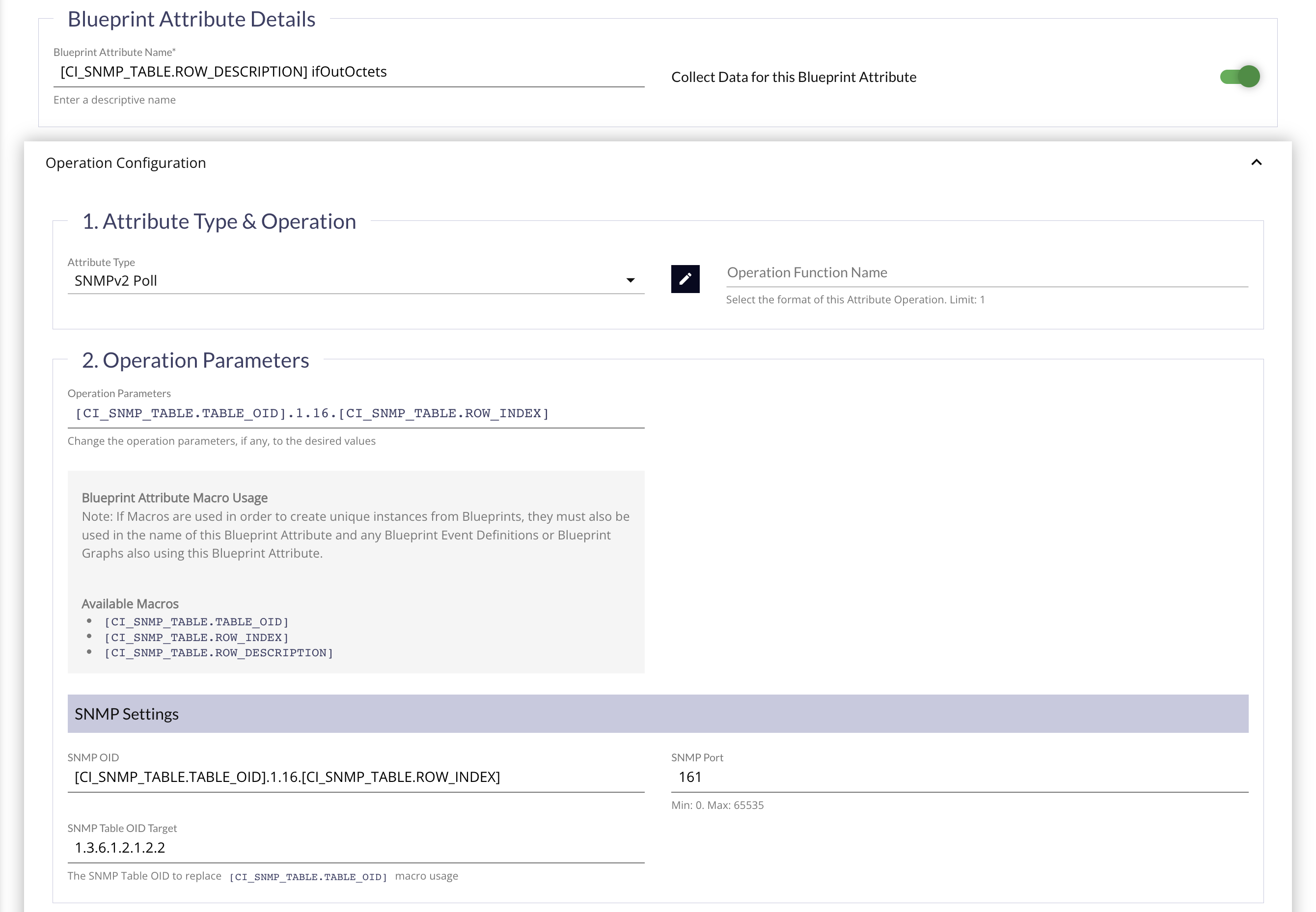
- Attribute Description:
[CI_SNMP_TABLE.ROW_DESCRIPTION] ifOutOctets - SNMP OID/Operation:
[CI_SNMP_TABLE.TABLE_OID].1.16.[CI_SNMP_TABLE.ROW_INDEX]
Based on the example data, this would generate 2 Attributes (one for each "row index", macro-substituted values are underlined italics below):
- Attribute Description:
foo ifOutOctets- SNMP OID/Operation:
1.3.6.1.2.1.2.2.1.16.1
- SNMP OID/Operation:
- Attribute Description:
bar ifOutOctets- SNMP OID/Operation:
1.3.6.1.2.1.2.2.1.16.2
- SNMP OID/Operation:
Deletion
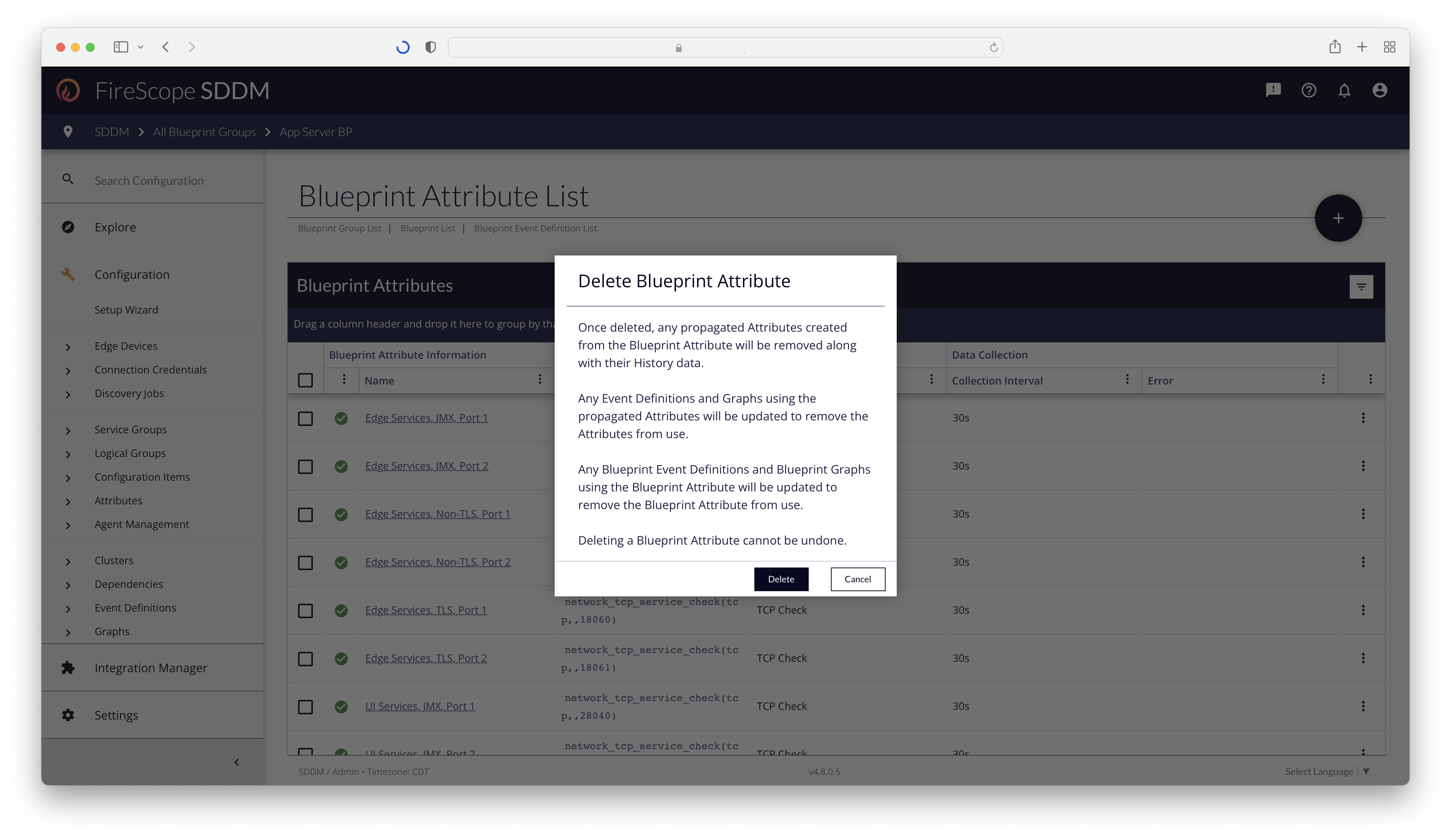
Removing a Blueprint Attribute can be done from the List view, Edit Form of existing Blueprint Attributes, and in the context menu by FireScope Configuration Administrators or higher.
Deleting a Blueprint Attribute will update:
- Blueprint Event Definitions to remove it from evaluation (causing the Blueprint Event Definition Criteria to trigger an error until manually resolved)
- Blueprint Graphs to remove it from the plotted series (causing the Blueprint Graph to lose relevance/context)
Deleting a Blueprint Attribute will remove:
- Attributes created from the Blueprint Attribute, which will:
- Update Event Definitions to remove it from evaluation (causing the Event Definition Criteria to trigger an error until manually resolved)
- Update to Graphs to remove it from the plotted series (causing the Graph to lose relevance/context)
- Remove Attribute History for the Attribute.
From the List view, ther eare 2 methods for deletion: individually or in bulk.
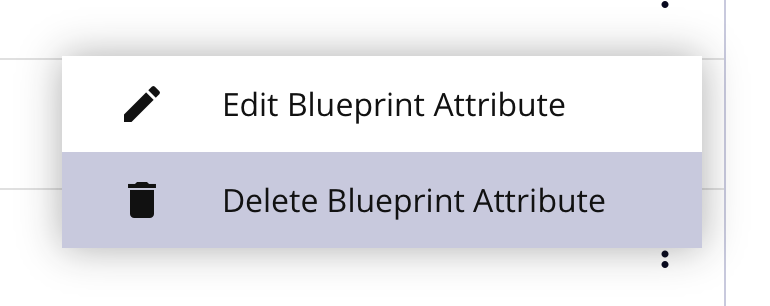 |
To individually delete Blueprint Attributes:
|
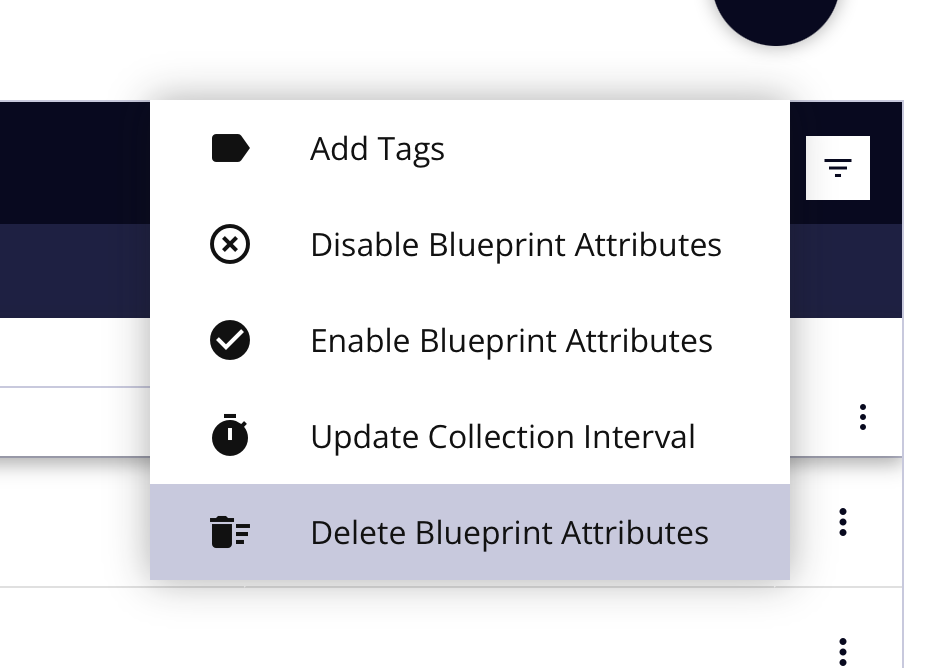 |
To bulk-delete Blueprint Attributes:
|