Working with problems
Overview
A problem is an unknown cause of one or more actual or potential incidents. Problems are often first identified by the occurrence of several incidents with similar symptoms.
Creating a Problem
- Go to Matrix42 Software Asset and Service Management > Service Desk application.
- In the navigation area, click Problems.
- On the toolbar, click Add Problem. A properties dialog opens. For detailed description of the Problem dialog, refer to the Problem Dialog article in this User Guide.
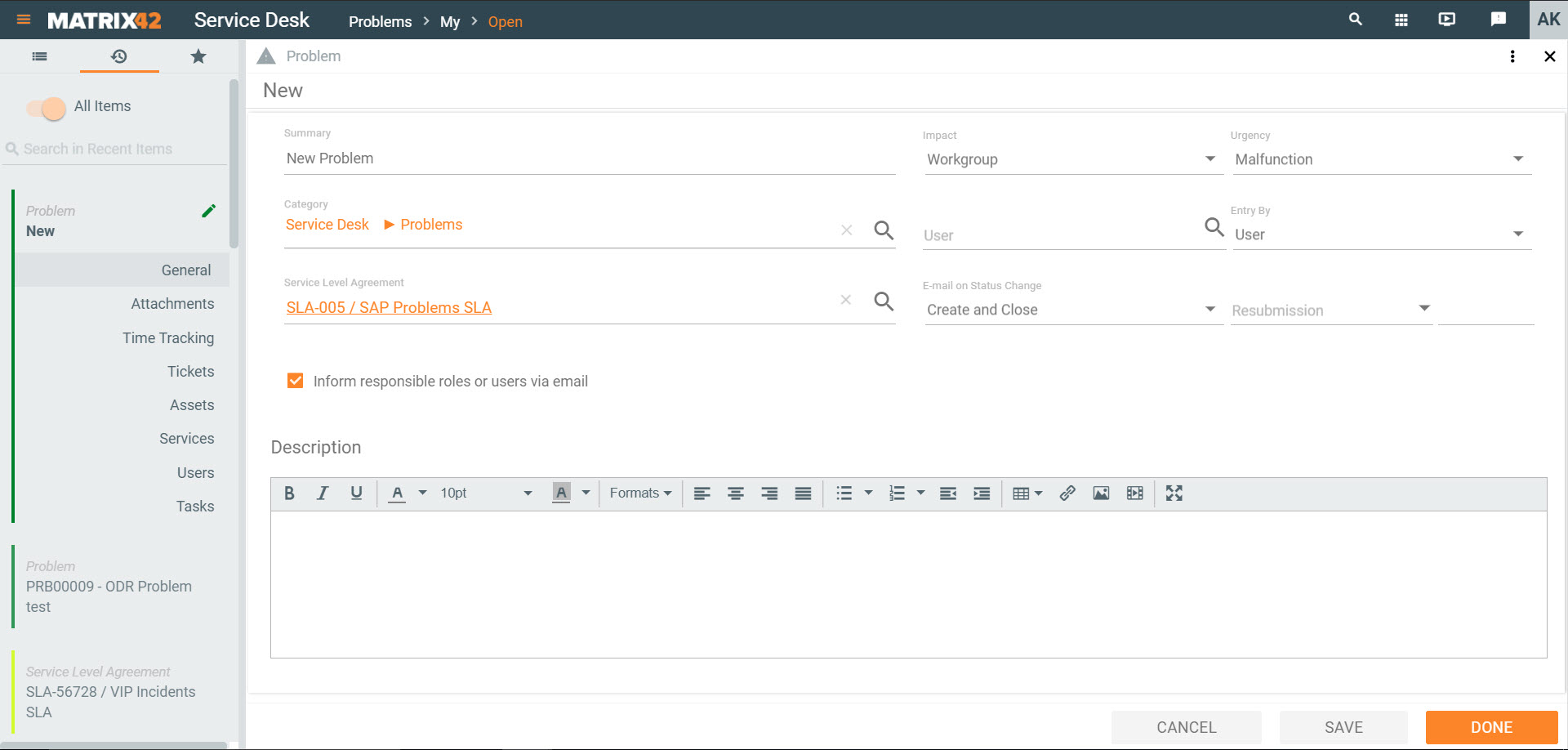
- Enter detailed information about the problem. Fields that are highlighted in red are mandatory.
- User: Person who reported the problem.
- Summary: Brief description of the problem.
To Identify a Service Level Agreement:
- Click the General dialog page.
- Click the selection button next to Service Level Agreement.
- A selection window that opens contains only the Service Level Agreements, Operation Level Agreements and Underpinning Contracts that are valid for combination of the entries on the User, Priority, Asset, and Service fields. Click the Search without default filter link to turn off this filter.
- Select a Service Level Agreement/Operation Level Agreement or an Underpinning Contract
or - Click [Tightest SLA is available] APPLY to automatically select the Service Level Agreement/Operation Level Agreement or Underpinning Contract with the most critical solution times that corresponds to the combination of entries in the User, Priority, Asset, and Service fields.
- Select a Service Level Agreement/Operation Level Agreement or an Underpinning Contract
- Click DONE at the bottom to save and close.
Creating a Problem from an Incident
If you create a problem from an incident, information from the incident is automatically copied to the problem. In addition, the incident is linked to the problem and can be managed on the Incidents dialog page.
- Go to Matrix42 Software Asset and Service Management > Service Desk application.
- In the navigation area, click Incidents.
- If the required configuration item is not in the selection list, use Search to locate it.
- In the selection list, click an incident. Preview opens.
- In the action pane, click Create Problem. A properties dialog opens.
- Enter detailed information about the problem.
- Click DONE at the bottom ot save and close.
Accepting a Problem
A new ticket is always assigned to a role, not to a specific person. With this action, a role member confirms that they take over this ticket, which means that they accept responsibility for the ticket. The ticket status is set to Assigned. This informs other members of this role that somebody is already working on this ticket.
- Go to Matrix42 Software Asset and Management and click the Service Desk workspace.
- In the navigation area, click Problems.
- If the required configuration item is not in the selection list, use Search to locate it.
- In the selection list, click a problem. Preview opens.
- In the action pane, click Accept. You are entered as the owner, and the problem gets the Assigned status.
Forwarding a Problem
Forwarding a ticket means passing it on to a specific role for processing. The members of this role are notified by email about it.
- Go to Matrix42 Software Asset and Service Management > Service Desk application.
- In the navigation area, click Problems.
- If the required configuration item is not in the selection list, enter a search term under the search criteria and click Search.
- In the selection list, click a problem. Preview opens.
- In the action pane, click Forward.
- Select a role or a person to which you want to forward the problem.
- Enter a reason for forwarding. Click FORWARD. The problem is forwarded to the role, and the members of this role are notified by email about it.
Editing a Problem
A new ticket is always assigned to a role, not to a specific person. With this action, a role member says that they take over this ticket, which means that they accept responsibility for the ticket. The ticket status is set to In Progress. This informs other members of this role that somebody is already working on this ticket.
If you select only one ticket on a search page and click Edit, the selected ticket will be opened directly for further handling, after the status is set to In Progress.
- Go to Matrix42 Software Asset and Service Management > Service Desk application.
- In the navigation area, click Problems.
- If the required configuration item is not in the selection list, use Search to locate it.
- In the selection list, click a problem. Preview opens.
- In the action pane, click Edit. You are entered as the owner, and the problem gets the In Progress status.
Further Reference
Follow the links below to learn how to: