Creating an incident
- Go to Matrix42 Software Asset and Service Management > Service Desk application.
- In the navigation area, click Incidents.
- On the toolbar, click Add Incident. A properties dialog opens. For detailed description of the Note dialog, refer to the Incident Dialog article in this User Guide.
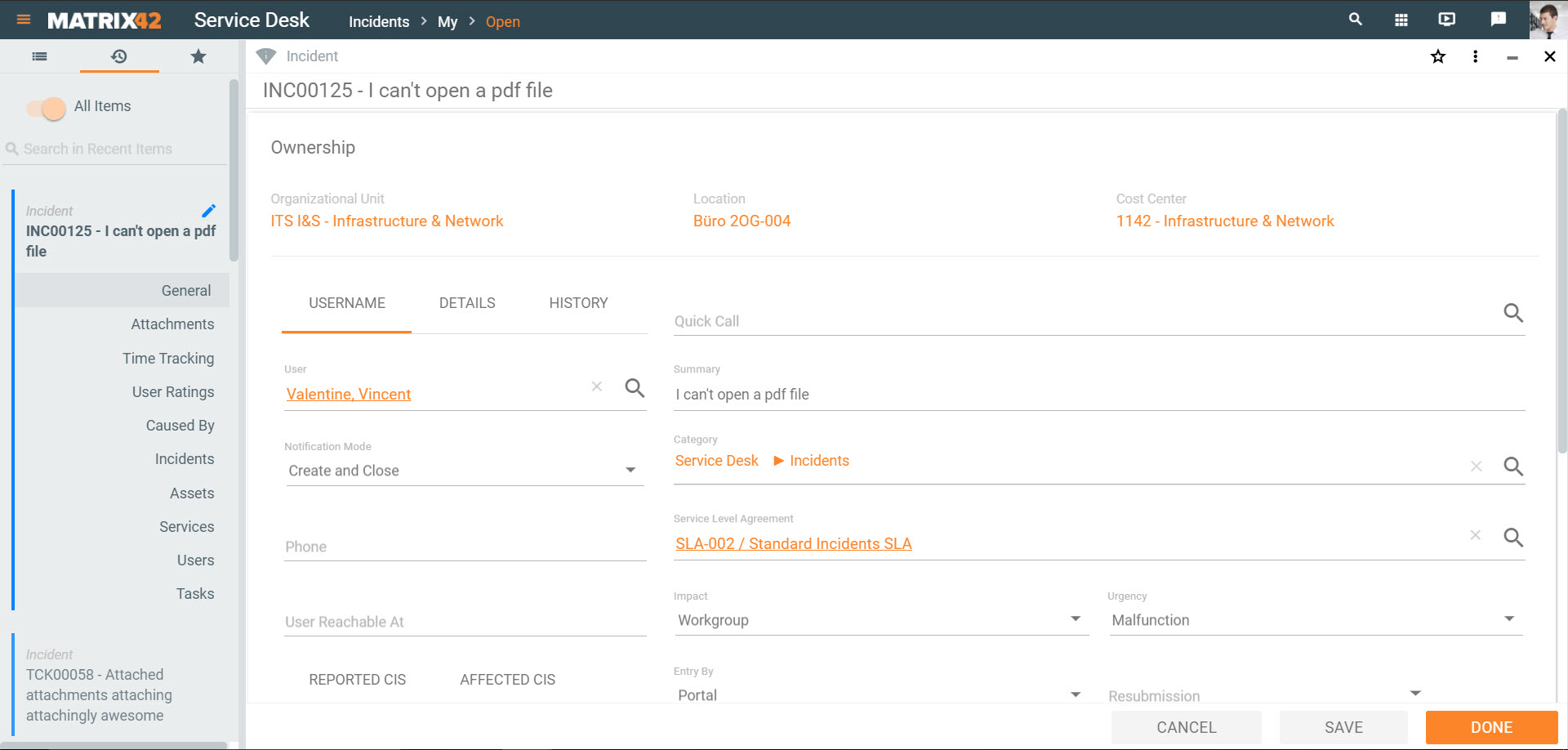
- Enter detailed information about the incident. Fields that are highlighted in red are mandatory.
- User: Person who reported the incident.
- Reported Assets and Services: Select the services and/or assets that are related to the incident. The selection influences the Service Level Agreements that can be used for the ticket.
- Summary: Brief description of the incident.
To Identify a Service Level Agreement:
- Click the General dialog page.
- Click the selection button next to Service Level Agreement.
A selection window that opens contains only the Service Level Agreements, Operation Level Agreements and Underpinning Contracts that are valid for combination of the entries on the User, Priority, Asset and Service fields.- Select a Service Level Agreement/Operation Level Agreement or an Underpinning Contract
or - Click Get SLA to automatically select the Service Level Agreement/Operation Level Agreement or Underpinning Contract with the most critical solution times that corresponds to the combination of entries in the User, Priority, Asset and Service fields.
- Select a Service Level Agreement/Operation Level Agreement or an Underpinning Contract
- Click DONE at the bottom to save and close.