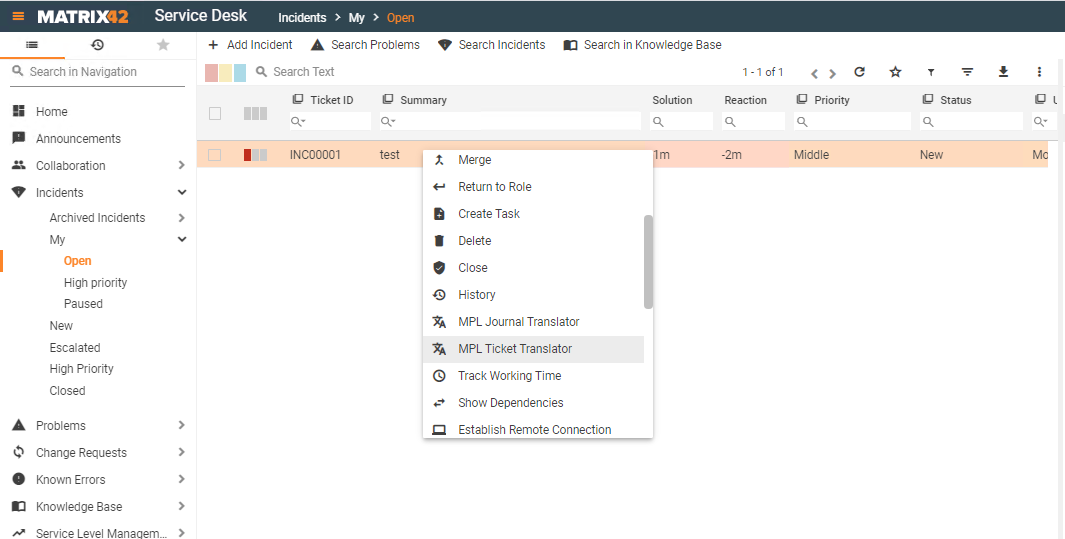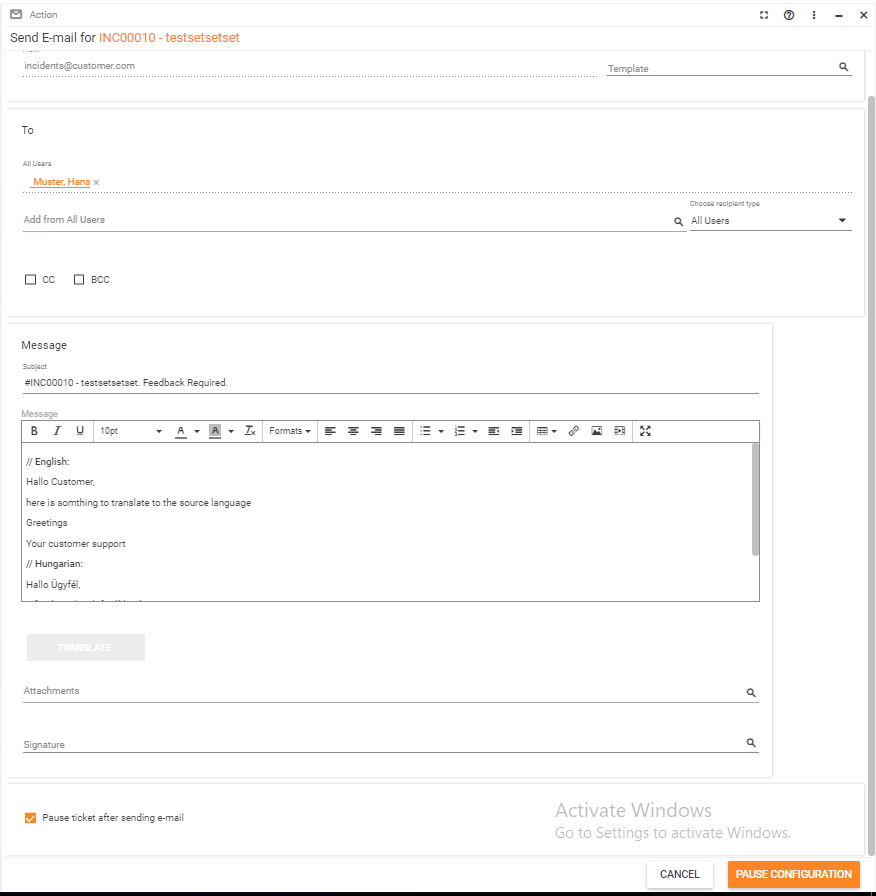Ticket Translator
The Ticket Translator is an addon which provides the Service Desk with 4 different actions to help the user to translate and identify languages. Another main functionality is the translator button control. This control is everywhere usable in the whole environment. The translation system is using the Microsoft Cloud API.
CHANGE LOG
10.1.0.0005 - Uninstallation is implemented. Released on 9/1/2022.
10.1.0.0004 - HTML-parser is added. Released on 8/11/2022.
10.1.0.0003 - Better detection of the language of origin. Released on 7/6/2022.
10.1.0.0001 - Regions are added. Released on 6/17/2022.
Configuration
The configuration for this addon can be found under the Administration > Global System Settings > Mpl Translator
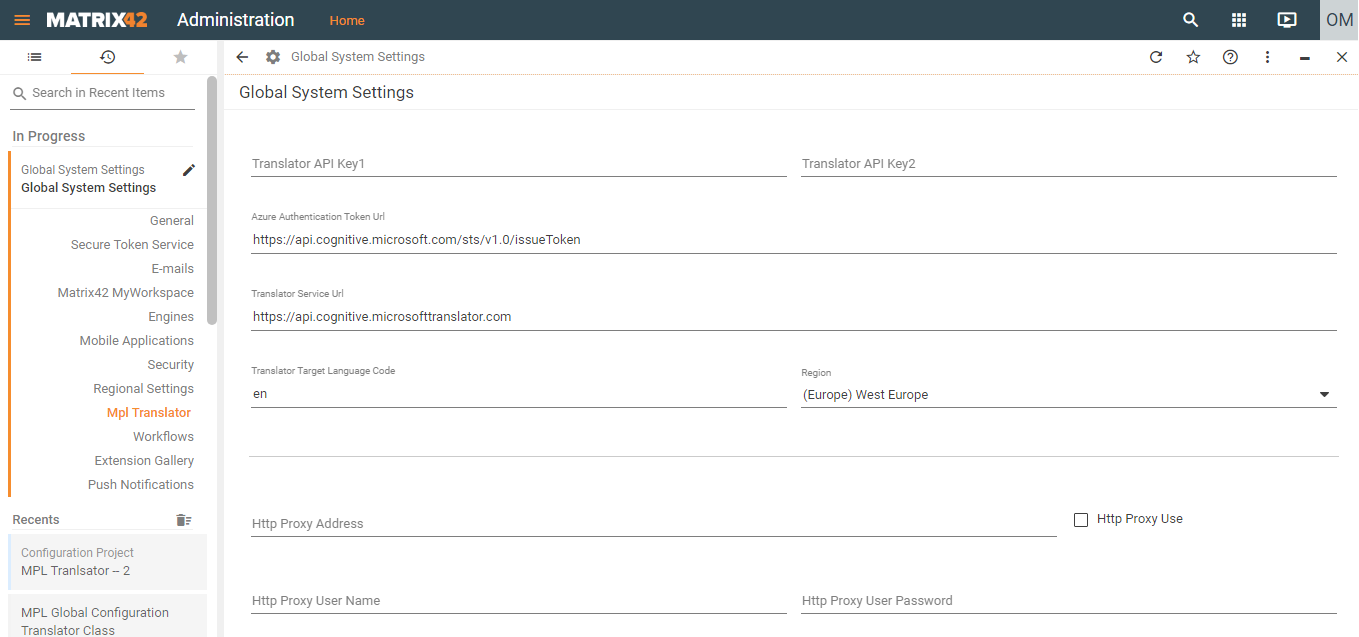
Field name |
Comment |
|
Translator API Key 1 |
Required. Is part of your Microsoft Subscription for the Translator Service Use your own Microsoft API Key!!!!!! |
|
Translator API Key 2 |
Not used currently |
|
Azure Authentication Token Url |
Deprecated. It defines the url to get the Authentication token. Don’t change the defined default url |
|
Translator Service Url |
Required. It defines the url for the Translator API Service. Don’t change the defined default url |
|
Use Https Binding |
Not used. Please ignore! |
|
Translator Target Language Code |
It defines the code of desired target language to translate to. E.g. en, de, es, it, fr, etc. |
|
Region |
It defines a region for which the Translator API Key is provided. The default region is "global" if left empty |
|
Use Http Proxy |
Select if http proxy support is required |
|
Http Proxy Address |
Value of the http proxy address. E,g http://yourProxyIPAddress:Port number |
|
Http Proxy user name |
http proxy user name. e.g. yourdomain\accountname or accountname for basic azthentication |
|
Http Proxy user password |
http proxy user password |
Schema enhancement
New Global Configuration data definition.
This data definition will be used to store configuration values for the MPL Translator.
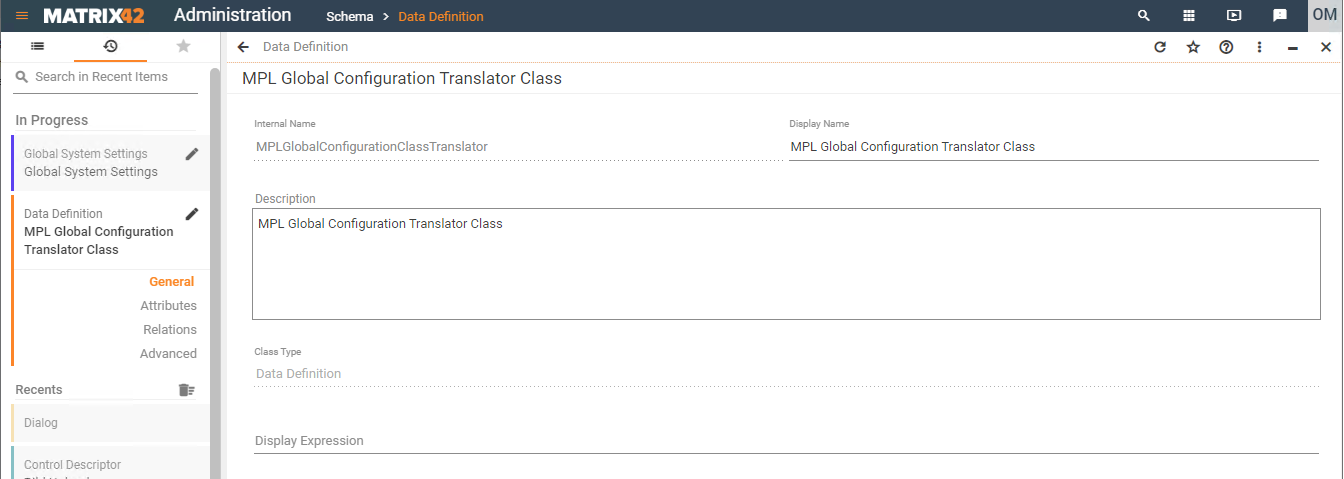
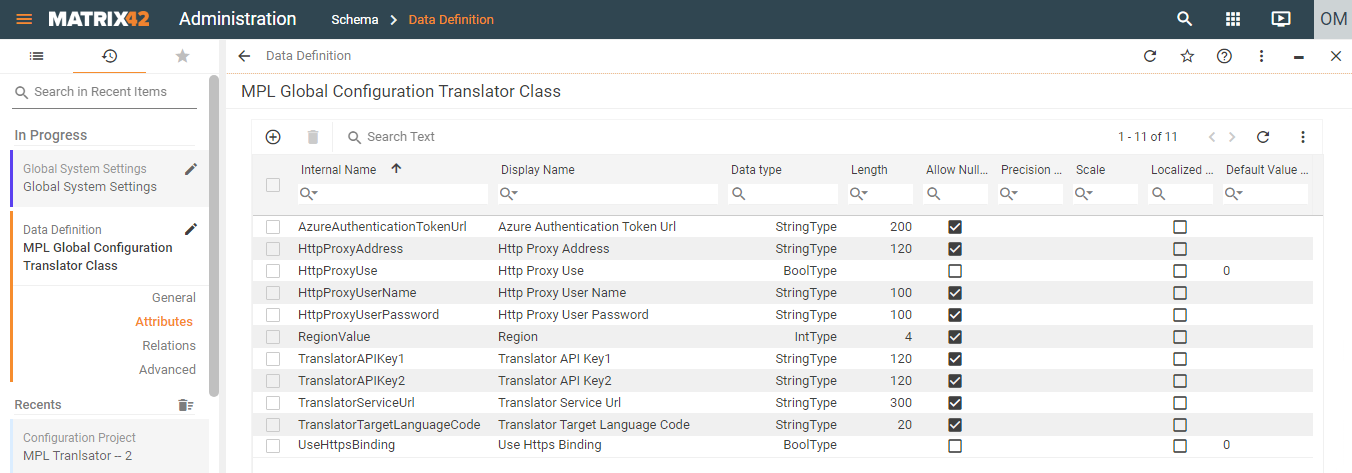
New incident Translator data definition
The configuration item SPSActivityTpyeIncident is extended with this data definition to store the calculated values: translated text, source and target language code and detected language name
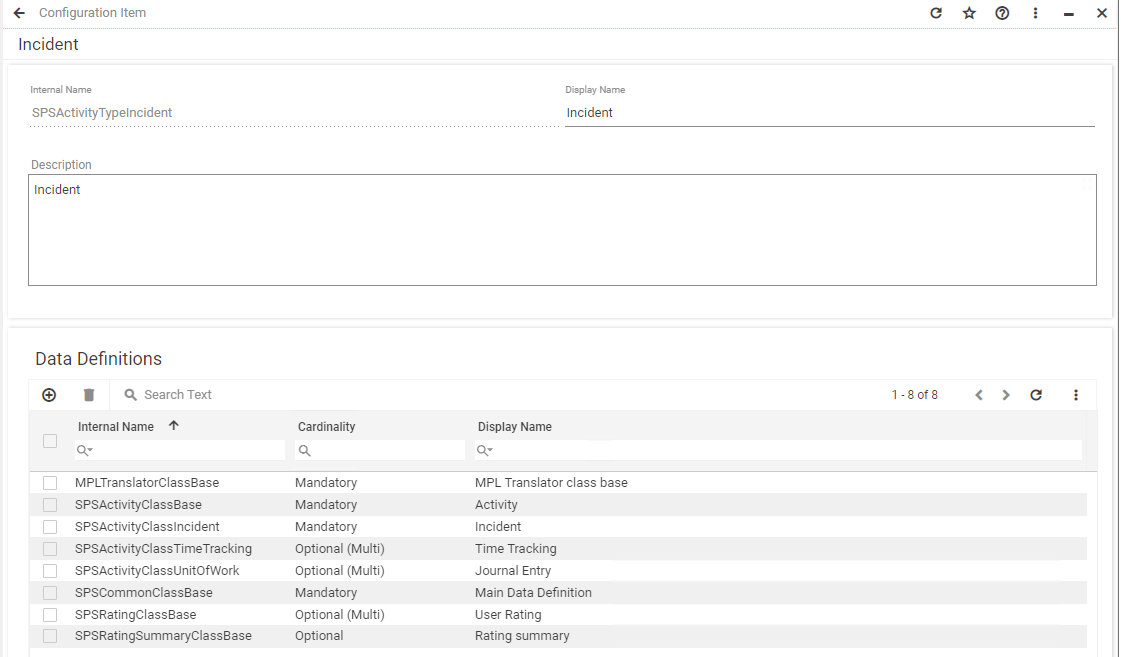
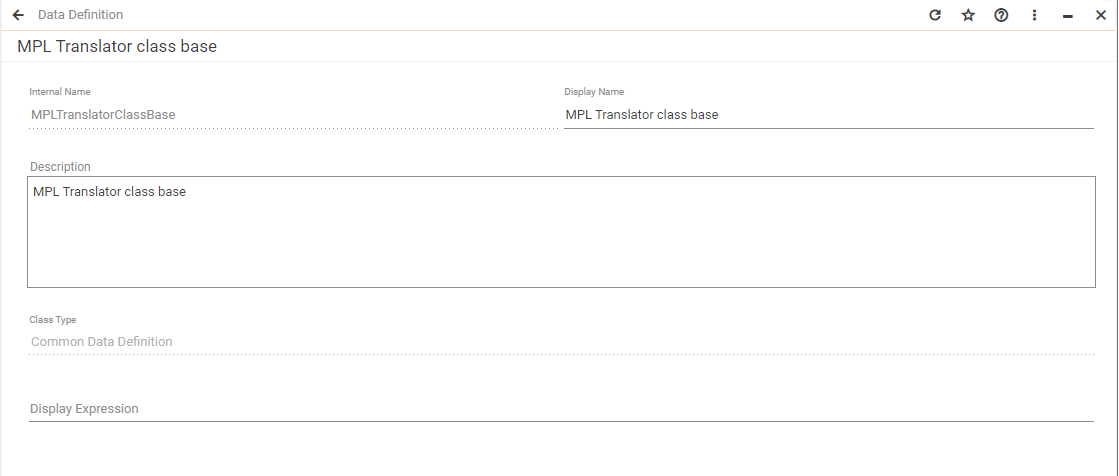
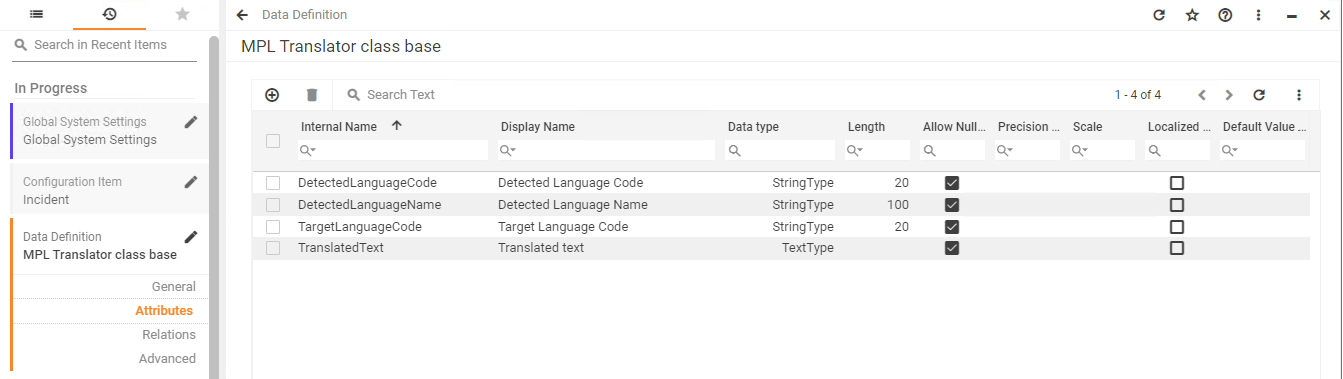
New pickup definition Matrix42TranslatorLanguageCodePickup
This pickup is used by the control descriptor translator button. The translator button has a dropdown which is filled by this pickup to select the target language.The pickup date can be extended with other language codes (https://docs.microsoft.com/de-de/cpp...?view=msvc-160). If you are configuring and the language of the Matrix42 system the displaystring can be also changed. So the selection of the dropdown language will be viewed in the language which the user has.
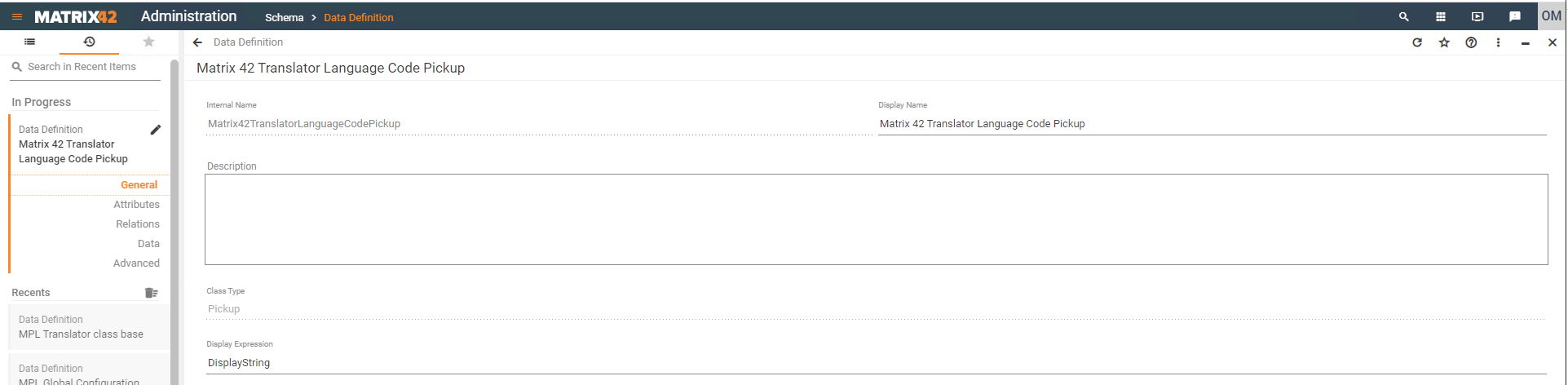


New pickup definition MPLTranslatorPickupRegion
This pickup is used by Region dropdown on the Administration > Global System Settings > Mpl Translator page. It has been pre-populated with many (but not not all) frequently used regions.
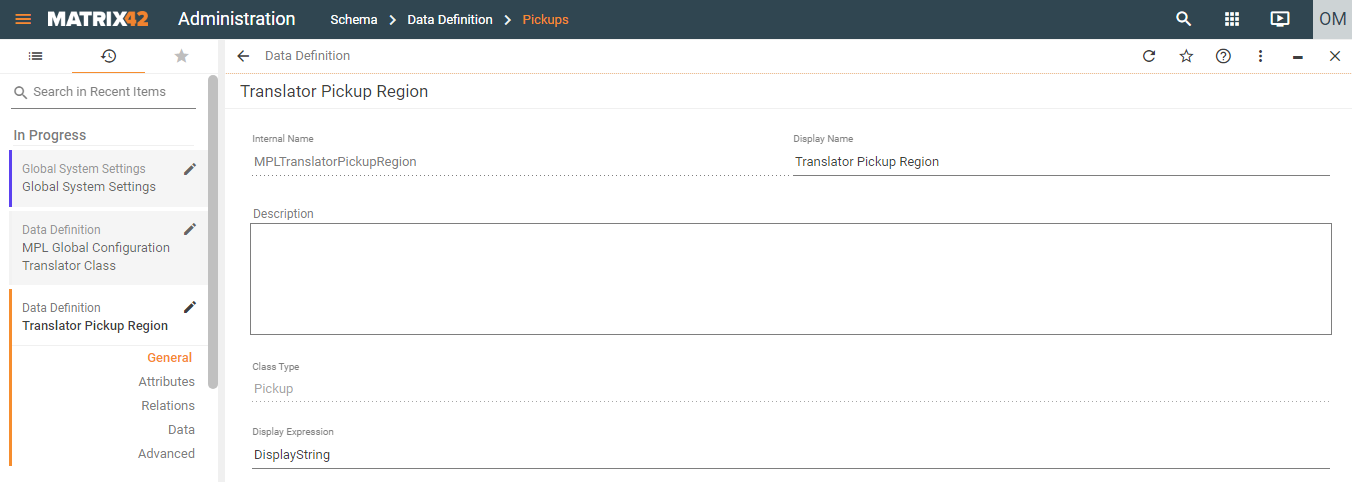
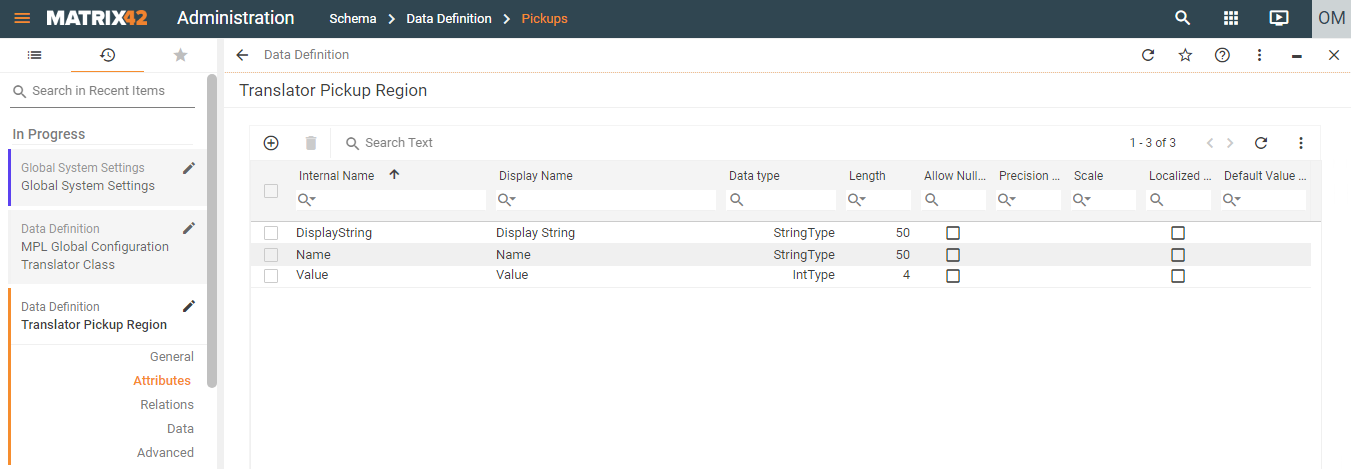
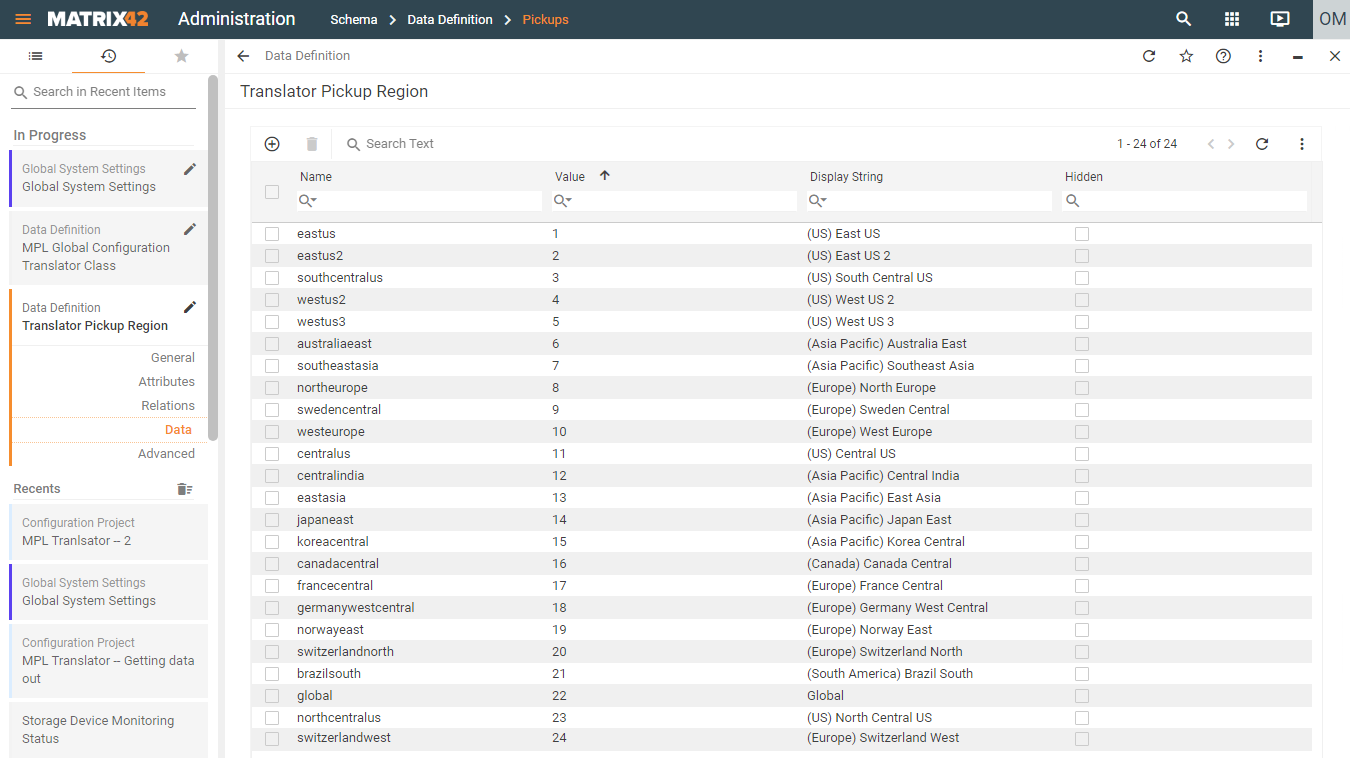
Action enhancement
Definition Action MPL Ticket Translator
The action MPL Ticket Translator is using the Wizard MPL Ticket Translator Wizard
Action selection with right click functionality. This action works just for a single incident object. It also can be executed over the preview view.
After selection of the MPL Ticket Translator action the user can translate the description of the selected incident. The function in the background also detects and stores the source language in the data definition attributes of the MPLTranslatorClassBase. It is also stored in the description as it is showed below in the screenshot.
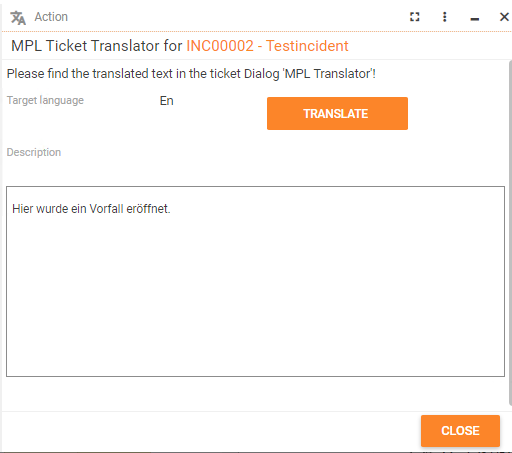
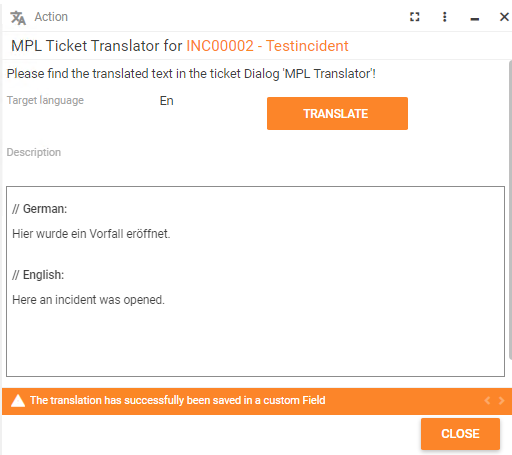
The stored data can be found in the incident under the tab MPL Translator.
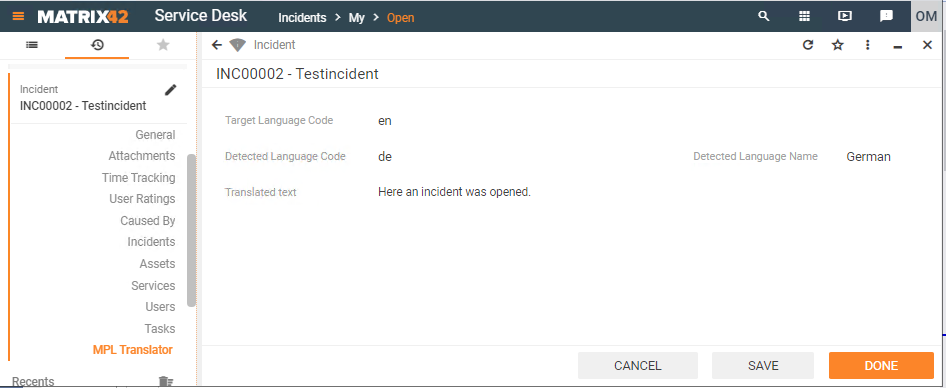
Defiition Action MPL Journal Translator
Action selection with right click functionality. This action works just for a single incident object. It also can be executed over the preview view.
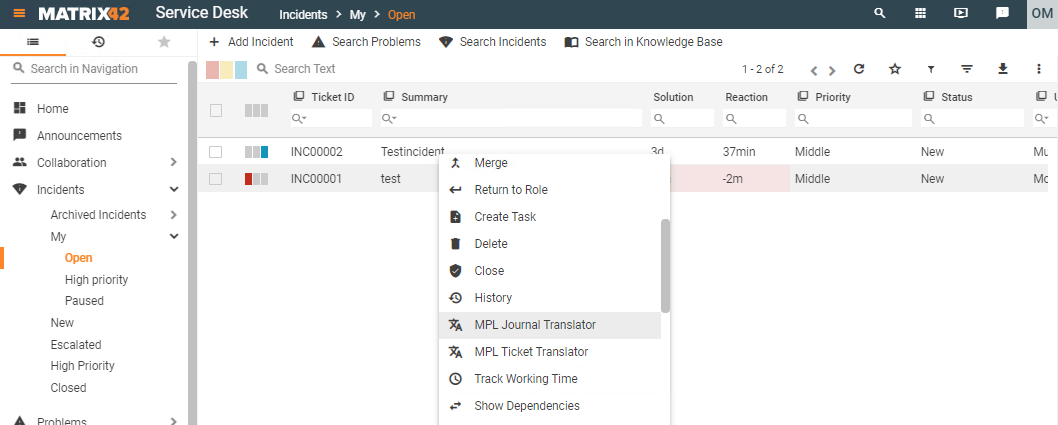
The wizard lists up the journal entries which are not translated till yet. After using the translation functionality by clicking the translate button it disappears for this entry because it is marked as translated.
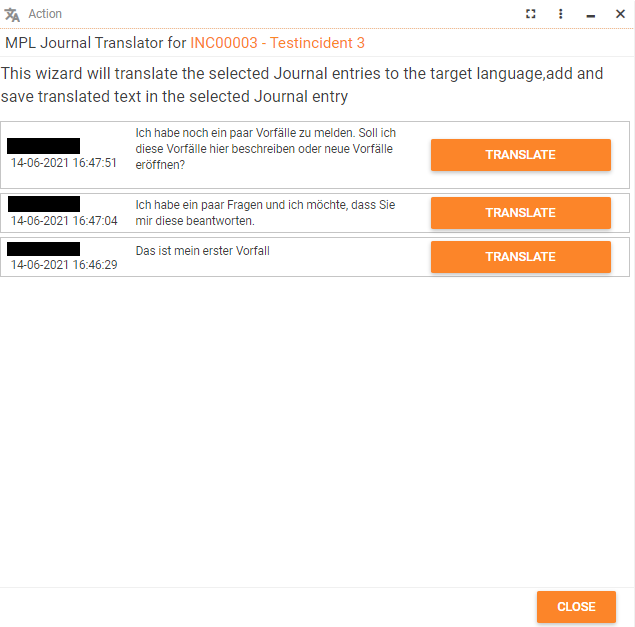
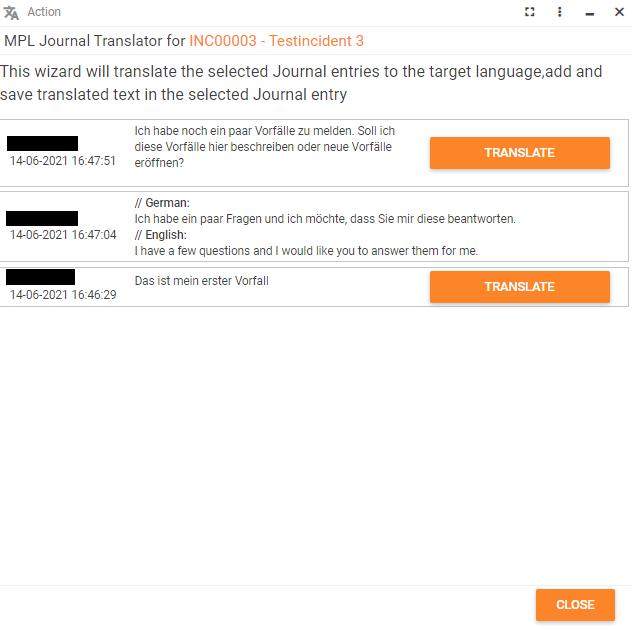
Definition Wizard Send Email
The Send Email Wizard with translation functionality can be exchanged with the product wizard which is called by the same named action or it can be added with a new action.
The advance of this action is that the service desk user can respond in his own language an it will be translated in the source language of the user who opened the incident. It is provided if the ticket translator action was used before.
Definition Close Incident
The close action wizard of an incident has the same functionality like the send email. So the text will be translated into the source language of the customer.
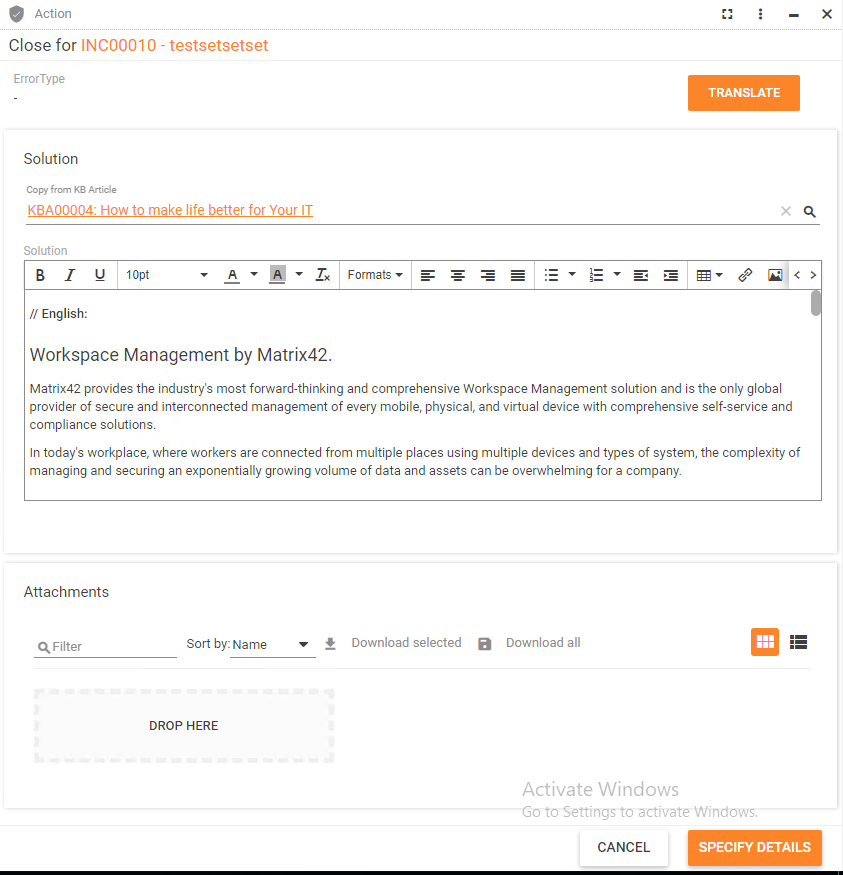
Control Descriptor Enhancement
Definition Translator Button
The translator button control descriptor is a control which can be used in every dialog, wizard, preview etc..After configuration the translator button has a dropdown to select the target language.
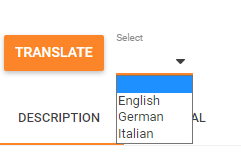
Configuration of the translator button
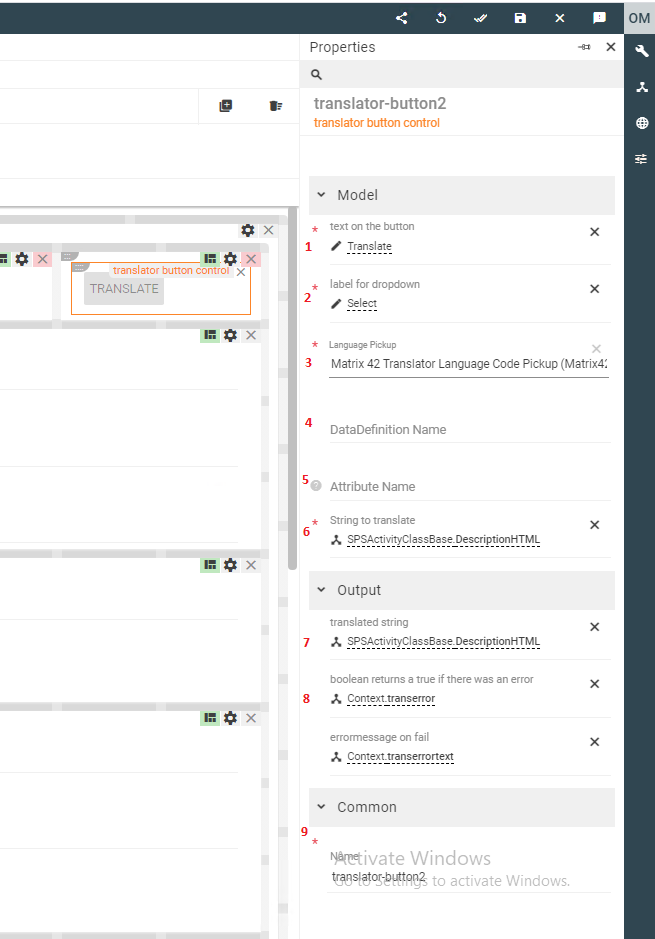
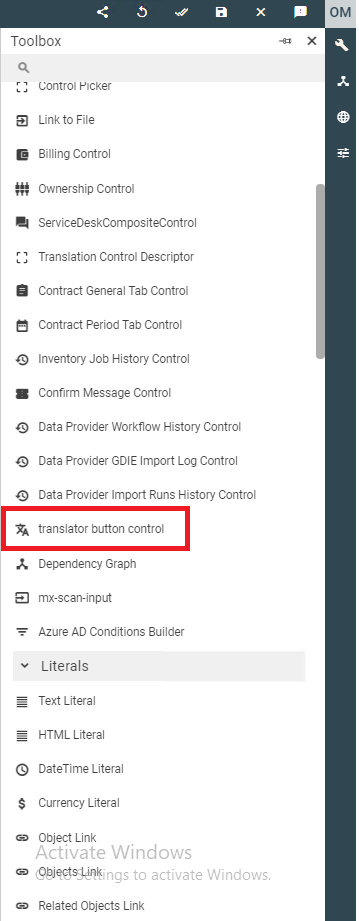
- Text on the button e.g. "translate". Can be set with localizations
- Text on the Label of the dropdown next to the translator button e.g. "please select". Can be set with localizations
- Selection of a Pickup. It can be a custom pickup or the delivered/provided pickup of the app "Matrix 42 Translator Language Code Pickup".
- the pickup needs a Property Language Code. This needs the language code which is supported by these codes
- the pickup can be extended in each language. e.g. you can set it up in english, then change to german and configure the language names under display string in german. So the user will have the language selection always in his language.
- Point 4 and 5 has to be used together. this functionality provides fields which are restricted sized. if you want to have a check that the field where you want to store the translation is large enough you can use this possibility. Here You just have to set the data definiton name and the attribute name and if the filed is to small you automatically get an error message that it wont work on this field.
- See also 4.
- This is the string/field you want to get translated
- This is the result of the translation
- Returns a boolean if the translation had an error.
- Returns an errormessage which can be shown to the user. These messages result form the Microsoft Error Codes