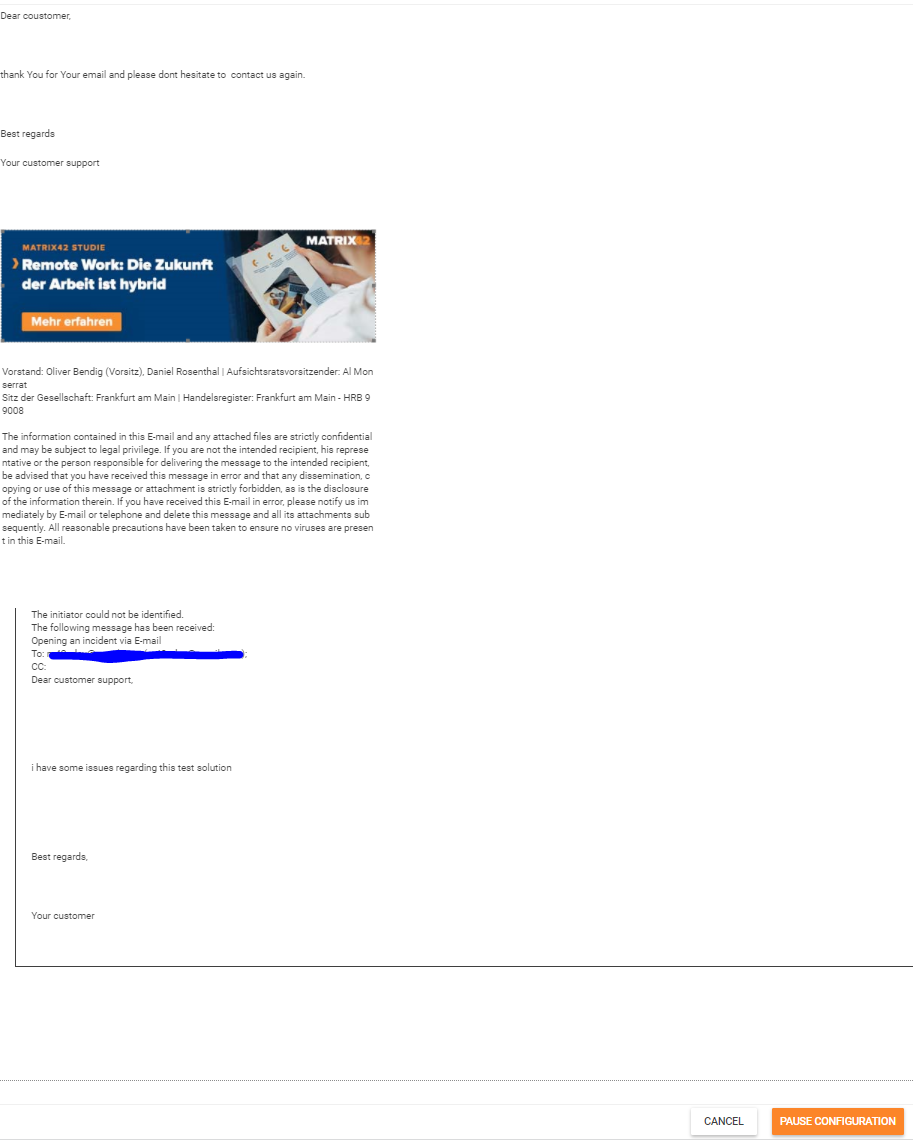Send Email with Journal
The Send Email with Journal is a new Wizard in the Digital Workplace Management of Matrix42 which is analog to the standard “Send E-mail” one. But it deliverers the extended functionality to collect the email journal conversation and signature which can be added to the email history to show up the conversation before. The user has the option which email conversations he wants to add at the end of the email. This functionality can be compared to other email clients like outlook which shows the conversation history if the emails are responded, but the user has the opportunity to choose which ones should be listed.
A certificate for "M42MPLActionSendEmail" must be purchased and copied into the /<root>/Certificates folder in order to use the functionality. The installation will work without a certificate
INSTALLATION
This Add-On is provided via Matrix42 Extension Gallery. It can be added as an extension via it's product page.
For a detailed instruction on how to install Add-Ons from the Extension Gallery see Installing an Extension.
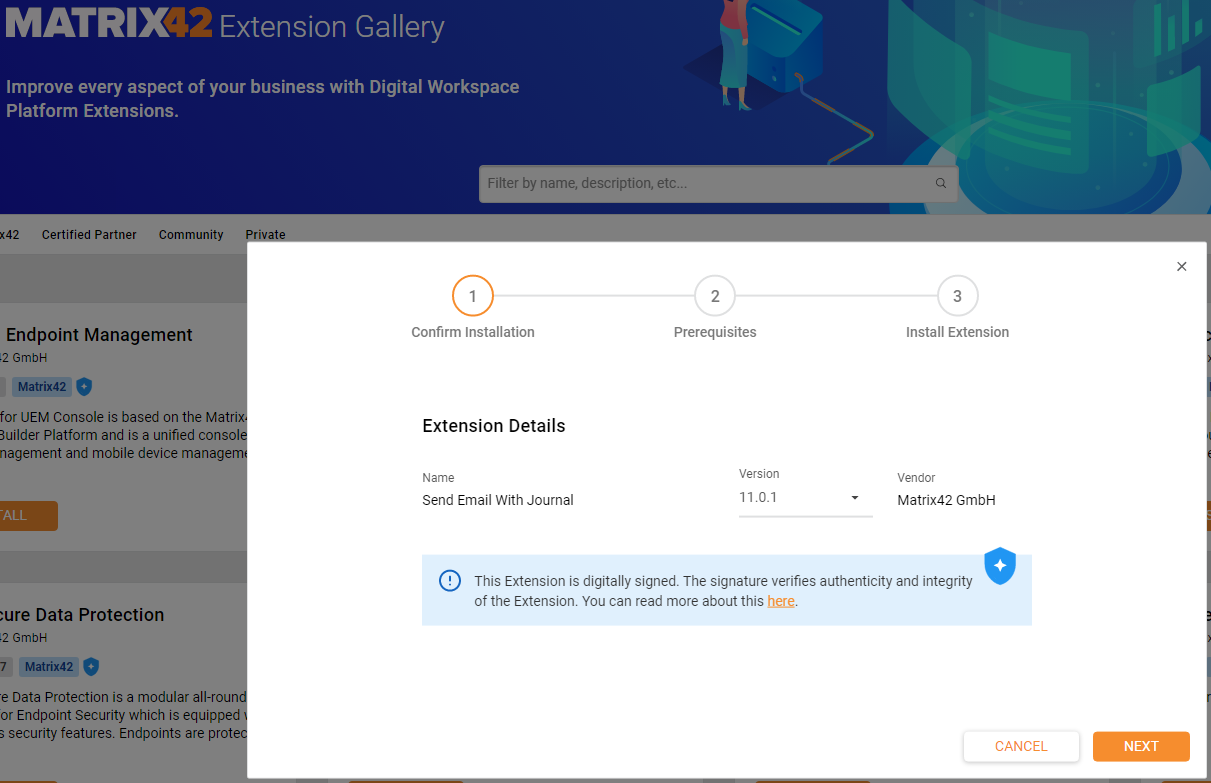
Configuration
This app is a customized copy of the default send email wizard. It is delivered without an action. In order to use it there is an action needed to be created or the wizard in the "Send E-mail" action have to be changed to this wizard.
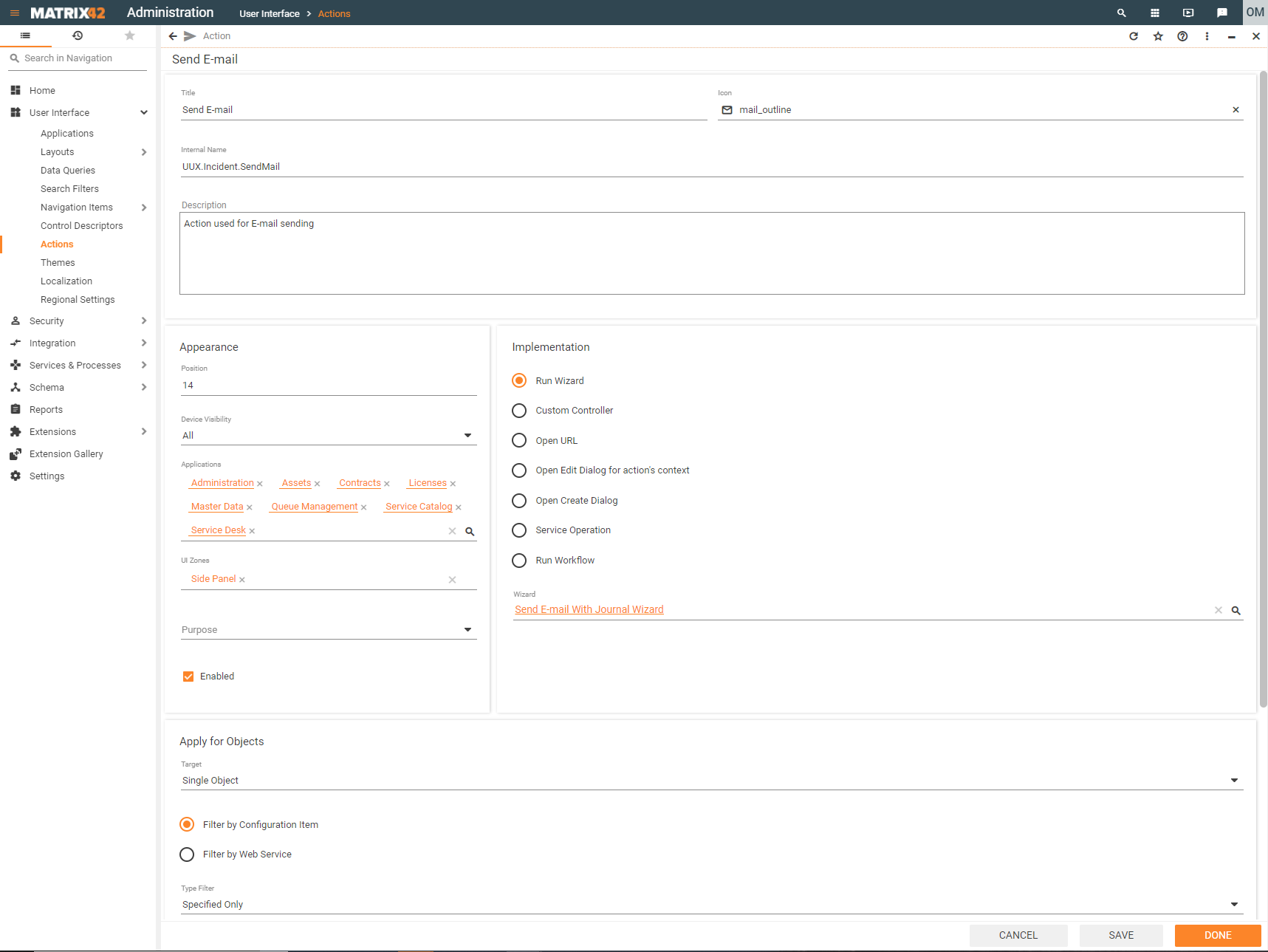
Usage
The Send email with journal wizard delivers two more tabs. The "Mail Jounral" tab lists the journals with mail communication and if the signature is set the selected signature.
The functionality with the signature is added because the signature is set at the end of the email in the product functionality. Now it can be set additional after the email message in order to show the information earlier than at the end of the email.
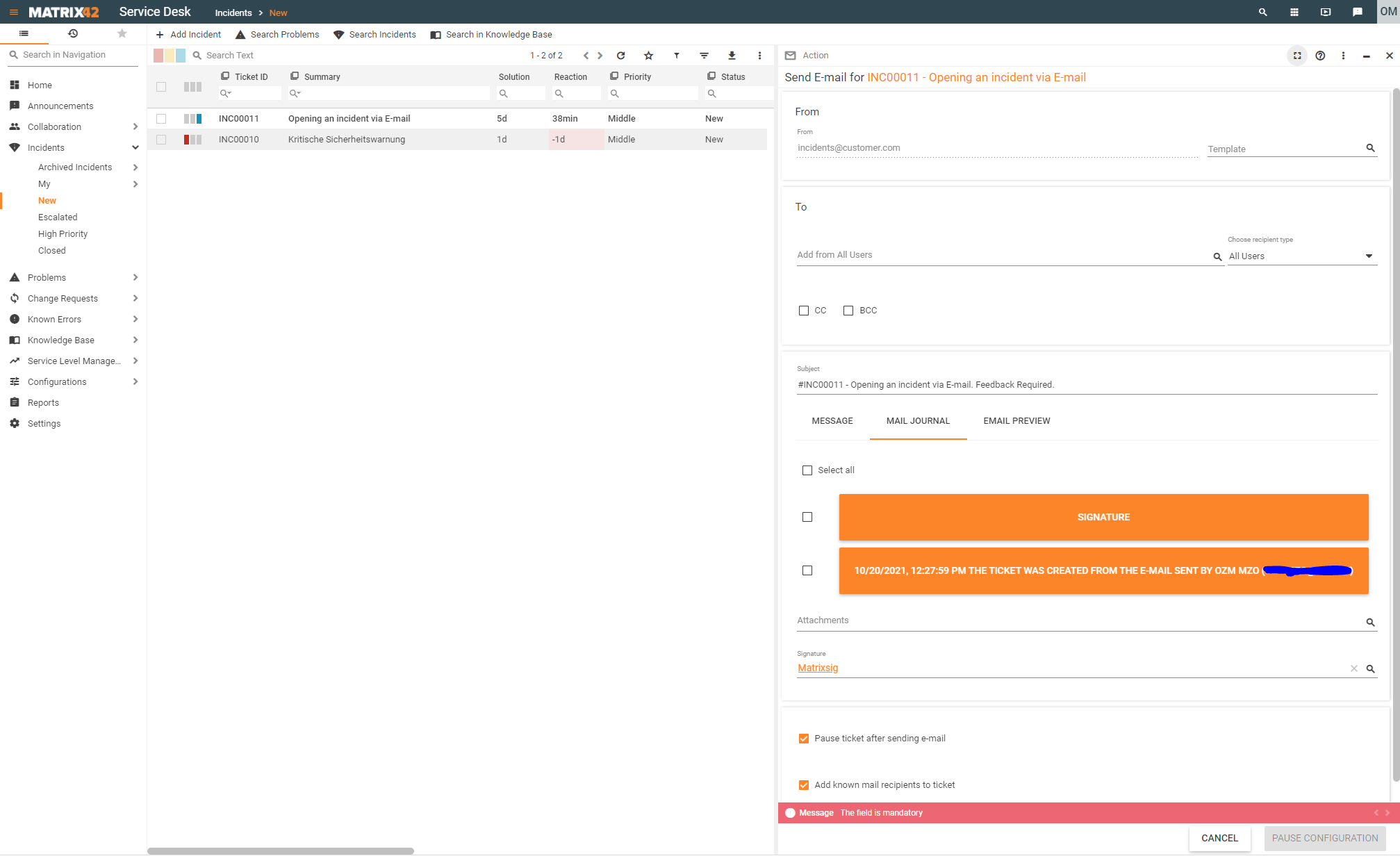
After selecting the signature and the entry which should be set as a history email and responding in the message tab.
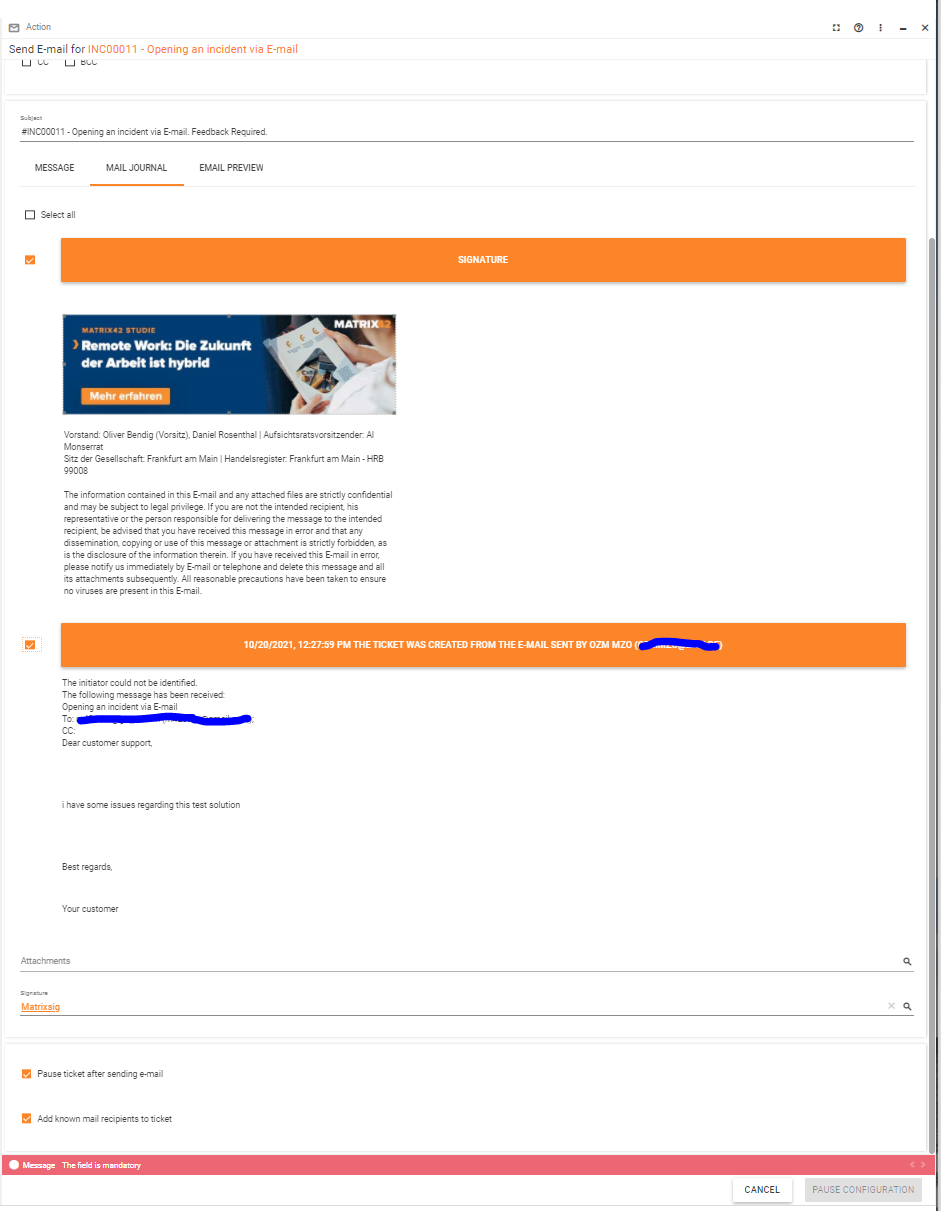
The result of the responding email will be :