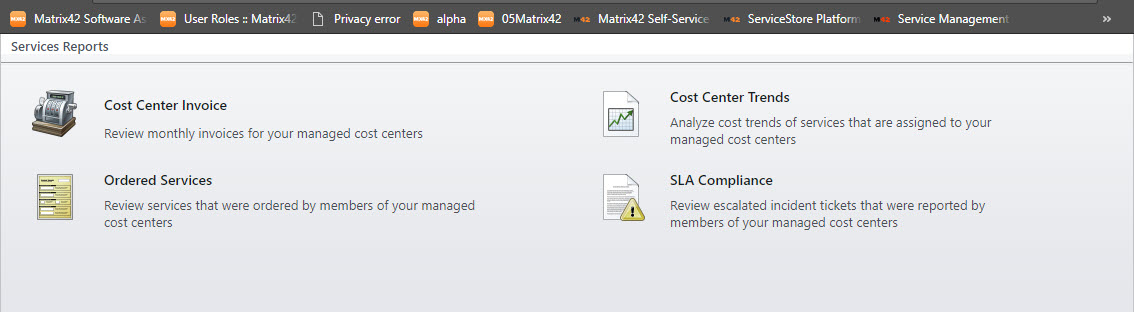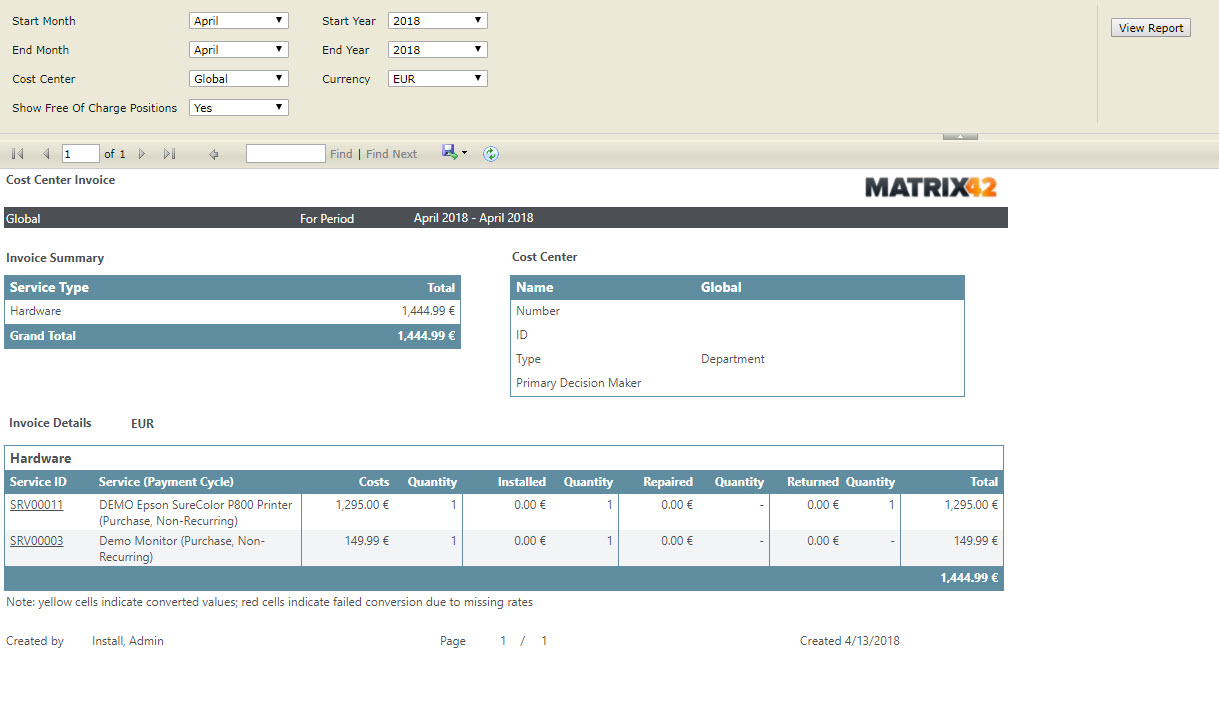Reporting key data in Self Service Portal
Overview
If you are responsible for cost centers, the Matrix42 Self Service Portal provides you with four different types of reports that are automatically generated by the system.
- Cost Center Invoice: Monthly invoices for your managed cost centers.
- Cost Center Trends: Cost trends of services that are assigned to your managed cost centers.
- Ordered Services: Overview of all services that were ordered by members of your managed cost centers.
- SLA Compliance: Escalated incidents that were reported by members of your managed cost centers.
To Generate a Report:
- Go to the Matrix42 Self Service Portal and click Home > Management Area > Reports in the navigation area.
- Click the required report.
Cost Center Invoice
Before you generate the Cost Center Invoice report, you should specify the following parameters: Start and End Months, Start and End Year, Cost Center, and Currency. By default, the current month and year are selected, as well as the preferred currency of the user that is pre-filled from the User Profile. If it is required, change the default values, select the cost center, for which you want to generate the invoice report, and then click View Report.
The following information is displayed:
- Invoice Summary: This table gives a quick overview of the available invoices, with information only about the types of services and charged amounts.
- Cost Center: This table shows summarized information about the cost center for which the report is generated.
- Invoice Details: These tables show detailed information about the available invoices, with information about the service IDs, payment terms as well as charges for installation, uninstallation and repair, if applicable. The invoice details are displayed individually for each available service type. For more information about a specific service, click the service ID in the table. As a result, you will be able to review consumption details for this service, such as booking and order IDs, provisioning date, service recipient, technical target, catalog, etc.
Cost Center Trends
Before you generate the Cost Center Trends report, you should specify the following parameters: Year, Cost Center, and Currency. By default, the current month and year are selected, as well as the preferred currency of the user that is pre-filled from the User Profile. If it is required, change the default values, select the cost center, for which you want to generate the report, and then click View Report.
The following information is displayed:
- Cost Trends: This diagram gives an overview of cost trends during the selected year.
- Installations / Repairs / Uninstallations: This diagram shows the number of installations, repairs and uninstallations that were booked for the selected cost center.
- Costs by Service Type: This table shows a list of all available service types and their costs per each month.
Ordered Services
Before you generate the Ordered Services report, you should specify the following parameters: Month, Year, and Cost Center. By default, the current month and year are selected. If it is required, change the default values, select one or several cost centers, for which you want to generate the report, and then click View Report. The following information is displayed:
- Total Bookings per Cost Center (Top 10): This pie chart shows the 10 cost centers for which the largest number of services was booked.
- Un-/Installations Per Cost Center (Top 10): This diagram shows the top 10 installations, repairs and uninstallations that were booked for the selected cost center(s).
- Order Details: This table shows detailed information about all ordered services for each user, including quantity, booking and order IDs as well as approval, provisioning, and acceptance dates.
SLA Compliance
Before you generate the SLA Compliance report, you should specify the Year and Cost Center. By default, the current year is selected. Select one or several cost centers, for which you want to generate the report, and then click View Report. The following information is displayed:
Summary: These table and diagram show the number of incidents with escalated reaction and solution times per each month.
Incident Details: This table shows detailed information about the created and closed incidents, including the ticket status, reason, priority, reaction and solution times, etc.
By default, the Cost Center Invoice and Cost Center Trends reports are displayed in the preferred currency of the user that is pre-filled from Personal Data. You can use the Currency field to change the display currency of the report. In this case, the currency will be converted according to the latest exchange rate, and the fields with the converted currency will be marked with yellow. If no exchange rate is available, the currency will be only changed, but not converted, and the fields will be marked with red.