Searching address book contacts
In the Address Book area, you can find and download information about your employees, business contacts, and business partners.
- Go to the Matrix42 Self Service Portal and click Home > Address Book in the navigation area.
- To search for contacts, enter search criteria into the Search Text field at the top of the screen and press <Enter>.
- Use the search filter if you want to display only one or two groups of contacts in the search results: Employees, Business Contacts, and/or Business Partners. You can also display the contacts alphabetically by City, Company, Country, Name, Position, or State.
- For the search results that appear, the following information will be displayed by default: names, company names, phone numbers, photos, positions, email address, and faxes.
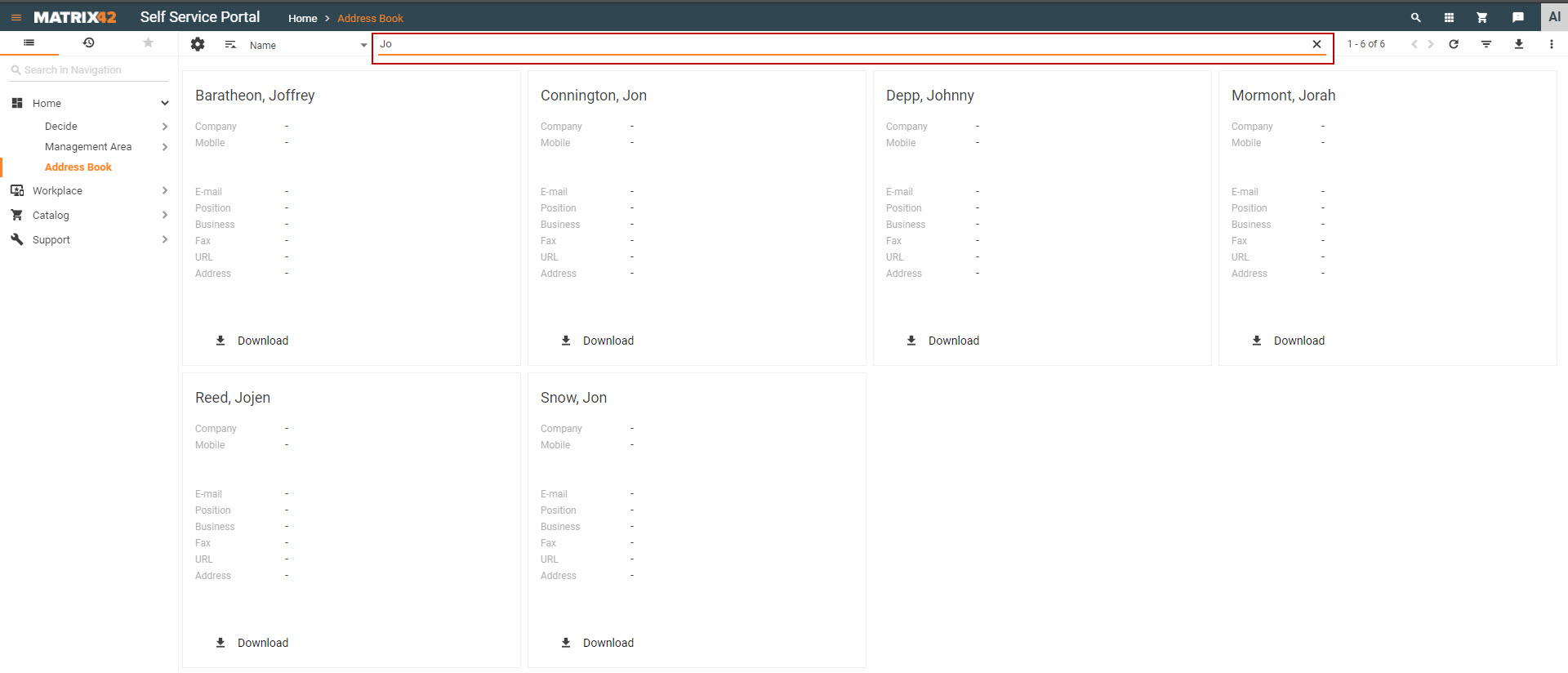
- Click Download to download the contact's information in a .vcf file and be able to add the contact to the address book on your local machine.
- Click Location (if available) to view the contact's address on a map.