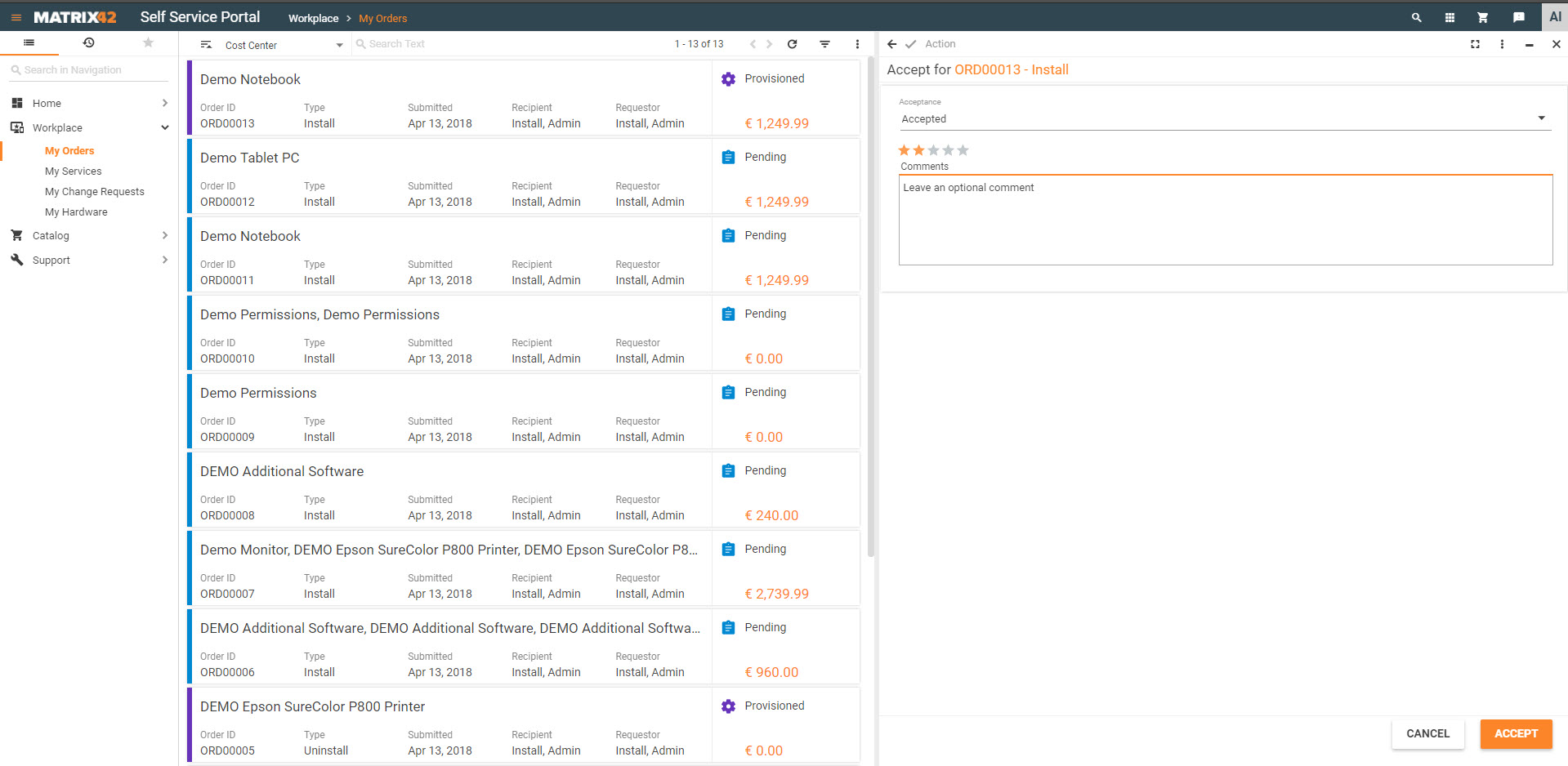Ordering a notebook in Self Service Portal
Walkthrough
In this example, we will order a notebook at the Matrix42 Self Service Portal.
- The end user logs in to the Matrix42 Self Service Portal and clicks Catalog in the navigation area.
- In the Search Text field located at the top of the screen, enter "notebook" and press <Enter>.
- The Demo Notebook will appear under Search Results. To order the notebook, click Add to Cart.
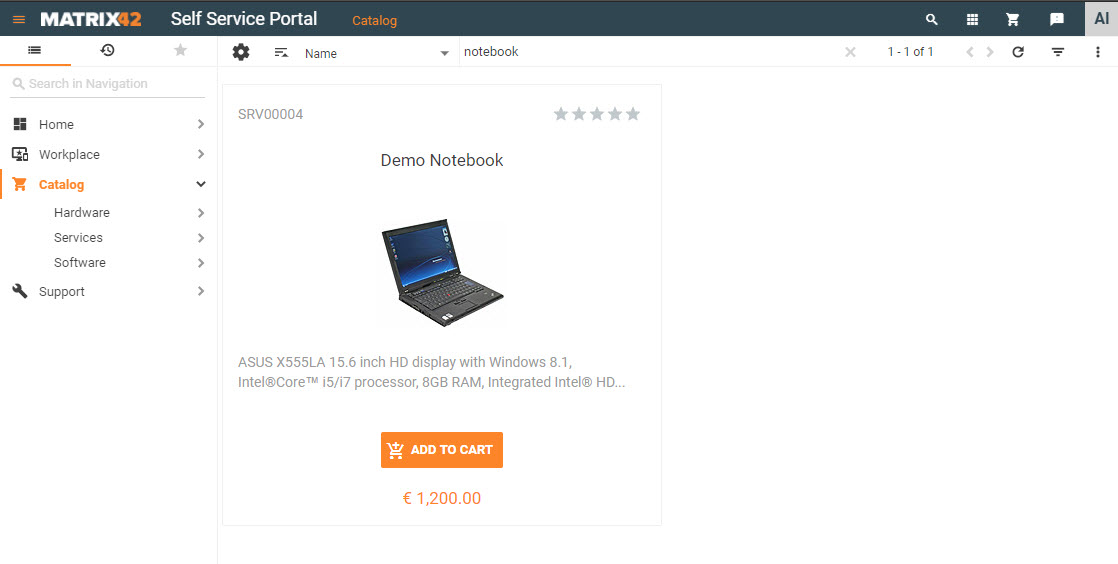
- The Shopping Cart Place Order Summary section displays the name, ID, quantity, payment details of the item you are ordering, and the price in the catalog currency. Besides, it displays the summary pricing information in the Preferred Currency of the user that was defined on the Personal Data page, in the Profile.
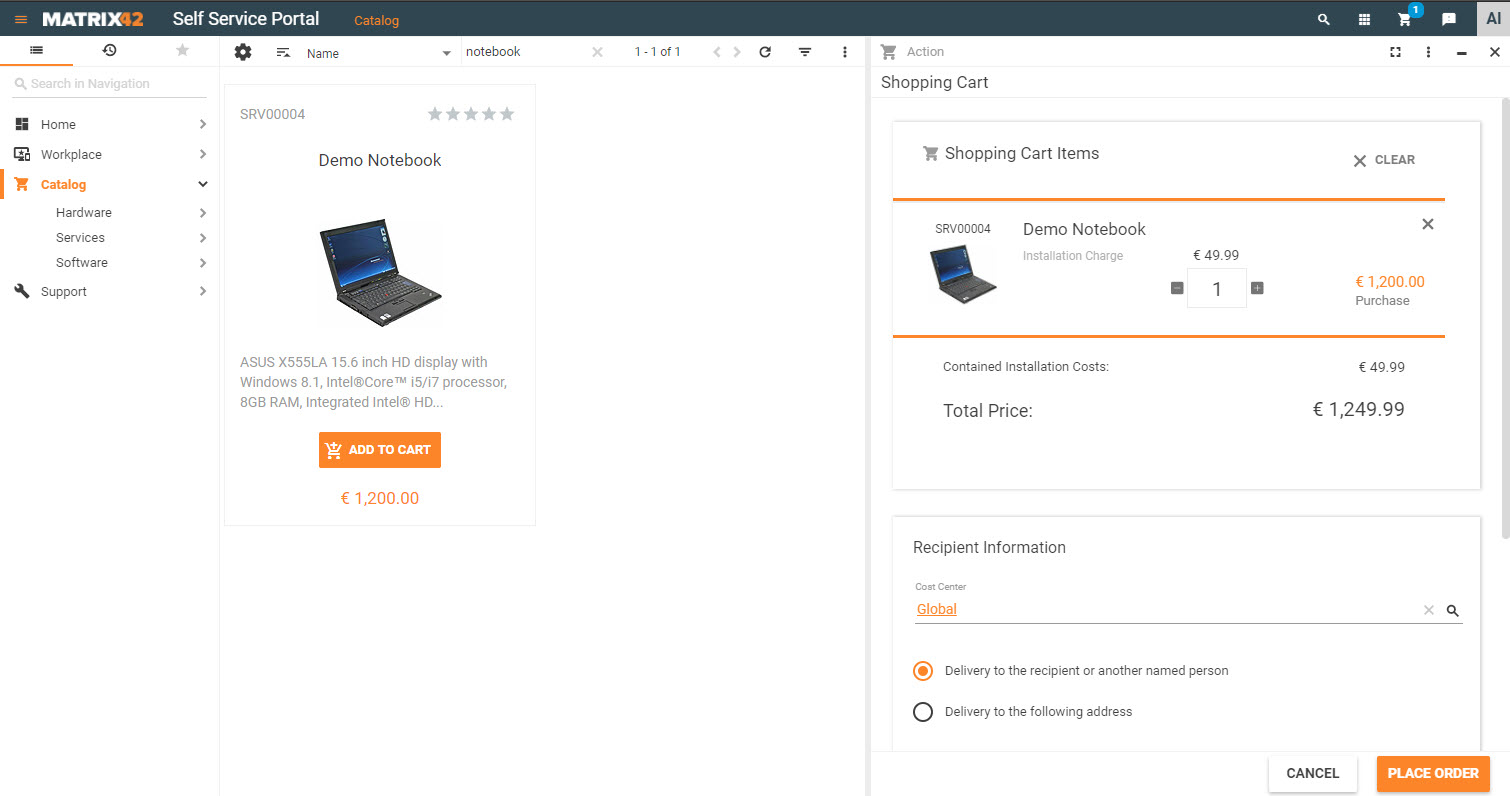
- Under Delivery Information, specify details about the user who will receive the services, and then click Place Order.
- The Order Progress diagram shows the current state in the order process for the order. If a magnifying glass is shown, you can click it to show the corresponding process step in detail.
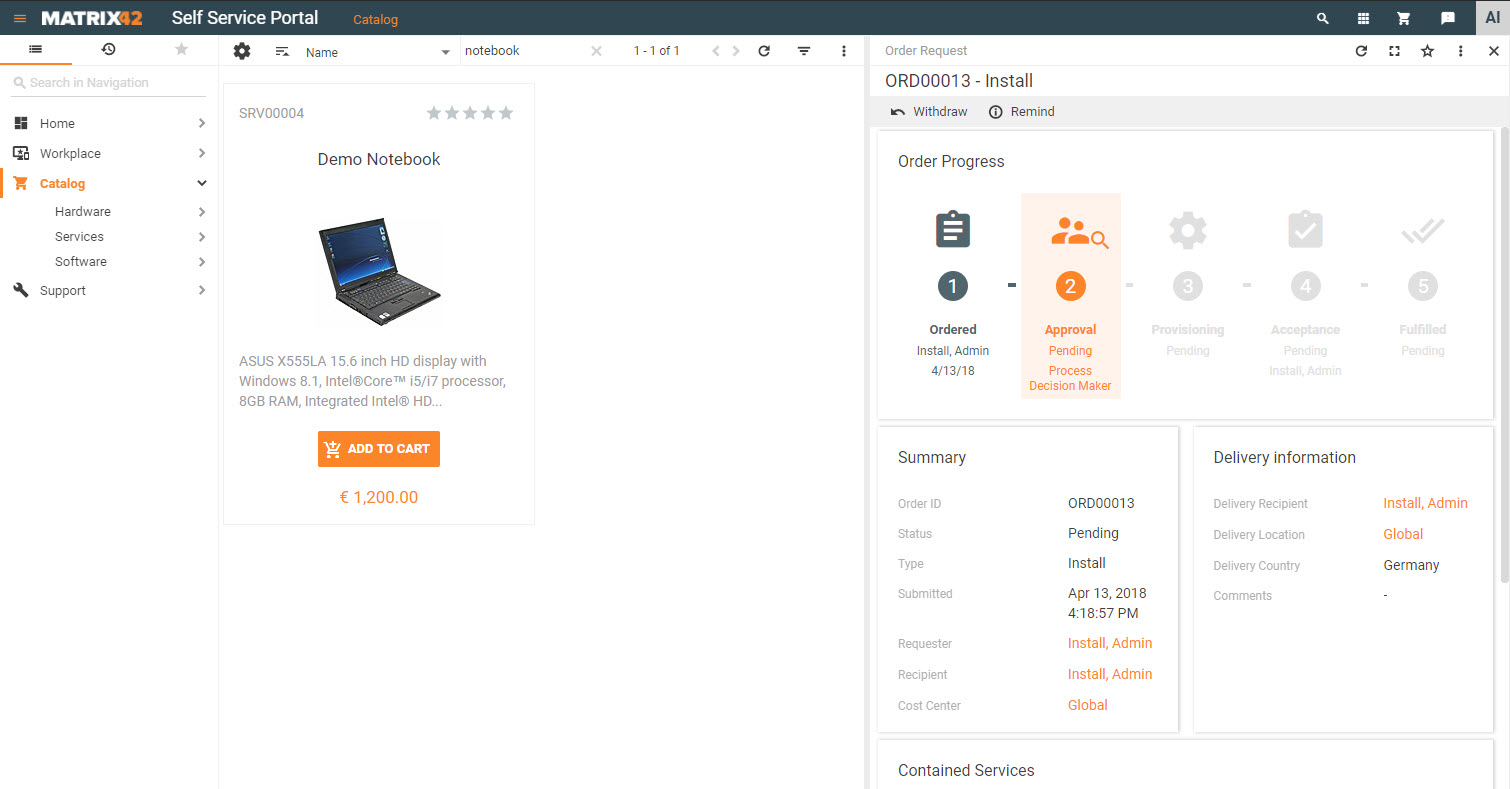
- Now the order should be approved. The cost center decider, member of the Cost Center Management role, logs in to the Matrix42 Self Service Portal, locates the order, opens it in Preview and clicks Approve in the toolbar.
- The end user logs in to the Matrix42 Self Service Portal and accepts the order by clicking Accept in the toolbar of Preview.
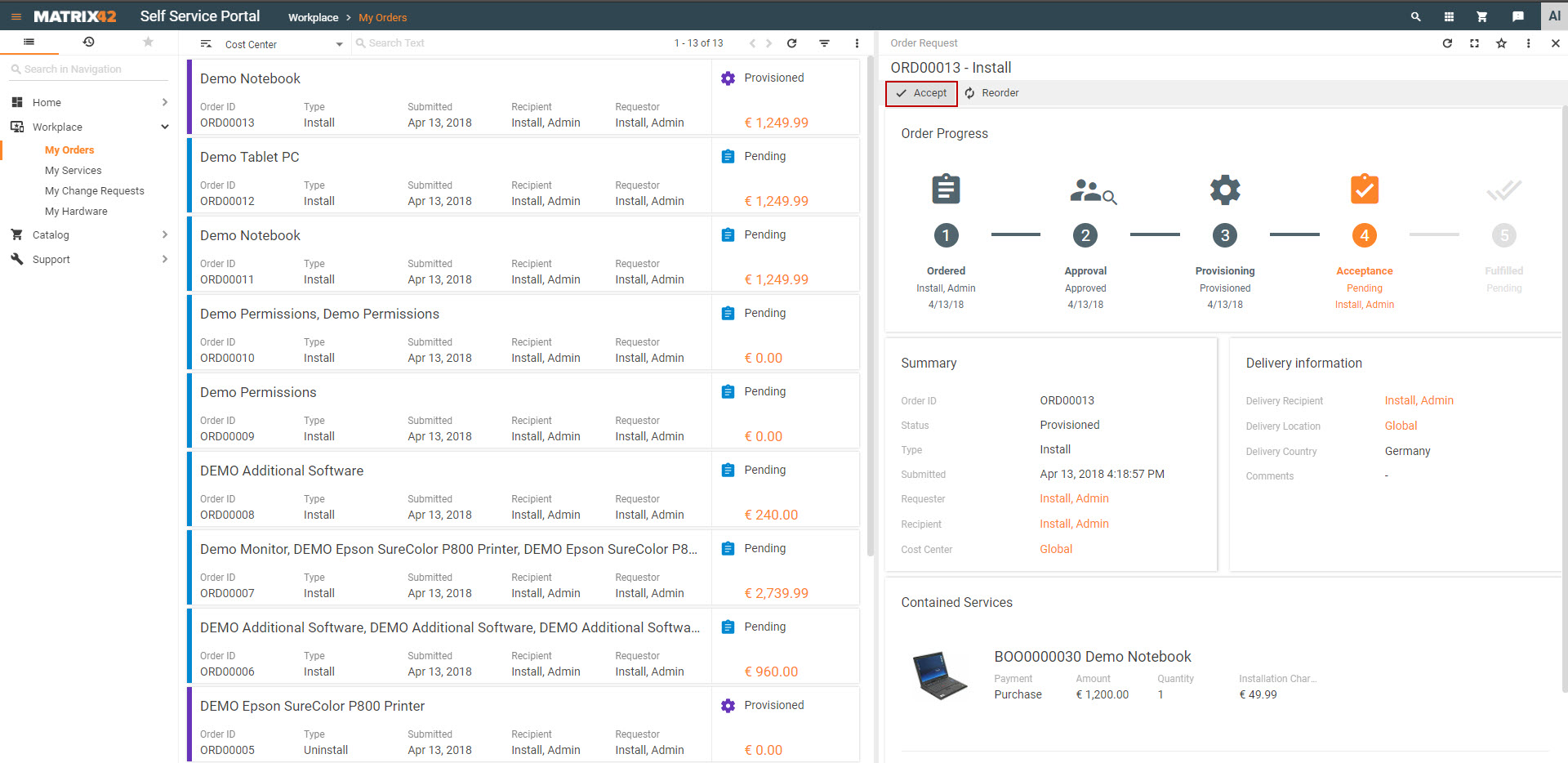
- Rate the provisioning quality, leave a comment (optional), and then click Accept. The order has been successfully completed.