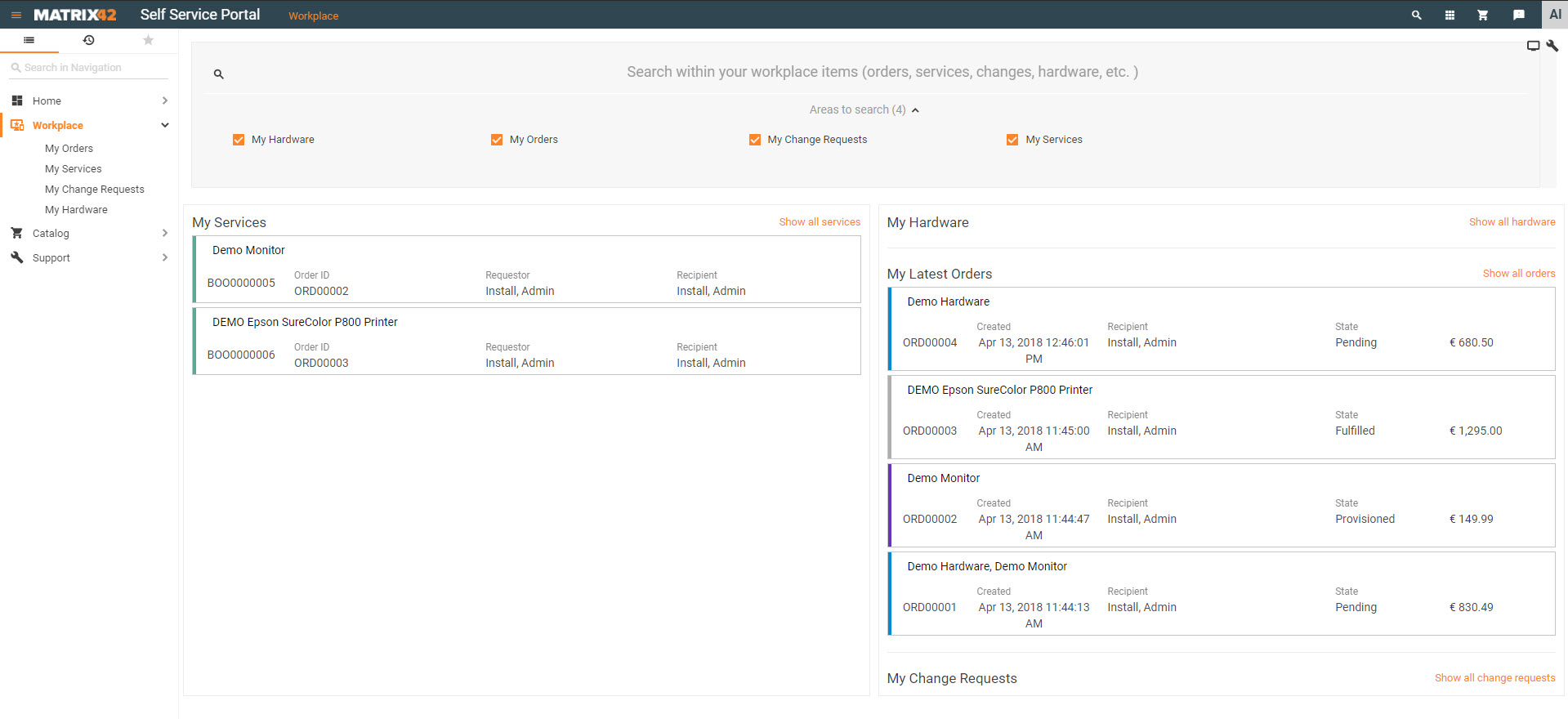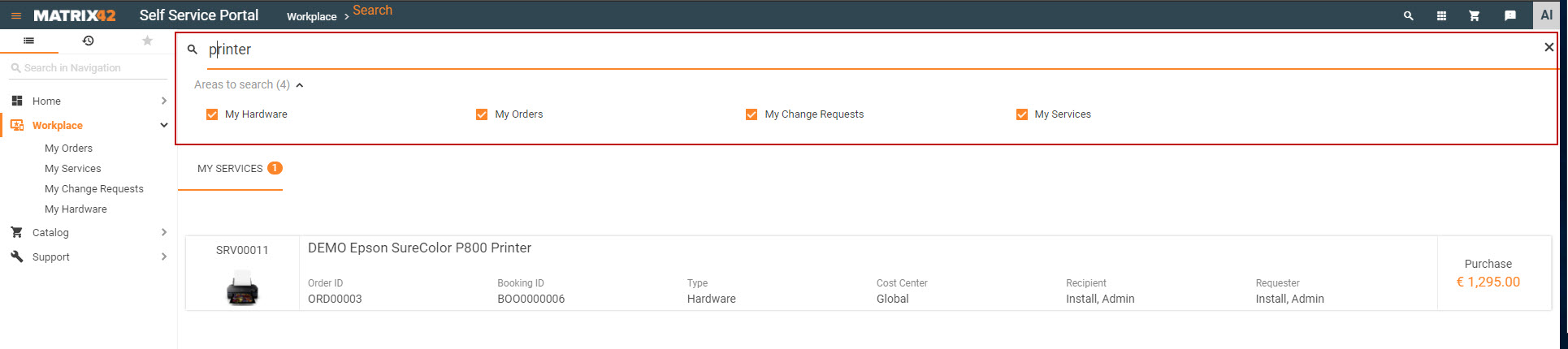Working with the Workplace area
Viewig the latest orders, services, hardware products, and change requests that were assigned to you.
Overview
All your orders, services, hardware, and change requests color-coded based on their statuses are displayed here. For example, notice in the screenshot below how your Pending orders are set out in blue, Provisioned orders are purple, and Fulfilled orders are grey.
Searching your Workplace
To search your workplace for services, hardware, orders, or change requests that are assigned to you:
- Go to the Matrix42 Self Service Portal and click Workplace in the navigation area.
- Click inside the Search within your workplace items field located at the top of the screen, enter search criteria and press <Enter>. The search will be performed in all the selected by default areas: My Hardware, My Orders, My Change Requests, and My Services. Deselect the areas which should not be searched before running the search. The search results are listed.
Opening Latest Orders, Services, Hardware, and Change Requests
Within your workspace, you can view latest orders, services, hardware products, and change requests that were assigned to you.
- Go to the Matrix42 Self Service Portal and click Workplace in the navigation area.
- Click the My Orders, My Services, My Hardware, or My Change Request navigation item to open the corresponding category.