Monitoring orders
Order provisioning progress and statuses overview
- Go to the Matrix42 Self Service Portal and click Workplace > My Orders in the navigation area.
All your orders color-coded based on their statuses are displayed here.- Pending orders are set out in blue,
- Provisioned orders are purple, and
- Fulfilled orders are grey.
- Click an order to open it in Preview. The following information is displayed:
- Order Progress: The Order Progress diagram shows the current state in the order process for the complete order. If a magnifying glass is shown, you can click it to view the corresponding process step in detail.
- Order Summary: Summary of your order displays Order ID, Status, Type, Submitted, Requester, Recipient, and Cost Center.
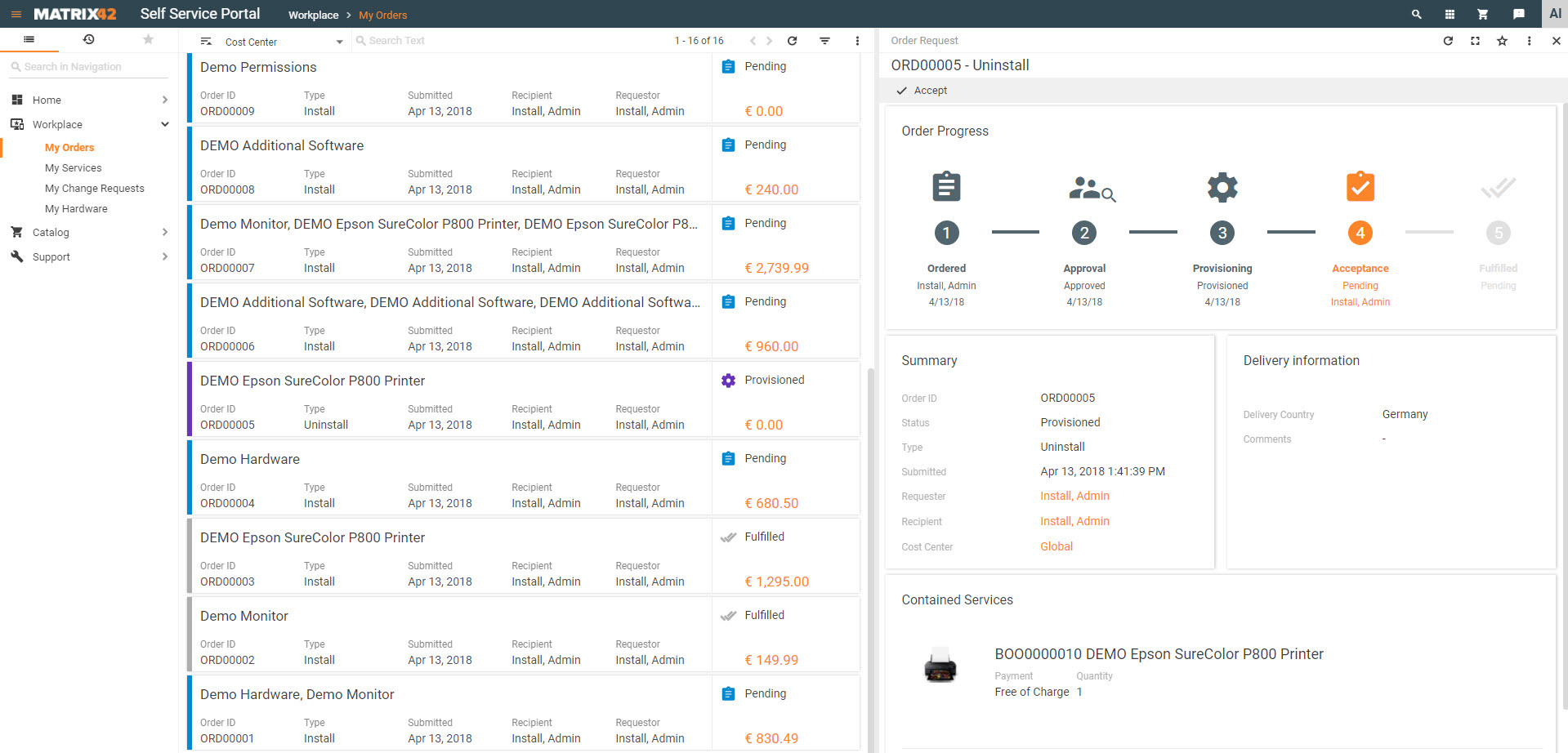
- Delivery Information: Delivery information for your order section displays Delivery Recipient, Delivery Location, Delivery Country, and Comments.
- Contained Services: Services that are included in the order. If you ordered a set, bundle, or group of services, all included service elements will be shown under Service Details. Click a service element to view its details. To view the progress for all services that were assigned to you, click Workplace > My Services. It is also possible to view total annual costs for all service elements of sets, bundles, and groups.
Prices for ordered services, sets, bundles, and groups are displayed in the Preferred Currency of the user that was defined on the Personal Data page.
- If an order has not been approved yet, you can still do the following:
- Remind: Send an email reminder to the current decider.
- Withdraw: Cancel the order.
- If an order was approved, you can do the following: