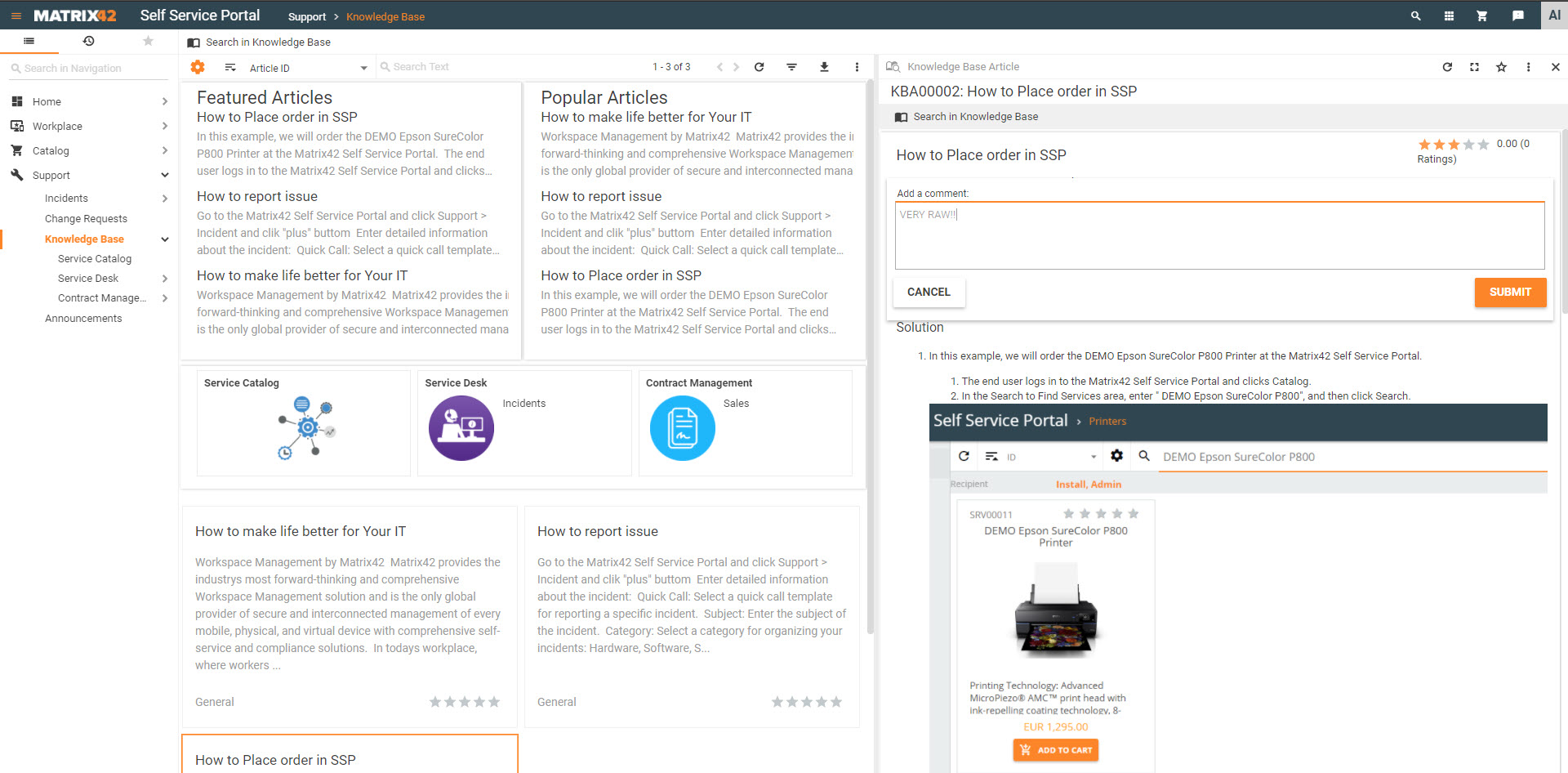Managing knowledge base articles
Overview
Knowledge base (KB) is a database that contains problem solutions, articles, white papers, and user manuals. It is a collection of instructions and solutions that are classified by subject. For example, solutions are classified by category or step-by-step instructions for specific tasks.
Searching for an Article
- Go to the Matrix42 Self Service Portal and click Support > Knowledge Base in the navigation area.
- Click the Search in Knowledge Base action located in the toolbar at the top of the screen, specify search criteria in the right-hand search panel that appears, keeping in mind that at least one search keyword must be specified in one of the following fields: Keywords, Text, Subject, Category, Type, State, or Article ID.
- Keywords: specify search criteria to search in Keywords of Knowledge Base Articles.
- Text: specify search criteria for the full text search to be performed in Solution, Subject, Article ID, and Keywords.
- Subject: specify search criteria to search in the Subject of Knowledge Base Articles.
- Category: search KB Articles whose Category Name contains a word specified here, in the Category field.
- Type: select a knowledge base article Type from the list of available ones: General, How-To, Troubleshooting, Top Support, Application Compatibility, Setup Note, Miscellaneous Issues, Configuration, FAQ, Manual, Tutorial, Workaround, or Known Error. Knowledge Base Articles with the specified Type will be searched.
- State: select a state of the Knowledge Base Article from the list of available ones: In Review, Expired, Final, Draft, New, or Rough. KB Articles with the specified state will be searched.
- Article ID: specify a unique ID of the Knowledge Base Article, for example, KBA00002.
- Operator: leave the selected by default AND operator for the search results to satisfy ALL the specified search criteria; alternatively, select OR for the search results to satisfy ANY of the specified search criteria.
- Click Search.
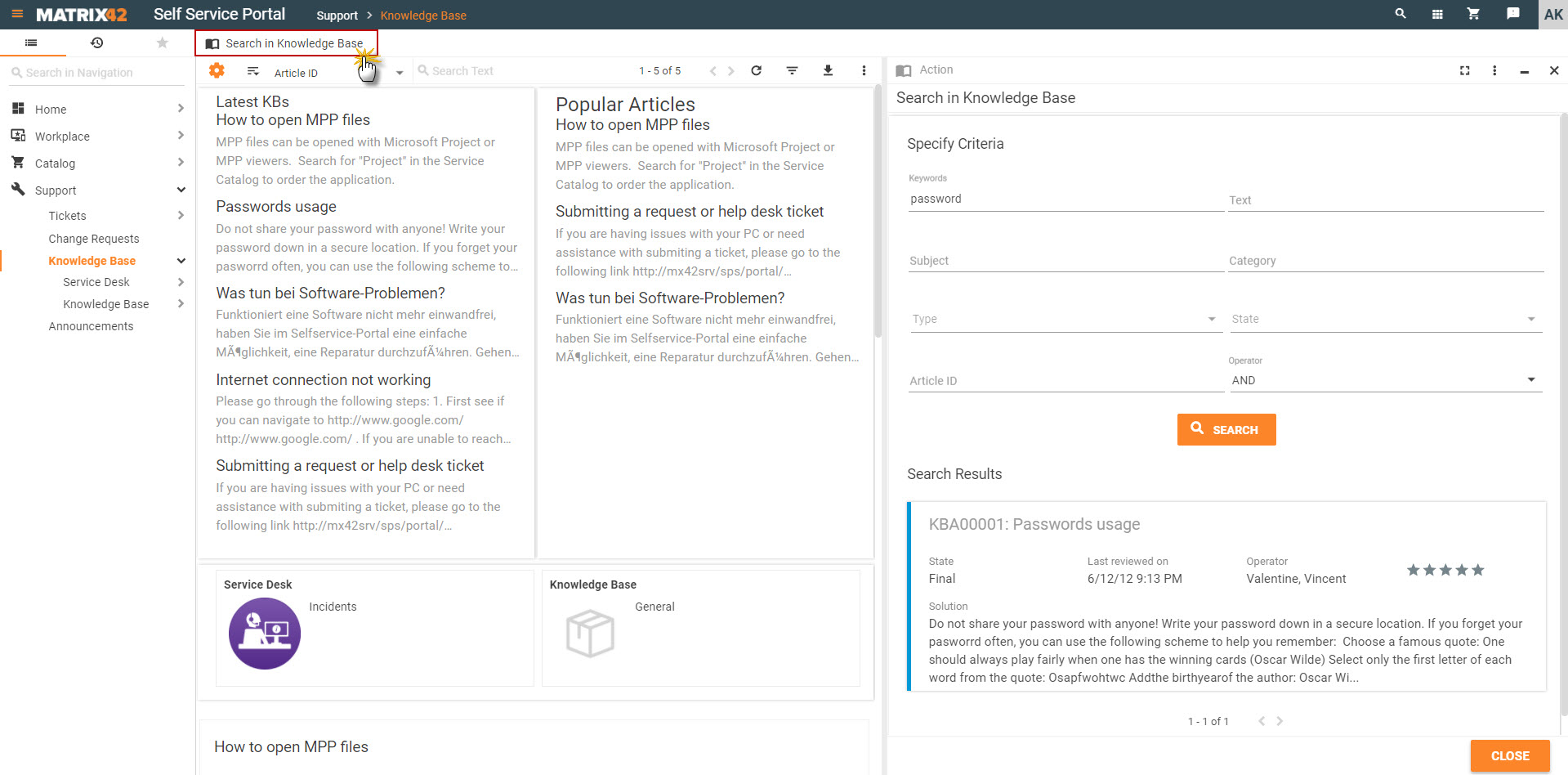
- To read an article, click the title of the corresponding search result.
Our search results are limited to 500 items. If you can't find what you need, apply additional filters, such as Category, State, etc.
Rating an Article
You can rate knowledge base articles in the Matrix42 Self Service Portal. A user can award up to five stars (only once) for the content of an article. The more stars, the higher is the rating.
- Go to the Matrix42 Self Service Portal and click Support > Knowledge Base in the navigation area.
- Click the knowledge base article to open it in Preview.
- Click a star and enter a comment (optional).
- Click Submit.
As a result, knowledge base articles with the highest average rating will appear at the top of the list. If two or more articles have the same average rating, the article with the highest ID will appear at the top.