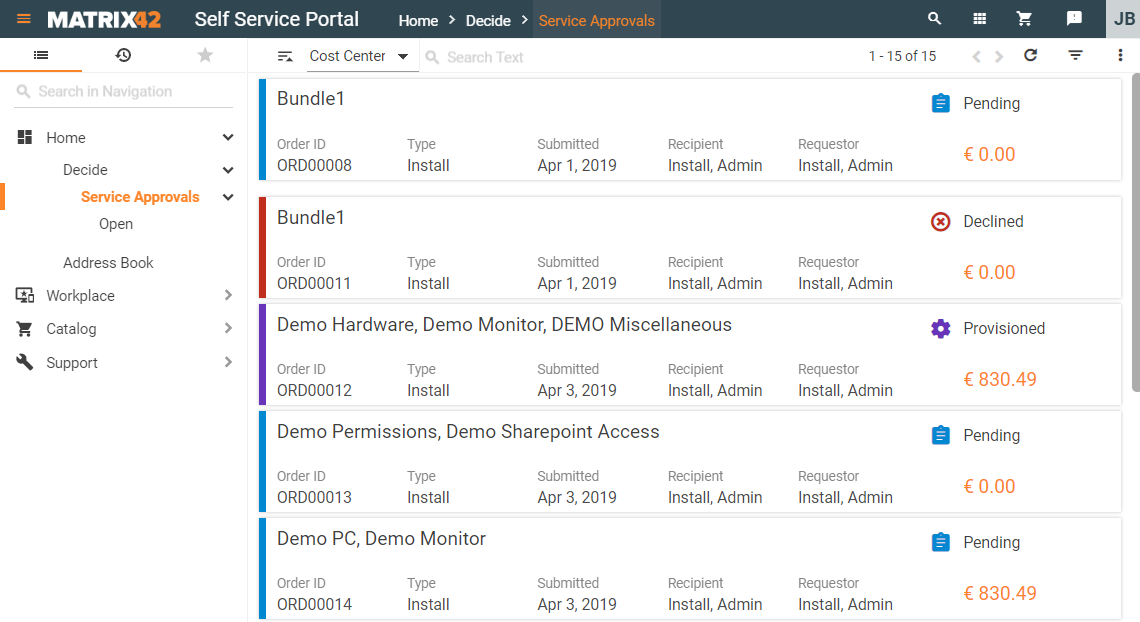Service Approvals: Approving or Declining Orders
Overview
Before an order is delivered, the order process defines as a rule that you approve or decline the order. This confirmation takes place depending on the selected approval process, for example:
- through members of the Service Delivery Management role;
- by the cost center manager;
- by the order recipient.
Service approvals
All orders pending for approval are listed in the Matrix42 Self Service Portal → Home menu → Decide → Service Approvals navigation area:
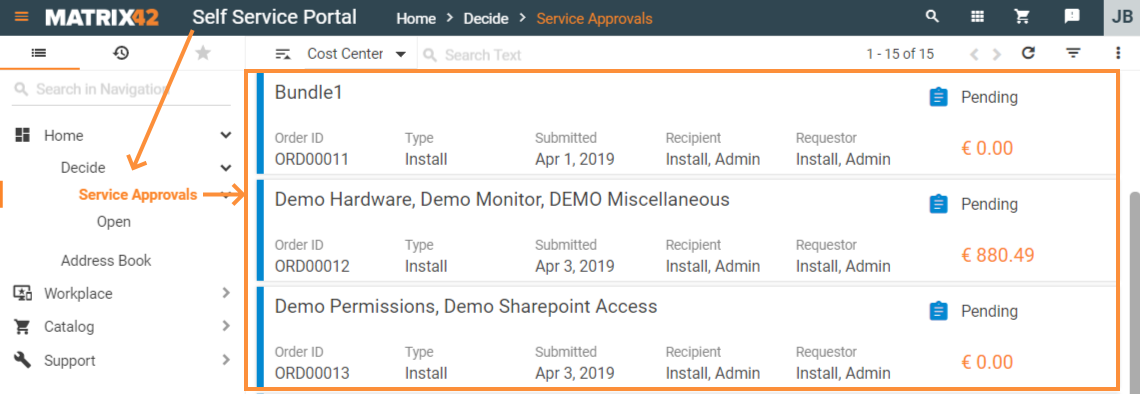
Service Approvals page lists all orders which depend on the approval of a current user according to the user's role.
So such user is considered as a decision-maker and can approve from the Service Approvals page :
- a single order of the list;
- specific services of a single order;
- multiple orders of the list.
In all cases, the decision-maker approves or declines only those services of the placed orders the current user is responsible for. The approval process may involve one or more decision-makers and not all the services may depend on the current user. Services approved by the other decision-makers are available for preview, but cannot be managed by the current user.
Single order approval
A decision-maker can approve all services of an order or specified services only as follows:
Specific services approval
- Click on a Pending for approval order to open it in the preview mode;
- Select "My services" tab to see only those services which require your approval;
- Select specific services you are about to approve. The rest of the services pending for approval but without the selected checkbox will be declined.
- Click Decide button and finalize the approval according to the suggested options:
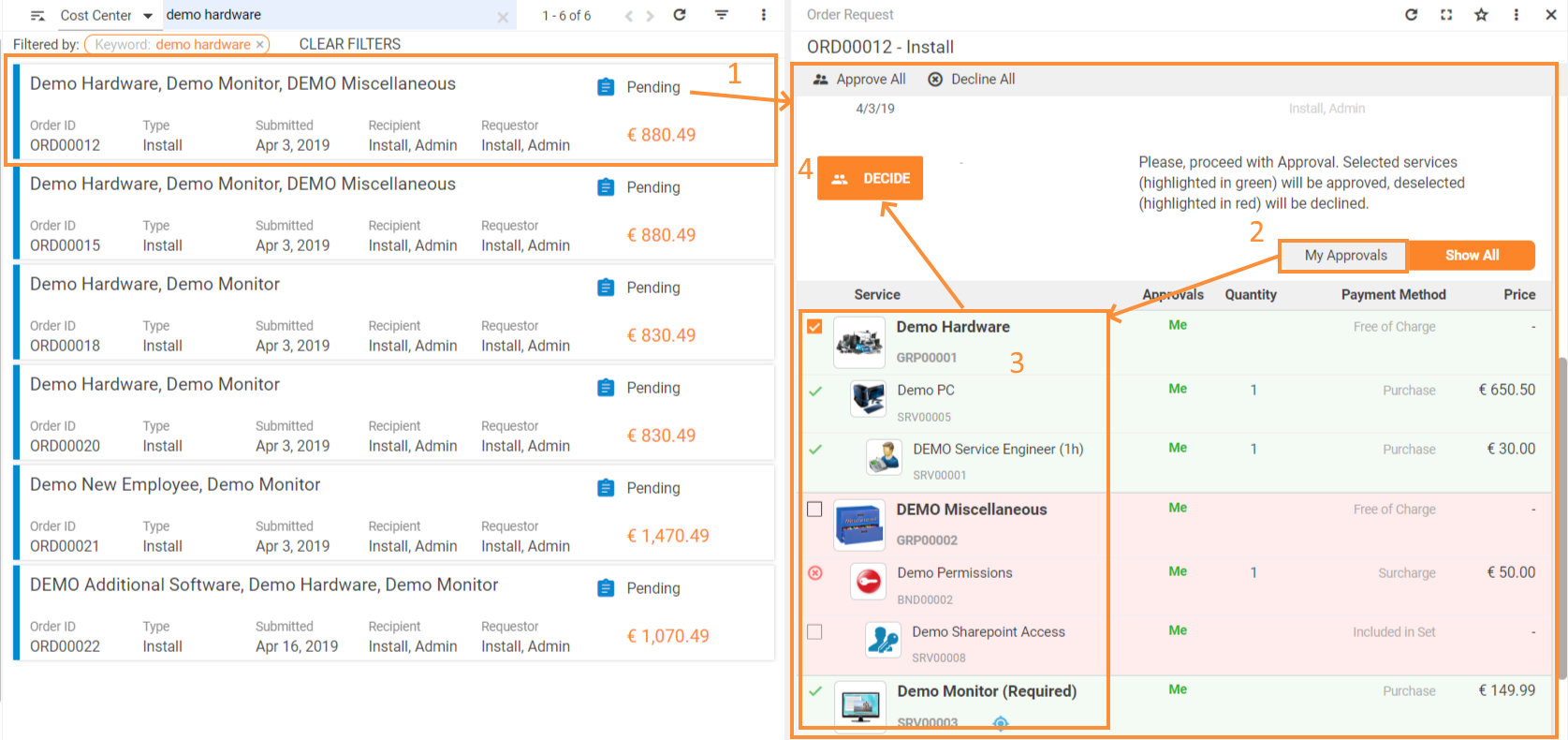
All services approval
To approve or decline all services of an order which are pending for approval from the current user click Approve all or Decline all button accordingly:
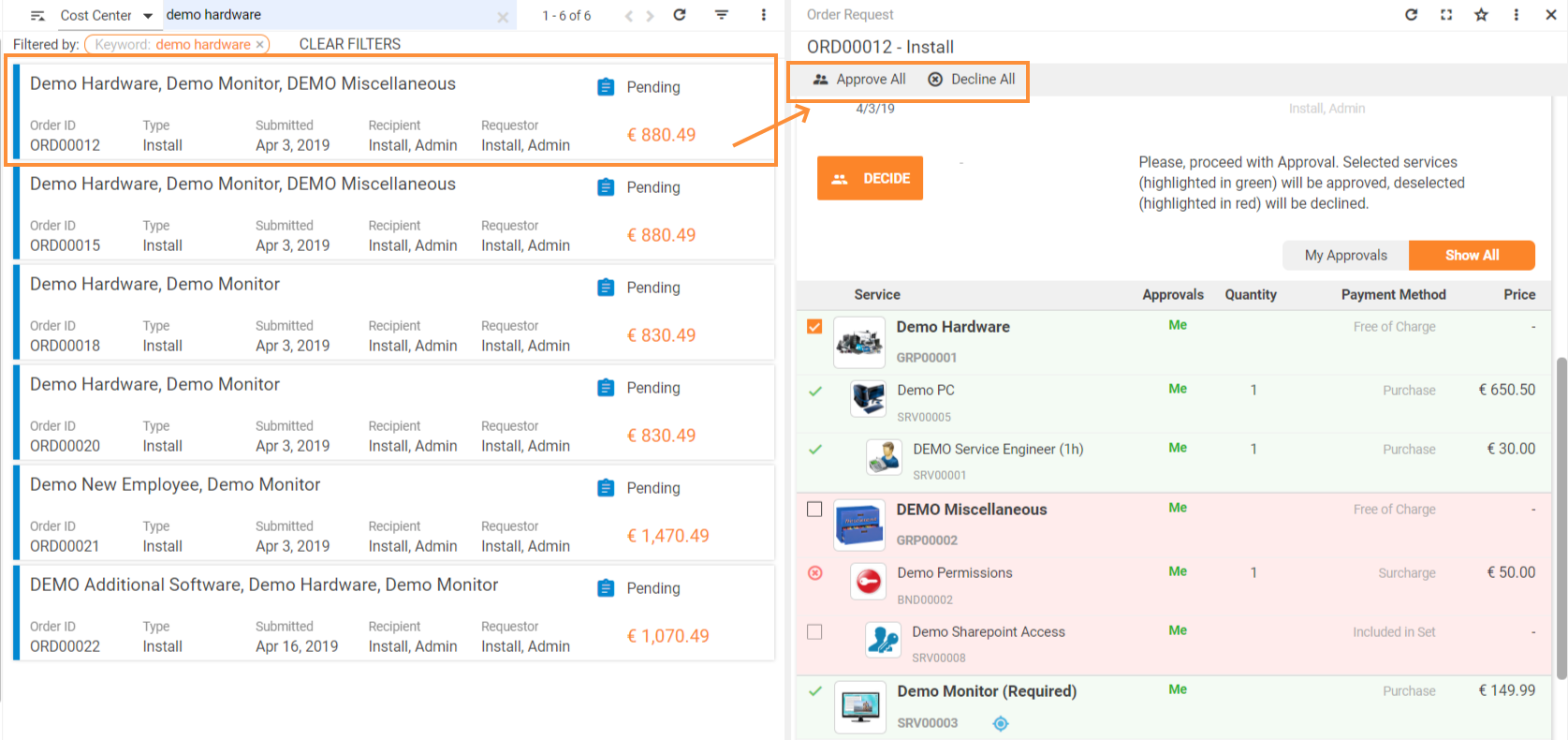
Proceed and finalize the approval according to the suggested options.
Multiple orders approval
To make a common decision for multiple orders:
- use a CTRL+Click shortcut to select multiple orders from the list;
- click Approve all or Decline all button accordingly:
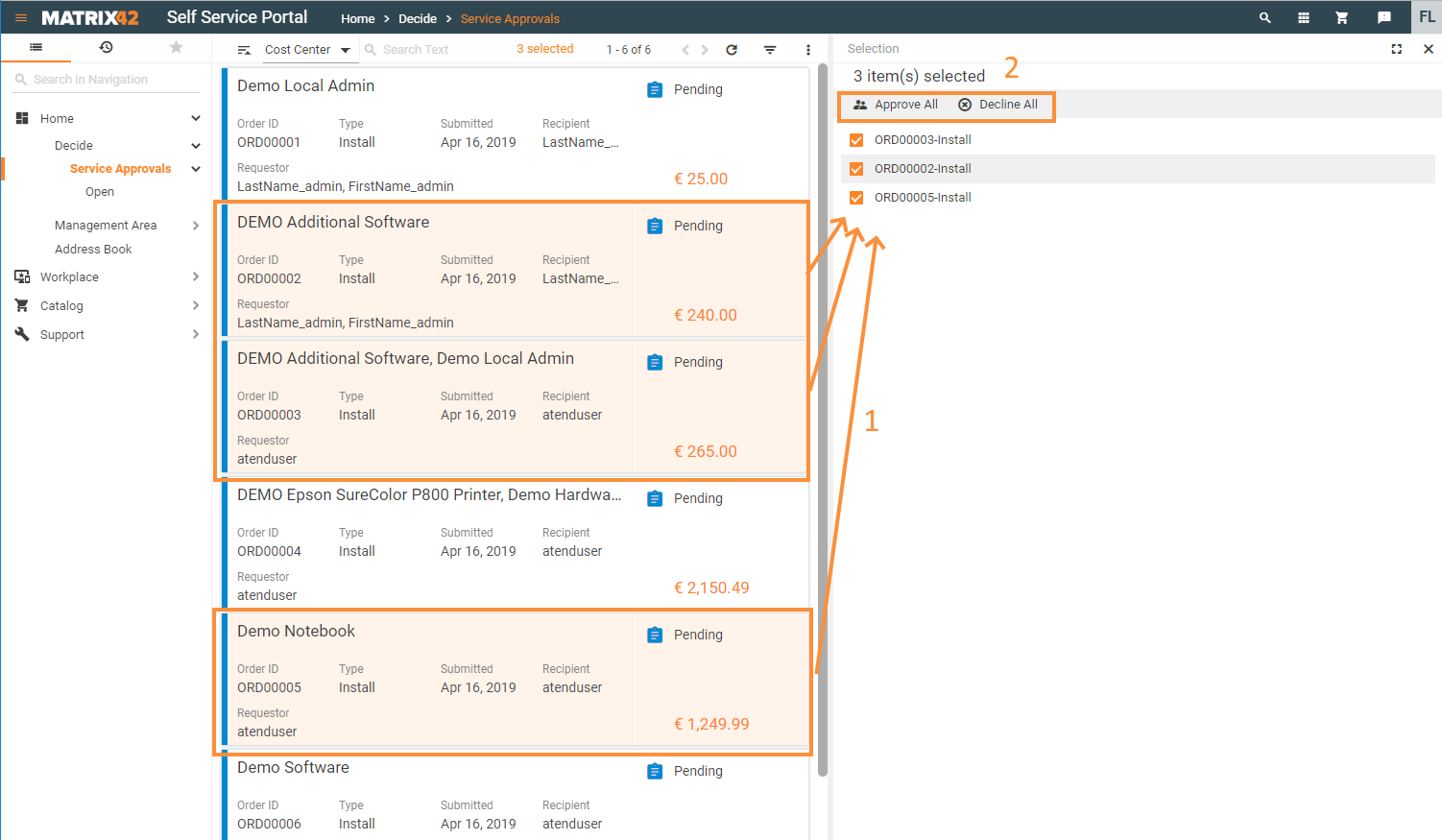
Proceed and finalize the approval according to the suggested options.
Finalizing approval
Further steps after Approve All or Decline All actions:
- An additional dialog opens where you can attach files to the order and provide reasons for approving or declining the order.
- Decision:
- If you decide to decline an order, you need to provide a Reason. The reason is sent by email to the person who ordered the service.
- If you approve an order, you need to enter a Comment and it will also be sent to the person who ordered the service.
- Attachments: drag and drop your attachments onto the Drop Here placeholder or click the Drop Here placeholder and select files to attach from your device.
- Click Decline or Approve to confirm your decision.
As a result, all Service Approval orders may be listed as follows: