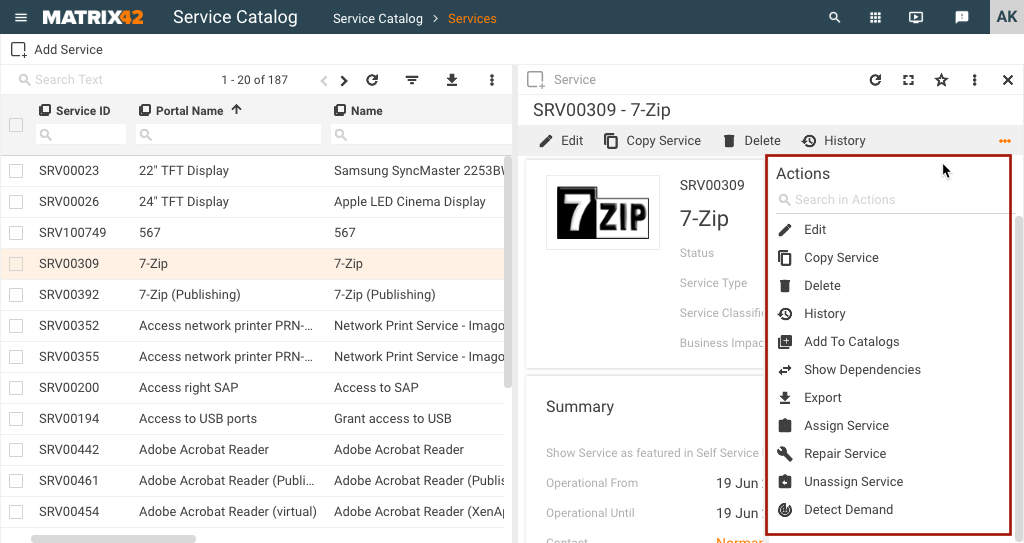Service Catalog overview
Details
Service Catalog menu item includes any type of offers that can be potentially provided by the organization to the employees of a company, a department or any other type of an organizational structure that uses Matrix42 Self Service Portal platform for their day-to-day internal business operations. Services may be represented in the Service Catalog as hardware, software, access to a network drive or to the Internet, as well as communication services such as corporate email access or corporate cell phone. In such way, the catalog and its items are easily manageable and adjustable according to your organization's needs.
Service Catalog menu allows configuring product items manually and simplifies your routine work by importing and making all the necessary settings for the entire catalog automatically, from a spreadsheet or an at hand price-list.
This document provides an overview of simple and combined services manual configuration in the Service Catalog menu.
Introduction
Service Catalog includes such deliverables as hardware, software, access rights, consulting, hosting, support, workshop equipment, office furniture, consumables, etc., as well as any combinations of these services.
Enumerated categories refer to the product types by conventionally created and entitled categories. At the same time, Matrix42 Service Catalog application has a pre-defined and hierarchically structured types of services, each having a specific set of configurable options.
All services that can be created within a Service Catalog are grouped in simple and combined services.
- Service: a single product item.
- Bundle: a collection of services that are offered together as a bundle. Bundles can be ordered and used only as a package and permit only predefined variations. Bundles can contain only services.
- Group: a collection of services and bundles that are offered together as a group. Groups can be ordered and used only as a package, and permit only predefined variations. Groups can contain bundles and services, which enable hierarchic nesting.
- Set: a collection of services, groups, and bundles that are offered together as a set. Sets can be ordered and used only as a package and permit only predefined variations. Sets can contain services, bundles, and groups, which enables hierarchic nesting.
The most significant difference of a simple service and a combined service is that Bundles, Groups, and Sets have the Service Elements settings page which allows you to define service elements that are part of the combined service. Another characteristic feature is that dependencies are available for simple services only.
Service Catalog menu
In order to be able to add any of the service types to the Service Portfolio and thus offer the above-mentioned products to the Self Service Portal users, it is necessary to configure these services in the Service Catalog menu.
To edit an existing service Service Catalog item open:
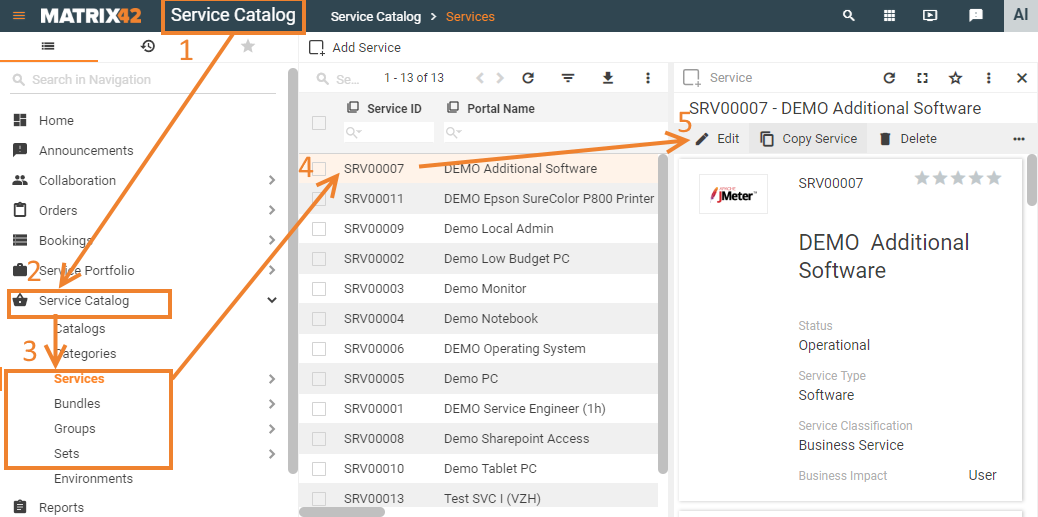
- Service Catalog application;
- Service Catalog menu with an inventory of all product items that can be potentially offered to the users of a Self Service Portal;
- Select service type: Services, Bundles, Groups or Sets;
- Select the necessary service to see the details;
- Edit service configuration.
Edit and create service catalog item configuration options are the same but the set of available for configuration tabs is based on the service type. For convenience, the description of the settings is grouped by tabs:
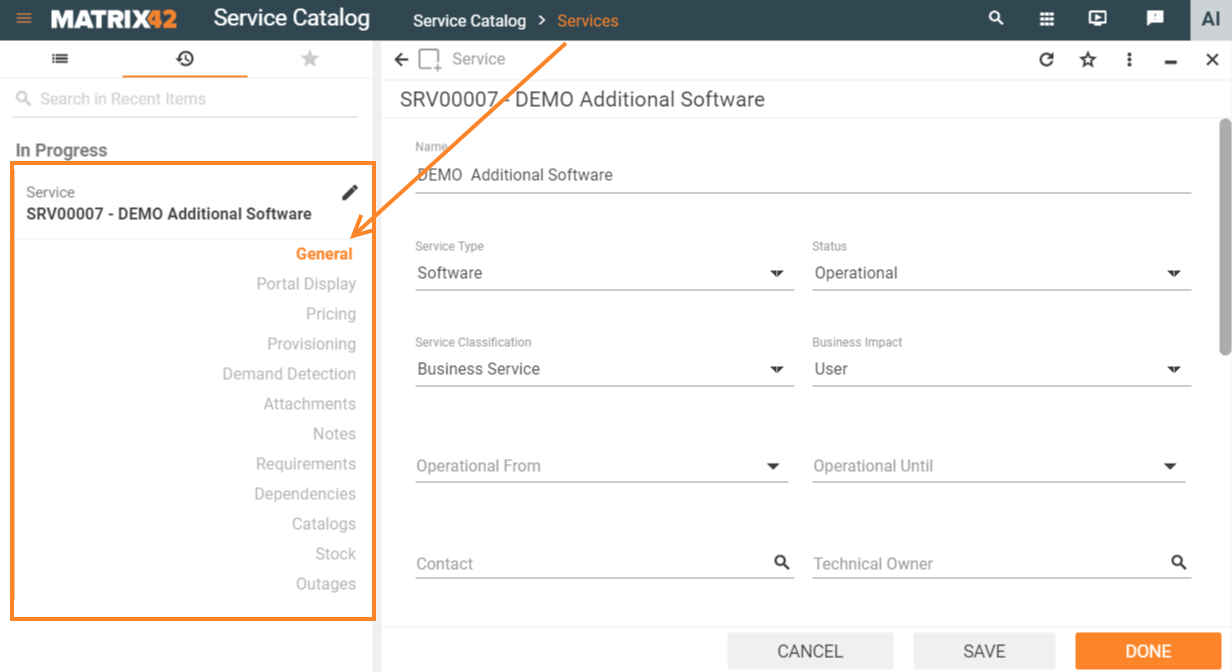
Simple service configuration tabs example
Services configuration overview
Configuration tabs |
Configuration purpose |
Simple services (Service) |
Combined services (Bundle, Group, Set) |
|---|---|---|---|
General |
basic settings:
Status is the first step in product visibility configuration: the service will not be shown on the Self Service Portal unless it:
|
✔️ | ✔️ |
|
✔️ | ❌ | |
Portal Display |
service item's display settings on the Self Service Portal:
|
✔️ | ✔️ |
Pricing |
service item's price settings for:
|
✔️ | ✔️ |
Provisioning |
|
✔️ | ✔️ |
Demand Detection |
allows keeping track of the services that were installed or ordered prior to being actually added to the currently available for the purchase catalog items and trace back the services that were uninstalled or returned, but not appropriately registered in the system. For more detail see Service Demand Detection. |
✔️ | ❌ |
Attachments |
any service related files that should be shown to the customers of the Self Service Portal: additional images, brochures, specifications, etc. | ✔️ | ✔️ |
Notes |
internally used comments and notes of a service | ✔️ | ✔️ |
Service Elements |
Service's child elements display settings. Available for the combined services only. Allows adding child services to the parent service and create services hierarchy by defining the constituent parts of a bundle, group or set. |
❌ | ✔️ |
Requirements |
Services that the customer should have or should not have to be able to order the currently configured service:
|
✔️ | ✔️ |
Dependencies |
Allows creating dependencies for the offered service and specify the service availability based on the added dependency. "Dependencies" include the assets that are necessary for the ordered service appropriate functioning but, unlike the "Requirements", are not installed or ordered for local usage. So based on the settings the specified dependencies functioning may directly affect the service functioning: for instance, a service is ordered via another computer or is hosted on a specific server. This server will be added as a dependency and in case of the dependency outage the service may become temporarily unavailable, Added dependencies are graphically displayed in the service preview mode in the Service Catalog → Service → Show Dependencies. |
✔️ | ❌ |
|
lists all catalogs that contain this service. Adding a service to a catalog is one of the necessary conditions for the service publishing on the Self Service Portal. |
✔️ | ✔️ | |
Stock |
allows attaching the created services items to physically available ones such as:
|
✔️ | ❌ |
Outages |
allows defining a schedule or a time-frame when the service will be not functioning or not available for usage. | ✔️ | ❌ |
Actions
In the action panel of the Service/Bundle/Group/Set Preview, you can access actions that are available for services/bundles/groups/sets:
| Action | Description | Actions availability | |
| Simple Service | Combined Service | ||
| Edit | Open the service for editing. | ✔️ | ✔️ |
| Copy Service |
Copy this service and use it as a basis for a new service. Rename and save the copied service first before applying any other changes to make sure all settings are properly loaded. |
✔️ | ✔️ |
| Delete | Delete the service. | ✔️ | ✔️ |
| History |
View the history of service-related transactions. For more details see History Wizard page. |
✔️ | ✔️ |
| Add to Catalogs | Add the service to one or several catalogs and define custom prices, if necessary. | ✔️ | ✔️ |
| Show Dependencies | Show defined dependencies in an interactive chart. | ✔️ | ❌ |
| Export | Export the service to an .xml file. | ✔️ | ✔️ |
| Assign Service | Assign a service from the Matrix42 Service Catalog. | ✔️ | ✔️ |
| Repair Service | Repair or reinstall a service from the Matrix42 Service Catalog. | ✔️ | ✔️ |
| Unassign Service | Withdraw the previously assigned service from the Matrix42 Service Catalog. | ✔️ | ✔️ |
| Revenue/Loss Analysis | This action collects information about all current service bookings for the previously selected service. In addition, the system will collect information about the actual demand from the services detection mode. The results will be presented in a report, showing the revenue of correctly booked demand vs. the loss of net booked actual demand. The report also presents a list of missing service bookings. | ✔️ | ❌ |
| Detect Demand |
This action collects information about the overall actual demand for the service. The users can then select for which instances they want to create missing service bookings. While creating new service bookings, this action considers the catalog audiences, catalog ranking, and eventual catalog-specific prices of the service. Besides, this action can automatically create uninstallation bookings if the demand is no longer valid. For more detail see Service Demand Detection. |
✔️ | ❌ |
.jpg?revision=1&size=bestfit&width=578&height=499)