HowTo: Update the Active Directory Connector
Summary
MyWorkspace provides an Active Directory Connector, which seamlessly integrates your local Active Directory with MyWorkspace. This page guides you through the steps to update an existing installation of the AD Connector to the lastest version.
Goal
After completing this how-to you will have the latest version of the MyWorkspace Active Directory Connector installed and running on your server.
First Step - Download the latest version from MyWorkspace
Head over to the connector administration page in MyWorkspace. Then click on the orange plus button in the bottom right corner and select "Active Directory" to download the latest setup.
Second Step - Stop Matrix42UAF Windows service
To make sure the setup can update all necessary files, stop the Windows service "Matrix42 Universal Agent Framework (Matrix42UAF)" on your server.
Third Step - Update your AD Connector
Execute the latest setup as a local Administrator and click "Repeat" in the Installation Dialog.
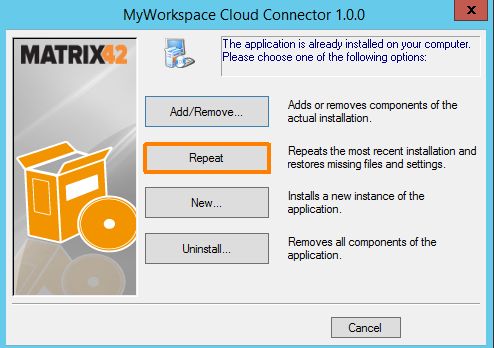
At the end, the connector configuration wizard starts.
Because you already configured your connector the first time you installed it, you can simply cancel the wizard now.
Afterwards the Windows service will automatically be started again.