The Take Over action
Overview
You can Take Over one of the following configuration items:
- Task
- Ticket
- Incident
- Problem
- Service Requests
By Taking Over a task, incident, or problem, you signal that you have started working on it. In other words, the work on this task, incident, or problem is in progress.
By Accepting a task, incident, or problem, you signal that you plan to take care of it later, let's say, during the next two weeks.
How to Take over an Item?
- Start Matrix42 Enterprise Service Management and go to the Service Desk application.
- In the navigation area, click the search page containing the respective configuration item (e.g. Incident).
- Select any item in the list that can be taken over. Preview opens.
- In the action panel, click Take Over. The following confirmation dialog appears (if this confirmation has not been configured to be off):
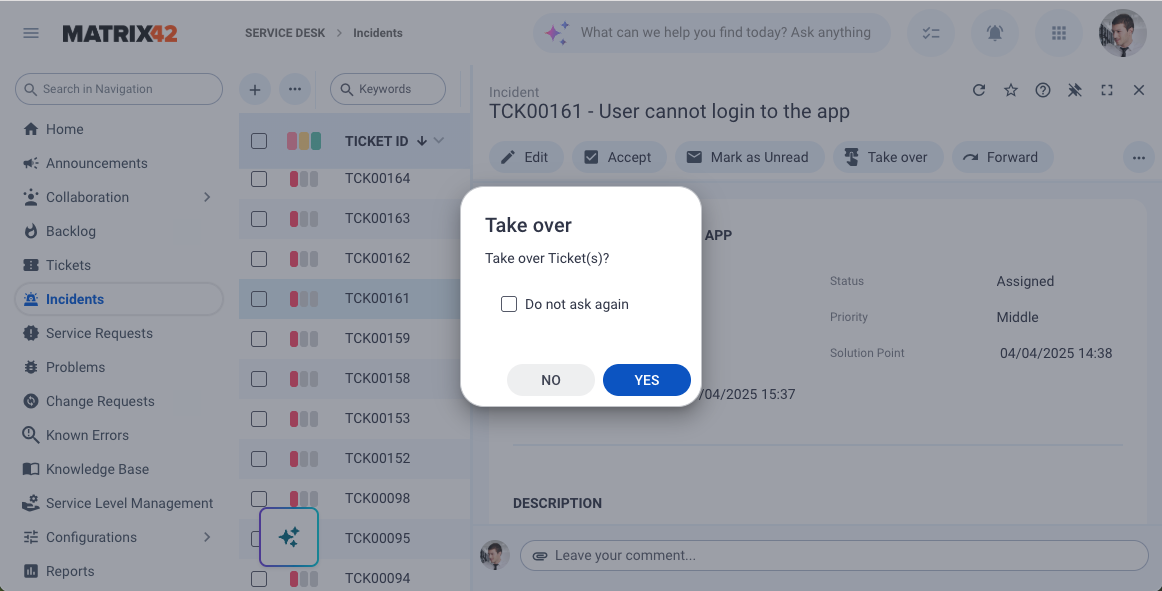
After clicking the Yes button:
- Status: The item is set to status "In Progress"
- Owner and Responsible: The current user is assigned as Responsible and Owner of the activity
- Journal: A journal entry will be added as an internal record with the message: "The Ticket has been processed."
- Edit dialog: The Edit dialog appears.
- Take Over multiple activities: If you take over only one activity, the selected ticket will be opened directly for further handling after the status is set to In Progress. In the case of multiple tickets, an activity with the earliest creation date will be opened for editing.