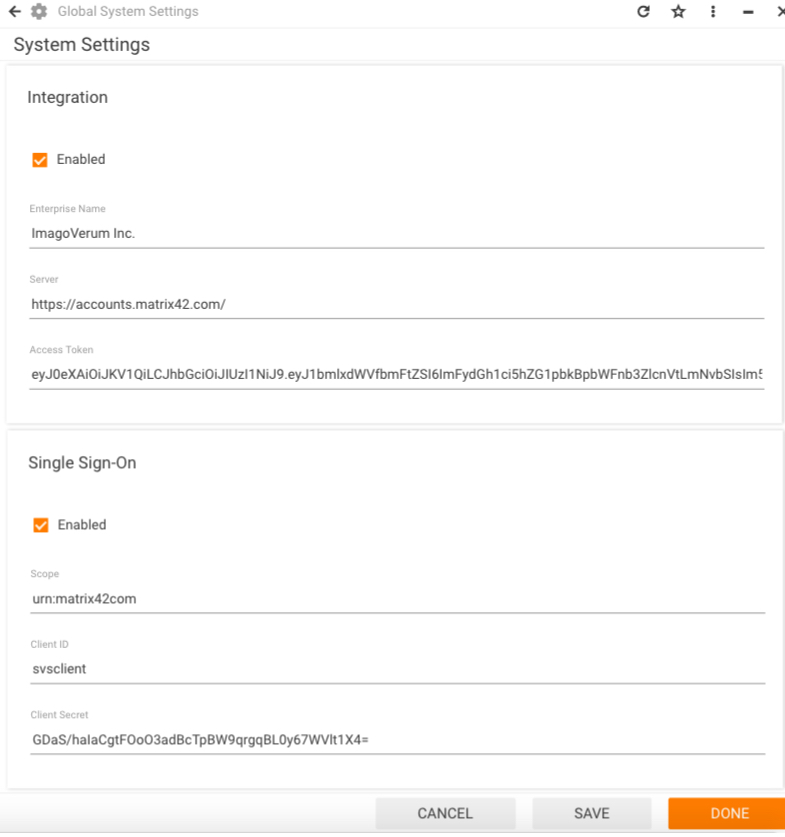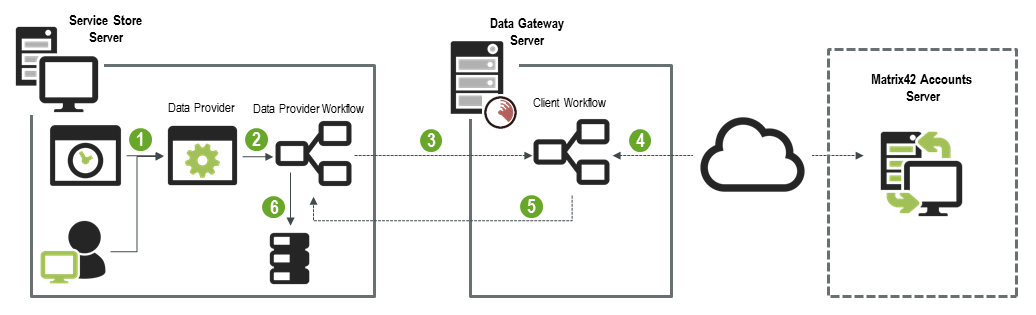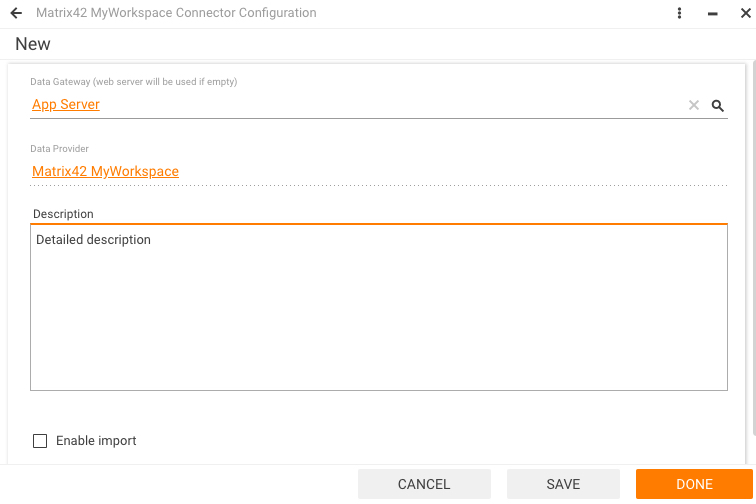Matrix42 MyWorkspace
Overview
This data provider is no longer supported with new versions of Matrix42 Enterprise Service Management.
The configured Matrix42 MyWorkspace data provider imports all accounts of your users from the Matrix42 Accounts server.
If additional settings are configured in the Single Sign-On section under Administration → Settings → Matrix42 MyWorkspace, users will be able to log in to Matrix42 Software Service and Asset Management with their Matrix42 Account.
Prerequisites for Importing Accounts and Logging in with Matrix42 Account
Prior to configuring the Matrix42 Accounts Data Provider, make sure that the following requirements are met:
- Import settings: settings for importing Matrix42 Accounts are configured:
- Access token: an access token has been generated manually on your company's user profile page at https://accounts.matrix42.com/.
- Global System Settings: the Enterprise Name, Server, and Access Token fields are filled in the Administration application under Settings →Matrix42 MyWorkspace;
- Login settings: settings for logging in with a Matrix42 Account are configured:
- Matrix42 Access Control System (ACS) service administrator has registered the OAuth2 client and relying party (scope) in ACS and provided scope, client ID, and client secret values to your company. This data is necessary to allow your application access to https://accounts.matrix42.com/.
- Singe Sign-On: you have enabled the single sign-on and filled in the scope, client ID, and client secret values in the Administration application under Settings → Matrix42 MyWorkspace.
The Scope, Client ID, and Client Secret are used by the application each time when a user selects to be logged in by using their Matrix42 Account. The user is redirected to https://accounts.matrix42.com/ with this data in URL. Based on this data, ACS authenticates the user. If the authentication is successful and the corresponding account has been previously imported by the Matrix42 Accounts Data Provider, the user is redirected back to Matrix42 Enterprise Service Management and logged in with their Matrix42 Account.
Import of Matrix42 Accounts
If the Matrix42 Enterprise Service Management cannot access the Matrix42 Accounts server directly, you can install the Data Gateway on a proxy server that has access both to the Matrix42 Enterprise Service Management server and to the Matrix42 Accounts server.
The integration includes the following stages:
- Activating the Matrix42 Accounts Data Provider
Import of accounts can be triggered either manually by running the Activate action or automatically by the Data Provider Activation engine activation. The activation is set to run daily according to a specific schedule. Data Provider Activation is a default-provided engine activation available in Administration application → Services & Processes → Engine Activations.
- Launching the Matrix42 Accounts Server Workflow
The Matrix42 Accounts Data Provider launches the Matrix42 Accounts workflow. It is a server workflow that is run in Matrix42 Enterprise Service Management. Matrix42 Accounts workflow is provided by default and is available in Administration application → Services & Processes → Workflows → Manage Workflows page. - Launching the Matrix42 Accounts - Client Workflow
The Matrix42 Accounts workflow creates jobs according to the specified configurations of the Data Provider. When the Data Gateway finds the jobs, it starts the Matrix42 Accounts - Client workflow, which is also provided in the system by default and is available in Administration application → Services & Processes → Workflows → Manage Workflows page.
- Retrieving Matrix42 Accounts
The Matrix42 Accounts - Client workflow creates an HTTP request to the Matrix42 Accounts server and saves the retrieved accounts in an Account.xml file. -
Passing Matrix42 Accounts to Matrix42 Software and Asset Management
The Data Gateway passes the Account.xml file to the Matrix42 Accounts workflow. - Creating and Updating Objects Based on Imported Data
The Matrix42 Accounts workflow executes two import definitions to create and/or update Accounts and Persons in Matrix42 Enterprise Service Management. It uses the XML file as a data source.
The following import definitions are executed:- Matrix42 Accounts: Import Accounts
The import definition updates the existing accounts and creates new ones based on data received from the Matrix42 Accounts server. If an account has been deactivated on the Matrix42 Accounts server, the account status in Matrix42 Enterprise Service Management is changed to Inactive. - Matrix42 Accounts: Import Persons
The import definition updates the existing persons and creates new ones based on data received from the Matrix42 Accounts server. If an account has been deactivated on the Matrix42 Accounts server, the status of the corresponding person in Matrix42 Enterprise Service Management is changed to Inactive.
- Matrix42 Accounts: Import Accounts
Configuring the Matrix42 MyWorkspace Data Provider
For information on required ports, see Ports Used by Connectors and Data Providers.
The Matrix42 MyWorkspace Data Provider is designed for establishing the integration between Matrix42 Enterprise Service Management and the Matrix42 Accounts server.
To configure the Matrix42 MyWorkspace Data Provider:
- In Matrix42 Enterprise Service Management switch to the Administration application, open the Integration → Data Providers search page.
- Double-click the Matrix42 MyWorkspace Data Provider to open it. The properties dialog contains the Configurations list where configurations for this provider can be managed:
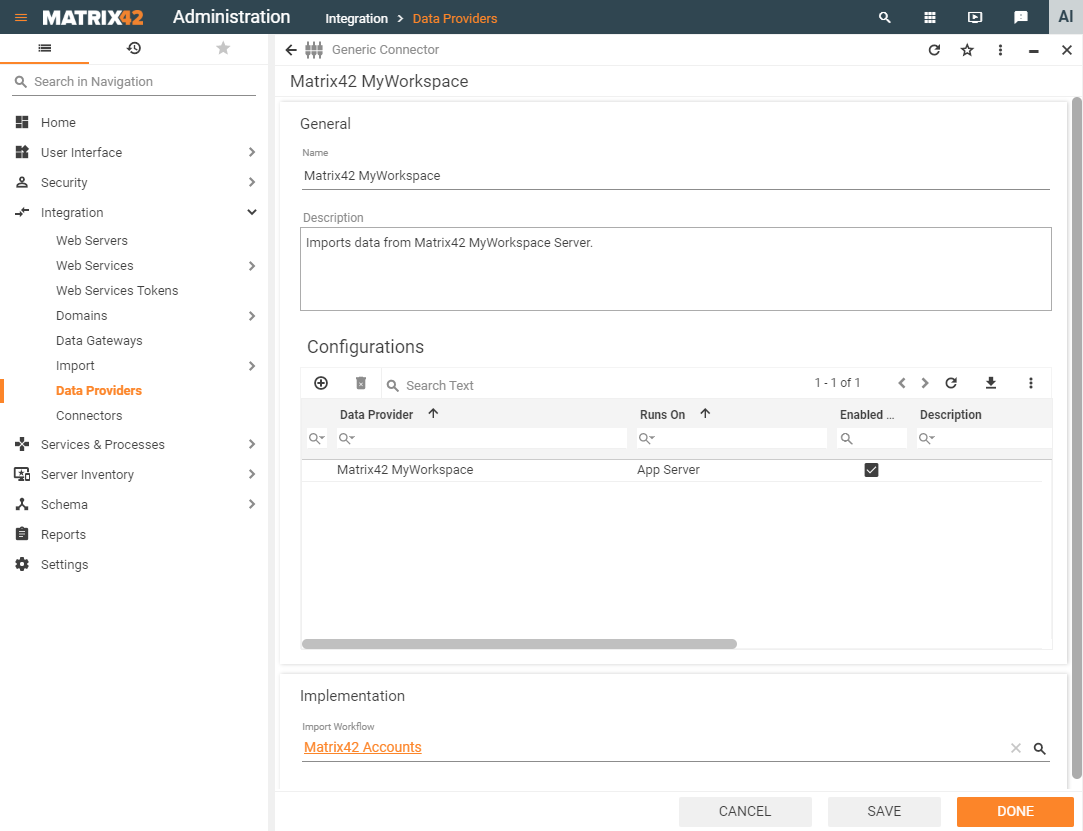
- To add a new configuration for the Data Provider, click the + icon in the Configurations grid. The new properties dialog will open.
Data provider configurations
- Data Gateway: select the Data Gateway instance that will execute the configuration;
- Description: provide additional details about this configuration;
- Data Provider: the Data Provider for which the configuration is created. This field is filled automatically and is for informational purposes only;
- Enable Import: select the checkbox to activate this configuration for import.
Activating and Monitoring the Import of Matrix42 MyWorkspace for Configurations
The general approach to activating and monitoring the Data Provider operational flow is described in the Activating Data Providers and Progress Monitoring for Data Providers sections.
Import of Matrix42 Accounts can be triggered either manually by running the Activate action or automatically by the Data Provider Activation engine activation. The engine activation is configured to run according to a schedule and can also be triggered immediately by using the Activate action.
The progress monitoring for the Matrix42 MyWorkspace Data Provider includes the following tracking results for each configuration accessed via Monitor Import action:
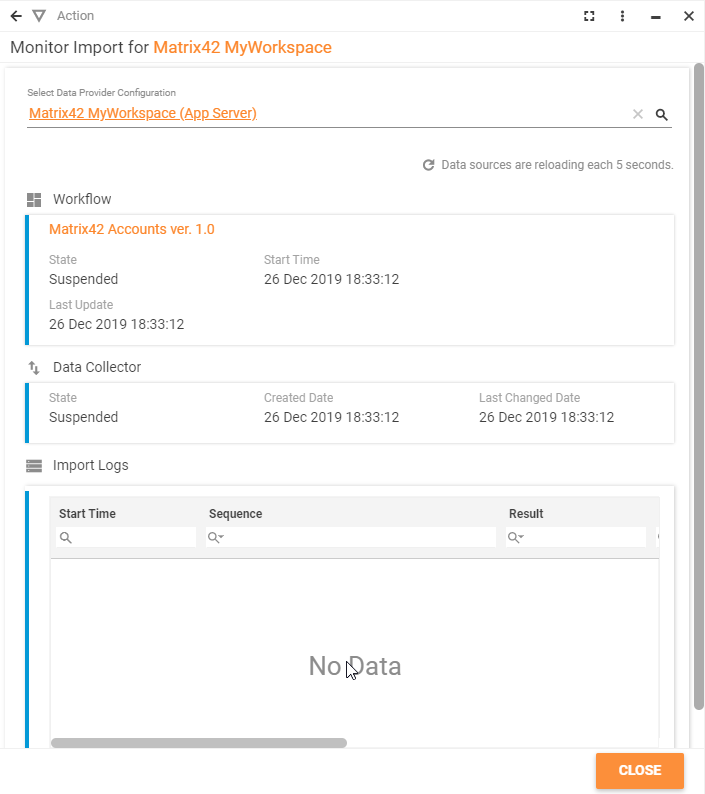
- Data Provider Configuration: choose from the available options to see more details on the data processing;
- Workflow: the section shows the ran workflow version, workflow instance state, processing start time and date, and the last update date and time. For more details on the workflow instance processing see the Workflow Instances Activity Monitoring page and the Tracking Mode page for visual tracking of the workflow instances.
- Data Collector: shows the summarized results of the last import and includes the state of the import whether it was successful, suspended or failed, created date, last changed date and the result comment with a detailed summary about the import outcome (imported accounts or import failure reason description). Additionally, you may find the same detailed information in the Job History dialog of the Data Gateway. The list of the Data Gateway jobs (commands) is provided on the Job History dialog page of the corresponding Data Gateway, but it contains commands for all configurations that use this Data Gateway.
- Import Logs: this section displays all instances of running the import definitions (sequences) for this configuration and the respective results. For more information on import logs, see Import Log Files page.