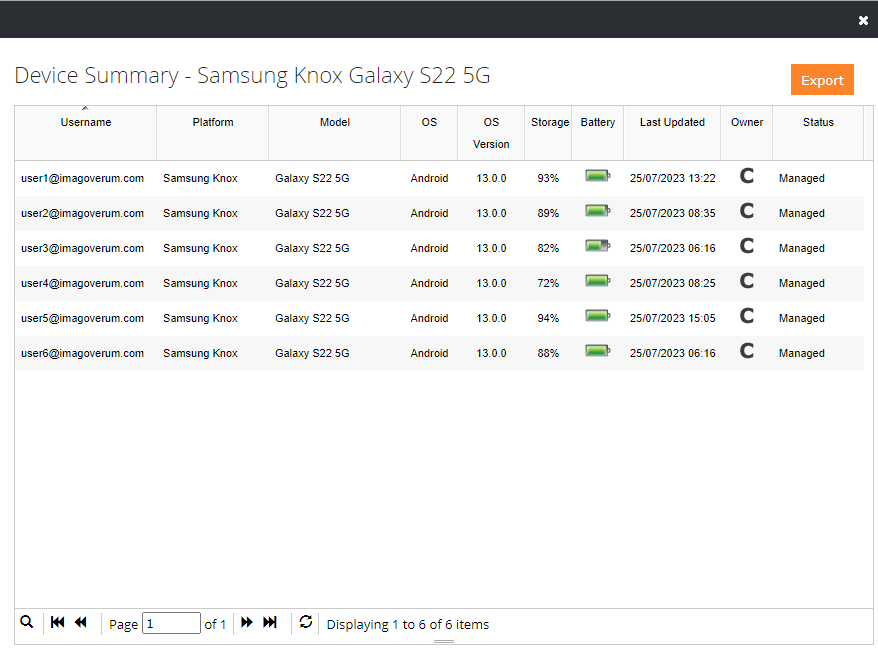Dashboard
Overview
The Dashboard tab provides an overview of the devices Silverback manages and allows you to drill down to a specific device/user level as well. It provides an easy to navigate overview of device Information and Compliance for enrolled devices.
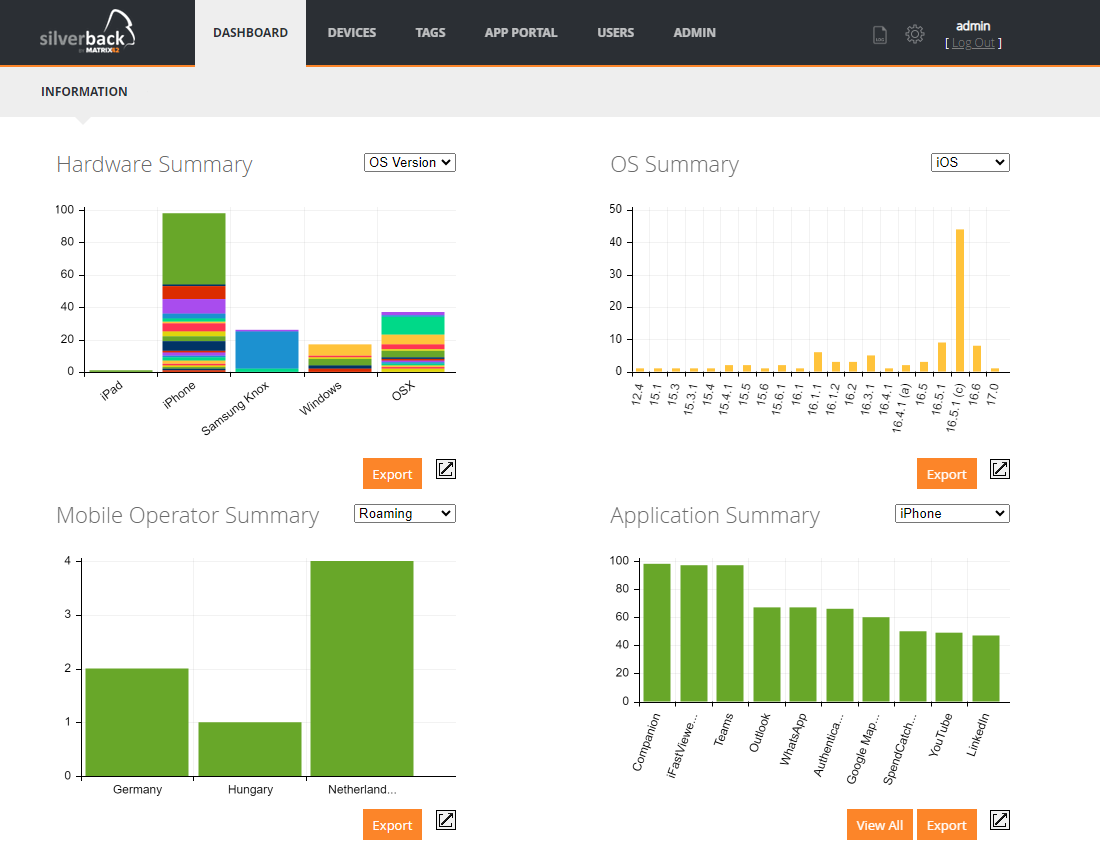
Actions
| Action | Description |
|---|---|
 |
Will export the detail for the displayed information to Excel as an XLSX File format. |
 |
Will expand the selected graph to display greater detail. |
 |
Will display all Apps detected by Silverback for the selected Device Type. |
Graphs
| Graph | Description |
|---|---|
| Hardware Summary | Provides overview of the types of device hardware. Can be broken down by OS Version or Ownership (Personal or Corporate). |
| Operating System Summary | Breaks down devices by OS Version. Columns are further broken down by Device Type. |
| Mobile Operator Summary | Displays the breakdown of Mobile Operators for devices with cellular connections. Can display summary for Roaming Devices as well as Non-Roaming Devices. |
| Application Summary | Provides an overview of the Top 10 Applications for the selected Device Type. It is also possible to view all Applications installed in an exportable report. |
Summary Overview
Clicking on different segments of different graphs will navigate through to more detailed graphs or device summaries. The figure below details the navigation flow through the graphs and summaries.
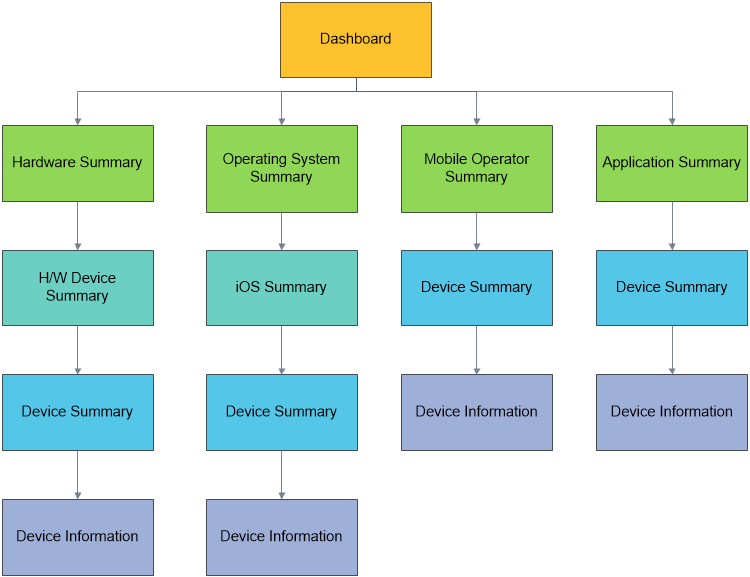
Hardware Summary
Clicking on a segment in the hardware summary graph will navigate to the device summary graph.
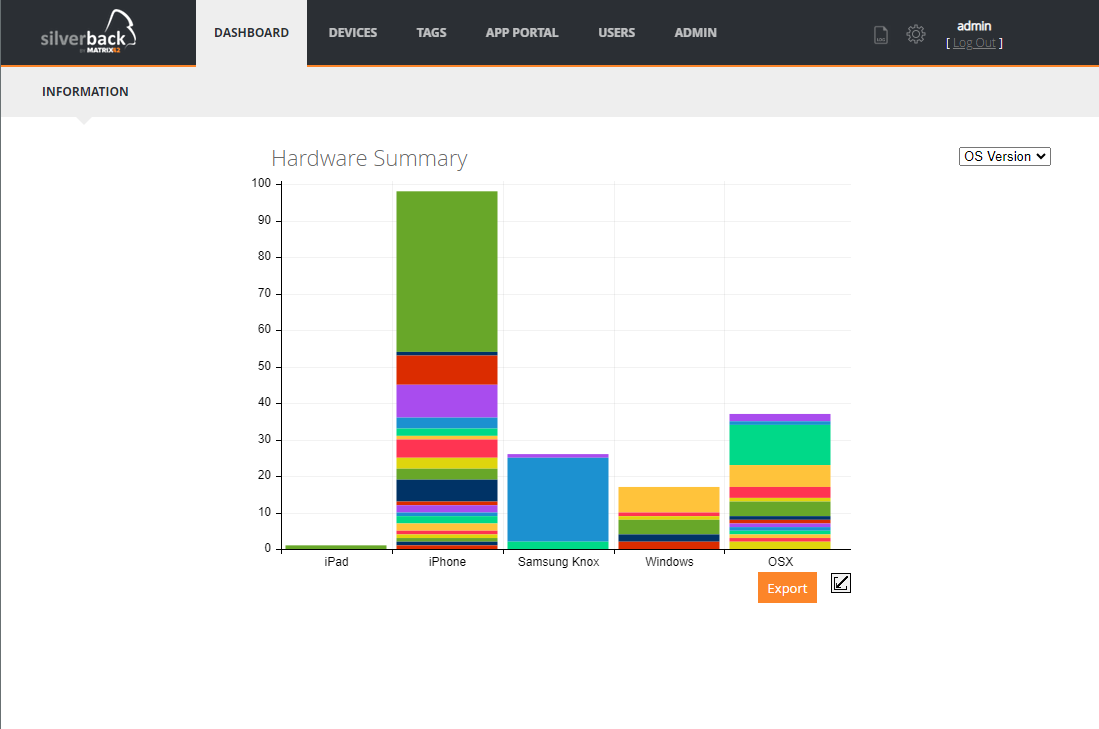
Device Summary
This graph displays the detailed information for the hardware type selected in the hardware summary graph. The menu at the top allows users to switch between different hardware types for convenient navigation. Further detail can be viewed by clicking on a segment in the graph, which will display a device summary of the devices in that segment.
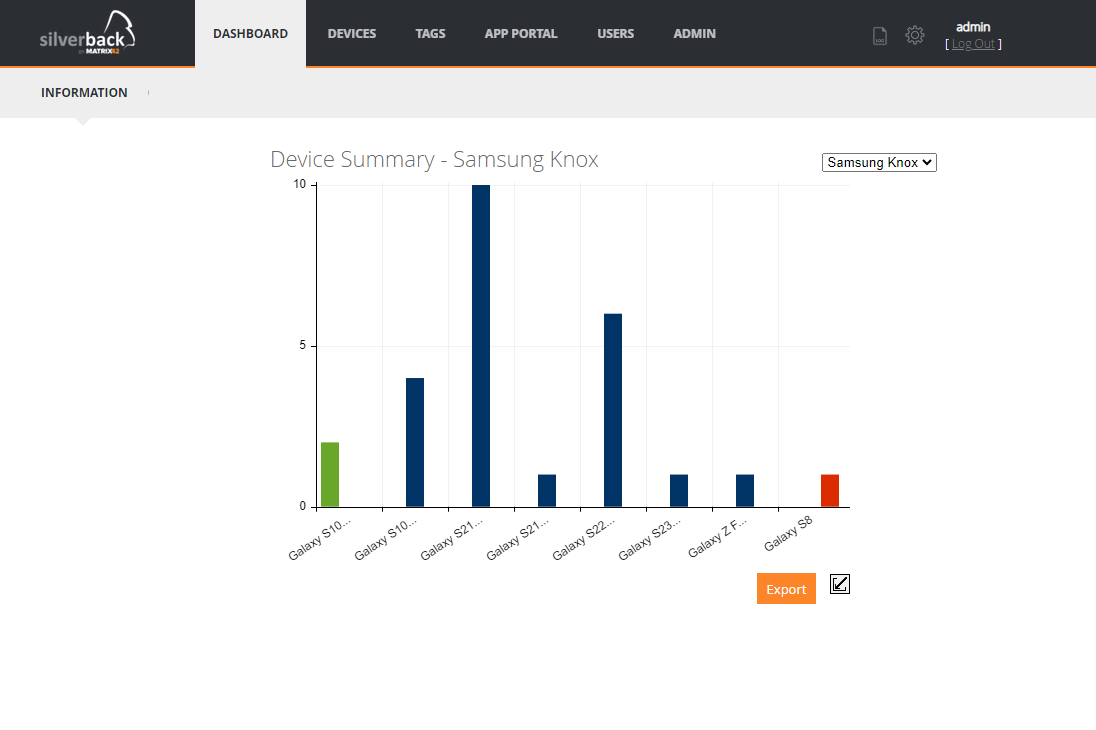
OS Summary
Clicking on a segment in the Operating System summary will take you to the OS Version Summary.
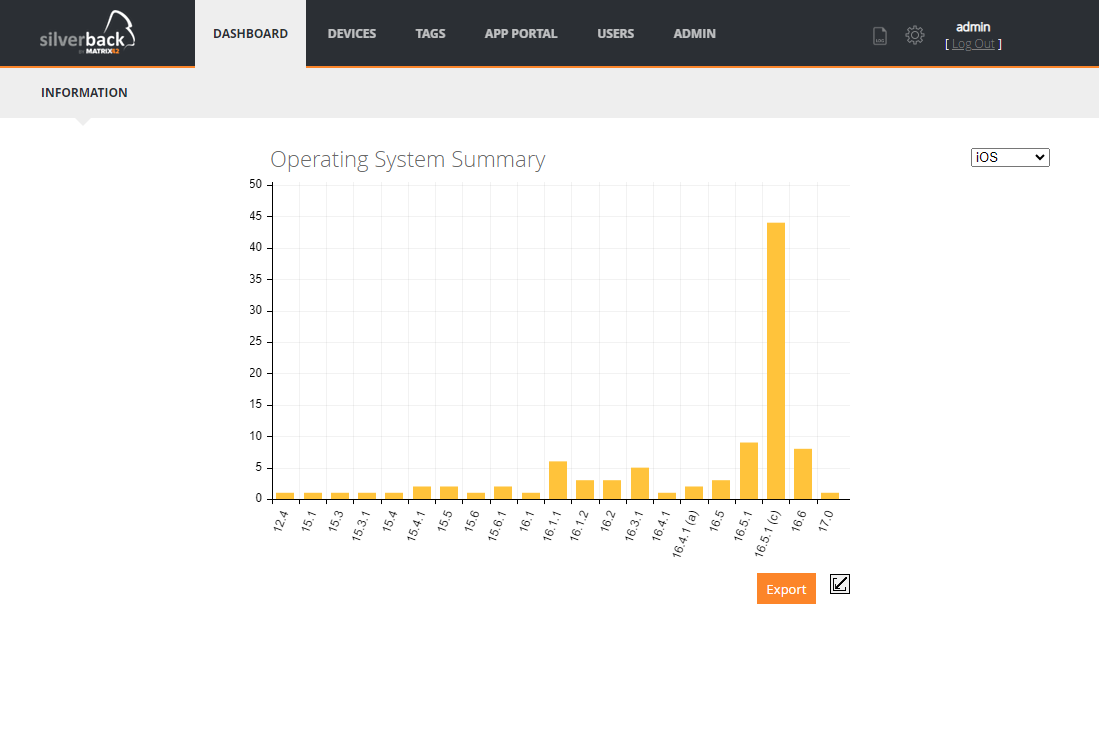
OS Version Summary
This provides a detailed view on devices with the OS version selected. Further detail can be viewed by clicking on a segment in the graph, which will display a device summary of the devices in that segment.
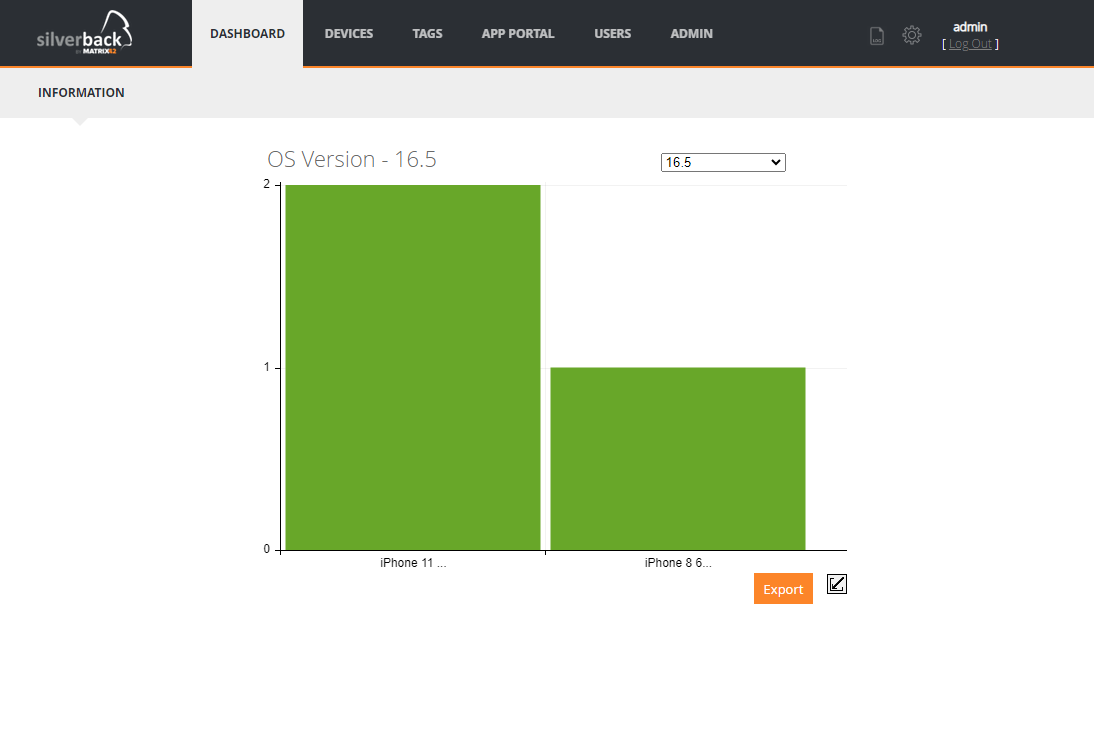
Mobile Operator Summary
Displays the breakdown of Mobile Operators for devices with cellular connections. Can display summary for Roaming Devices as well as Non-Roaming Devices. Clicking on a segment in the Mobile Operator Summary graph will navigate to the device summary.
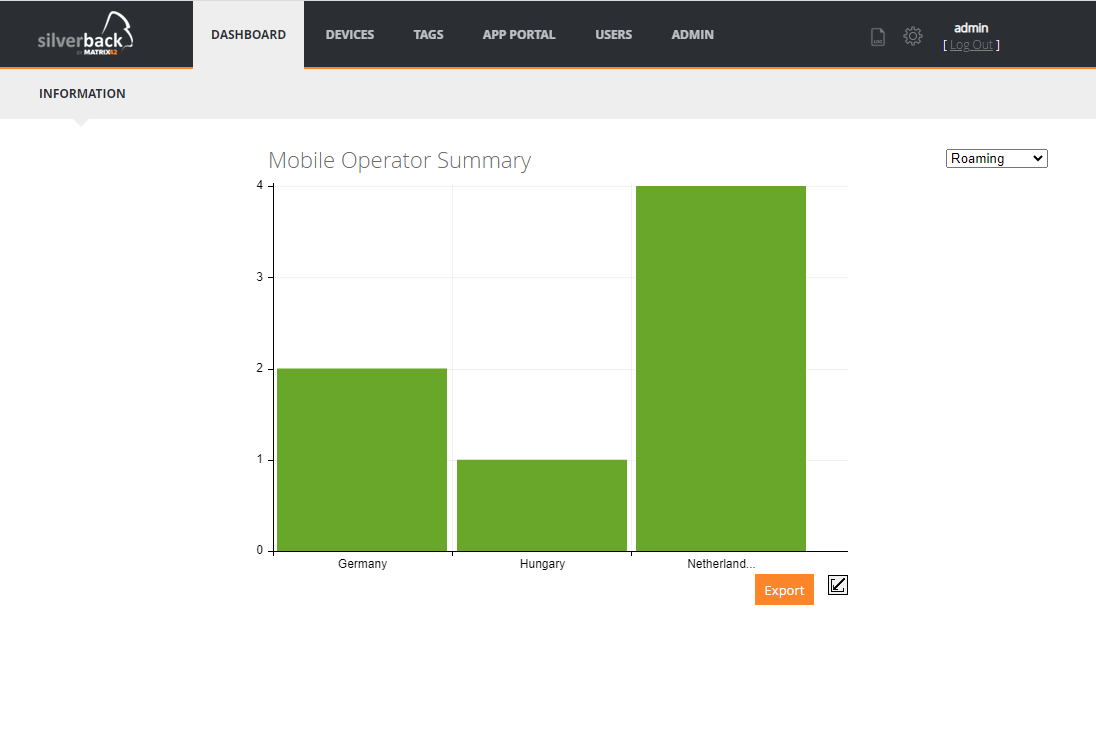
Application Summary
Provides an overview of the Top 10 Applications for the selected Device Type. It is also possible to view all Applications installed in an exportable report. Clicking on a segment in the application summary graph will navigate to the device summary .

Device Summary
The device summary provides device-level information based on the selection criteria. Device summaries will display the devices that compose the segment of the graph that has been selected.