Application Guide Part VII: Review Version Distribution
Overview
In general, there are two ways to monitor the versioning of an application after you have distributed it via one or more different Tags. The first possibility is in the App Portal, when you click on an application. This will display a commuted view based on the app identifier or bundle IDs and it allows you to see the version distribution at a glance, even if the application has been added multiple times as a different type in the App Portal. The second options is to utilize the Application Summary export in the Dashboard tab. Please note that there may be a delay in updating the version distribution, as the devices have to run the Installed Applications list command to provide Silverback with the latest application information, which usually happens once a day if devices are online.
Review in App Portal
- Open your Silverback Management Console (e.g https://silverback.imagoverum.com/admin)
- Login as an Administrator
- Navigate to App Portal
- Select your Device Type
- Locate your application and perform a single click
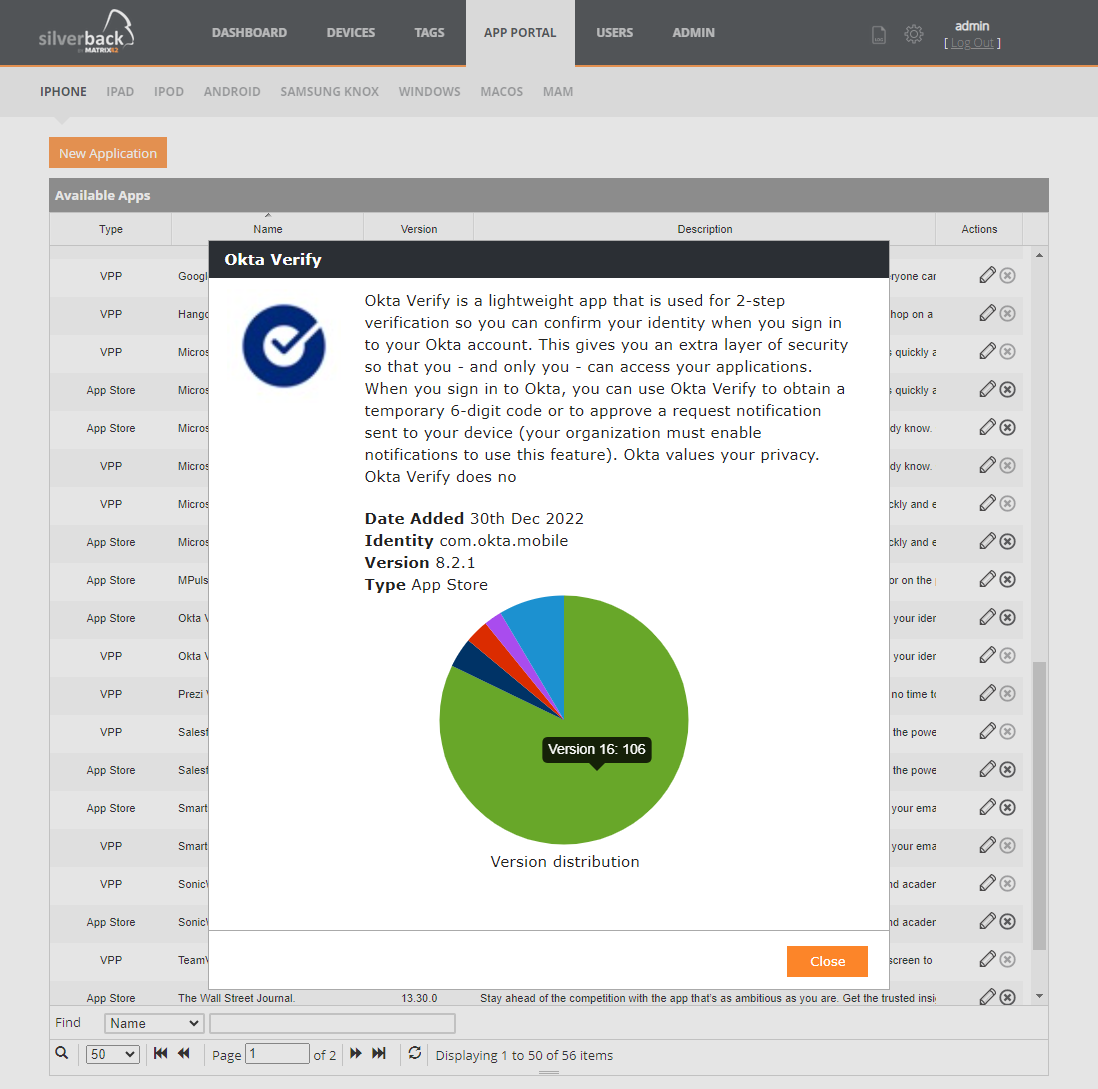
Review Application Summary
- Open your Silverback Management Console (e.g https://silverback.imagoverum.com/admin)
- Login as an Administrator
- Navigate to Dashboard
- Select your Device Type in the Application Summary list
- Press Export to download a full excel sheet with all applications
- To export an overview for a specific application, perform the following steps
- Select your Device Type in the Application Summary list
- Press View All
- Search for your Application Name
- Press the Export Button
If you have added an application to the App Portal twice as a different application type, the list will display two entries, but the export will contain a combined view of the application identifiers.