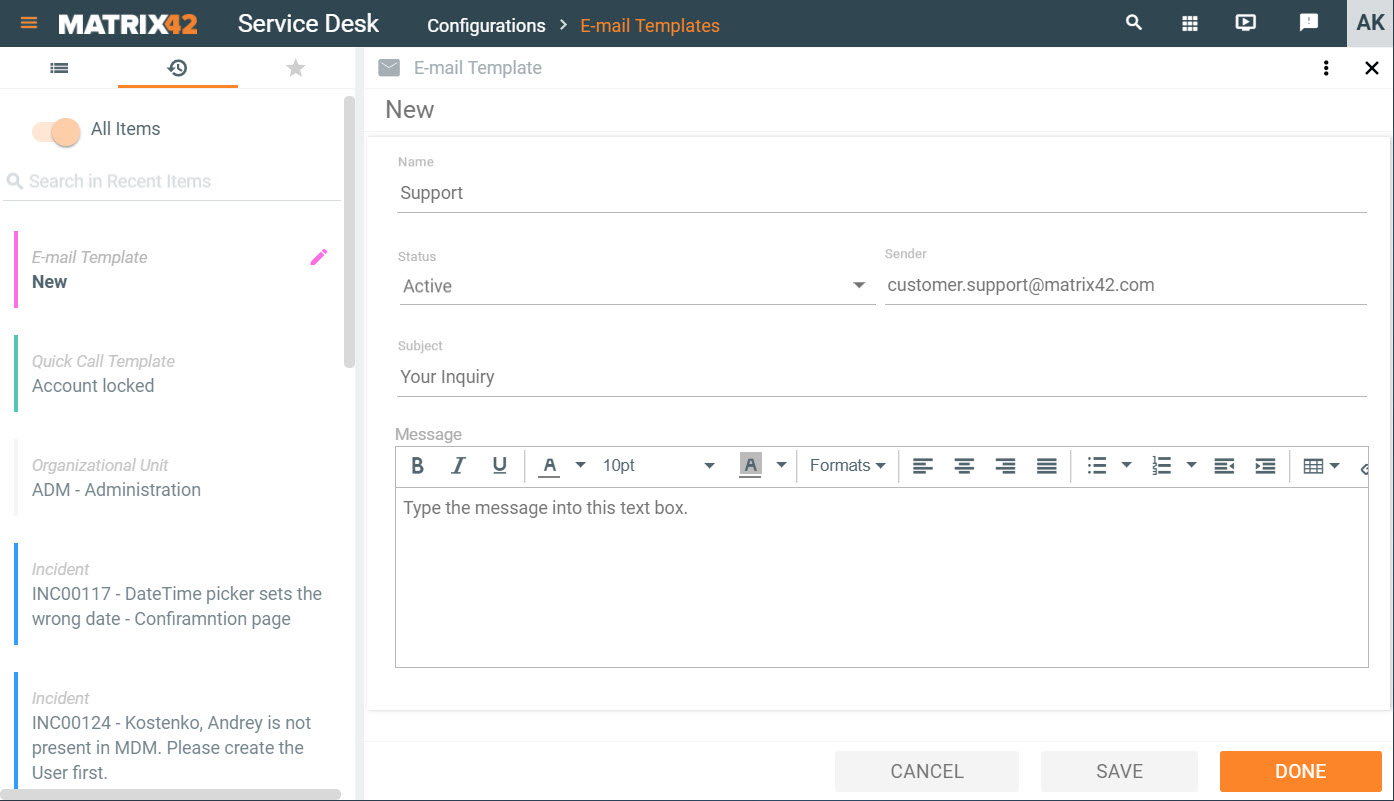Creating email templates
In email templates, you save standard texts for the subject and the message. When you write a new email, you can link it to an email template; the standard texts are then placed in your email and can be edited if necessary. If a sender address was configured in the template, it will also be replaced in the email dialog.
- Go to Matrix42 Software Asset and Service Management > Service Desk application.
- In the navigation area, click Configurations > E-mail Templates.
- On the toolbar, click Add E-mail Template. A properties dialog opens.
- Enter information that will be automatically copied to the newly created email.
- Name: Unique name of the email template.
- Status: Activate or deactivate the email template by selecting the corresponding status, Active or Inactive, from the drop-down list.
- Senders Email Address: Specify the sender's email address that will be automatically added to the From field of the email.
- Subject: Enter the subject of the email.
- Message: Enter the text of the email.
- Click Done at the bottom to save and close.
Actions
In the action pane, you can access the most important Actions for this email template with one click.
- Edit: Open the email template for editing.
- Delete: Delete the email template.
- History: View and export email template related transactions.
- Export: Export the email template to an .xml file; select the Export N:M Relations checkbox to also export data about related objects with N to M, or many to many, relation.