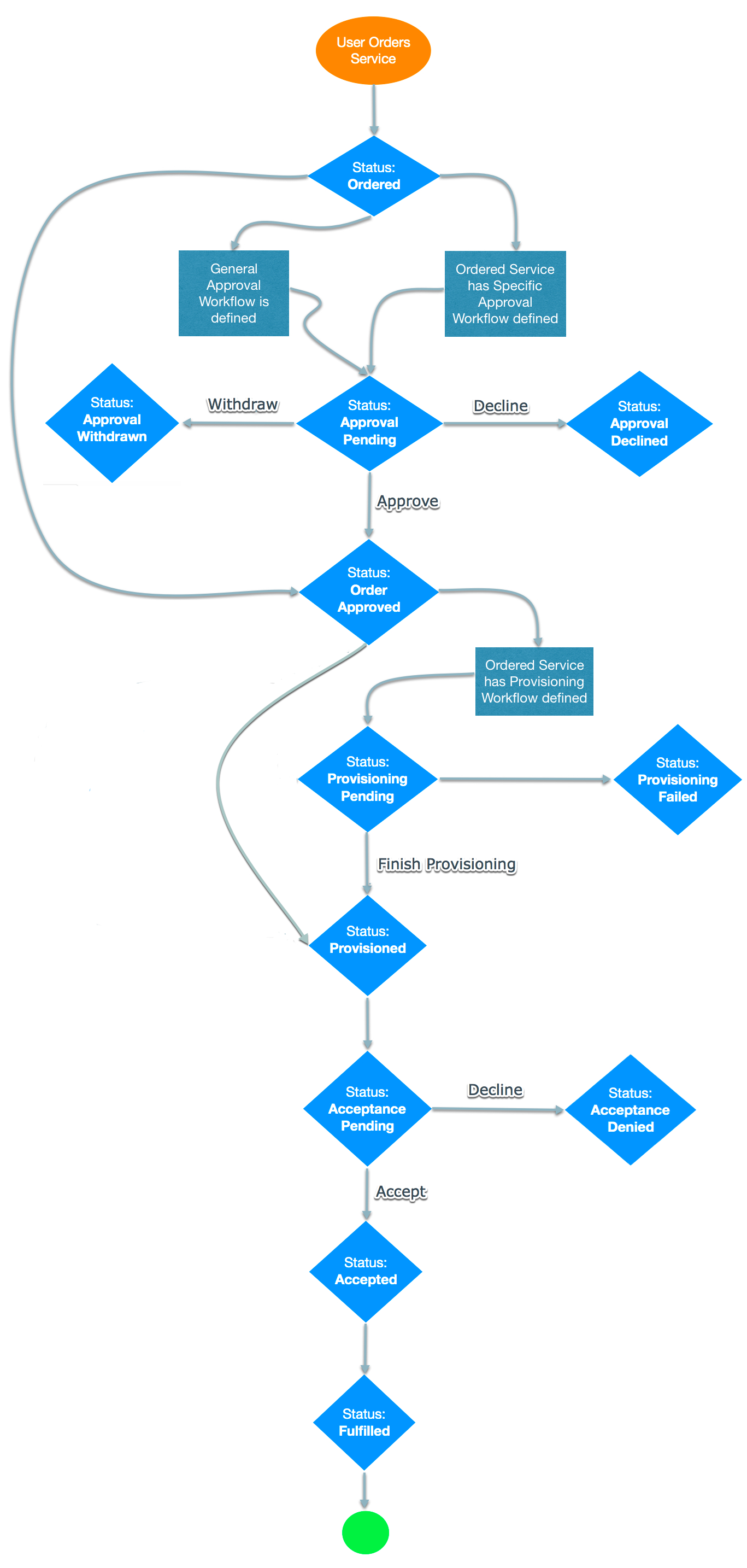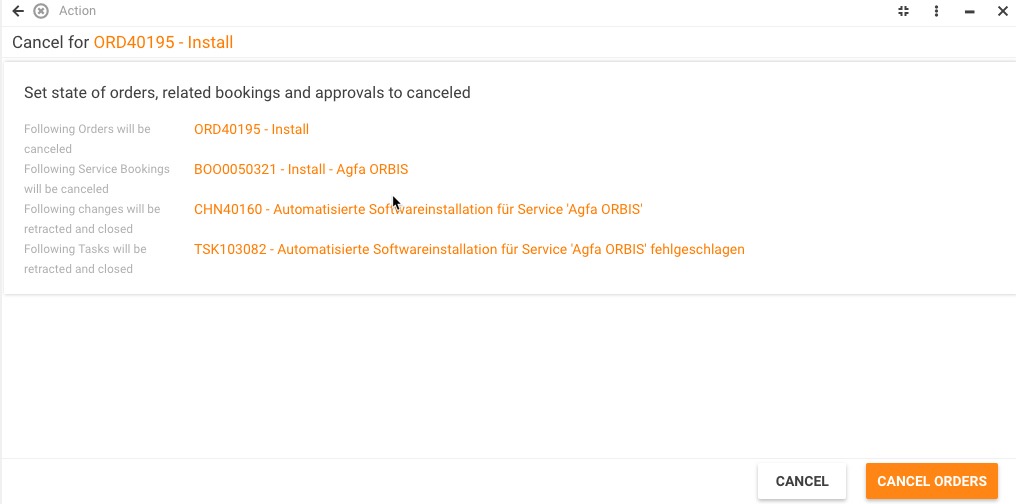Processing orders
Order & Booking Lifecycles
Read this section to learn about statuses that Matrix42 orders and bookings go through as they progress through their lifecycles.
An order contains one or more service bookings. Each booking corresponds to an order item.
Learn more about orders and bookings in Matrix42.
An order proceeds to the next progress step (e.g. from Approval to Provisioning) only when all the included bookings have finished the previous step (e.g. all bookings are finished approval). Even if a booking is approved automatically, or just approved first, it will not start provisioning until the last booking is decided (approved or declined).
- ORDERED
Once a service is ordered, a corresponding order and booking are created with statuses "Ordered", which starts the order and booking lifecycles.
- APPROVAL PENDING
If a General Approval Workflow is defined in the Service Catalog Settings or at least one of the ordered Services has a Specific Approval Workflow defined on the General dialog page of the Service dialog, then the Approval process starts, and the status of the order and the booking is moved to "Approval Pending".
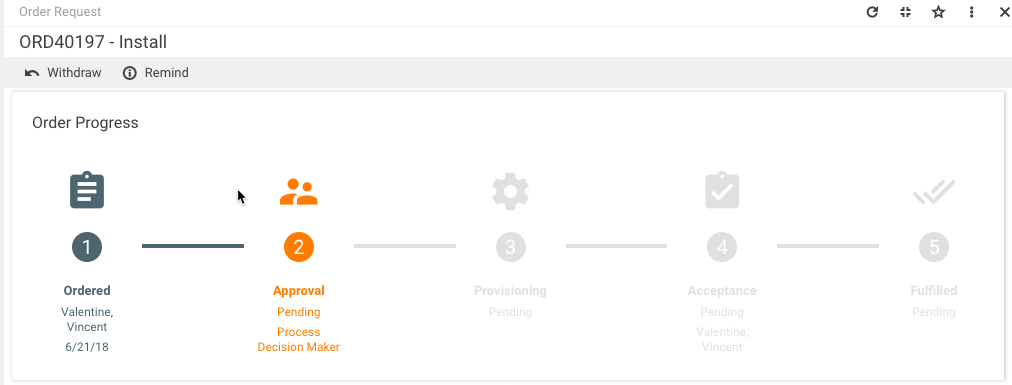
At this point of the order/booking lifecycle, the following actions are allowed:- Remind (if User is Order Recipient, and “Allow Users to Remind Decision Makers” is enabled in Service Catalog Settings).
- Report an issue (if “Tickets and Service Requests” are enabled in Service Desk Settings).
- Withdraw (If User is Order Recipient or Order Requestor, and “Allow Users to Withdraw Orders or Bookings” is enabled in Service Catalog Settings). The lifecycle of withdrawn orders/bookings ends with status "Withdrawn"; such orders/bookings will not be moved to the remaining Provisioned - Accepted - Fulfilled statuses in the lifecycle.
- Finish Approval (if User is Decision Maker). This action is available only to users that belong to the Service Delivery Management Role and only in Service Catalog.
APPROVED
If no Approval Workflows are defined, the order/booking is approved automatically, and its status is moved to “Approved”.
The status is also “Approved” if the Decision Maker has approved the order/booking. If the order consists of more than one booking, the order gets the Approved status only after all the bookings are approved, unless some of them are declined.
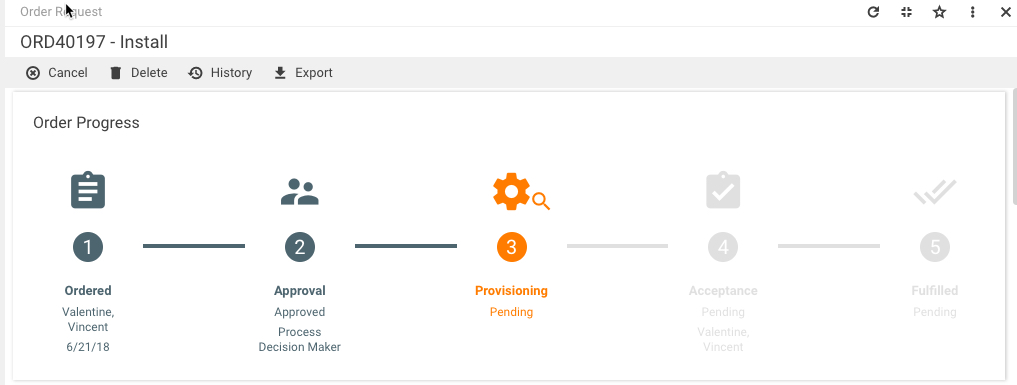
APPROVAL DECLINED
If the Decision Maker has declined the order/booking, its status is set to “Declined”.
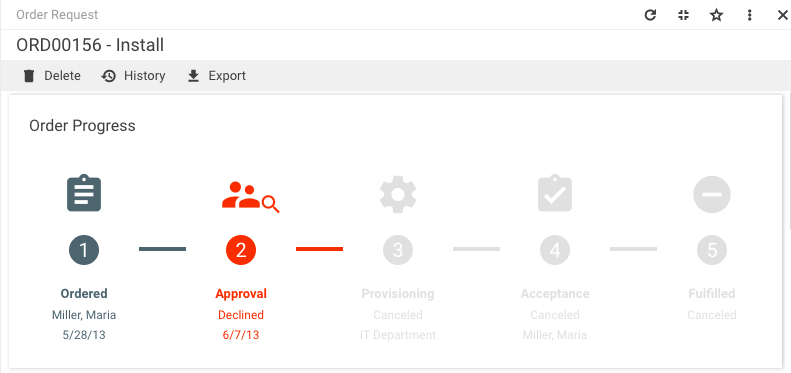
- PROVISIONING PENDING
If the ordered service has a Provisioning Workflow defined, and the Approval process has finished successfully, then the Provisioning Process is started, and the order/booking status is moved to “Provisioning Pending”.
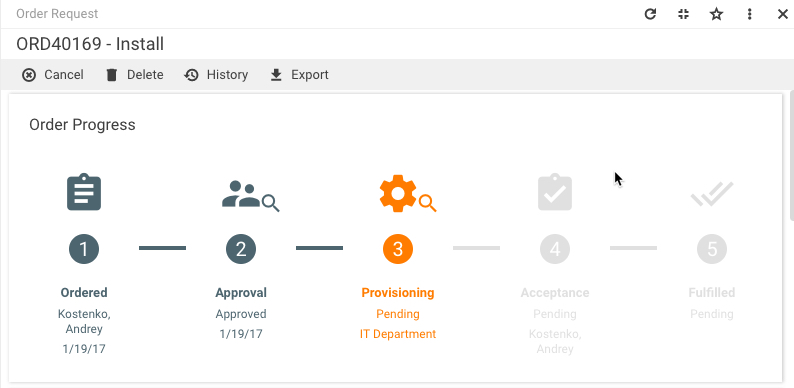
PROVISIONED
If a Provisioning Workflow is not defined, the order/booking status is automatically set to “Provisioned”.
PROVISIONED / PROVISIONING FAILED
If a Provisioning Workflow is defined, then after its completion the order/booking status is set to “Provisioned” or “Provisioning Failed” based on the workflow result.
- ACCEPTANCE PENDING
The Acceptance phase starts after the order/booking is provisioned.
At this point the following actions are allowed:- Rebook (Rebook Services to another Cost Center and/or User. Available only for role Cost Center Management)
- Report an issue
- Accept
User can accept the order/booking and rate it or decline.
ACCEPTED: If the user Accepts the order/booking, then the status of the order/booking is moved to “Accepted”. If an order is not accepted within 14 days by the end user, it is automatically accepted and moved to the Fulfilled status.
ACCEPTANCE DENIED: If the User Declines the order/booking, then the status is moved to “Acceptance Denied”.
- FULFILLED
After the user acceptance, the status of the order is moved to “Fulfilled”, which completes the lifecycle of the order.
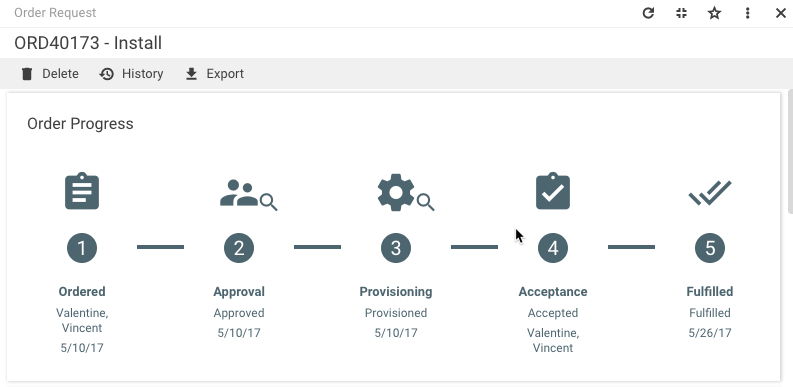
The order in its entirety finishes the lifecycle (i.e. gets the Fulfilled status) if at least one booking that is part of this order is Provisioned and Accepted, while all the rest of the bookings may be declined or withdrawn.
Order Lifecycle Diagram
When studying the diagram, please keep in mind that an order can be canceled at any point in the process.
Manual Approval and Provisioning
As a rule, Matrix42 Service Catalog orders are approved and provisioned automatically via workflows. However, approval and provisioning can also be done manually. Manual provisioning may be needed in case of failed automatic provisioning for legacy workflows such as Provisioning - Install Software w. Empirum.
Only users that belong to the Service Delivery Management Role can manually approve and provision orders and only in the Matrix42 Service Catalog.
Manual Approval
- Go to the Matrix42 Service Catalog and click Orders in the navigation area.
- On the search page, locate the orders for which you want to finish the approval, select them, and then click Finish Approval. An input wizard opens.
- In the Comments field, enter the reason for manual approval, and then click Summary. The wizard will display summarized information with links to the selected order(s), related booking(s), and related approval(s), the status of which will be set to Approved. Besides, it will display a link to the approval workflow instances that will be canceled because of the manual approval.
- Click Finish Approval.
Manual Provisioning
- Go to the Matrix42 Service Catalog and click Orders in the navigation area.
- Locate the orders for which you want to finish provisioning. The orders should have the Provisioning Failed status.
- Select the orders and click Finish Provisioning in the action pane. The input wizard that appears displays summarized information with links to the selected order(s) and related booking(s), the status of which will be set to Provisioned.
- Click Finish Provisioning.
The same Finish Provisioning action is also available for service bookings. You can use it when provisioning fails only for some service bookings that are related to the order.
Canceling Orders and Bookings
Only users that belong to the Service Delivery Management Role can cancel orders and bookings and only in the Matrix42 Service Catalog.
If an order has the Pending or Approved status, you can cancel this order and its related bookings.
- Go to the Matrix42 Service Catalog and click Orders in the navigation area.
- On the search page, locate the orders which you want to cancel, select them, and then click Cancel in the action pane. The wizard which appears displays summarized information with links to the selected order(s) and related booking(s), approval(s), and/or workflow(s) that will be canceled. The wizard may also show links to other configuration items, such as tasks or changes. These links depend on the workflow that was previously configured for the ordered service.
- Click Cancel Orders.
The same Cancel action is also available for service bookings. You can use it in case of partial provisioning, when only some of the related service bookings are provisioned and the entire order cannot be canceled.