Mobile device management process for AirWatch: Walkthrough
In this walkthrough, we will describe the entire mobile device management process for AirWatch. This process consists of the following steps:
- Configuring the MWM AirWatch Data Provider.
- Importing mobile devices and applications.
- Adding the mobile device enrollment and application installation services to catalogs.
- Ordering the mobile device enrollment services.
- Ordering the application installation services.
This walkthrough considers the new MWM AirWatch Data Provider (for 8.0 and later versions).
STEP 1: Configuring MWM AirWatch Data Provider
For correct import of mobile devices, the administrator should configure the MWM AirWatch Data Provider by performing the following steps:
- In Matrix42 Administration application, open Integration → Data Providers page;
- Double-click the MWM AirWatch Data Provider to open it.
- Click the + button to add a new configuration:
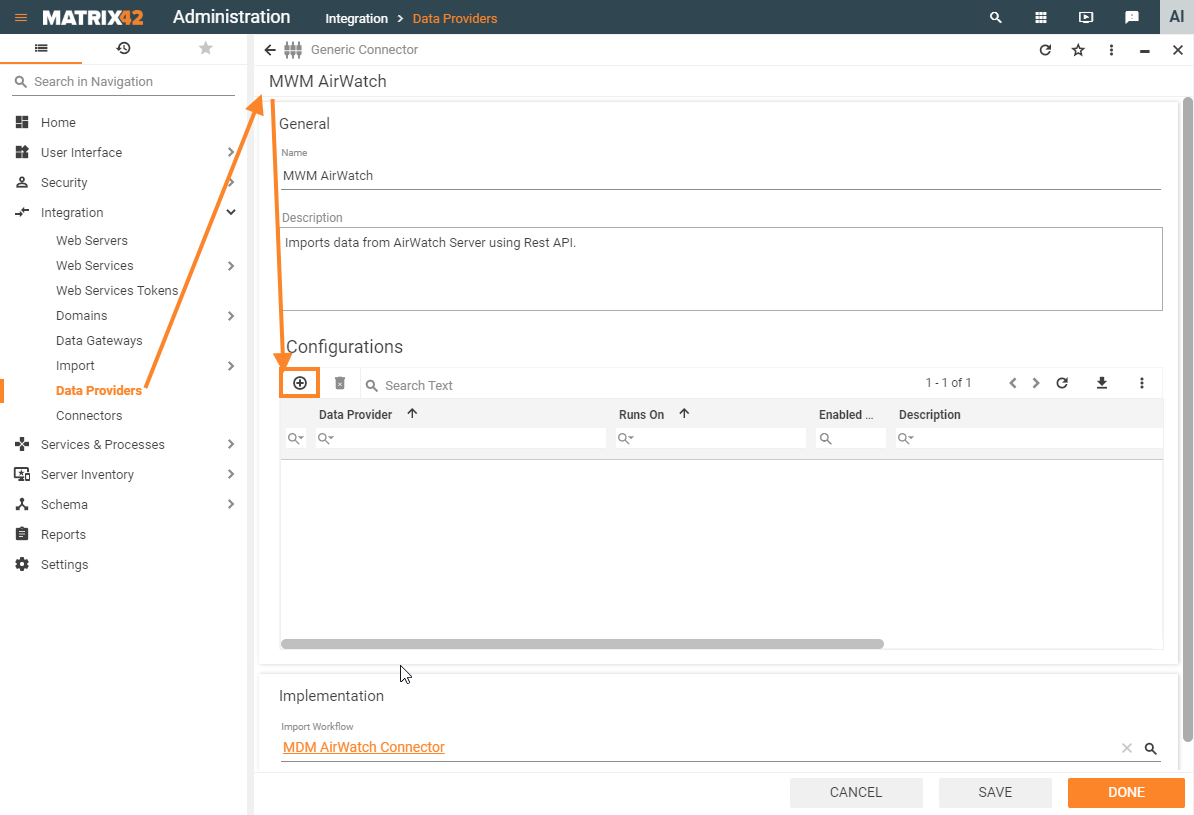
- On the General dialog page, enter the following data:
- Enable configuration for import: Selected
By default, this option is disabled. For this configuration to work properly, you should enable it for import. - Login and Password
Provide credentials for accessing the AirWatch.

- Enable configuration for import: Selected
- On the Settings dialog page, enter the following data:
- Server, API Key, Security PIN
- Location Group Root Filter: Matrix42
In this example, Matrix42 is the name of the parent group of mobile devices from which the import is started. This group should already exist on the AirWatch server. - Enrollment Service:
- Category: Services → Mobile Enrollment
This category of the Matrix42 Self Service Portal will contain services for mobile devices that are newly created during the import from AirWatch. - Provisioning Workflow: Provisioning → AirWatch Enrollment
This workflow will be configured as a provisioning workflow of automatically created enrollment services during the import process. It enrolls a mobile device to AirWatch after the enrollment service is ordered and approved.
- Category: Services → Mobile Enrollment
- Application Service:
- Import App Catalog: Selected
Select this checkbox to import the entire MWM app catalog from the configured AirWatch server. - Application Category: Software → Mobile Applications
This category of the Matrix42 Self Service Portal will contain services for mobile applications that are newly created during the import from AirWatch. - Application Provisioning Workflow: Provisioning - AirWatch Install Application
This workflow will be configured as a provisioning workflow of automatically created application services during the import process. It installs applications on enrolled mobile devices after the application installation service is ordered and approved.
- Import App Catalog: Selected
- Inventory Import Settings
- Asset State for New Devices: Active
This selection means that the mobile devices that are imported for the first time will get the Active status after the import. - Asset State for Deleted Devices: Scrapped
This selection means that the mobile devices that are deleted from AirWatch will get the Scrapped status after the import. - Enable automatic assignment of principal user to Device: Selected
- Turn off SIM card mapping: Selected
This selection means that users of mobile devices will not be assigned to imported SIM cards.
- Asset State for New Devices: Active
- Device Platform Blacklist: Windows Phone, Windows Phone 8
This selection means that devices with the Windows Phone and Windows Phone 8 will not be imported to Matrix42 Workspace Management.
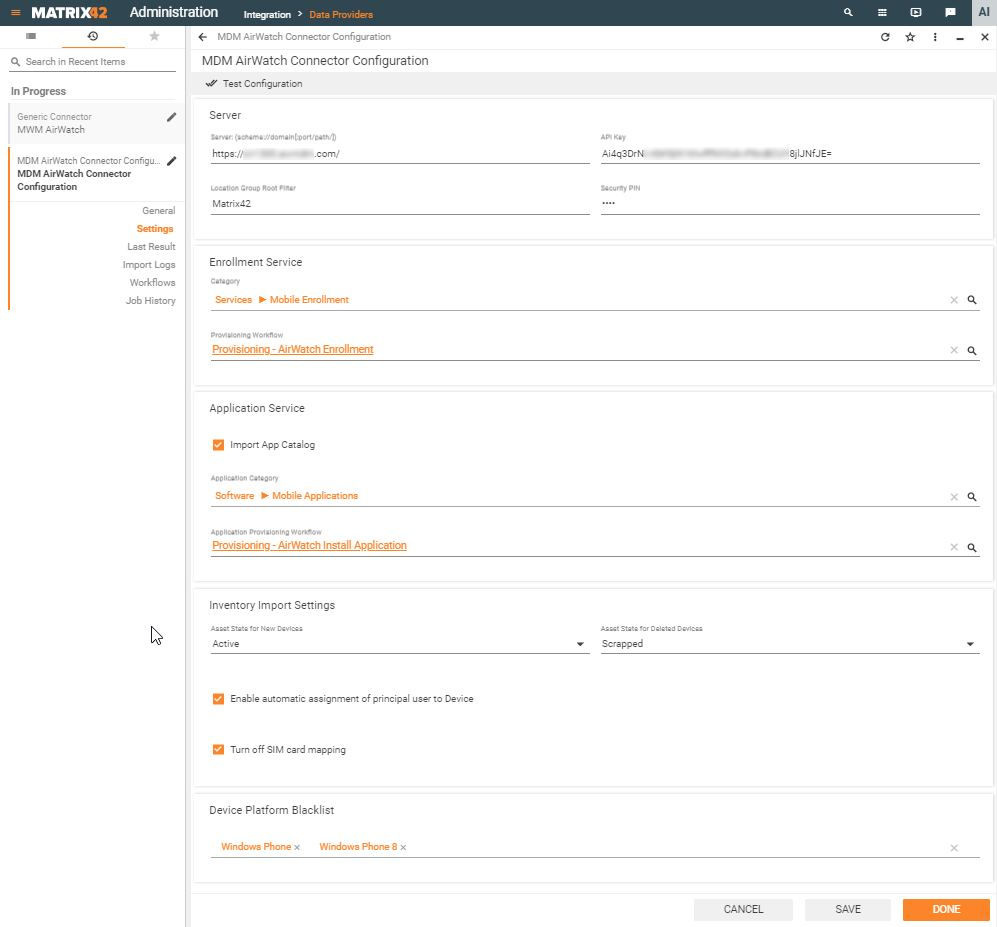
- To save the configuration, click Done for the configuration and Data Provider.
- In the action panel, click Test Configuration to check if this configuration works:
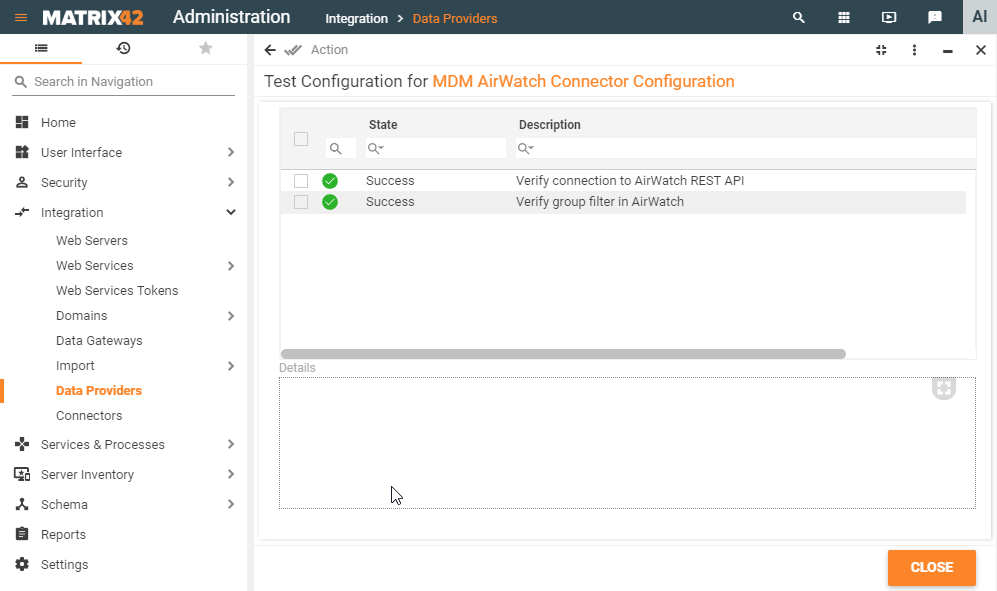
STEP 2: Importing Mobile Devices and Applications
Now that the Data Provider is configured for import, the administrator can start importing mobile devices and applications.
- In Matrix42 Administration application, open Integration → Data Providers page;
- Double-click the MWM AirWatch Data Provider to open it.
- Make sure that the MWM AirWatch Data Provider is enabled. If not, then click Enable in the action panel, and then click YES in the confirmation dialog.
- In the action pane, click Activate to start the import; when prompted, click YES to confirm.
- In Data Providers, double-click the MWM AirWatch Data Provider to open it.
- Double-click one of the necessary Configurations, for instance, the MWM AirWatch.
- Click the Last Result dialog page to view the import summary. For further details, click the Import Logs, Workflows, and Job History dialog pages:
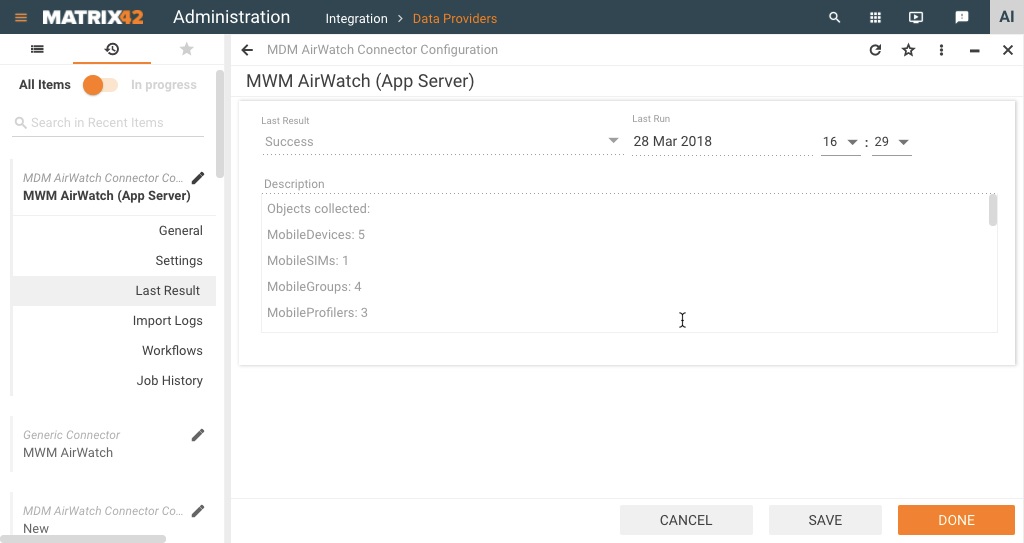
- After the successful import, click Master Data application → Groups → Device Configuration Groups to view the imported device configuration groups. Check if the Matrix42 group, the one that we specified when configuring the MWM AirWatch Data Provider, is present there.
- Click Assets application → Endpoint Devices → Devices per Type → Mobiles to view the imported mobile devices that belong to the Matrix42 group and its subgroups.
STEP 3: Adding Services To Catalogs
After the import, mobile device enrollment and application installation services have been automatically created in the Matrix42 Service Portfolio. Now they should be made available in the Matrix42 Self Service Portal. The service manager should do the following:
- In Matrix42 Service Catalog application click Service Portfolio in the navigation area.
- Locate and double-click the Mobile Device Enrollment for 'Matrix42' service for editing. This service has been created for the Matrix42 device configuration group which was specified when configuring the MWM AirWatch Data Provider.
- On the General dialog page, change the Status from Requirements to Operational to make the service available for the Self Service Portal users.
- Click Done.
- In the action pane, click Add to Catalogs and follow the steps of the wizard.
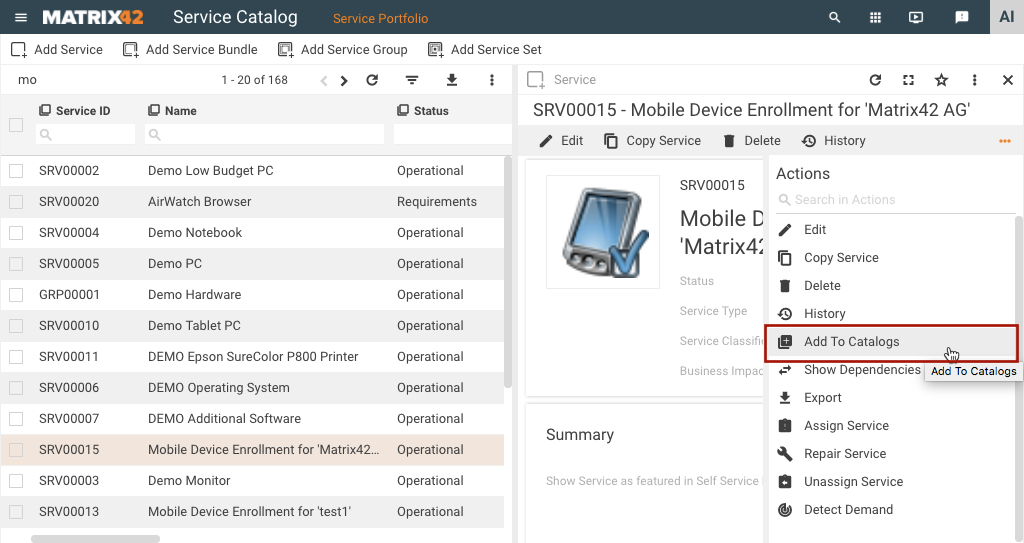
Repeat the same steps for the application installation services, for example, Skype. These services were created because we had selected the Import App Catalog checkbox when configuring the MWM AirWatch Data Provider, and therefore the applications were imported together with the mobile devices.
STEP 4: Ordering Mobile Device Enrollment Services
Now the mobile devices should be enrolled to AirWatch. To do it, the end-user should log into the Matrix42 Self Service Portal and order the enrollment service for the Matrix42 device configuration group or the mobile asset manager/administrator should assign the enrollment service to each affected user by using the Assign Service action.
- In the Matrix42 Self Service Portal, click Catalog.
- In the Search Text field, enter "Matrix42" and then press <Enter>.
- Locate the service and click Add to Cart.
- In the MWM enrollment order form that appears, select Send invitation by Email and enter the email address of the user whose device should be enrolled to AirWatch.
- Create a password that the user should enter to complete the enrollment.
- Click Done, and then click Place Order.
- After the order is approved, the Provisioning – AirWatch Enrollment workflow starts automatically. As a result, users of mobile devices that belong to the specified device configuration group will receive emails with further enrollment instructions.
- When users complete all the steps that are described in the instructions, the device becomes enrolled. To synchronize data on the AirWatch server with data in Matrix42 Asset and Service Management, the administrator should activate the MWM AirWatch Data Provider one more time, as described at Step 2, Importing Mobile Devices and Applications.
STEP 5: Ordering Application Installation Services
Now the end-users can order applications for their mobile devices via the Matrix42 Self Service Portal. Let's assume that the end-user Maria is registered in the Matrix42 device configuration group and wants to install several applications on her mobile device with the Android operating system. According to settings on the Provisioning dialog page of the application installation service, the end-user can select only services for Android applications. Now we are going to order the Skype service which is compatible only with Android.
- In the Matrix42 Self Service Portal, click Catalog.
- In the Search Text field, enter "Skype" and then press <Enter>.
- Locate the service and click Add to Cart.
- Make sure that the correct mobile device where Skype should be installed is selected in the Choose Mobile Device as target field.
- Click Add to Cart.
- After the order is approved, the Provisioning – AirWatch Install Application workflow starts automatically. This workflow reads the device app inventory and analyzes the imported inventory to find applications. As a result, applications are installed on your mobile device. Some applications may need your confirmation before they are installed.
- To synchronize data on the AirWatch server with data in Matrix42 Asset and Service Management, the administrator should activate the MWM AirWatch Data Provider one more time, as described at Step 2, Importing Mobile Devices and Applications.