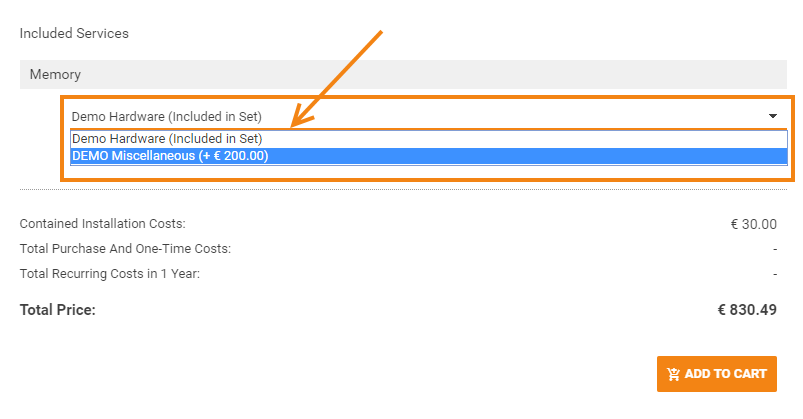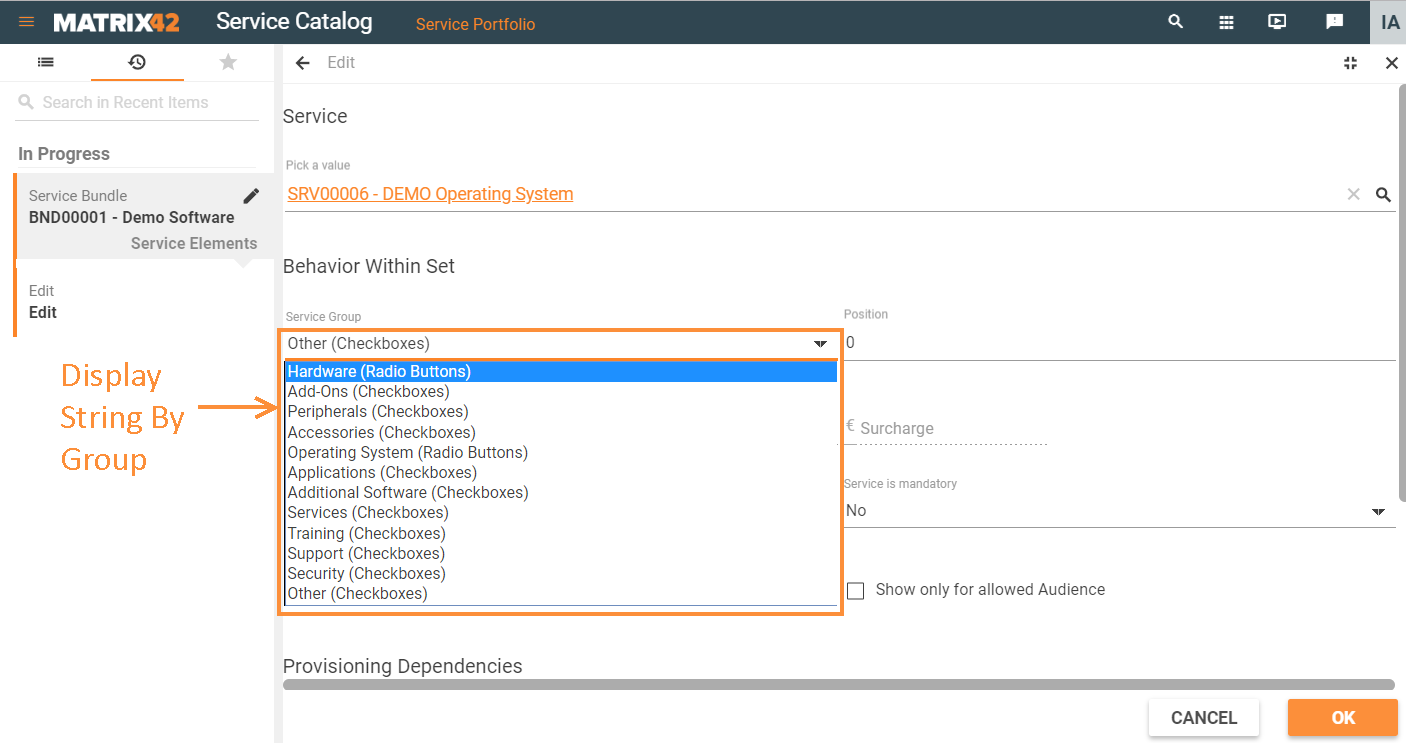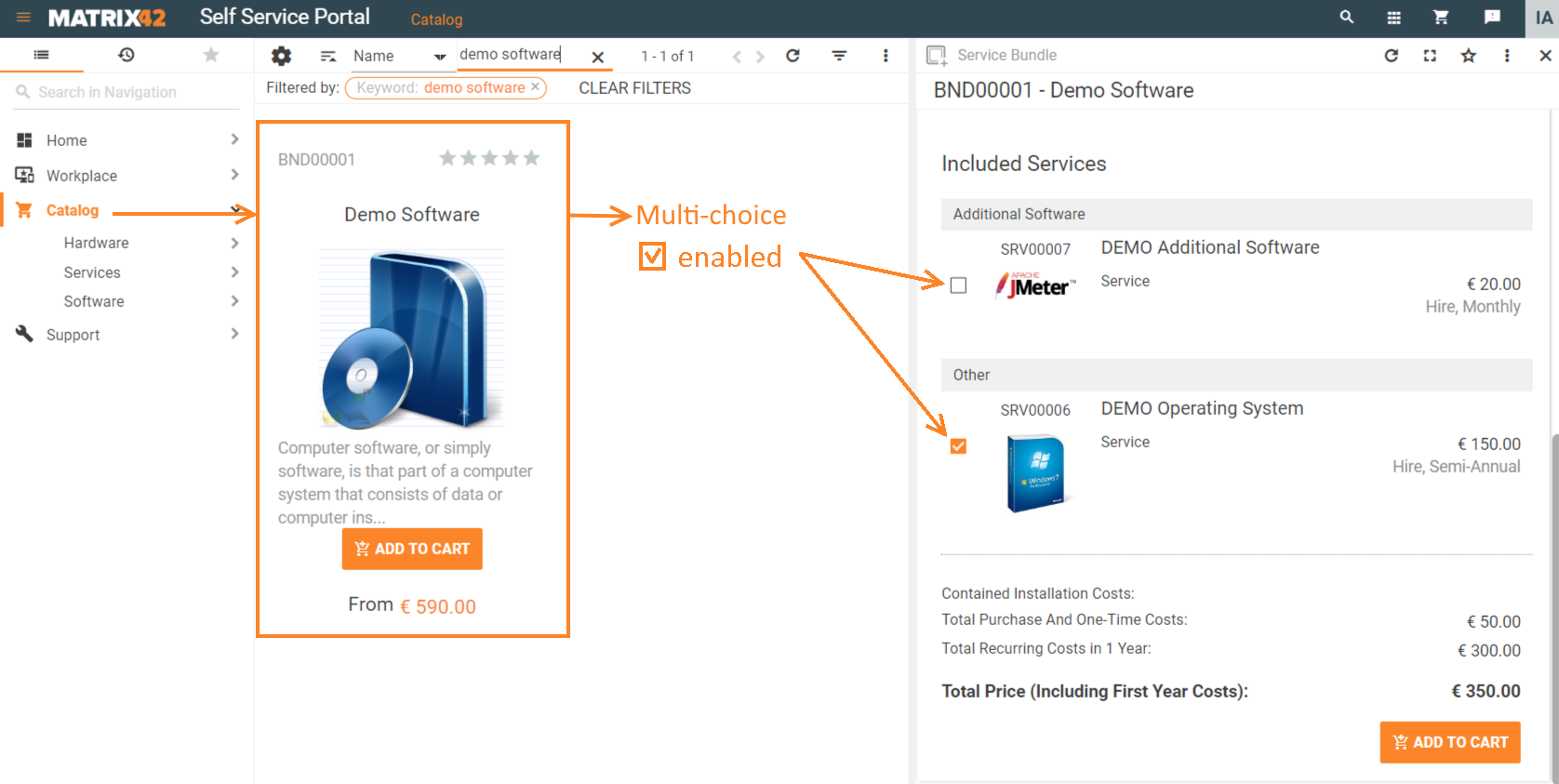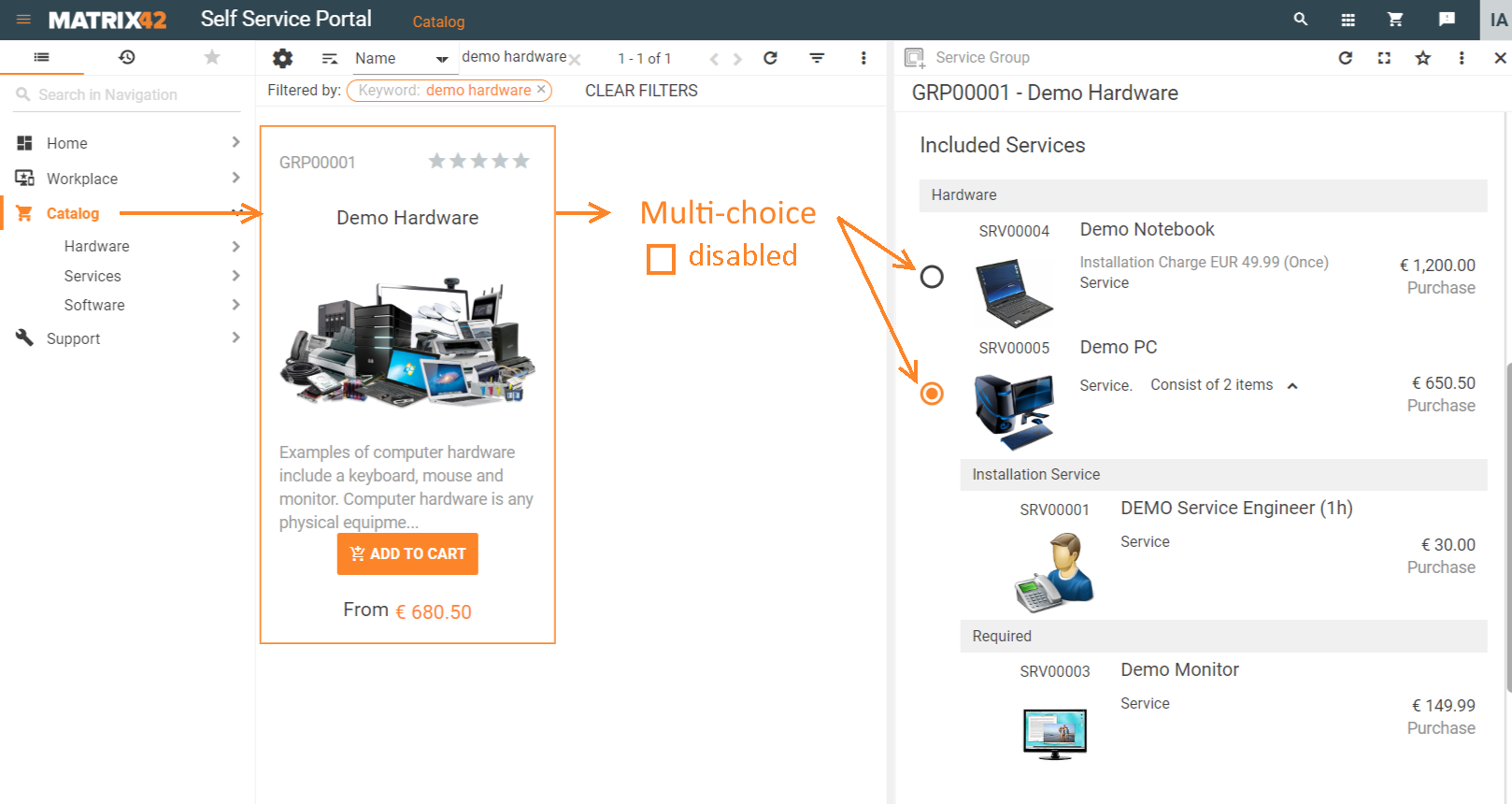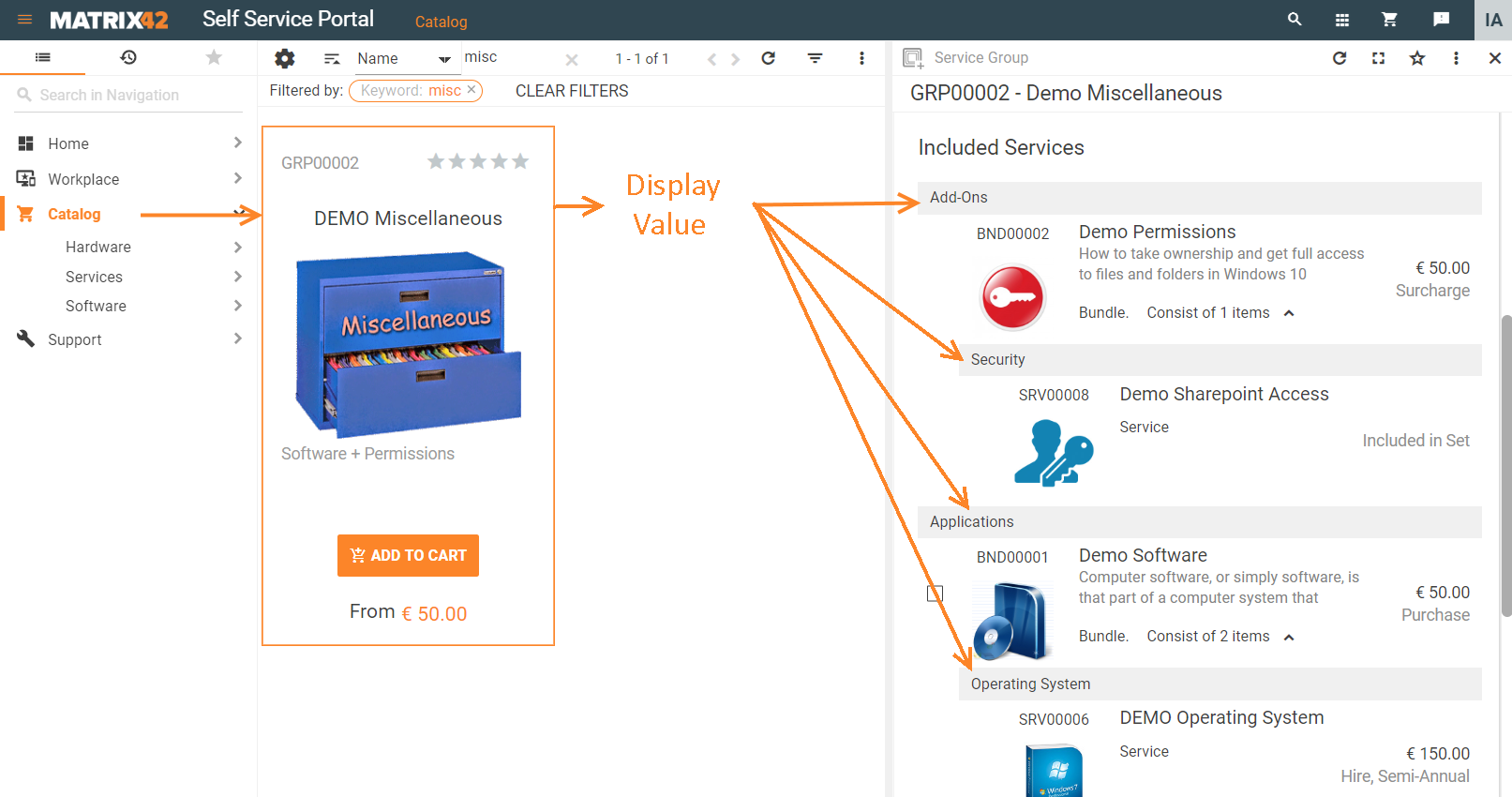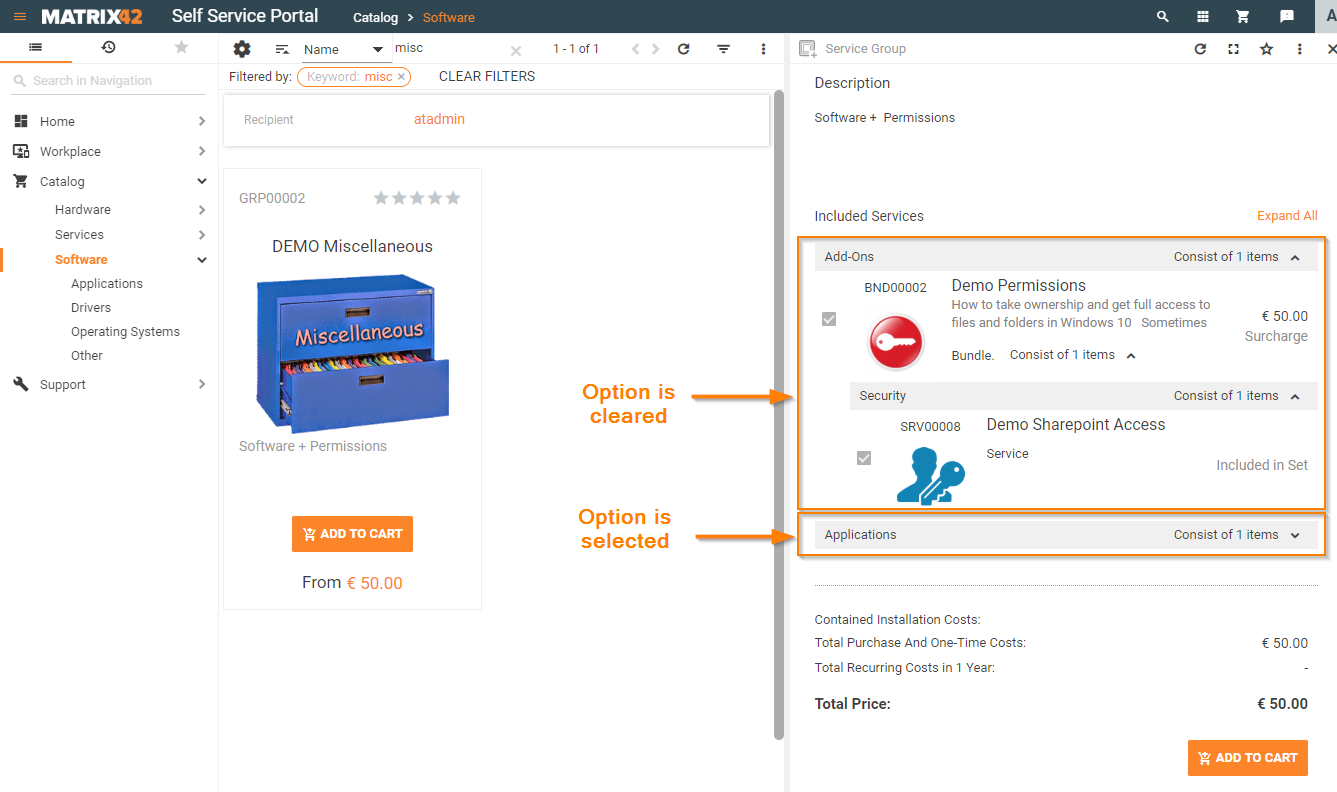Service group settings management
Goal
The page explains how to manage service catalog items settings, more particularly how to add a new option of the Service Group to the drop-down list of conventional product groups intended for combined services representation before they are added to the shopping cart of the Self Service Portal application.
Described below settings involve the following applications and steps:
- Administration: use the available data structure of a Service Group and fill it out with appropriate records. Each row or record is represented as a stand-alone item of the drop-down list displayed in the Service Catalog application settings;
- Service Catalog: create a combined service (Bundle, Group, Set) and define the Service Group of a Service Element by choosing an option from the suggested drop-down list. The drop-down list holds all the records of the Service Group, which was previously configured via Administration application. Service Element is a product item or group of items added as a constituent part of combined service.
- Self Service Portal: combined service items are displayed on the service items preview page before they are actually added to the shopping cart. Service Group settings of an Administration application affect the combined service's conventional group name and how the combined service item is represented: as an option button, a check-box or as an item of a drop-down list.
Below you may find an overview of the Service Group's default settings grouped by tabs:
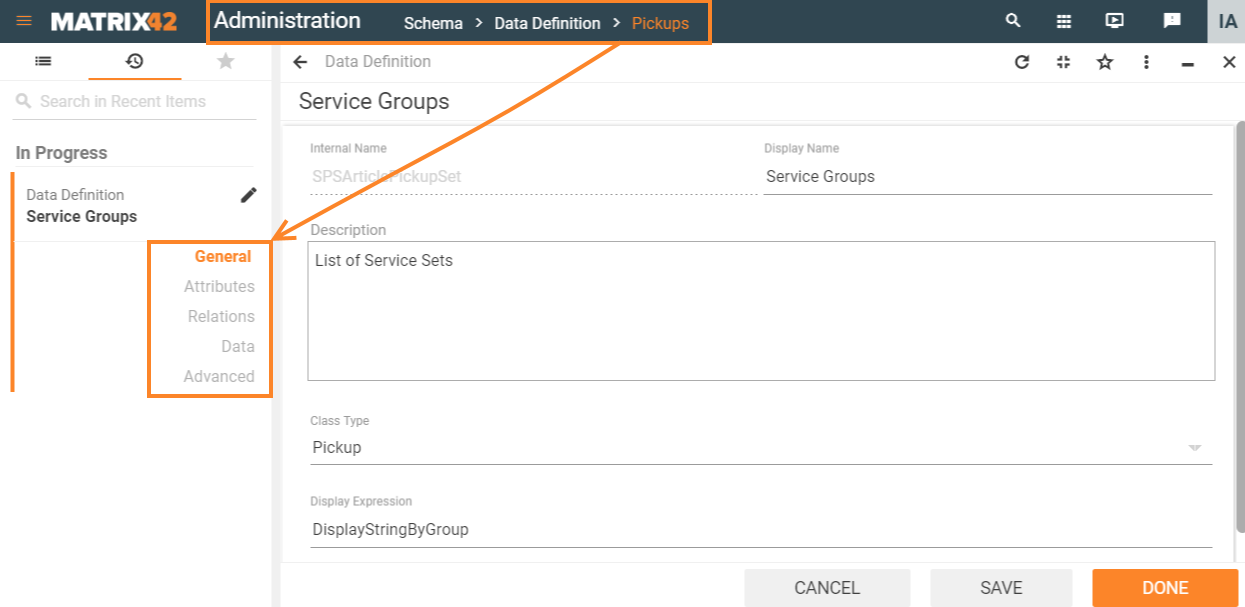
Path: Administration application → Schema → Data Definition → Pickups → search by SPSArticlePickupSet Internal Name.
General settings
Service Group is a conventional name of a Data Definition of a Pickup Class Type intended for the Service Elements settings management.
- Data Definition: an equivalent of a relational database table.
- Pickup: a type of a Data Definition. All attribute settings of a Pickup Class Type are designed to show added to such Data Definition records as items of a single drop-down list.
Attributes
Service Group Attributes are a part of the Matrix42 platform and are provided as is out of the box. This means that:
- Default attributes editing is not possible: attributes listed in this tab are a part of the system data and cannot be modified or customized;
- Extra attributes adding: the data structure can be extended with additional custom attributes, which can be added via this tab.
Attributes: an equivalent of a database table schema holding the structure and properties of the main table columns, without considering those columns which can be added as a relation or a foreign key reference to another table.
Relations
- Default relations: by default Service Group does not include any relations with other Data Definitions and therefore this tab is empty;
- Custom relations: Service Group can be customized by manually adding and editing necessary relations settings.
Relation is an equivalent of a foreign key reference to another relational database table.
Data
Data tab lists all items added to the Service Group and allows to add new options to the Service Group drop-down list by specifying the following settings:
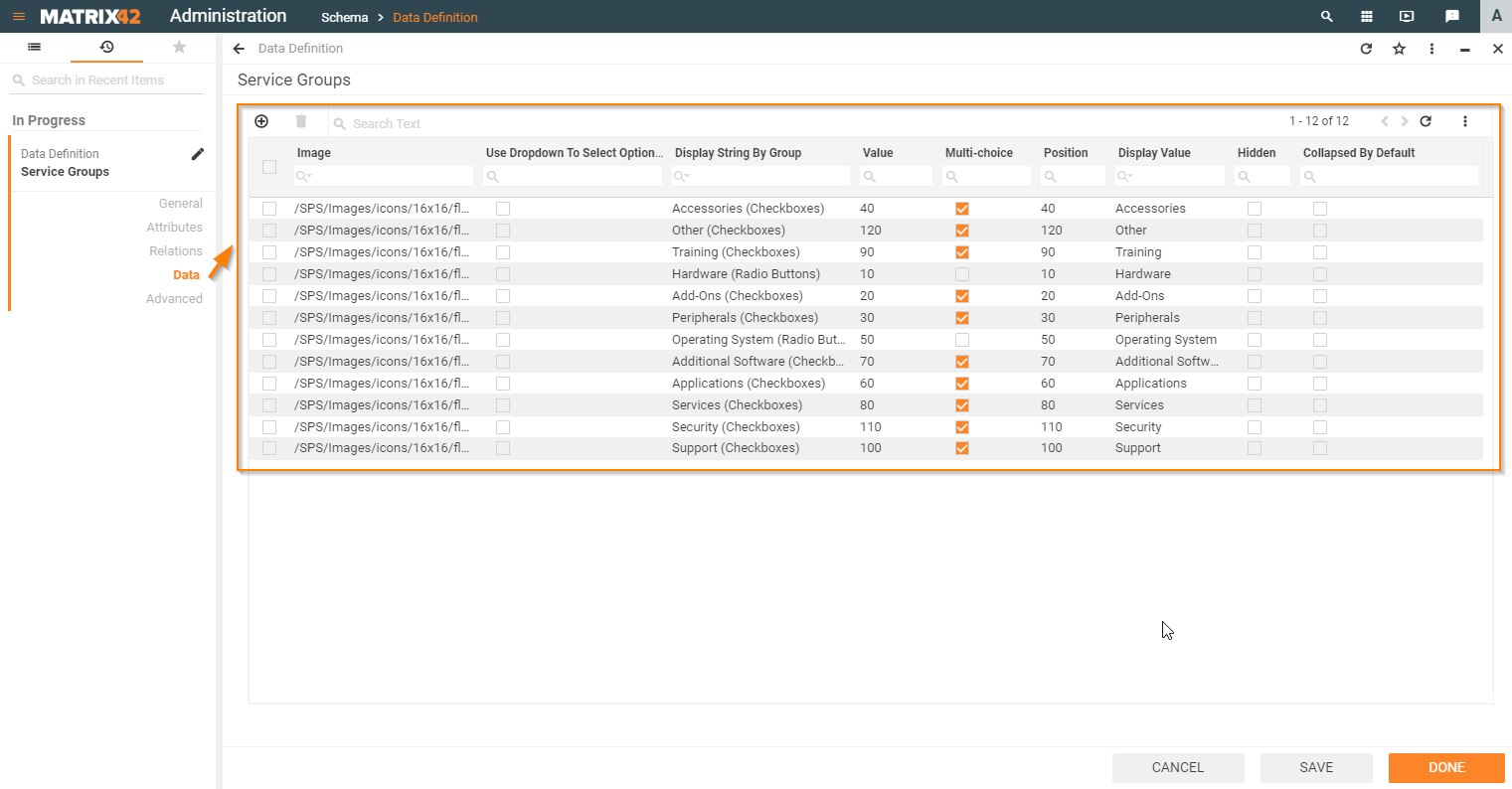
| Service Group setting | Description | |
|---|---|---|
| 1. | Image | |
| 2. | Use Dropdown To Select Options in UUX |
check-box options:
For proper "Use Dropdown To Select Options in UUX" setting functioning please make sure that "Multi-choice" setting is disabled (has cleared check-box).
|
| 3. | Display String By Group |
manually added name intended for display in the Service Group drop-down list as follows:
These options can be found via Service Catalog application → edit combined service → Service Elements tab → Service Group. Display String By Group names may have a clarification in the parentheses which is intended to prompt the Service Group representation setting mode. Nevertheless, this clarification is not auto-generated based on the applied Service Group settings, so in the case when it is necessary to add a custom Service Group item the name and the assigned to the Service Group Service Element representation mode should be also specified manually. |
| 4. | Value | |
| 5. | Multi-choice |
check-box options:
For proper "Multi-choice" setting functioning please make sure that "Use Dropdown To Select Options in UUX" setting is disabled (cleared check-box). |
| 6. | Position |
an integer value which defines the order of the drop-down list items displaying. Works in ascending order: the less is the specified position value the higher in the list the option is placed. |
| 7. | Display Value |
manually added conventional Service Group name. Listed in the service items preview page of the Self Service Portal as follows:
|
| 8. | Hidden |
check-box options:
|
| 9. | Collapsed By Default |
check-box options:
|
Advanced
For more details, see the Data Definition page.