How to setup automatic import of scan files
Overview
Starting with version 3.8 it is possible that the results of the data collection scripts are automatically uploaded to the ESM App server using https. Some configuration steps are required.
This data transfer is implemented using our existing authorization mechanism through a Web Service Token which can be generated in the Administration application.
In order to configure this feature, take the following steps:
- Create a dedicated user with a corresponding account.
- Specify this user in the Oracle Compliance Service web service.
- Generate a new API token.
- Modify your data collection scripts.
Prerequisites
- For Linux/Unix curl must be installed on the scanned systems.
- PowerShell 3.0 is required for Windows systems.
Creating a dedicated user and specifying it in the Oracle Compliance Service web service
To create a user:
- First go to Users > Persons in the Master Data application.
- Create a new person.
- Specify an account for this person on the Accounts tab of the User dialog.
To adjust the Oracle Compliance Service web service:
- Open the Administration application and go to Integration > Web Services.
- Search for OracleComplianceService and open its preview.
- On the preview, find the OracleComplianceService.UploadOracleInventoryFiles operation type and click it to open its preview.
- Run the Set Audience action.
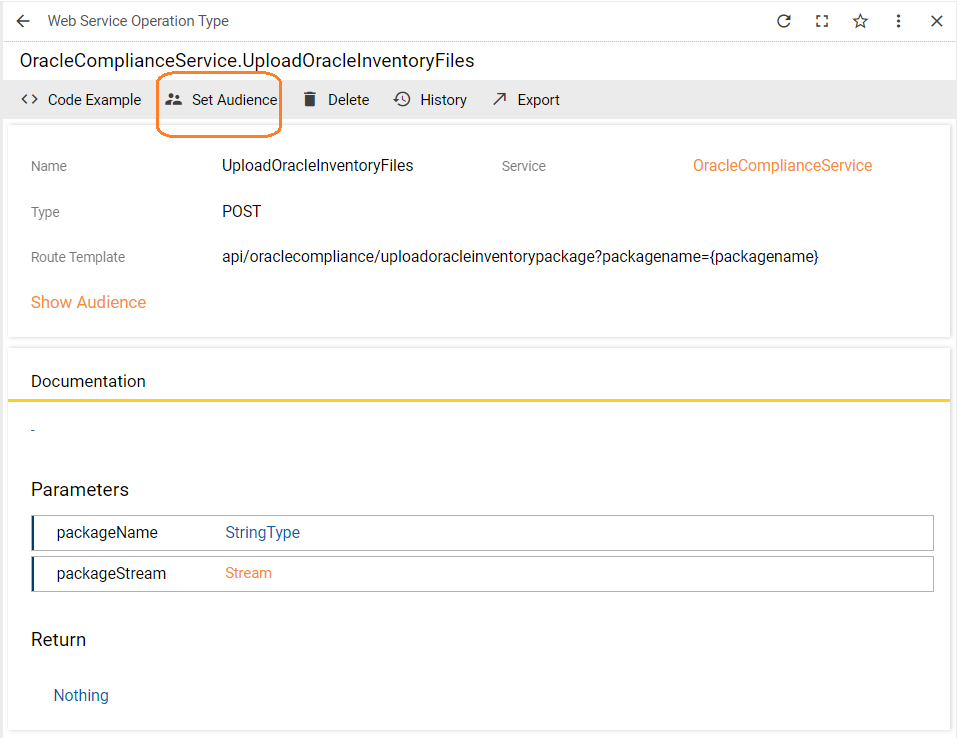
- In the Set Audience wizard, add your dedicated user and click Set Audience to save your changes.
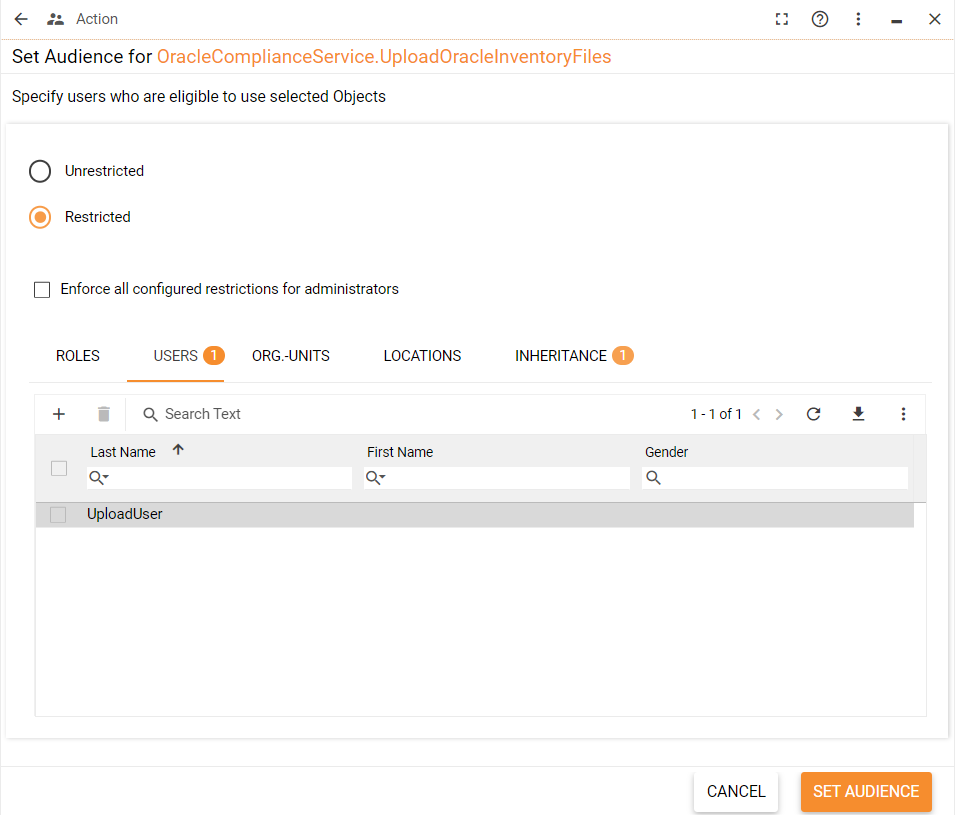
Generating an API token
- Open the Administration application and go to Integration > Web Services Tokens.
- Use the Generate API Token action to create a new token for the user:
- In the wizard that opens, specify the name of the token and its expiration period.
- Select your dedicated user in the User lookup field.
- Click Generate API Token.
- Copy or save the token displayed.
Modifying your data collection scripts
At this step, you need to adjust data collection scripts on all scanned machines. Based on the operating system, adjust the required files:
- Matrix42_AddOn_OracleProviderPackage\Files\OracleLocalInventory\M42DataCollectionWin\Config\M42DataCollection.env (for Windows)
- Matrix42_AddOn_OracleProviderPackage\Files\OracleLocalInventory\M42DataCollectionUnix\bin\config\M42DataCollection.env (for Linux)
- Matrix42_AddOn_OracleProviderPackage\Files\OracleLocalInventory\M42DataCollectionUnix\bin\config\M42DataCollection_SunOS.env (for Solaris)
You need to set the AutoUpload to 1, specify the FQDN/IP of your server as an application server and insert the API token:
AutoUpload=1 AppServer="" Token=""
For Windows systems, the Application Server certificate must be added to Trusted Certificates on the scanned machines. For Linux system, you can set AllowUntrustedCertificate to 1 in the data collection script.