Managing Oracle GLAS (Global License Advisory Services) exports
Overview
Matrix42 Oracle Compliance has been verified by Oracle to provide data sets for Java installations, Oracle databases and options, as well as for Oracle Fusion Middleware products that Oracle will accept whenever accurate measurement data is needed and can be used as an alternative to installing Oracle's own measurement tools.
This article describes the proposed workflow on how to generate all necessary data sets.
The tool itself does NOT deliver any data directly to Oracle!
Workflow
Take the following steps to generate the required data sets, also known as "Oracle GLAS Export Files":
Data Collection
- Scan all systems with the data collection script (refer to Running the scripts on Unix/Linux, Running the scripts on Windows, Collecting data from Oracle databases and Collecting data for Java installations for details).
- Assure that all systems and databases have been inventoried.
- Check completeness of data:
- Go to the Systems navigation item and check essential data for systems, such as the host-VM relation and the Max Sockets value are present for virtual machines. To obtain the missing data, run the "M42DataCollection" script on hosts (like for eg. a Solaris global Zone), and/or run the data providers for VMware, Hyper-V and Citrix inventory.
- Go to the Database Products navigation item and check for completeness and check the values in the Instance State and DB Mode columns.
- For the Databases: some data has to be added manually using the Database Instance edit dialogue. Verify that no crucial data is missing. For the Database Instances the fields that need to be checked and edited are:
- License Metric in the Specific section of the General tab of the Oracle Database Instance dialog. Check if the metric is correctly set. If the Database is not licensed by Processor (CPU) Metric (default setting), then use the the Change License Metric action to set it accordingly.
- Licensed Database Edition and Environment Usage under the Additional Information for Oracle GLAS section on the General tab of the Oracle Database Instance dialog.
Licensed Database Edition should not to be confused with the installed edition. The field Licensed Database Edition represents the edition used to license this server. The installed Edition represents what has been installed and detected using the DataCollection. The installed Edition is set as a the pre-configured value for the Licensed Edition.
If the licensed edition value is incorrect, be sure to change the value in this field. For example, installed edition is standard, but licensed edition is SE1 (which covers SE installation). This field will not be overwritten with the next scan/import.
- The Environment Usage field represents the type/purpose of the environment where the Oracle product is deployed (e.g., Prod, Dev, Test, etc). Default value is Prod.
- For Java Installations: some data has to be manually edited after the GLAS Java-Report is being exported, please refer to step 10).
Data Masking (optional)
- Decide if data masking is necessary. By default the data masking is off. It means that the generated Oracle GLAS exports will contain user names and IP addresses. To avoid this, go to the Settings navigation item in the Oracle Compliance app and select the Enable Data Masking checkbox.
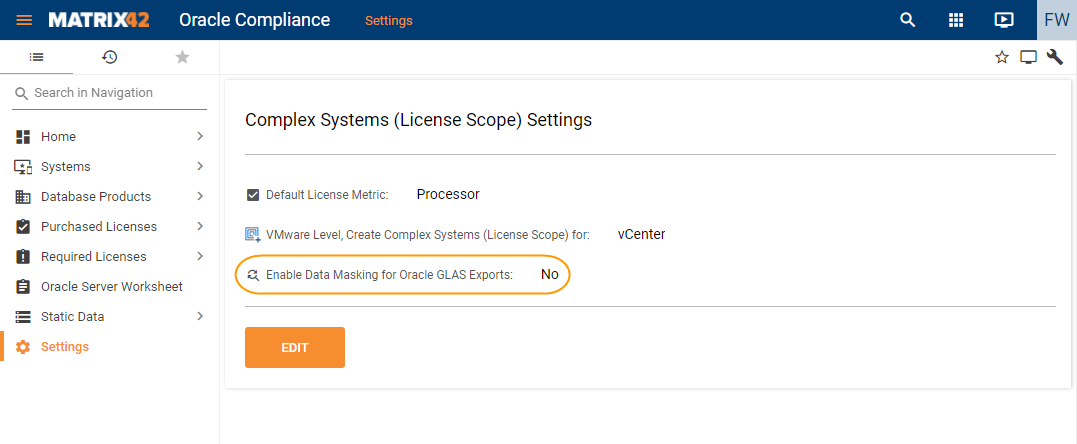
Update GLAS information for Java export files
- Selected information to be included in the GLAS files cannot be determined automatically by the tool and thus can be deliberately set by the customer at Oracle's request:
| Used with OCI | Yes if it is included in an OCI subscription, otherwise No |
| Part of Other Product | Yes if it is included in other Oracle Product license, otherwise No |
| Support Required | Yes if the customer requested Oracle Support, otherwise No |
| OTN | Yes if it is under the Oracle Technology Network (OTN) license agreement, otherwise No |
| BCL | Yes if it is under the Binary Code License (BCL) development license grant, otherwise No |
| NFTC | Yes if it is under the No-Fee Terms and Conditions (NFTC), otherwise No |
| BLRA | Yes if it is under the Binary License and Redistribution Agreement (BLRA), otherwise No |
- To update these attributes:
- Open the Java Products navigation item in the Oracle Compliance application.
- Select the required application record and run the Change GLAS Info action for it. It is possible to select and set the value for multiple records in one step.
- In the wizard that opens, select checkboxes for values that you want to change and choose the required values. Click Change GLAS Info to save your changes.

- As a result, this data will be included in the final Oracle GLAS Java export files that you will generate at the next step.
File Generation
- Run the Oracle Database Compliance - Oracle GLAS Export Files Generator engine activation via Administration > Services & Processes > Engine Activations to generate the Oracle GLAS Export files. This will generate all required files for the systems, databases, Java installations, Oracle Fusion Middleware products as well as the VMware.
- Download Oracle GLAS Export files from the Home > Oracle GLAS Export Files dashboard.
- When only Java data is required, download all files in the "Oracle GLAS Java Export Files" section.
- When only Database data is required, download all files in the "Oracle GLAS Database Export Files" section.
- When only Oracle Fusion Middleware data is required, download all files in the "Oracle GLAS Fusion Middleware Export Files" section.
- When Database, Java and Oracle Fusion Middleware data is required, download all files in the "All Oracle GLAS Export Files" section.
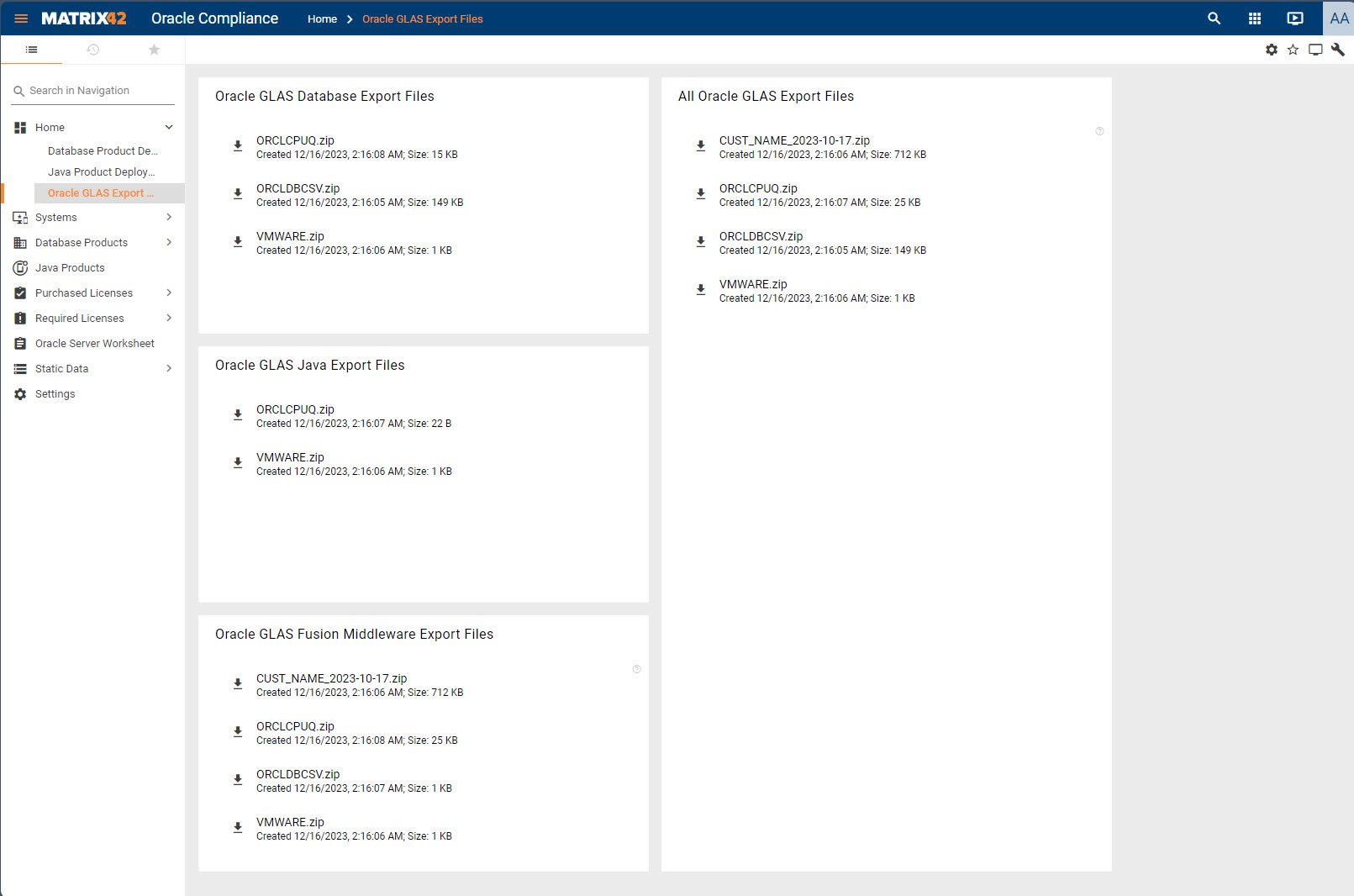
Finalization
- For Oracle Java, please review the csv in the 3PTV_JAVAReport_<date>.zip file and update the info regarding the following columns accordingly with your current usage and needs:
- Machine Type: Server (S) or Desktop (D). The solution will automatically determine the type based on Operating system, Virtualization and other criteria.
- Environment Type: If the environment is not set on the Computer level, then the solution will use "Prod" as a default value.
Neither the Matrix42 Oracle Compliance tool nor any of the above mentioned steps sends data to Oracle!