Employee-based licensing for Oracle Java products
Introduction
This article explains how to manage license compliance according to terms from Oracle Java SE Universal Subscription as effectively introduced as of January 2023 by Oracle Corporation.
Oracle Java SE Universal Subscription defines that every "Employee" in the organization needs a subscription for Oracle Java SE. Please refer to official documentation from Oracle for determining, which criteria applies to determine the number of "Employees".
Accordingly, the number and locations of any Java SE installation is irrelevant.
How to manage
You can configure licensing of Oracle Java according to the Universal Subscription terms.
To do so, it is recommended to disable license requirements from installations for Oracle Java software products. Afterwards, you need to create one license requirement for "Oracle, Java Runtime Environment (Desktop)" for the organizational scope.
Disabling creation of license requirements from installations
- Navigate to Settings.
- Click the Edit button.
- Select the Use Employee Metric checkbox under Java Products Settings.
- Save the changes.
As a result no license requirements will be created from installed Oracle Java copies anymore. Previously created license requirements will be deleted immediately.
Creating a manual license requirement for the organization
- Run the Define License Requirements action for the Oracle Java Runtime Environment software product.
- Select "Oracle | Java SE - Employees" as license model and
"Anonymous" as consumer type determining the organizational scope
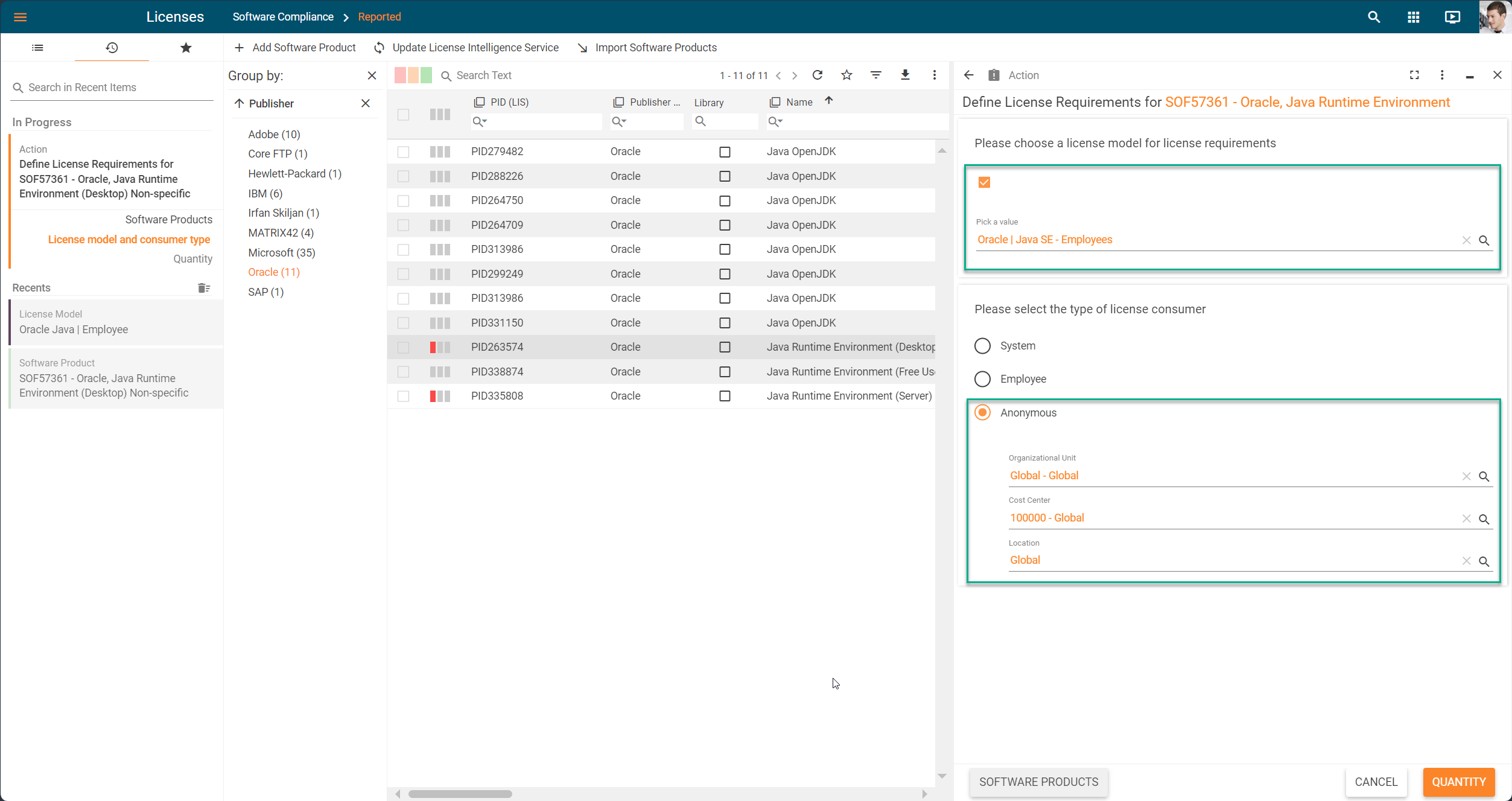
- On next page of the wizard, clear the Calculate quantity automatically checkbox and enter the number of licenses you need according to Oracle's license terms.
- Finish the wizard.