Resolving communication issues between EgoSecure Server and EgoSecure Agent
|
ID: 17110201
Languages: EN, DE
Components: EgoSecure Server, EgoSecure Agents
Operating system: Windows
|
Task description
Settings applied to a user or a computer in Console are sent to the Client via a push command. When the client computer logs on to Windows or a user clicks the Refresh rights button on the EgoSecure Agent , the Client retrieves a new set of settings from the EgoSecure Server (polling). If a firewall is used, it must be configured properly.
Solution
1. If you are using Windows Firewall, enable the following ports under Advanced settings of Windows Firewall:
a) On the Server: Inbound Rules: New rule for EgoSecure: Allow the connection and TCP Port 6005b) On the Client: Inbound Rules: New rule for EgoSecure: Allow the connection and TCP Port 6006
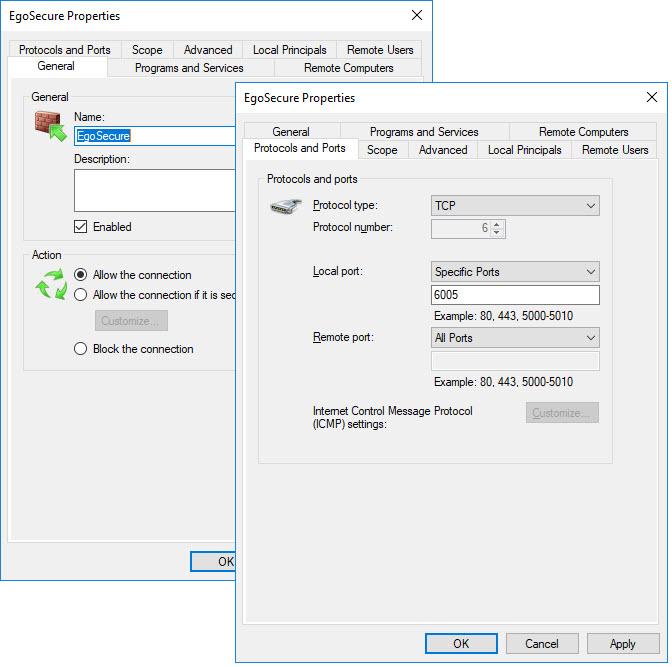
2. If the outbound rules are not allowed in your system environment by default, enable the following ports too:
a) On the Server: Outbound rules: New rule for EgoSecure: Allow the connection and TCP Port 6006b) On the Client: Outbound rules: New rule for EgoSecure: Allow the connection and TCP Port 6005
3 . If clients in your system environment have dynamic IP addresses, enable the Use FDQN for client connections option in the AdminTool so that the Server connects to Agents using a domain name instead of an IP.
4. Enable the Telnet Client if it is not enabled. To enable, type Windows features in the Windows Search box. The Windows features dialog appears.
5. Test the connection between Server and Client via Telnet. To test, enter the following commands in the Windows command prompt:
a) To test the connection from Server to Client:telnet [Client IP Address] 6006
b) To test the connection from Client to Server:telnet [Server IP Address] 6005
⇒ For a functioning communication, the result looks like this:

6. If the command fails:
Check whether another component of your network environment is blocking the communication.
Communication problems when using HTTPS connection
For the communication with the Server via HTTPS, the Client needs an installed certificate. If the certificate doesn't exist (e.g. after a Windows reinstallation), the attempt to connect to the Server fails. In this case, follow the steps below:
1. Open the Console.
2. Go to Administration » Administrator » SSL configuration.
3. Enable the Allow communication without SSL option and click Save .
⇒ As soon as the setting reaches the Agent (via polling or via clicking Refresh rights), the connection from Agent to Server establishes.
4. Provide the client with the necessary certificate and disable the Allow communication without SSL option back.
For details about SSL, see EgoSecure Console Manual - chapter "Configuring SSL".