EgoSecure Agent fails to register on the EgoSecure Server
|
ID: 18112701
Languages: EN, DE
Components: EgoSecure Server (13.3 and higher), EgoSecure Agents (13.3 and higher)
Operating system: Windows
|
Problem
Shortly after an Agent local reinstallation, the Failed to register agent on the server dialog may appear on the Agent side and a warning icon appears in the Console under Installation | EgoSecure agents | Install/Update. Functionality on the Agent side is partly restricted. Such a case happens when a newly installed Agent with a new authentication code tries to connect to the Server, but the Server already has a previous key. This key appeared on the Server during a previous Agent registration.
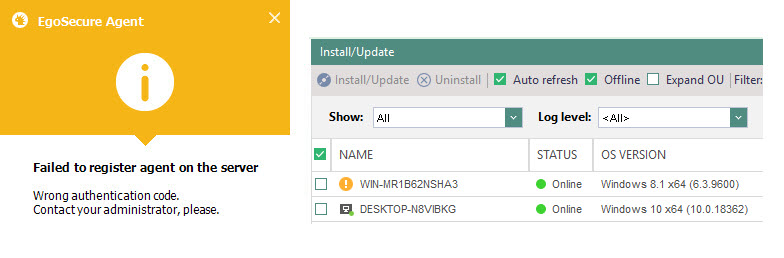
Reason
During an Agent installation, for each Agent an individual authentication code is generated and assigned. This code is saved both on the Agent and on the Server side and the code validation is performed each time when the Agent connects to the Server. Such an additional security measure is performed to protect the Agent from being replaced with another Agent, when encryption keys or user access rights or any other important data might be spoofed.
Below are the most common cases when the Server recognizes the authentication as an invalid one:
- Windows was reinstalled and Agent was installed back locally or via software distribution tools.
- Agent, which is known to the Server was reinstalled in such a way that Server was unaware about (locally or via software distribution tools).
Solutions
Solution 1: Temporarily disable authentication token check
This solution is mostly suitable if the problem is with a huge number of Agents. Remember that the check for an authentication token is a security measure and it is not recommended to disable it for a long time, especially if SSL is disabled.
- Go to Installation | EgoSecure agents | Installation settings.
- In the Agent token check area, disable the Token check option.

- Click Save.
- Refresh rights on the Agent.
- Enable the Token check back once the warning icon
 disappears for the Agent in the Console under Installation | EgoSecure agents | Install/Update.
disappears for the Agent in the Console under Installation | EgoSecure agents | Install/Update.
Solution 2: Manually delete the Agent with the wrong authentication token
This solution is mostly suitable if the problem is with a small number of Agents.
- In the Console, go to Installation | EgoSecure agents | Install/Update .
- Right-click the Agent with the warning icon
 and select Delete from the context menu to delete the Agent data and its previous key.
and select Delete from the context menu to delete the Agent data and its previous key. - On the Agent, click the Refresh rights button or restart the Agent.
⇒ The old authentication token is deleted on the Server side and the new one is sent and registered on the Server.